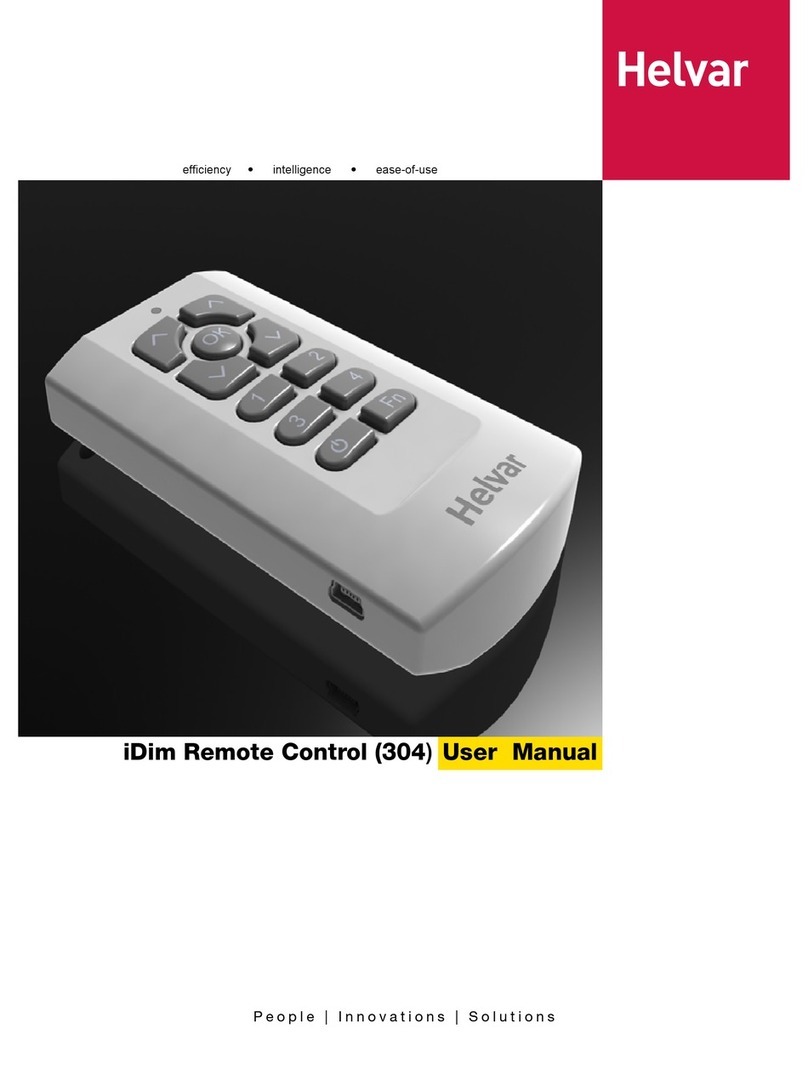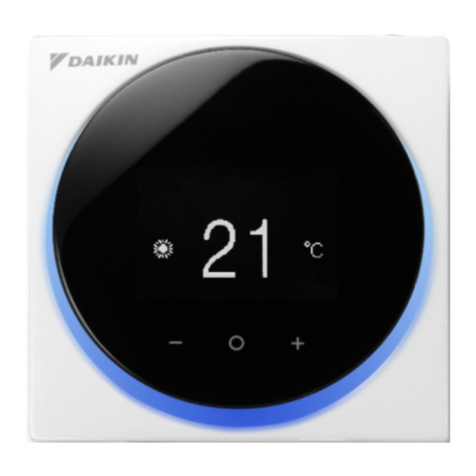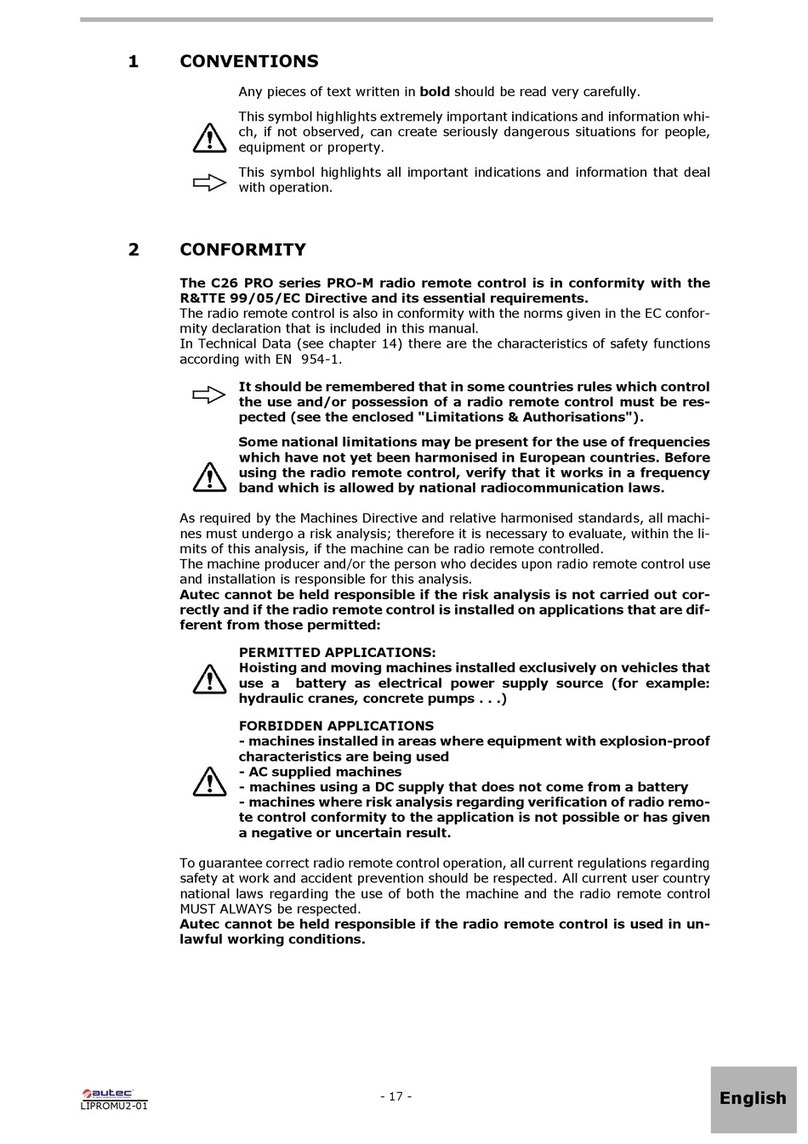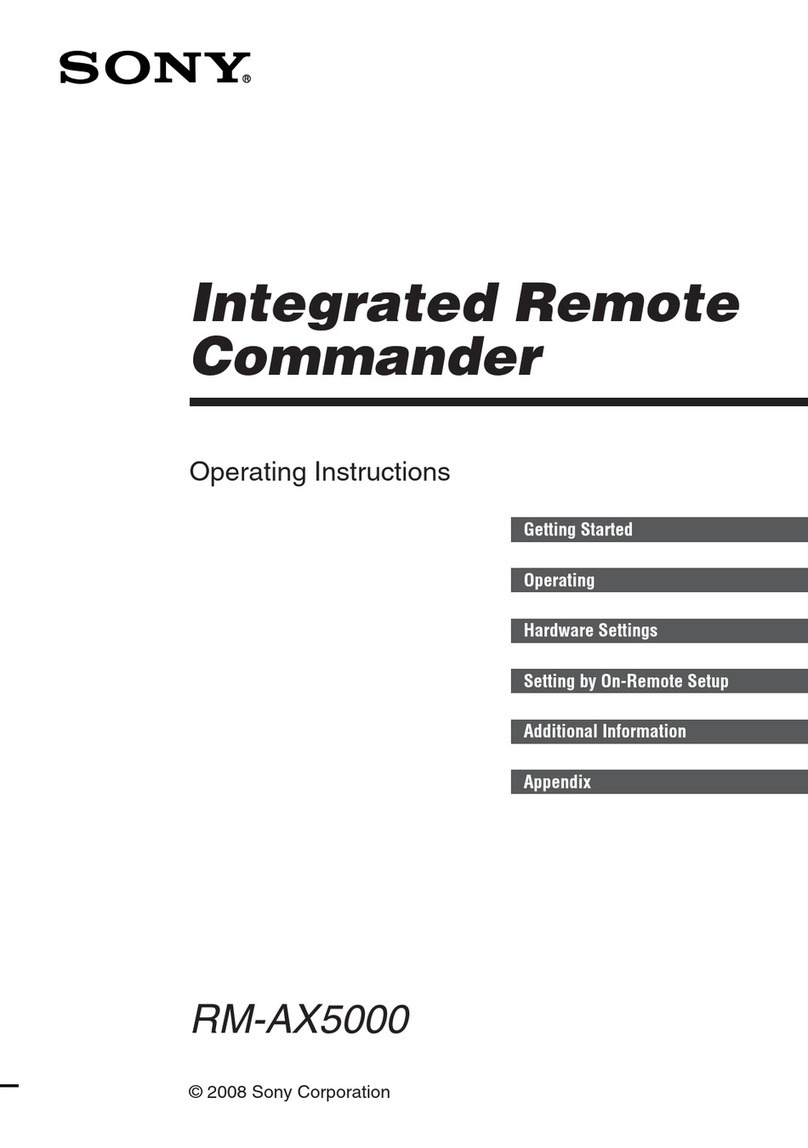HELVAR iDim User manual

efficiency • intelligence • easiness
People | Innovations | Solutions
iDim Remote Control (304) User Manual

2
iDim
Doc No: 7860263 Data is subject to change without notice. More information at: www.helvar.com
Introduction
The iDim Remote Control (304) can be used with the iDim Sense Standalone to modify the preset light levels and recall/store scenes,
as well as activating special functions (100 hr Burn-In, PIR Walk test and Mode Identification).
Combined with iDim Studio, the 304 iDim Remote can provide further advanced configuration. Please see document iDim Studio
Help or iDim User Manual (D004735) for further information.
A. LED indicator (Flashes when
comms transfer is in progress
and when buttons pressed)
B. Up modifier
C. Down modifier
D. OK key
E. 1 - 4 Scene Recall /
Configuration
F. Function key (Fn)
G. Lights off ( )
H. Transmitter
I. Mode selector button
J. Battery cover
K. USB connection (Mini B)
Technical Specifications
Connections PC to remote: USB 2.0 A Cable to USB Mini B Cable
Power Power Supply: 2 x AAA (LR03) 1.5 V Batteries
Operating Conditions Ambient Temperature: 0 to 40°C
Relative Humidity: 90% max, non-condensing
Storage Temperature: -10°C +70°C
Operating Range Operating range: Approx. 10 m
Operating Frequency Operating frequency: 36 kHz
Mechanical Data Housing: Traffic White (RAL 9016).
Non-flammable polycarbonate, halogen free.
Weight: 40 g
Wall Bracket screw type: 2 x No 6 - ¾“ (3.5 mm x 20 mm) pan pozi head screws
Conformity & Standards
EMC Emission: EN 6100-6-3
Immunity: EN 6100-6-1
Safety: EN 60 950
Environment Complies with WEEE and RoHS directives
Note: Throughout this document ‘Controller’ refers to iDim Sense and/or DIGIDIM Button Panels.

3
iDim
Doc No: 7860263
A
C
Helvar
Helvar
B
A
Helvar
Helvar
Data is subject to change without notice. More information at: www.helvar.com
Setup iDim Remote Cradle for Wall Attachment
To mount the iDim Remote Cradle to a wall:
1. Drill and insert screw to chosen mounting location.
Leave approx 1 mm between screw head and wall to
allow cradle to sit comfortably on screw.
2. Carefully slide the cradle onto the screw adjusting
screw tightness as required.
3. With cradle still wall mounted, mark hole A on the wall.
4. Remove cradle, drill second hole and apply wall plug
5. Slide cradle back on to wall and insert bottom
screw. Tighten screw as needed.
To attach the iDim Remote to the remote cradle:
1. Place iDim Remote onto cradle mounting point.
2. Push iDim Remote downwards until it clicks, holding the
unit in place.
Note: Remove the iDim remote by following the above
procedure in reverse.
Attach iDim Remote to Cradle
Assemble iDim Remote Cradle for Desktop Use
To assemble the iDim Remote Cradle for desktop use:
1. Attach rubber feet A to base B.
2. Insert base B into recess C on the reverse of the
cradle until it clicks.
To disassemble the iDim Remote Cradle (not shown):
3. Insert flat head screwdriver into recess C and gently
lever base A away from the cradle to avoid the unit
being damaged.
Add / Remove Batteries
To add or remove batteries:
1. Unclip the battery cover on the reverse of the remote.
2. Add batteries, observing correct polarity and replace
cover.
Note: Batteries not required if running iDim Remote Control
through a PC via USB cable.

4 Doc No: 7860263
2
4
O
5
6
7
1
2
3
134
4
O
5
6
7
1
2
3
0%
1.
2.
Ch1 Ch2
Data is subject to change without notice. More information at: www.helvar.com
To switch lights on / recall a scene using the iDim remote:
1. Point the remote at a controller.
2. Press scene key 1, 2, 3 or 4 to recall the required scene.
Modify Light Levels using iDim Remote
Switching Lights On / Recall Scenes using iDim Remote
To switch lights off:
1. Point the remote at a controller.
2. Press key on remote control to switch the lights off.
Connecting the iDim Remote to your PC
To connect the iDim Remote to your PC:
1. Attach Mini USB connector to iDim remote.
2. Connect the opposite end of the USB cable to the USB port
of the PC. The new device will be automatically recognised.
3. Run iDim Studio (if installed)
While using iDim Studio software, the iDim Remote LED flashes red
when device communication is in progress. Do not disconnect the
iDim Remote from PC during this time.
Note 1: The iDim Remote only needs to be connected to a
PC if you want to set advanced configuration settings
via your PC. The remote will work without iDim Studio.
Note 2: To download iDim Studio please visit www.helvar.com
DALI 1 and DALI 2 scenes operate as a combination of Constant Light (CL), Fixed Light (FL) and Offset dependent on which of the 6 iDim
modes that an iDim Sense is in and the scene selected. It is possible to modify the DALI 1 and DALI 2 levels using the iDim Remote. The
adjusted levels will only be temporary unless they are stored into the already selected scene.
For example:
If DALI 1 is a Constant Light Scene then modifying the levels will cause the Constant Light target level to be modified.•
If DALI 1 is a Fixed Light scene then the Fixed Light level will be modified.•
If operating in Constant Light + Offset mode, the DALI 2 level will also be affected if DALI1 is modified.•
Please refer to table 1 overleaf for default DALI 1 and 2 scene setup for each iDim mode.
Other advanced configuration such as configuring the bright out level is only possible using the iDim Studio software.
When lights are switched off via a remote, switch or panel; a 90
second exit delay will start. During this time any PIR movement will
extend the delay.
The exit delay will be cancelled when a new scene is manually
selected.
Do NOT disconnect iDim Remote
when the LED is flashing red.

5
iDim
Doc No: 7860263
1%
DALI 1
1%
100%
100%
4
O
5
6
7
1
2
3
Ch
Ch
1%
DALI 2
1%
100%
100%
4
O
5
6
7
1
2
3
Ch
Ch
CLASS-
ROOM
SINGLE
OFFICE
OPEN PLAN
OFFICE
CORRIDOR
LINK
CORRIDOR
HOLD
MEETING
ROOM
iDim
Controller
Scene 1
DALI 1 CL CL CL FL (100%) CL
CL
DALI 2 Offset Offset Offset FL (100%)
Link to
Corridor
1
See notes
below
2
iDim
Controller
Scene 2
DALI 1 CL CL CL FL (70%) CL -
DALI 2 Offset Offset Offset FL (70%) Link to
Corridor FL (100%)
iDim
Controller
Scene 3
DALI 1 FL (100%) FL (100%) FL (100%) FL (40%) FL (100%) -
DALI 2 FL (100%) FL (100%) FL (100%) FL (40%) Link to
Corridor FL (0%)
iDim
Controller
Scene 4
DALI 1 FL (40%) FL (40%) FL (40%) FL (10%) FL (40%) FL (40%)
DALI 2 FL (40%) FL (40%) FL (40%) FL (10%) Link to
Corridor FL (20%)
Data is subject to change without notice. More information at: www.helvar.com
To modify light levels using the iDim remote:
1. Point the remote at a controller.
2. Select the scene you wish to modify.
3. Press DALI 1 modifier key up to raise DALI 1 light level.
4. Press DALI 1 modifier key down to lower DALI 1 light level.
6. Press DALI 2 modifier key up to raise DALI 2 light level.
7. Press DALI 2 modifier key down to lower DALI 2 light level.
Note 1: If you intend to store the modified levels, ensure the
required scene number is selected before modifying.
Note 2: Scene 1 is the default ’on’ scene selected by PIR
movement and Solo SW1 and SW2.
Note 3: When operating in Constant light + Offset mode, the
DALI 1 and DALI 2 levels will both adjust together.
Table 1: Default DALI 1 and DALI 2 Constant Light, Fixed Light and Offset configuration for the six default iDim modes.
1In Corridor Hold (iDim Mode 5) DALI 2 is only used to connect an office to the corridor.
2In Meeting Room (iDim Mode 6), iDim Solo SW1 input operates DALI 1 CL / Off and SW2 input operates DALI 2 FL (100%) / Off;
as SW1 is located at the entrance of a room, switching off SW1 will cause both DALI 1 and DALI 2 circuits to go off.
When modifying the constant light target levels for your system, please ensure that the process is done in a darkened room or
during dusk as excessive natural light may result in levels being recorded by the sensor that are not actually achievable.
Table Information: In this table ‘iDim Controller’ refers to iDim Remote, Switches and Panels unless specified.
Modify Light Levels using iDim Remote

6 Doc No: 7860263
To exit User Defined mode and reset the iDim Sense to default
mode settings, the iDim Remote Control must be in ’special
function mode’. Please see chapter below for more information.
To store a modified scene using the iDim remote:
1. Point the remote at a controller.
2. Hold scene key 1, 2, 3 or 4 for 10 seconds to store scene.
iDim Sense LEDs will flash green if scene successfully stored.
The iDim mode will then flash the iDim mode number red / green
to signify that the iDim Sense is in User Defined mode.
Note: Mode flash will only occur when storing scenes for the first
time. Further scenes stores will only activate green
scene store LED.
10 s
4O
5
6
7
1
2
3
2
1
3
4
Ch1 Ch2
625 ms
250
ms
250
ms
250
ms
250
ms
3 seconds
Ch1 Ch2
Ch1 Ch2
Data is subject to change without notice. More information at: www.helvar.com
Stores Scenes using iDim Remote
iDim Sense LED Feedback
Special Functions using iDim Remote
Mode 2 (Single
Office mode)
It is possible to make the iDim Remote perform advanced tasks to assist commissioning and system testing. The iDim Remote uses a ’special
function mode’ where these advanced tasks can be configured. This mode must be activated before a special function or test is run. This avoids
accidental configuration changes or tests being run which could cause the light levels or scenes to be altered unintentionally.
Please see below for activating and deactivating special function mode and overleaf (pages 7 - 8) for the types of special functions possible.
To deactivate special function mode:
1. Hold the mode selector button for 1 second to return to
standard operation. Special function mode is now deactivated.
2. Check that the iDim Remote is in standard operating mode by
recalling a scene on the remote. The iDim Remote LED should
flash green when scene recall is called.
To activate special function mode:
1. Remove the battery cover from the remote control.
2. Using a pen (or other long blunt object) press mode selector
button on the reverse of the iDim Remote for 3 seconds.
Special function mode is now active.
3. Check that the iDim Remote is in special function mode by
recalling a scene. The iDim Remote LED will flash orange
when a function (i.e. Scene recall) is performed.
4. Run the special functions that you require. (See pages 7 and 8
for special functions)
Note 1: All standard operation settings such as scene recall, modify
and store scene are still possible when the iDim Remote is in
special function mode.
Note 2: Once special function mode is activated it will remain so until
it is manually deactivated.
When a remote key is pressed in special
function mode iDim Remote LED flashes
orange.
When a remote key is pressed during
standard operation iDim Remote LED
flashes green.
When the iDim Remote is communicating
with a PC the iDim Remote LED flashes
red. Do NOT disconnect during this time.

7
iDim
4
O
5
6
7
1
2
3
+
4Fn
1 sec
...
1 sec
4
O
5
6
7
1
2
3
+
34
10 s
Doc No: 7860263
4
O
5
6
7
1
2
3
+
1Fn
...
250
ms
250
ms
4
O
5
6
7
1
2
3
+
2Fn
... ...
250
ms
250
ms
4
O
5
6
7
1
2
3
+
3Fn
250
ms
250
ms
250
ms
250
ms
250
ms
30 sec
30 sec
Data is subject to change without notice. More information at: www.helvar.com
Start/Stop PIR Walk Test
To start/stop PIR Walk test:
1. Ensure the iDim Remote is in special function mode.
2. Point the remote at a controller.
3. Press Fn key and scene 4 at the same time.
iDim Sense will flash then wait for 10 s before looking for move-
ment. When movement is detected: lights will go on for 5 s; to
transition level for 5 s, off for 5 s and then return to the currently
selected mode.
Resume Burn-In Mode
To resume a stopped Burn-In mode:
1. Ensure the iDim Remote is in special function mode.
2. Point the remote at a controller.
3. Press Fn key and scene 2 at the same time.
Lights blink 4 times and go to 100% if Burn-In counter is not
at zero.
Note: If a Power Off / On cycle occurs, the Burn-In time will be
reset to 100 hours.
Note: Number and type of flashes depends on mode selected
and if the iDim Sense is in User Defined mode.
If Mode 1 has not
been modified.
If Mode 1 is in
User Defined mode
Start/Stop 100 hour Burn-In Mode
To start or stop Burn-In mode:
1. Ensure the iDim Remote is in special function mode.
2. Point the remote at a controller.
3. Press Fn key and scene 1 at same time.
Lights will blink 4 times and then go to 100%. The 100 hour
Burn-In counter will begin.
4. To stop Burn-In mode press Fn key and scene 1
Note: Restarting a Burn-In test following a stop will cause the
100 hour Burn-In time to be reset. Use Resume Burn-In
Mode to continue a stopped Burn-In test.
Mode Identification
To establish which iDim mode is selected:
1. Ensure the iDim Remote is in special function mode.
2. Point the remote at a controller.
3. Press Fn key and scene 3 at the same time.
iDim Sense LEDs will flash the current mode.
Special Functions using iDim Remote (cont.)
Reset Mode
To reset a controller to factory default settings:
1. Ensure the iDim Remote is in special function mode.
2. Point the remote at a controller.
3. Press and hold key 3 and 4 at same time for 10 secs.
Lights will behave in the same manner as when powered up for
the first time in the mode currently selected.
Note: The active mode flashes e.g.
2 flashes when mode 2 selected.
iDim Sense LED Feedback

8 Doc No: 7860263
4
O
5
6
7
1
2
3
+Fn
Ch
10 s
4
O
5
6
7
1
2
3
+Fn
Ch
10 s
4
O
5
6
7
1
2
3
+Fn
Ch
10 s
4
O
5
6
7
1
2
3
+Fn
Ch
10 s
625 ms
125
ms
125
ms
125
ms
125
ms
125
ms
125
ms
125
ms
125
ms
125
ms
125
ms
125
ms
125
ms
125
ms
125
ms
125
ms
125
ms
Data is subject to change without notice. More information at: www.helvar.com
Enable IR Receiver
To enable the Infra-red receiver of a controller:
1. Ensure the iDim Remote is in special function mode.
2. Point the remote a controller.
3. Press and hold DALI 1 modifier up and Fn key at same
time for 10 secs.
Disable IR Receiver
To disable the Infra-red receiver of a controller:
1. Ensure the iDim Remote is in special function mode.
2. Point the remote at a controller.
3. Press and hold DALI 1 modifier down and Fn key at same
time for 10 secs.
Lock iDim Sense Mode Selector Ring
To lock the mode selector ring of an iDim Sense:
1. Ensure the iDim Remote is in special function mode.
2. Point the remote at the iDim Sense you wish to lock.
3. Press and hold DALI 2 modifier up and Fn key at same
time for 10 secs.
Note: When locked, the iDim Sense mode selector ring
can still be manually turned. However, the modes will
be ignored unless the mode selector ring is
unlocked.
Unlock iDim Sense Mode Selector Ring
To unlock the mode selector ring of an iDim Sense:
1. Ensure the iDim Remote is in special function mode.
2. Point the remote at the iDim Sense you wish to unlock.
3. Press and hold DALI 2 modifier down and Fn key at same
time for 10 secs.
iDim Sense will remain in the selected mode (and in user
defined mode where applicable) until the mode selector ring
is turned again.
Special Functions using iDim Remote
iDim Sense LED Feedback
Transfer settings to iDim Sense using iDim
Remote
To transfer settings to iDim Sense using iDim Remote:
1. Point the remote at a controller.
2. Press OK and Fn key at same time.
Note: The following instructions require iDim Studio software to be installed on the PC that the iDim Remote and USB cable is connected.
For download information please see www.helvar.com
Advanced Configuration with iDim Studio Software

9
Function LED Flash Feedback
Mode Unmodified User Defined Mode Selected*
Mode 1 Selected
(Classroom Mode)
Mode 2 Selected
(Single Office)
Mode 3 Selected
(Open Plan Office)
Mode 4 Selected
(Corridor Link)
Mode 5 Selected
(Corridor Hold)
Mode 6 Selected
(Meeting Room)
PIR Walk Test Mode
Sequence repeats until walk test is complete.
100 hour Burn-In Mode
Sequence repeats until burn-in is complete.
DALI Errors
Sequence repeats until error clears.
Change from unoccupied to occupied
Typically follows a PIR detection.
Data received from IR Remote
Enabling / Disabling of IR Receiver
Successful Scene Store
Failed Scene Store
Successful Upload from IR Remote
Failed Upload from IR Remote
Doc No: 7860263
250
ms
1 sec 1 sec 1 sec ...
250
ms
250
ms ...
250
ms
250
ms
250
ms
250
ms
250
ms
250
ms
125
ms
125
ms
125
ms
125
ms
125
ms
125
ms
625 ms
625 ms
250
ms
250
ms
250
ms
250
ms
250
ms
250
ms
250
ms
250
ms
250
ms
250
ms
250
ms
250
ms
250
ms
250
ms
250
ms
250
ms
250
ms
250
ms
250
ms
250
ms
250
ms
250
ms
250
ms
250
ms
250
ms
250
ms
250
ms
250
ms
250
ms
250
ms
250
ms
250
ms
250
ms
250
ms
250
ms
250
ms
250
ms
250
ms
250
ms
250
ms
250
ms
625 ms
125
ms
125
ms
125
ms
125
ms
125
ms
125
ms
125
ms
125
ms
625 ms
125
ms
125
ms
125
ms
125
ms
250
ms
250
ms
250
ms
250
ms
250
ms
250
ms
250
ms
250
ms
250
ms
250
ms
250
ms
250
ms
250
ms
250
ms
250
ms
250
ms
250
ms
250
ms
250
ms
250
ms
250
ms
...
250
ms
30 sec 30 sec
Data is subject to change without notice. More information at: www.helvar.com
Two LEDs, red and green, located in the iDim Sense flash to provide visual feedback for various states.
iDim Sense LED Flash Feedback
Note: iDim Sense LED feedback flashes apply to all iDim units of v5.3 and onwards
* To leave User Defined mode and reset iDim Sense to default settings at any time, hold button 3 + 4 on the iDim Remote Control
for 10 seconds while the remote is in ‘Special function mode’. See page 6 - 8 for information.

10 Doc No: 7860263 Data is subject to change without notice. More information at: www.helvar.com
Contact Helvar
United Kingdom
Helvar Ltd
Hawley Mill
Hawley Road
Dartford, Kent (UK)
DA2 7SY
Tel: UK: +44 (0) 1322 222 211
Fax: +44 (0)1322 282 216
Germany
Helvar GmbH
Philipp-Reis-Straße 4-8
DE-63150 Heusenstamm
Germany
Tel: +49 6104 78075-0
Fax: +49 (0) 6104 78075 23
Hungary
Helvar Kft.
Lomb u. 31/b.
HU-1139 Budapest
Tel: +36 1 2393 136
or +36 1 2380 948
Fax: +36 1 2393 145
France
Helvar Bureau France
12 Allée Joséphine de
Beauharnais
FR-95320 Saint-Leu-la-Forêt
France
Tel: +33 1 3418 1281
Fax: +33 1 3418 0880
Finland
Helvar Oy Ab
Yrittäjäntie 23
FI-03600 Karkkila
Tel: +358 9 5654 1
Fax: +358 9 5654 9600
Italy
Helvar S.r.l.
Via W-Tobagi 26/1
IT-20068 Peschiera
Borromeo (MI)
Tel: +39 02 5530 1033
Fax: +39 02 5530 1032
Sweden
Helvar AB
Åsögatan 155
SE-116 32 Stockholm
Tel: +46 8 5452 3970
Fax: +46 8 2231 81
Russia
Representative Office of Helvar Oy Ab
Sadovnicheskaya naberezhnaya 79
Moscow, 15035
Tel: +7 495 728 82 91
Helvar has representatives all over the world. For additional information, please visit www.helvar.com
Table of contents
Other HELVAR Remote Control manuals
Popular Remote Control manuals by other brands

BSS Audio
BSS Audio AR-133 user manual

Mitsubishi Heavy Industries
Mitsubishi Heavy Industries eco touch RC-EXC3 quick reference
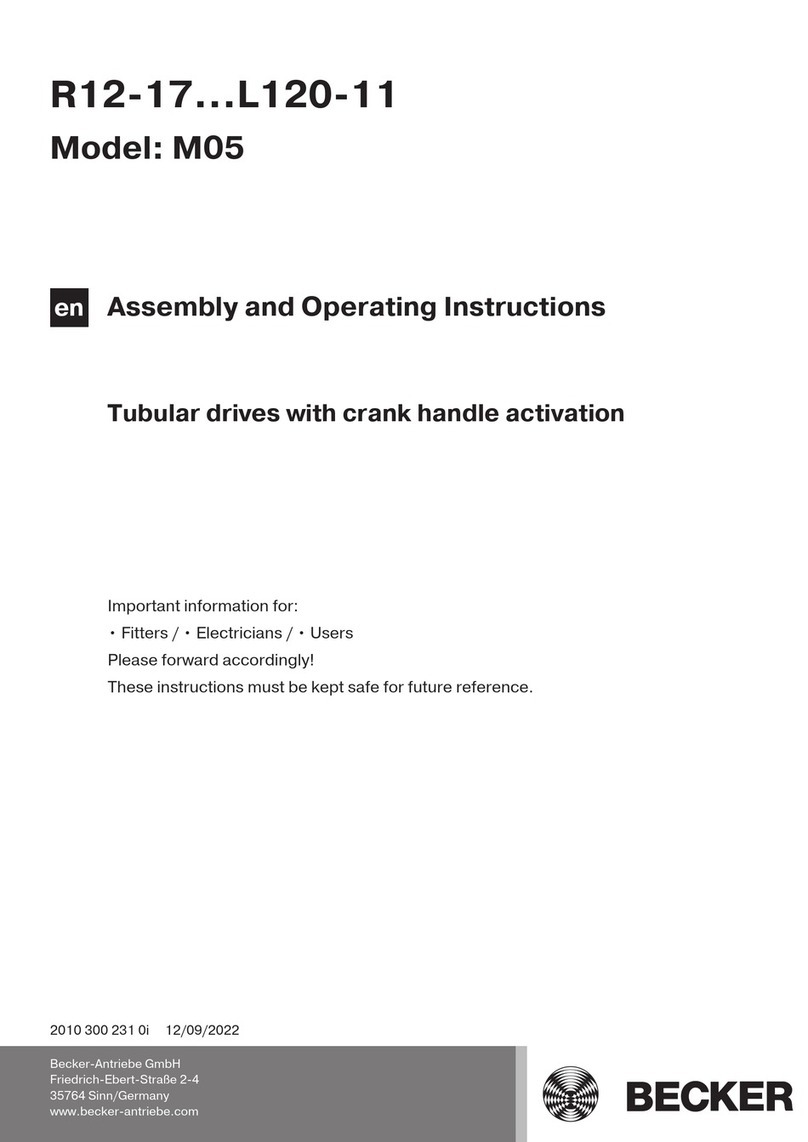
Becker
Becker M05 Assembly and operating instructions

RDL
RDL RUC-4 Installation & operation manual

Vortice
Vortice TELENORDIK 5T Instruction booklet

Wavelength Electronics
Wavelength Electronics LAB Series manual