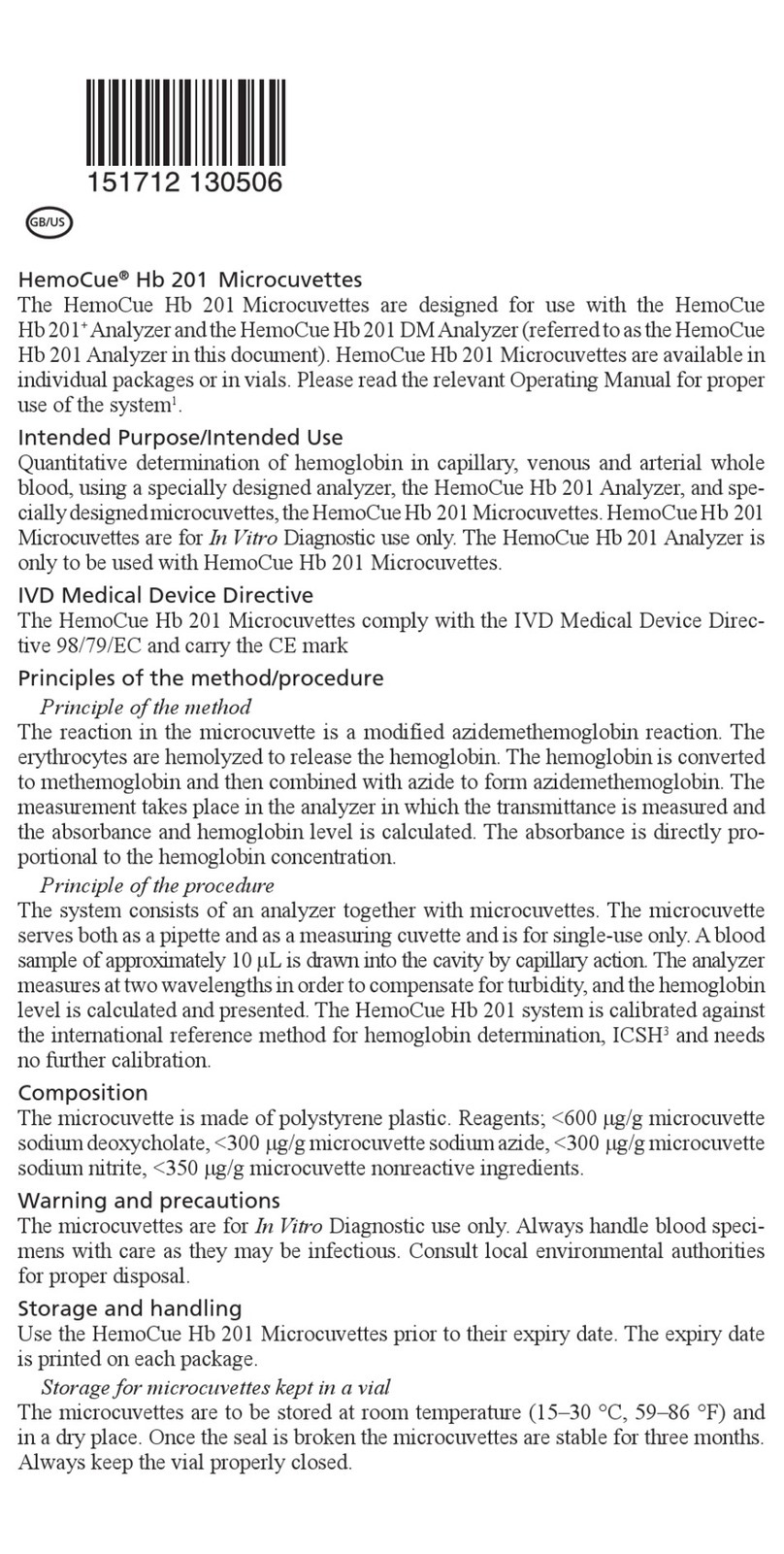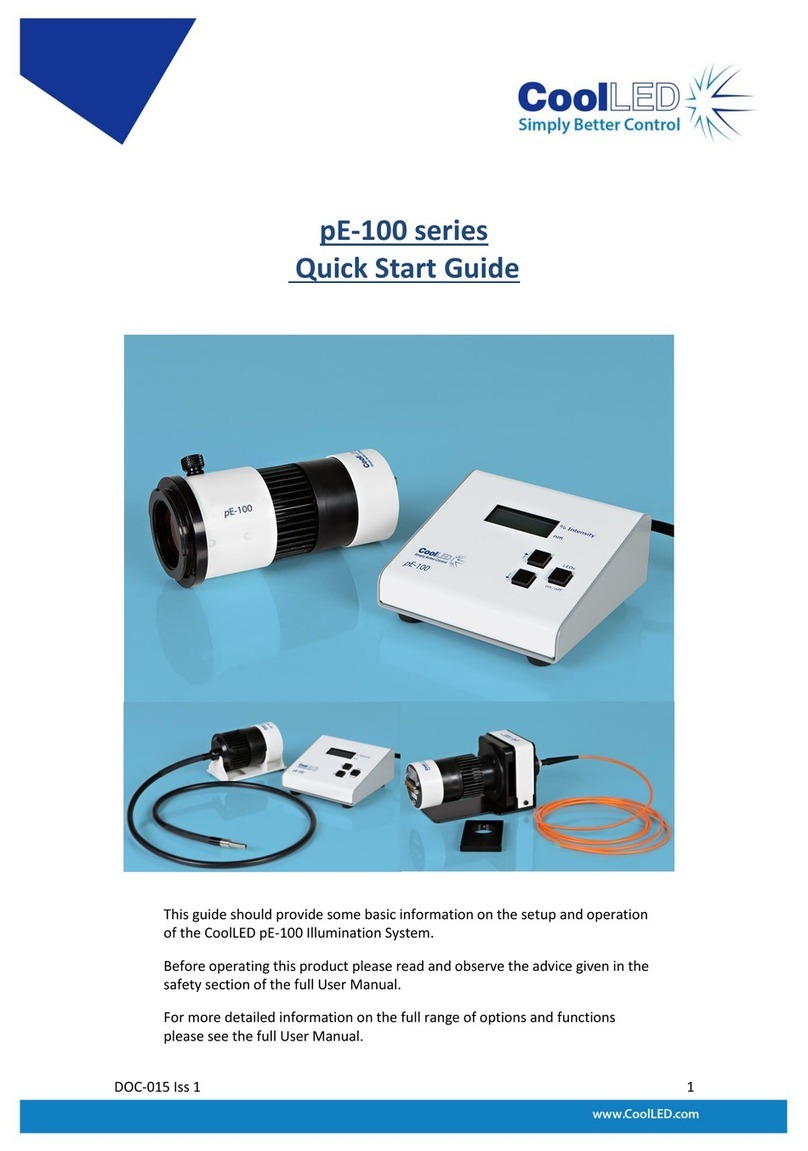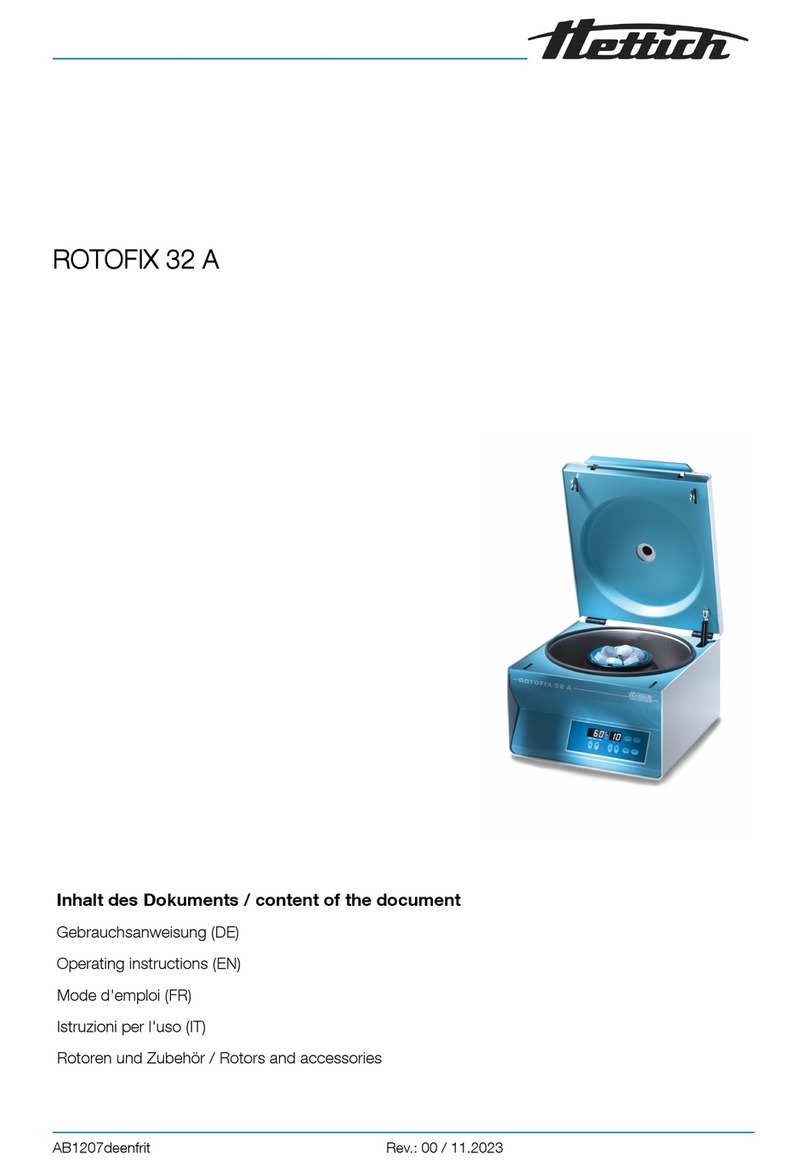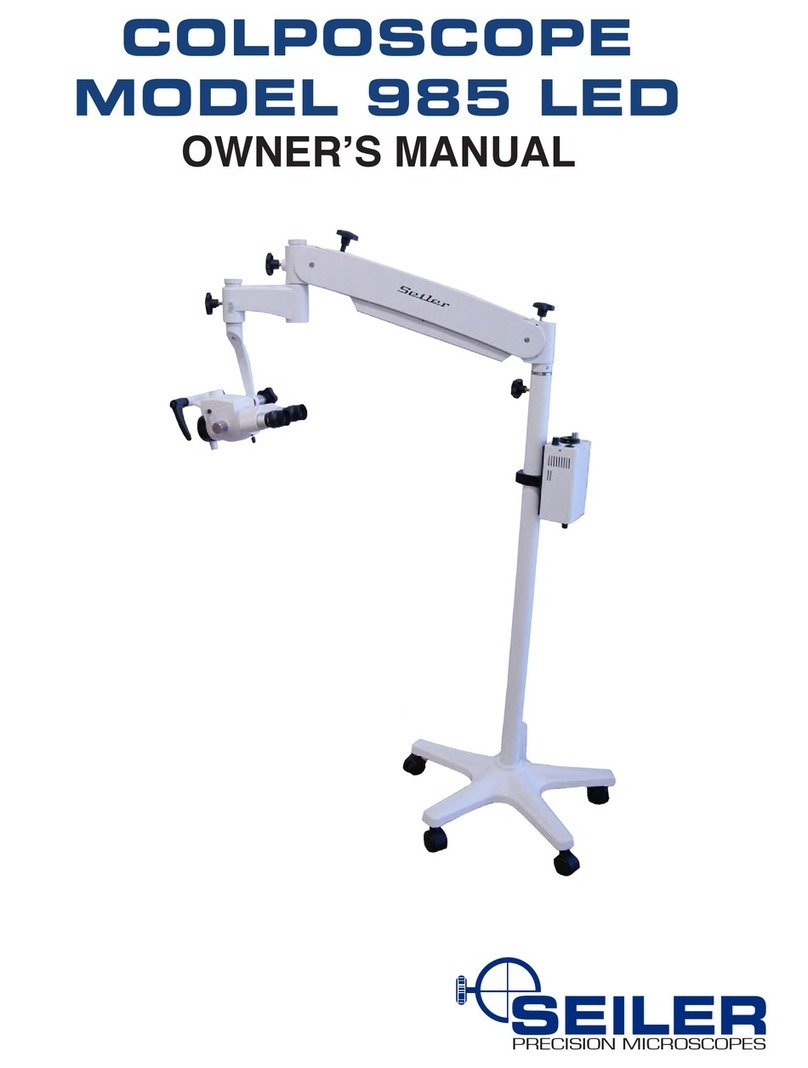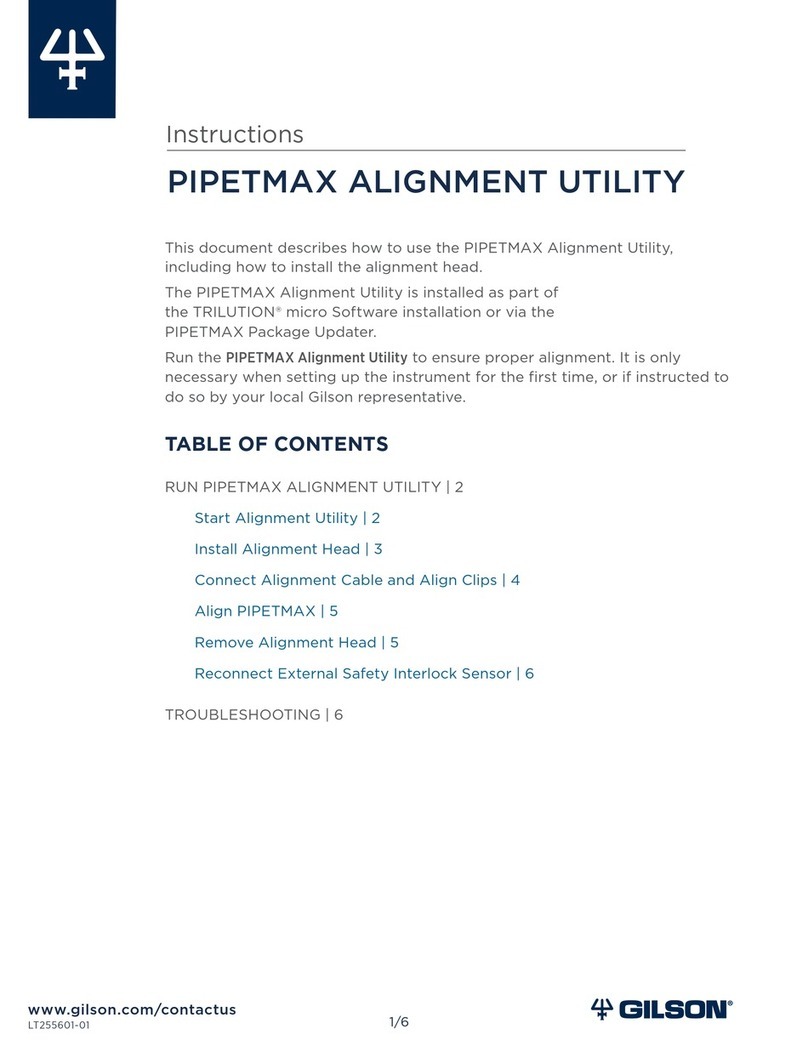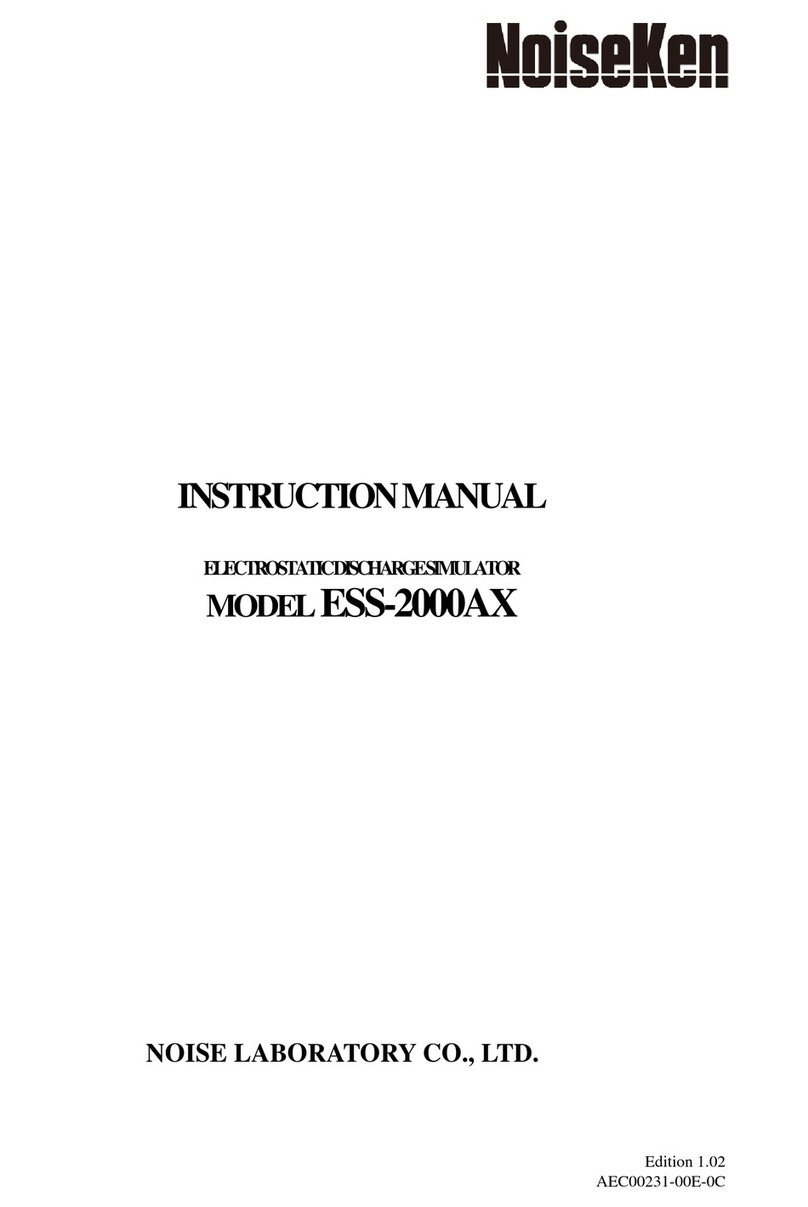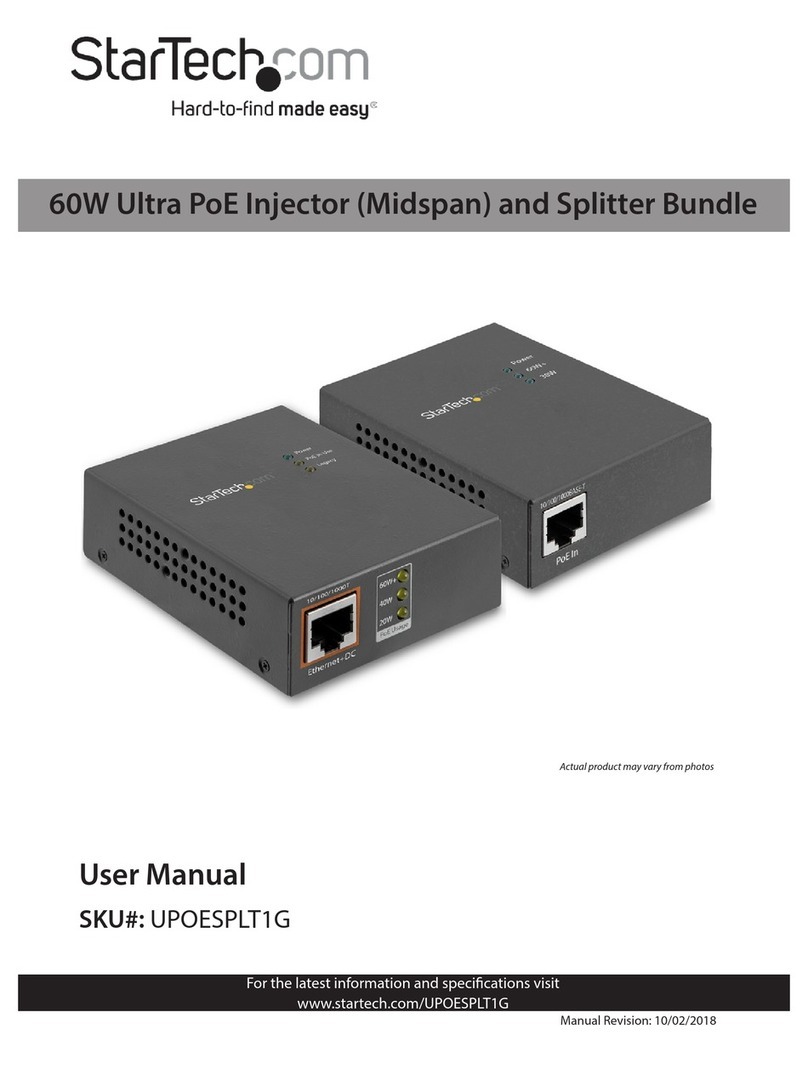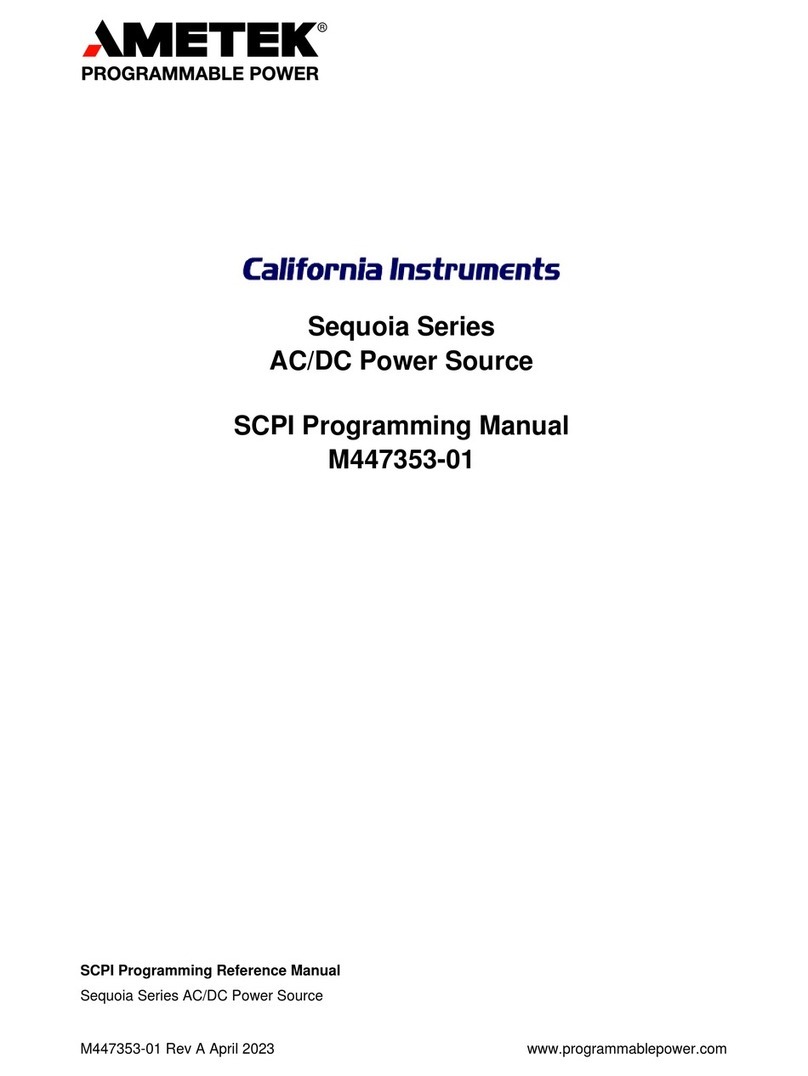HemoCue WBC DIFF User manual

HemoCue®WBC DIFF
Operating Manual

2
Table of Content
HemoCue WBC DIFF system ...................................................3
Components................................................................................4
Start-Up......................................................................................6
Data Entry & Navigation ......................................................... 10
Buttons................................................................................................10
Keyboard.............................................................................................10
Barcode Reader ..................................................................................10
Symbols.................................................................................... 12
Navigation Symbols ...........................................................................12
Procedure Symbols.............................................................................14
Display Symbols.................................................................................15
Set-Up....................................................................................... 18
Settings...............................................................................................18
Printer.................................................................................................26
Keyboard.............................................................................................28
Barcode Reader ..................................................................................30
Connectivity .......................................................................................32
Blood Collection.......................................................................34
Capillary Sample................................................................................34
Control Material and Venous Sample................................................40
Routine Use..............................................................................42
Patient Test..........................................................................................42
QC Test ...............................................................................................48
Review/Delete Results .............................................................54
Maintenance.............................................................................58
Daily Maintenance.............................................................................58
Optical Parts.......................................................................................60
Troubleshooting Guide.............................................................62
Specications ...........................................................................68

GB
3
HemoCue®WBC DIFF system
Thank you for choosing the HemoCue®WBC DIFF system.
The HemoCue WBC DIFF system is an In-Vitro diagnostic system designed for quantitative
determination of white blood cells (WBC) in capillary or venous whole blood. The system
provides values for a total white blood cell count and a differential white blood cell count in-
cluding neutrophil count, lymphocyte count, monocyte count, eosinophil count and basophil
count.
The HemoCue WBC DIFF system is indicated for use in clinical laboratories and for point of
care testing in professional health care settings on pediatric (≥ 3 months) and adult patients.
The HemoCue WBC DIFF Analyzer is only to be used with HemoCue WBC DIFF Microcu-
vettes for measurement of a total white blood cell count and a differential white blood cell
count or with HemoCue WBC Microcuvettes for measurement of a total white blood cell
count only.
All system components are designed and manufactured to provide maximum safety.
Any other use of the system than indicated may impair the safety.

321
5a
7
4
65b
4
Components

5
1. HemoCue WBC DIFF Analyzer
2. AC adapter (country specific)
3. Six type C (LR14/HR14) batteries*
4. HemoCue WBC DIFF Quick Reference Guide
5. a. HemoCue WBC DIFF Microcuvettes*
b. HemoCue WBC Microcuvettes*
6. HemoCue WBC DIFF Operating Manual
7. HemoCue®Cleaner WBC
Place analyzer and accessories on a rigid surface (non-vibrating).
NOTE: Do not open the cover of the analyzer. The warranty is void if the cover of the
analyzer is opened.
Only WBC DIFF cuvette holder (marked WBC DIFF) is to be used with the
WBC DIFF analyzer.
*Not included.
For infomation about HemoCue WBC DIFF Microcuvettes and HemoCue WBC
Microcuvettes, please contact your HemoCue distributor.

12
3
6
Start-Up

7
Only use AC adapters listed under Specications in the AC Adapters section.
The analyzer can be powered by either AC adapter or batteries.
Connect the AC Adapter
1. Plug the supplied AC adapter into the power inlet at the back of the analyzer.
Insert Batteries
2. Press the ribbed marked button on the back of the analyzer to open the battery compart-
ment on the left side.
3. Gently take out the battery unit. Insert six type C (LR14/HR14) batteries, 1.5 V.
Observe the indication of polarity. Put the battery unit back in the analyzer.
Consult local environmental authorities for proper disposal of batteries.

5,8 6
7
4
8

9
Start the Analyzer
4. Pull the cuvette moving arm out to loading position.
5. Press and hold the left button until the display is activated. A start-up window shows
analyzer software version for approximately 15 seconds.
6. The analyzer performs a self test and the hourglass is shown for approximately
30 seconds.
7. The analyzer is ready for use when the main menu is shown.
Turn off the Analyzer
8. Press and hold the left button until the display goes blank.
The analyzer will automatically turn off when not in use.
• after 5 min with battery supply
• after 8 hours with AC adapter

1 2 3
10
Data Entry & Navigation

11
Analyzer buttons
1. The three buttons below the display are for navigating and confirming the choices/sym-
bols displayed above each button. The left button is also for turning on/off.
External keyboard
2. Use the keyboard for data input e.g. Patient ID, Operator ID, Lab ID, Control ID and
Site ID. It can also navigate by using F1 for left, F2 for up/down and F3 for right.
For installation of external keyboard see Set-Up/Keyboard section.
External barcode reader
3. Use the barcode reader for data input e.g. Patient ID, Operator ID, Lab ID, Control ID
and Site ID.
For installation of the external barcode reader see Set-Up/Barcode Reader section.

12
Symbols
GB
Navigation Symbols Designation Function
Home Go to main menu.
Right Continue to next number/window.
Left Return to previous number/window.
Up Scroll up.
Down Scroll down.

13
Navigation Symbols Designation Function
Accept Accept input.
Reject Reject input.
Switch Jump between result and data.

14
Procedure Symbols Designation Function
Patient Test Go to Patient Test procedure.
Menu Go to “Menu” window for Review/Delete/Settings/QC test.
Review/Delete Go to “Review/Delete menu” window.
Review Go to “Review” window.
Delete Go to “Delete Results” window.
Settings Go to settings menu.

15
Display Symbols Designation Function
Connected Analyzer connected to a PC application.
Unsent Results Unsent results stored in the analyzer.
Accepted Accepted result.
Rejected Rejected result.
Auto Accepted Auto accepted result.
Battery Level Critical battery level.

16
Display Symbols Designation Function
Battery Level Battery level 30%. Battery level indicates 10-100%.
AC Adapter Analyzer connected with AC adapter.
Insert Cuvette Analyzer ready for measurement. Insert a microcuvette to start measuring.
Remove Cuvette Pull the cuvette moving arm to laoding position and remove the cuvettte.
Measuring Measuring.
Hourglass The analyzer performs a selftest.

17
Display Symbols Designation Function
Page Number Current page number/total amount of pages.
Caution The results for the WBC differential count are uncertain. The sample may contain
pathological, abnormal or unidentified cells. For more information see the Trouble-
shooting Guide section. The print-out will show an asterisk (*) instead of the display
symbol
Non-critical Error An error has occurred. For more information see Troubleshooting Guide section.
Critical Error A critical error has occurred. For more information see Troubleshooting Guide sec-
tion.

1 2 3
4 5a 5b
18
Set-Up Settings

19
Settings are made in the Set-Up/Settings menu. Use the left button to conrm/accept input
and move backwards. Use the right button to conrm/accept input and move forward. The
center button scrolls up/downwards and ticks boxes.
1. Turn on the analyzer as described in the Start-Up section.
2. Press the right button.
3. Press right button to chose menu and move to next window.
4. Enter PIN Code window is shown. The Pin Code is used to prevent unauthorized users
from entering/changing input in the settings menu. As default, the PIN Code is set to
0000. For change of PIN Code see step 19, Settings section.
Enter the PIN code by pressing the center button to change digit. Press right button to
confirm the input and move to the next. After entering the four digit PIN Code press
right button to accept and move to next window.
5. If the analyzer is configured for USB - window 5a is shown. If the analyzer is config-
ured for ethernet - window 5b is shown. The display shows: Home, Review/Delete and
Settings. Press the right button to enter Settings.

678
9 10 11
20
Table of contents
Other HemoCue Laboratory Equipment manuals