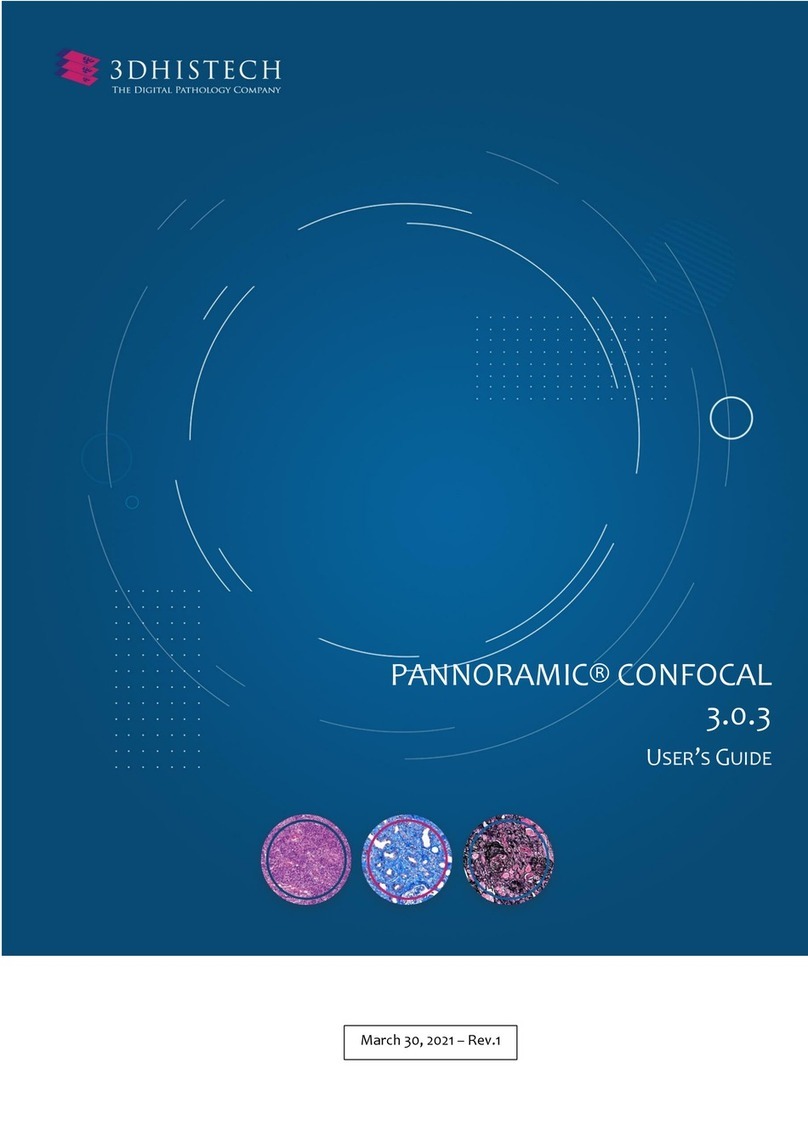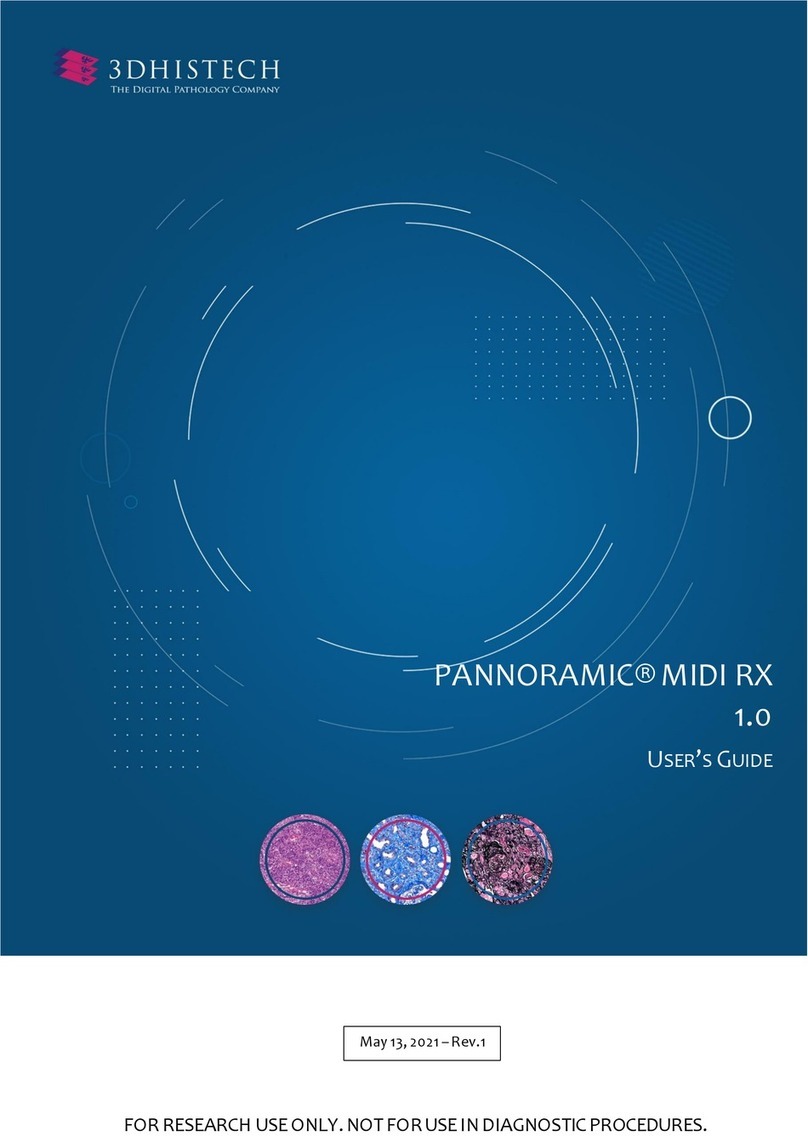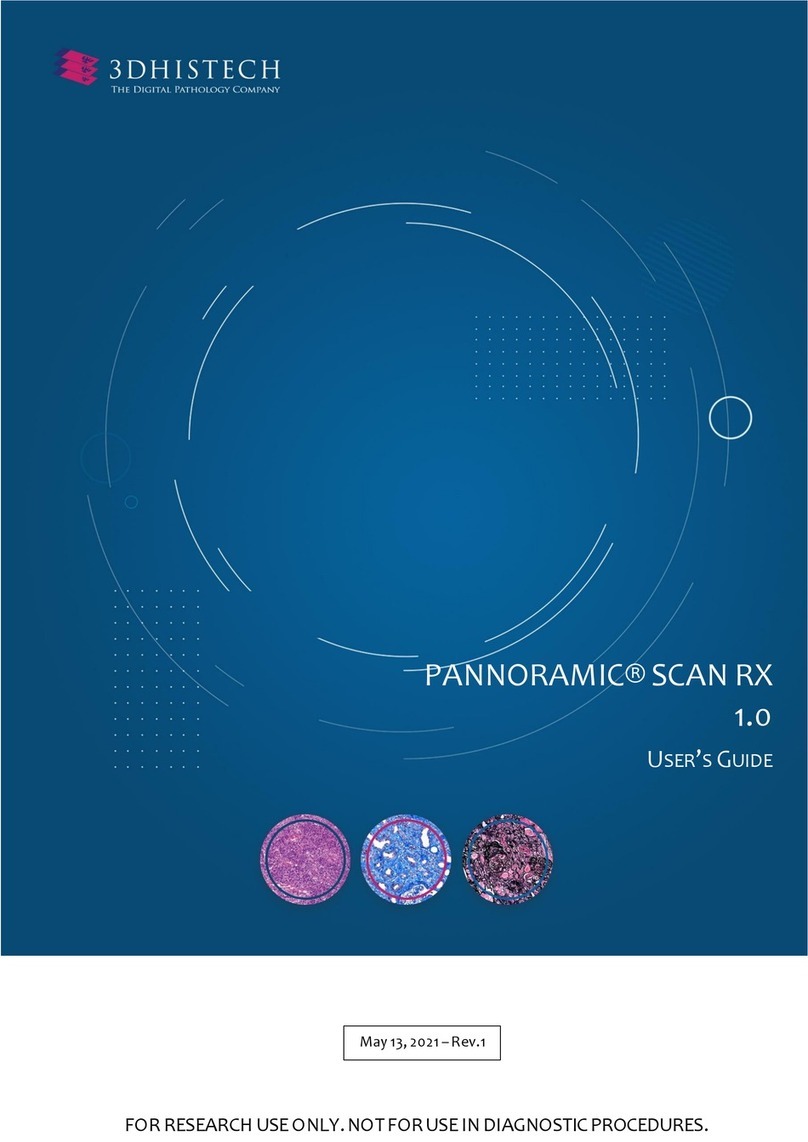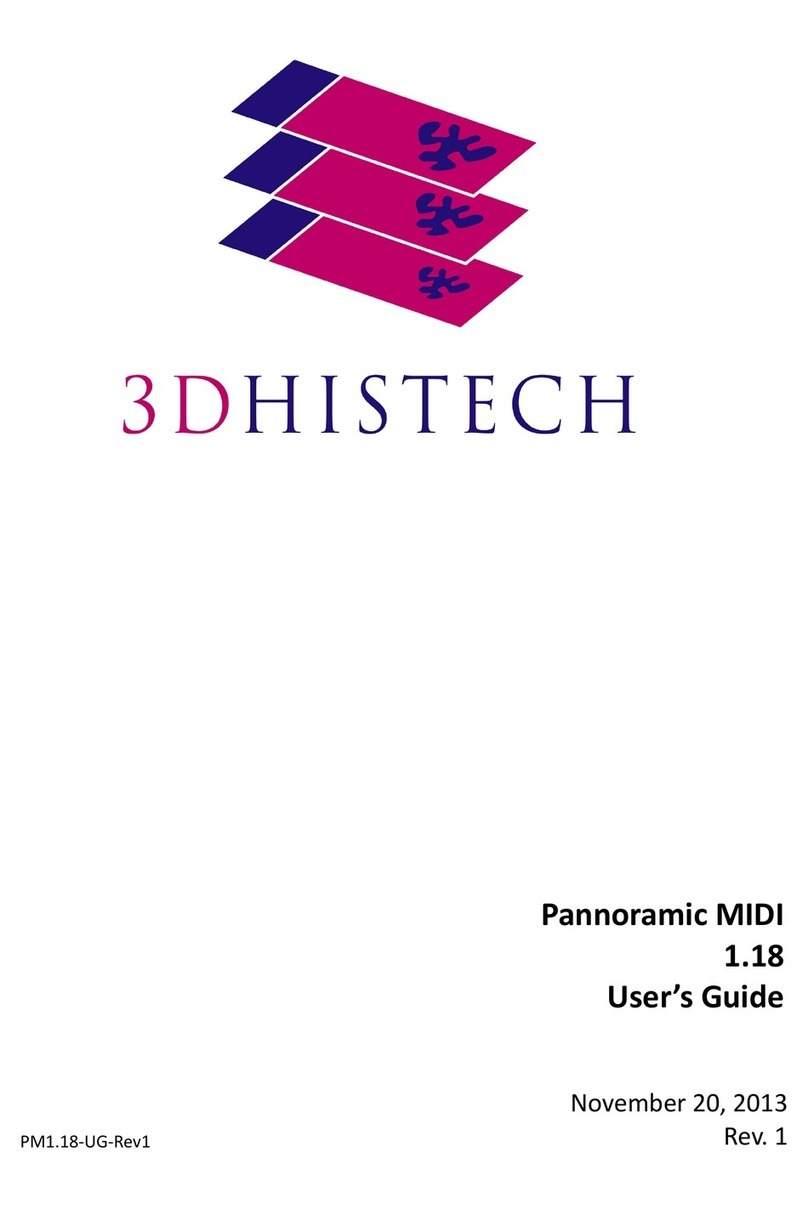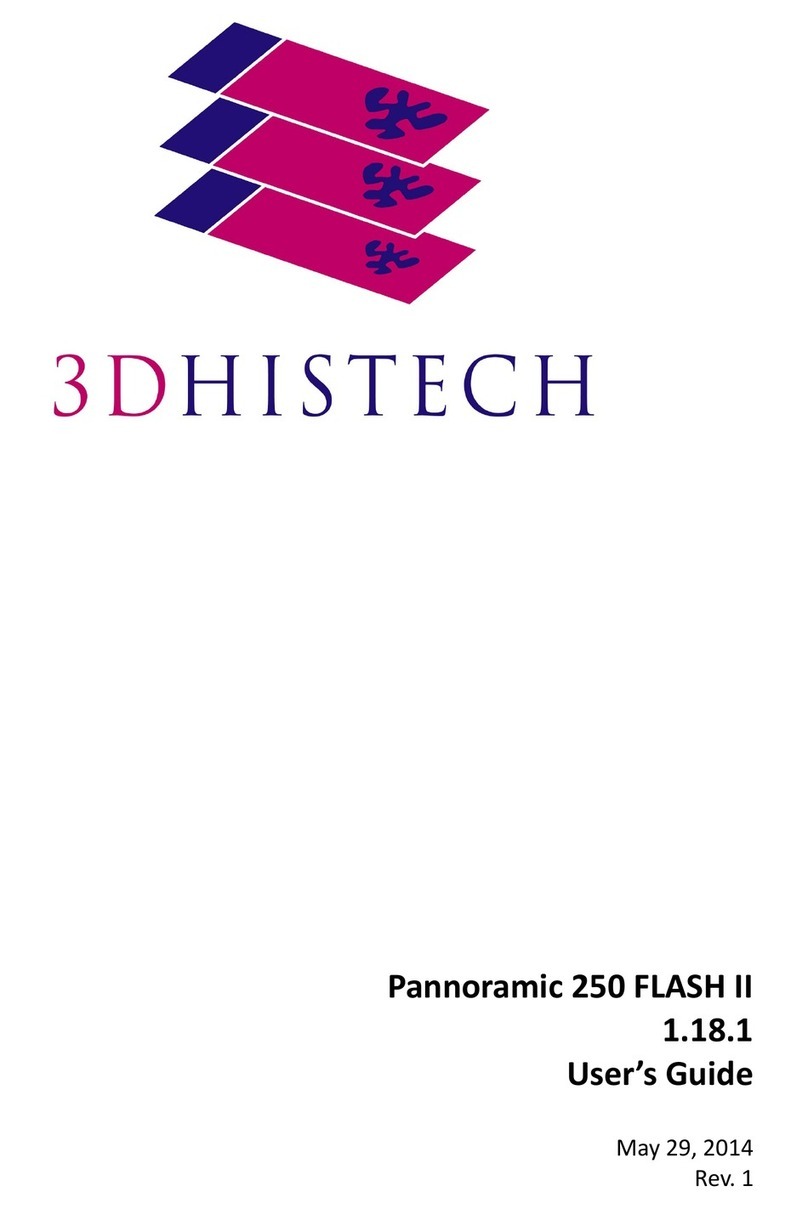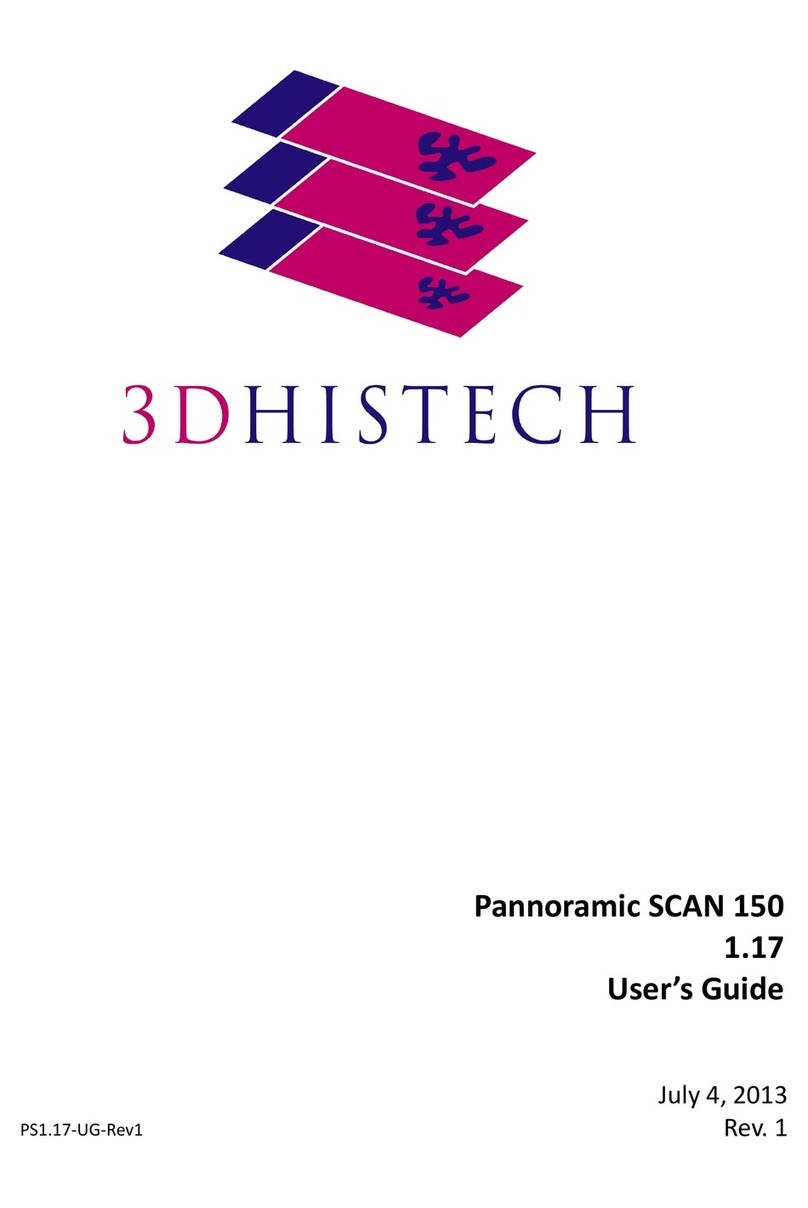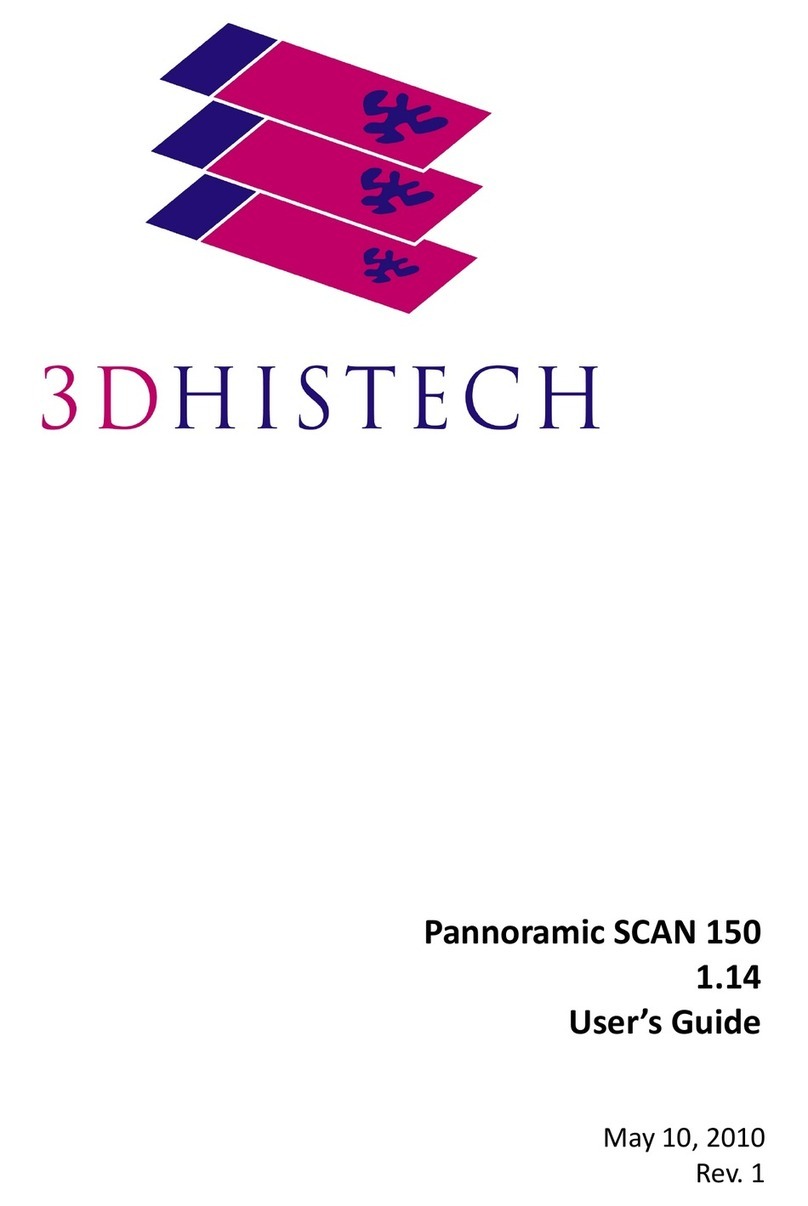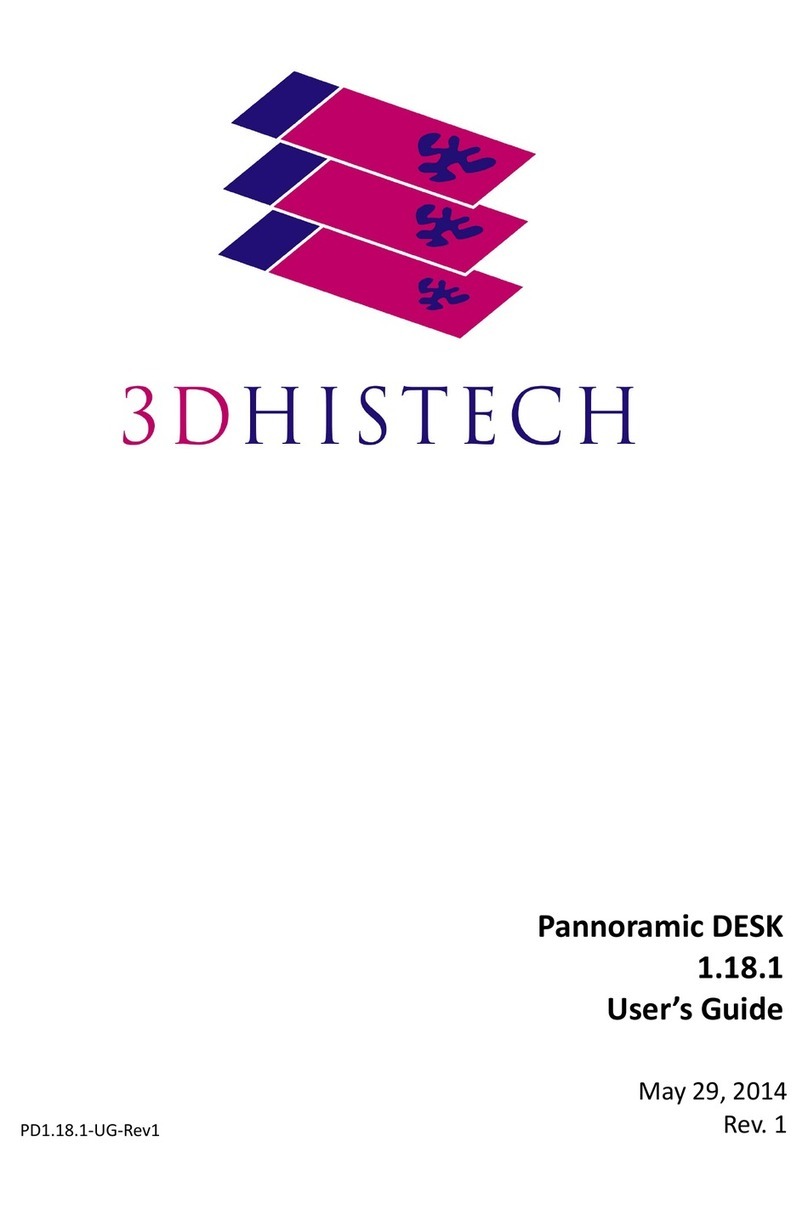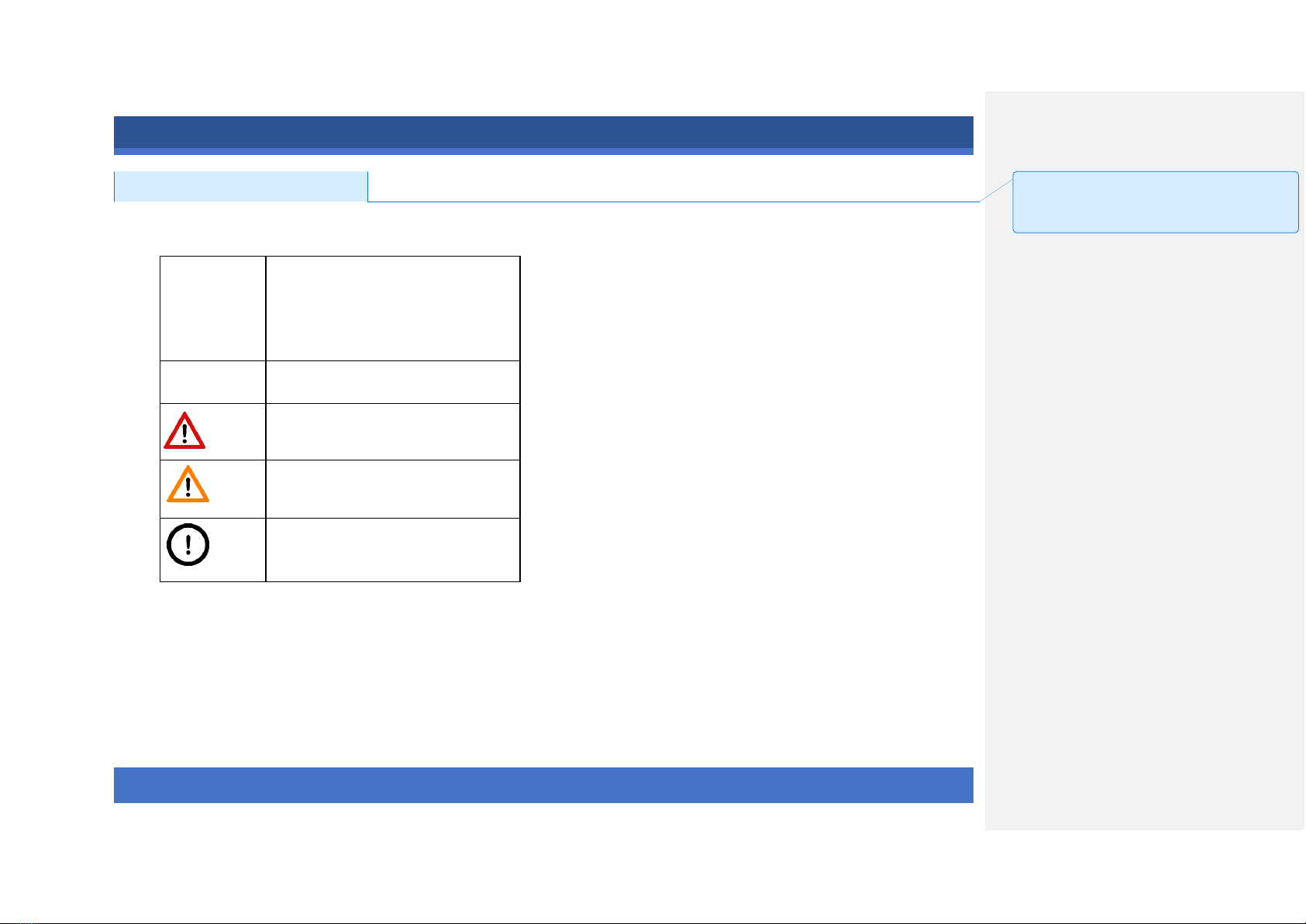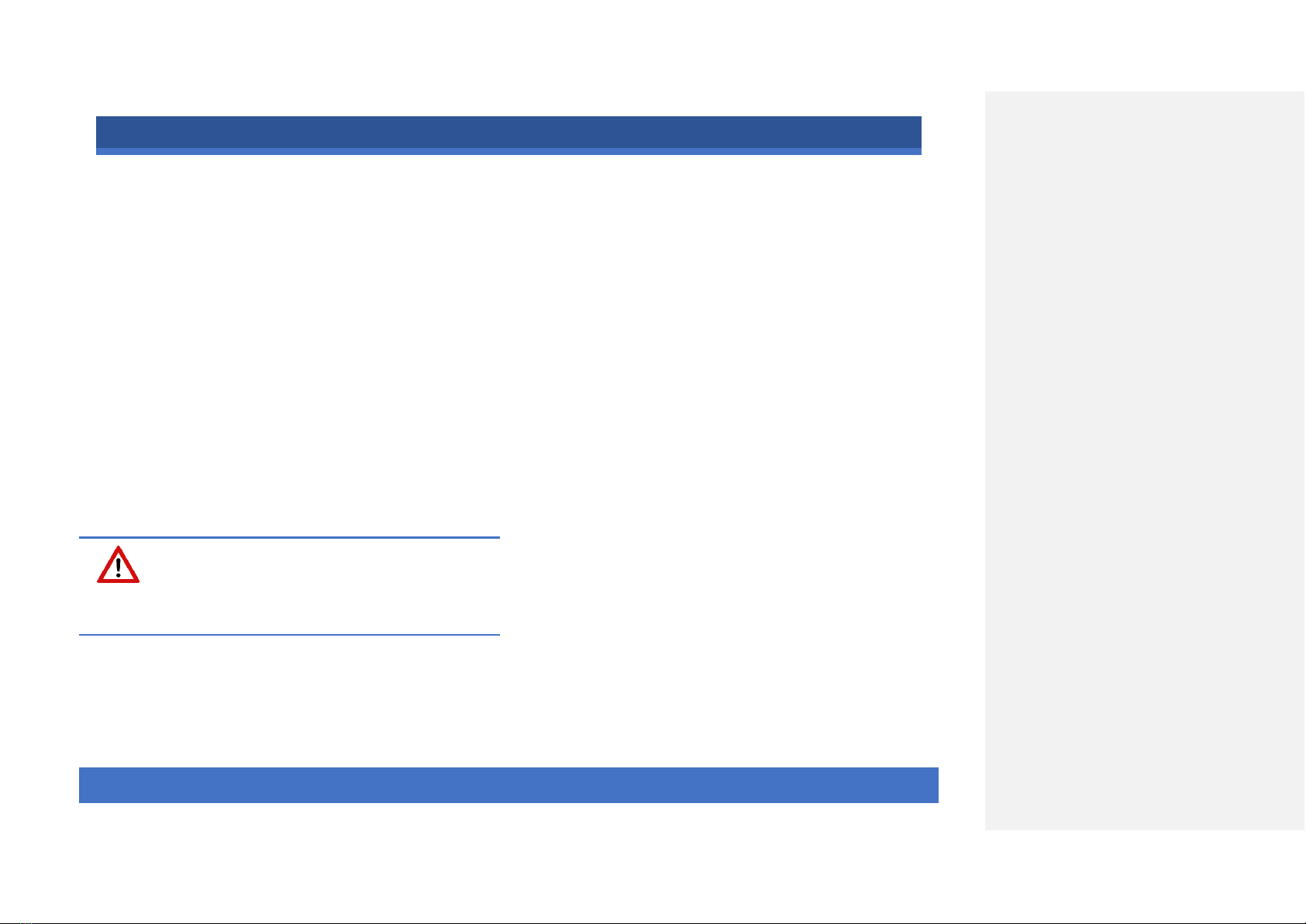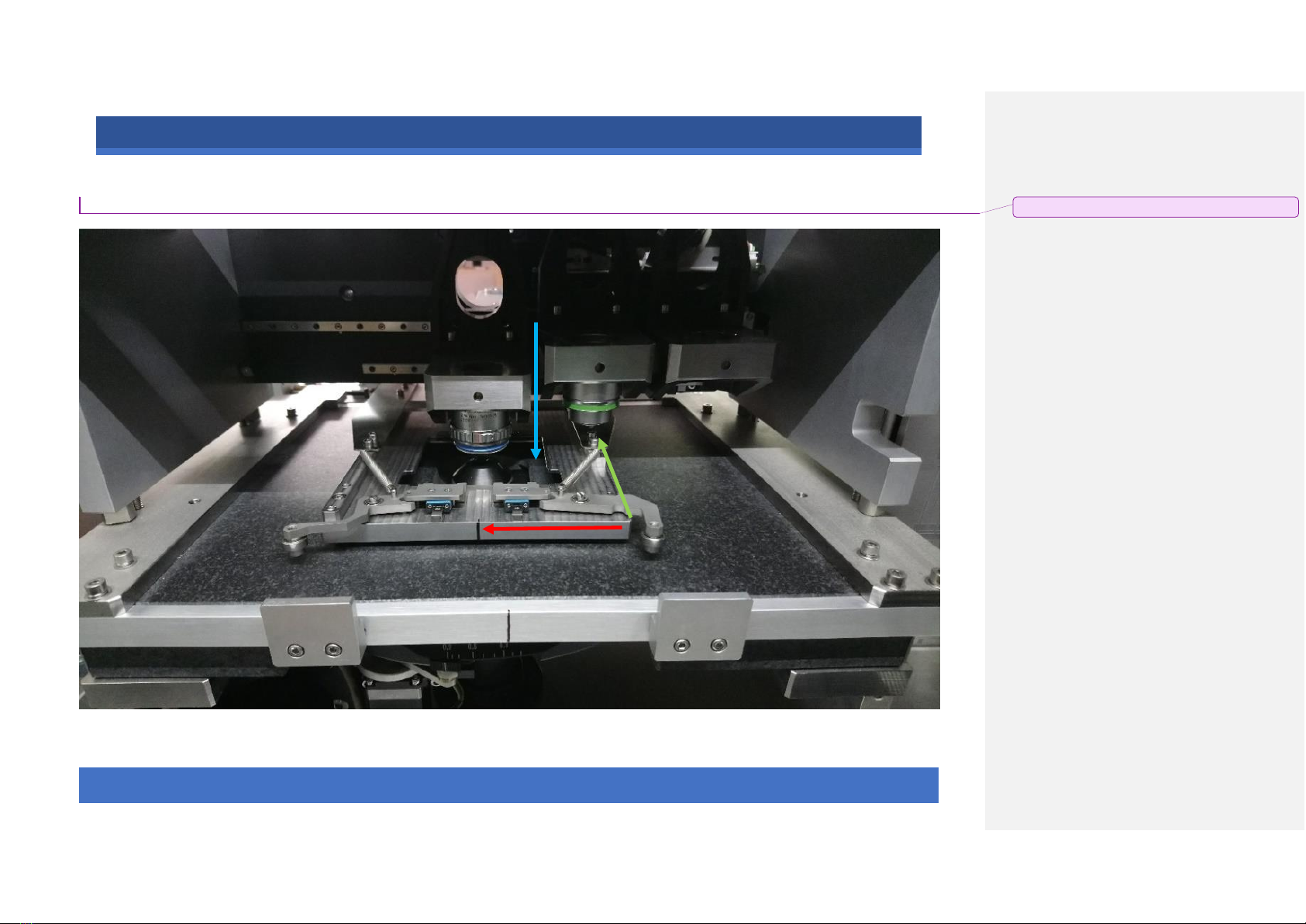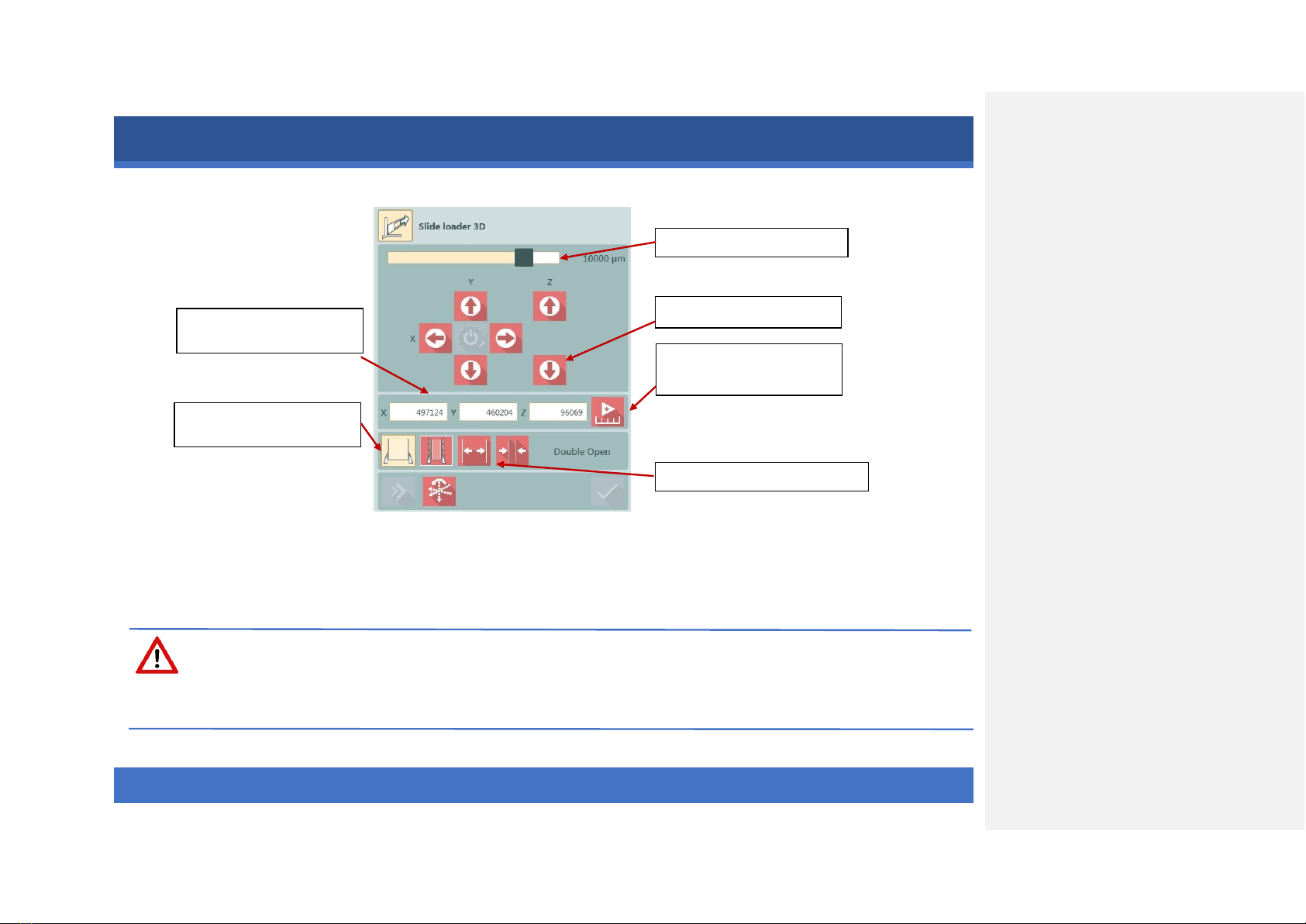Disclaimer
Copyright © 2001-2020 3DHISTECH Ltd.
All rights reserved.
Intellectual property related to the 3DHISTECH products are as
follows:
EP 1,789,831; US 7,663,078; EP 2,024,772; JP 2009-512685; US
12/301,781; EP 1,644,767; JP 2007-516451; US7,327,515; EP
1,994,398; JP 2008-557835; US 12/281,566; U0700210; US
6,246,785; HU0900142; HU0700404; PCT/HU2007/000065; EP
08762668.5; US 12/663,537; PCT/AT2006/000492; JP 2008-542552;
EP 06817469; US 12/095,545; PCT/AT2006/000493; EP 06817470.5;
US 12/095,596; HU0900741; US 61/264,732; US 11/826,752;
P0401870; PCT/IB2005/050344; US 11/662,976; HU0700409; US
12/042,050; US 77/636,144 and 007502032.
The above-mentioned granted patents, granted utility model,
registered trademarks, pending international and national patent
applications and the other corresponding IP are the sole properties
of the 3DHISTECH Ltd.
3DHISTECH Ltd. is not liable for damage of whatever nature
(including, but not limited to, general or specific damage, indirect
damage, consequential damage or incidental damage, including
the results of the analysis of the digitized slides, for example,
change of health status related to erroneous diagnosis from the
digitized slide(s)) that stems from or is associated with use of
Product, digitized slides, quality of staining, quality of stained
slides, quality of used method of staining. 3DHISTECH Ltd.
assumes no responsibility for the functionality and fault-free
condition of your “application programs” (Workflows, VBA
macros, Commander scripts).
CAUTION
For research and education uses only, not for use in diagnostic
procedures. This product has not been approved or cleared as a
medical device by the U.S. Food and Drug Administration, nor any
other regulatory authority. The data and images obtained or
viewed using this product are not intended for clinical or diagnostic
use.
For performance evaluation only, the performance characteristics
of this product have not been established.
Third-party disclaimer
3DHISTECH Ltd. is not liable for damage of whatever nature
(including, but not limited to, general or specific damage, indirect
damage, consequential damage or incidental damage, including
damage resulting from lost profits, interruption of business, loss of
business information, pecuniary loss or similar damage) that stems
from or is associated with the incorporated part of this Product
that is made by a third-party company.
THE SOFTWARE IS PROVIDED “AS IS” AND WITHOUT WARRANTY
OF ANY KIND, EXPRESSED, IMPLIED OR OTHERWISE, INCLUDING
WITHOUT LIMITATION, ANY WARRANTY OF MERCHANTABILITY
OR FITNESS FOR A PARTICULAR PURPOSE.