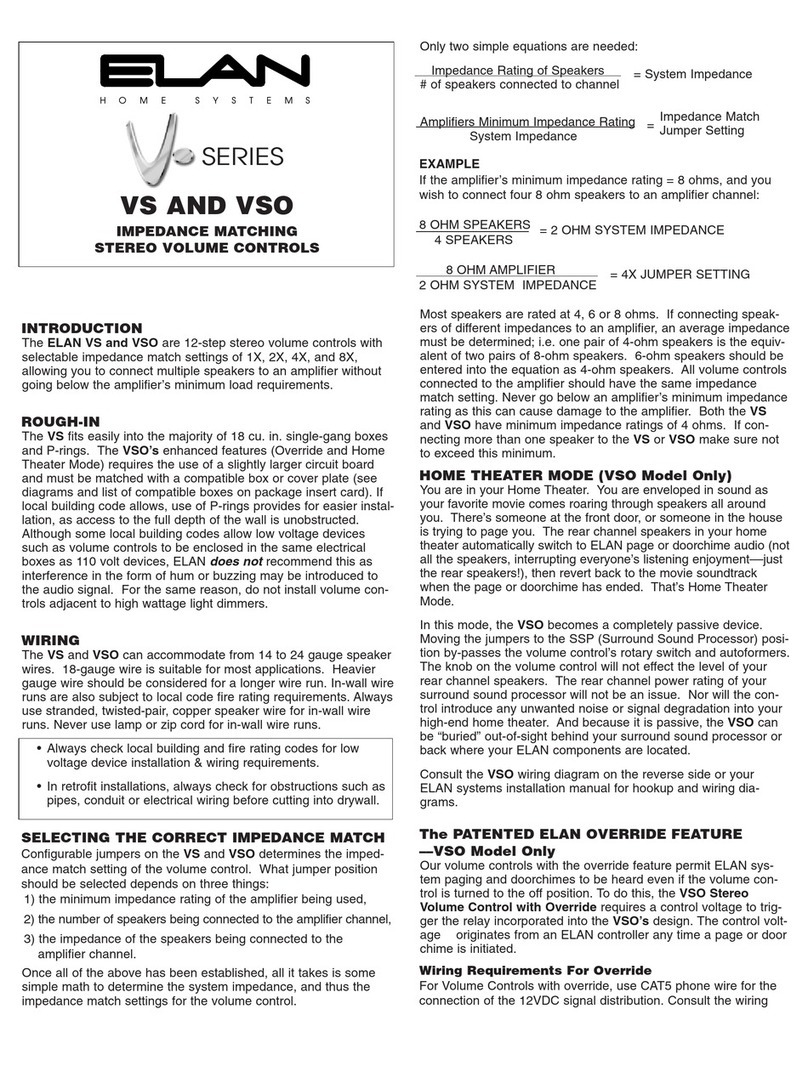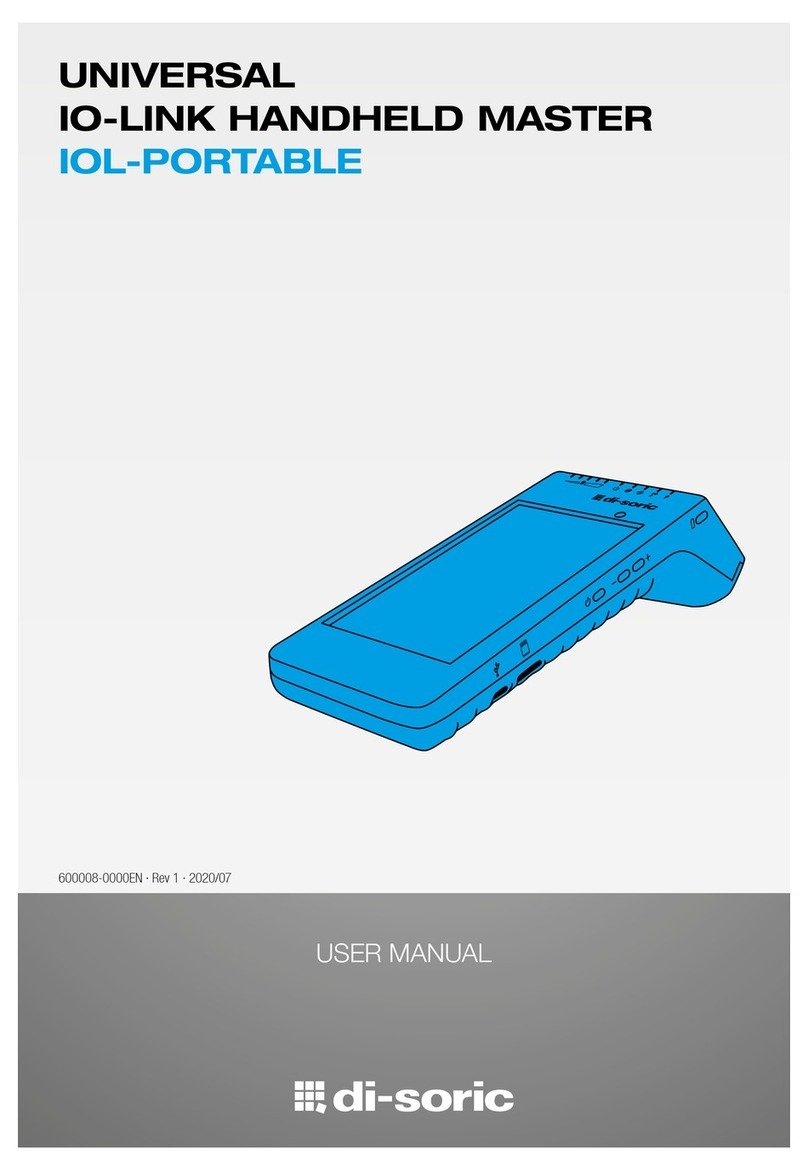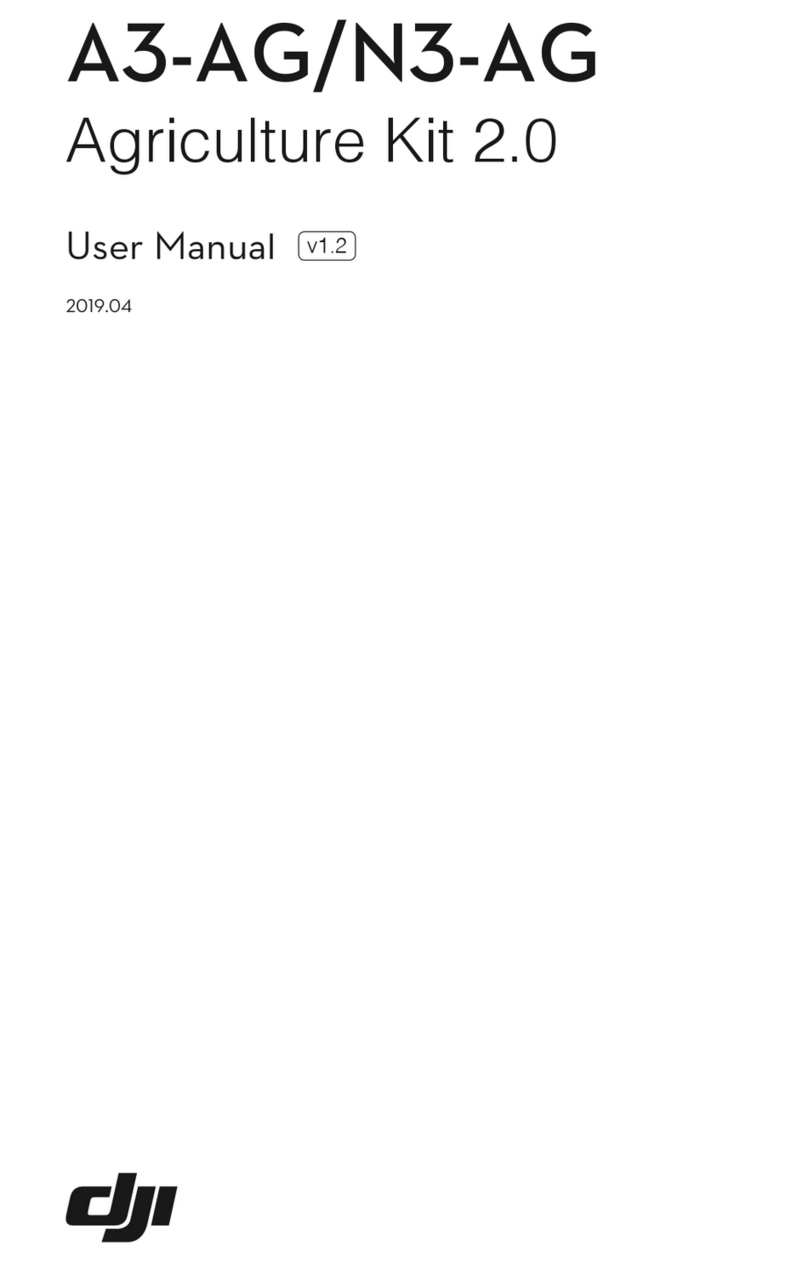herdstar BinTrac BTB-200 User manual

Operation Manual
Version 2.1 1 Part Number MAN-000008
BTB-200 Batching Breeder Control
Operation Manual
Software Ver 3.25+
Patented
U.S. Patent No. 7,980,129, Patent No. 8,581,122, Patent No. 8,853,566
U.S. Patent No. 9,310,243, Patent No. 9,651,413, Patent No. 10,082,421
Canada Patent No. 2,822,294
Korea Patent No. 1900521

Operation Manual
Version 2.1 2 Part Number MAN-000008
1400 Madison Avenue Suite 504, Mankato, MN 56001
PH: 507-344-8005 FAX: 507-344-8009
www.herdstar.com
Table of Contents
Overview...........................................................................................................................................................................3
Components.................................................................................................................................................................3
Features .......................................................................................................................................................................3
About This Manual............................................................................................................................................................4
Configurations .............................................................................................................................................................. 4
System Settings................................................................................................................................................................7
Accessing the Setup mode...........................................................................................................................................7
Navigating Setup mode................................................................................................................................................7
Selecting an Option in Setup mode..............................................................................................................................7
Options in Setup Mode.................................................................................................................................................7
Setup and Operation.......................................................................................................................................................12
Gain-In-Weight (Load Batch Method) ........................................................................................................................12
Overview................................................................................................................................................................12
Setup Parameters..................................................................................................................................................13
System Settings in Setup Mode.............................................................................................................................13
Startup....................................................................................................................................................................16
Operation ...............................................................................................................................................................16
Wiring Diagram ......................................................................................................................................................18
Loss-In-Weight (Unload Batch Method).....................................................................................................................19
Overview................................................................................................................................................................19
Setup Parameters..................................................................................................................................................20
System Settings in Setup Mode.............................................................................................................................20
Startup....................................................................................................................................................................23
Operation ...............................................................................................................................................................23
Wiring Diagram ......................................................................................................................................................25
Inventory Bin with Dual Breeder Console Unloads....................................................................................................26
Overview................................................................................................................................................................26
Setup Parameters..................................................................................................................................................27
System Settings in Setup Mode - MASTER ..........................................................................................................27
System Settings in Setup Mode - REMOTE..........................................................................................................31
Startup....................................................................................................................................................................33
Operation ...............................................................................................................................................................33
Wiring Diagram ......................................................................................................................................................36
Weigh Bin with Dual Breeder Consoles for Programmed Fill and Batch Configuration.............................................37
Overview................................................................................................................................................................37
Setup Parameters..................................................................................................................................................38
System Settings in Setup Mode - MASTER ..........................................................................................................38
System Settings in Setup Mode - REMOTE..........................................................................................................42
Startup....................................................................................................................................................................44
Operation ...............................................................................................................................................................44
Wiring Diagram ......................................................................................................................................................47
Service............................................................................................................................................................................48
Maintenance and Repair............................................................................................................................................48
Troubleshooting..........................................................................................................................................................48
HerdStar BinTrac®Warranty...........................................................................................................................................52
is a trademark of HerdStar, LLC.
Copyright © 2022 HerdStar, LLC. All rights reserved.
Printed in the USA

Operation Manual
Version 2.1 3 Part Number MAN-000008
Thank you for purchasing a BinTrac Breeder Control from HerdStar, LLC.
Overview
Your BinTrac Breeder Control provides a cost-effective way to automatically monitor bin
level and batch a programmed load or unload amount.
Components
A BinTrac Breeder Control system consists of a few basic components:
BinTrac Breeder Control
This is the main unit of the BinTrac Breeder Control system. The BinTrac Breeder Control communicates with the Smart
Summing Box to register the weight of material in the bin. The material
level is computed and displayed on the LED bar graph.
Load Cell Bracket
Four or more load cell brackets allow the BinTrac system to accurately measure the material weight in your bins. The
Smart Summing Box averages the signals from all brackets to minimize errors that could result from voids (holes) in
the material.
Smart Summing Box
A single Smart Summing Box per bin communicates the current reading on the leg brackets to the BinTrac Breeder
Control.
BinTrac Power Supply
This provides the power for the BinTrac Breeder Control. The power supply converts the line voltage to low voltage.
BinTrac Breeder Control Remote Display
A BinTrac Breeder Control Remote Display is a standard BinTrac Breeder Control indicator configured as a Remote
Display to control an additional independent load or unload batching function. A hardwire cable must connect the
Remote Display to the Master BinTrac Breeder Control. Required for dual Breeder Control configurations.
BinTrac Relay and Toggle Switch Kit
An external relay switches high voltage lines that control a conveyor/auger. The toggle switch provides auto/manual
override of the conveyor.
BinTrac Remote Display (Optional)
A BinTrac Remote Display is a standard BinTrac Indicator configured as a Remote Display. A hardwire cable must
connect the Remote Display to the Master BinTrac Breeder Control.
Features
Weight Display
The BinTrac Breeder Control displays the gross weight of the bin and its level.
Batch Run
The BinTrac Breeder Control features a relay to enable a load or unload system for batching a programmed amount.
Fill, Usage, and Batch Log
The BinTrac Breeder Control records the net weight increase of the last four fill events, the current day’s and last four
24-hour usage amounts, and the last ten batch amounts.
Remote Display
A BinTrac Indicator is configured as a Remote Display which will display the same updated weight information from
the host Breeder Indicator.

Operation Manual
Version 2.1 4 Part Number MAN-000008
About This Manual
The BinTrac Breeder Control Operation Manual is divided into a few different sections:
•System Settings –This section covers how to access and navigate the SETUP menu. It gives a basic
overview of what each setting is used for.
•Setup and Operation –This section covers the specific setup and operation instructions for each
configuration that is possible with the BinTrac Breeder Control. Refer to Configurations below to determine
which configuration is appropriate for your scenario.
•Service –This section covers the basic maintenance of the BinTrac Breeder Control system as well as
troubleshooting should problems arise.
Configurations
The BinTrac Breeder Control can be used in different configurations based on your needs. Before beginning the
setup of your system, determine which configuration you will be using. Below is an overview of the four different
configurations of batching. After determining the appropriate configuration, proceed to the portion of the manual for
that specific configuration by using the noted page numbers.
Gain-In-Weight (Load Batch Method)
Pages 12 - 18
The BinTrac Breeder Control System allows the user to select the amount of feed required for the day. The BinTrac
Breeder Control System controls a conveying system to deliver feed from the Inventory Bin to the Weigh Bin. The
Weigh Bin weighs the feed delivered and the BinTrac Breeder Control System stops the delivery when the required
amount of feed has been delivered to the Weigh Bin. In this configuration, the system batches into the weigh bin until
the total weight (gross weight) equals the target batch amount. Feed is then batched from the weigh bin utilizing a
low-level bin sensor (not supplied by HerdStar –consult your dealer for options) or other unload method. The system
features an auto/manual override feature for the auger via an external switch.

Operation Manual
Version 2.1 5 Part Number MAN-000008
Loss-In-Weight (Unload Batch Method)
Pages 19 - 25
The Loss-In-Weight (Unload Batch Method) allows the user to select the target batch amount of feed required for
the day. The BinTrac Breeder Control System will enable the hopper or feed line fill system allowing the feed line
system to transfer the feed into the house until the required amount of feed has been delivered. In this
configuration, this system batches and unloads until the batch target amount is unloaded from the bin. The system
features an auto/manual override feature for the auger via an external switch.
Inventory Bins with Dual Breeder Console Unloads
Pages 26 - 36
Dual Breeder Consoles can be connected to a single inventory bin for programmed batching of two independent
amounts on separate delivery systems. The system can be used for both rooster (Master) and hen (Remote)
feeding by enabling/disabling the appropriate feed delivery system. The system features an auto/manual override
feature for each auger via an external switch.

Operation Manual
Version 2.1 6 Part Number MAN-000008
Weigh Bin with Dual Breeder Consoles for Programmed Fill and Batch
Pages 37 - 47
This configuration provides automated filling and batching of hen feed using a weigh bin. A Remote Breeder
Console provides automated filling of a programmed gross weight amount into a weigh bin. A Master Breeder
Console provides automated loss-in-weight batching of a programmed amount for the hen feeding. There is an
auto/manual override feature for each auger via an external switch.

Operation Manual
Version 2.1 7 Part Number MAN-000008
System Settings
The SETUP mode is used to configure the different settings and parameters of the BinTrac Breeder Control.
Note: If there is no activity for 25 seconds while in SETUP mode, the system will exit SETUP
mode and return to Weight Display mode.
Accessing the Setup mode
1. Press and hold the SELECT button until is displayed, then release.
Segmented display:
Navigating Setup mode
To navigate through the options in SETUP mode, use the or keys to cycle through the
options/parameters. Refer to the SETUP menu flow chart to the right.
Selecting an Option in Setup mode
To select an option/parameter to edit in SETUP mode, you must navigate to the option
you wish to edit using the or keys. Press the SELECT key when you reach the desired option.
**Note: When editing parameters in the setup menu, pressing and holding the or keys
will increase the speed at which the value changes.
Options in Setup Mode
In the SETUP Mode, the four LEDs indicate configuration options as being enabled
(solid on) or disabled (flashing).
GROSS WEIGHT - Configures a BinTrac or Breeder Indicator as a Remote Display
automatically when connected to a Master Breeder Control with
Peripheral Devices enabled.
BATCH AMT - NOT USED
LED (left of RUN) - NOT USED
RUN - Enable communications to Peripheral devices.
Must be enabled when Breeder Control is connected to a Remote
Display device (REMOTE BinTrac or Breeder Control console).
SETUP Menu
Flow Chart

Operation Manual
Version 2.1 8 Part Number MAN-000008
Batch Type
Enables you to set the batch option to LoAd or u.LoAd (unload). LoAd is used when you want material batched into
a bin. Based on the gross weight of the bin, material is batched into the bin until the batched amount equals the gross
amount. u.LoAd is used when you want material batched out of a bin. In this case, the bin is holding a bulk amount of
feed and will batch out the programmed batch amount.
1. Press the SELECT key to enter menu.
2. Use the or keys to select or ..
Segmented display:
Scheduled Cycle
Enables you to define how the system should proceed if a scheduled batch is not completed in 24 hours.
1. Press the SELECT key to enter menu.
2. Use the or keys to select or .
a. On - Batched amount is recorded and batch target is reset to programmed target amount
for start of new batch.
b. Off (default) - Batch amount continues until completed and then new schedule started.
Segmented display:
Rated Value
The average rated output in millivolt/volt (mV/V) of the load cells.
*IMPORTANT –DO NOT change this setting from the default of 3.000 unless otherwise instructed to by
HerdStar.
1. Press the SELECT key to select the desired bin.
2. Use the UPPER key to increase the rated output by 0.001.
3. Use the LOWER key to decrease the rated output by 0.001.
Segmented display:

Operation Manual
Version 2.1 9 Part Number MAN-000008
Load Cell Capacity Value
Sets the total capacity of the system in pounds or kilograms. The total capacity is the sum of all the load cells rated
capacity. This can be calculated by multiplying the capacity of individual load cells by the number of legs on the bin.
Example: A four-legged bin using 5k load cells would result in an L.C.CAP setting of 20000.
Note: When setting up for kilograms, convert the total capacity to kilograms (1 pound = 0.453592 kilograms). Using
the example above, the capacity in kilograms would be 9072.
1. Press the SELECT key to select the desired bin.
2. Use the UPPER key to increase the value.
3. Use the LOWER key to decrease the value.
Segmented Display:
Increment Value
Sets the increment that the bin weight will be rounded to. The reading from a bin
is rounded to the nearest multiple of the increment, using standard rounding rules.
The possible values are: 1, 2, 5, 10, 20, 50, 100, 200, 500, 1., 2.,5.,10.,20., and 50..
Example: If an increment of 10 is selected and the net value of a bin’s weight is
11,314 lbs., the segmented display will read 11310. Refer to Figure 1 for more
examples based on a net weight of 11,314 pounds.
Note: When the increment value is followed by a “.”,the displayed weight
value is then scaled by 10. For example, an increment value of 1. would cause
120462 pounds to show as 12046. on the display. This is required when the
displayed weight will exceed the 5 available digits on the BTB-200.
1. Press the SELECT key to select the desired bin.
2. Use the UPPER key to increase the increment value.
3. Use the LOWER key to decrease the increment value.
Segmented display:
Full Value
Sets the weight of a full bin in pounds or kilograms. This is for calibration of the LED bar graph level. The
value dictates at what net weight the bar graph will display completely full (all 16 LEDs lit).
1. Press the SELECT key to select the desired bin.
2. Use the UPPER key to increase the value.
3. Use the LOWER key to decrease the value.
Segmented display:
incr
Display
1
11314
2
11314
5
11315
10
11310
20
11320
50
11300
100
11300
200
11400
500
11500
1.
1131.
2.
1132.
5.
1130.
10.
1130.
20.
1140.
50.
1150.
Figure 1

Operation Manual
Version 2.1 10 Part Number MAN-000008
Zero Value
Sets the weight of the empty bin. This value can also be set in the Operation Settings. This is used to compensate for
the empty weight of the bin to give an accurate value for the net weight of the material inside the bin.
Example: A bin weighs 1,200 lbs. empty. By setting the zero value to 1200, the BinTrac Breeder Control calculates
the material weight as the total weight less the zero-weight value.
Note: If the bin was zeroed on the Breeder Control by pressing and holding the UPPER and LOWER keys (see
Page 16 –Startup step 5), this field will display the automatically calculated amount.
1. Press the SELECT key to select the desired bin.
2. Use the UPPER key to increase the value.
3. Use the LOWER key to decrease the value.
Segmented display:
Year
Sets the current year.
Segmented display:
Month
Sets the current month.
Segmented display:
Date
Sets the current date.
Segmented display:
Hour
Sets the current hour in 24-hour format.
Segmented display:
Minute
Sets the current minute
Segmented display:

Operation Manual
Version 2.1 11 Part Number MAN-000008
Station ID Value
Sets the Station ID of the device. When interfacing the device to a Communication Hub (CH100), set this value from
1 to 127. Each BinTrac device must have a unique Station ID when connected to a Communication Hub.
1. Press the SELECT key to select the desired bin.
2. Use the UPPER key to increase the value by 1.
3. Use the LOWER key to decrease the value by 1.
Segmented display:
Software Version
Displays the Breeder Control programmed software version number.
1. Press the SELECT key to see the software version number.
Segmented display:
Smart Summing Box Software Version (Version 3.0 and higher)
Displays the software version number of the connected Smart Summing Boxes. This number may be required if
technical help is needed. For example, a .message on a remote BinTrac Control.
1. Press the SELECT key to see the software version for each enabled bin.
Segmented display:
End
Allows the user to exit SETUP mode.
1. Press the SELECT button to exit SETUP mode.
Segmented display:

Operation Manual
Version 2.1 12 Part Number MAN-000008
Setup and Operation
Gain-In-Weight (Load Batch Method)
Overview
The BinTrac Breeder Control allows the user to select the amount of feed required for the day.
The control activates a fill system to deliver feed from the Inventory Bin to the Weigh Bin. The
Weigh Bin is equipped with load cells to weigh the incoming feed. Once the total amount of
feed (Gross Weight) is loaded into the Weigh Bin, the Breeder Control shuts down the
incoming fill line. Feed is then batched from the weigh bin utilizing a low-level bin sensor (not
supplied by HerdStar –consult your dealer for options) or other unload method.

Operation Manual
Version 2.1 13 Part Number MAN-000008
Setup Parameters
Follow the system wiring diagram (Page 18) to aid in the installation process, including supplied relays and switches.
Once installation is completed, the BinTrac Breeder Control unit must be programmed as summarized below:
1. The BinTrac Breeder Control console controls the batching from the inventory bin into the weigh bin (steps 1
through 19).
Access SETUP mode and configure the following:
•Set the b.tyPE to Load Batching
•Set an L.C.CAP value that matches the total capacity of all load cells
•Set a FuLL value that matches the maximum capacity of the weigh bin
•Set the Hour time parameter (default is CST Zone)
System Settings in Setup Mode
The SETUP mode is used to configure the one-time system setup settings for the appropriate
configuration. The following SETUP parameters MUST be correctly configured to ensure proper
operation and weighing:
•BATCH TYPE (b.tyPE)
•L.C.CAP
•FULL
•ZERO
•HOUR
NOTE: When first powering on the unit, .will be displayed. This is simply a reminder that
the load cell capacity for the system must be entered in the SETUP menu to ensure proper weighing
calibration.
NOTE: If there is no activity for 25 seconds while in SETUP mode, the system will exit and return
to the Weight Display mode.
Navigating Setup Mode
To navigate through the options in SETUP mode, use the or keys to cycle through the
options/parameters. See the SETUP menu flow chart to the right.
Accessing the Setup Mode
1. Press and hold the SELECT button down until is displayed, then release.
Segmented display:
2. .will be displayed.
SETUP Menu
Flow Chart

Operation Manual
Version 2.1 14 Part Number MAN-000008
Batch Type
Enables you to set the batch option to LoAd or u.LoAd. In this configuration, the parameter MUST be set for LoAd
to batch from the inventory bin into the weigh bin.
Segmented display:
3. Press the SELECT key to enter BATCH TYPE menu, and .should be displayed. Press to set to
.
4. Press the SELECT key once and then tap the key until . . is shown.
Capacity (L.C.CAP)
The load cell system capacity is the sum of all the load cells rated capacity in either pounds or kilograms. This
parameter sets the calibration of the system. To determine this value, multiply the number of load cells by their
capacity.
Example: A four leg bin with 5k load cells would require an L.C.CAP setting of 20000 pounds.
Segmented display:
5. Press the SELECT key. The display will show the current setting (default is 1000).
6. Use the or keys to increase or decrease the value. Hold the key down to increase/decrease quickly.
7. Upon setting the appropriate value, press SELECT and the display will show .
8. Tap the key and is displayed.
Full Value
This value is the maximum weight of a full bin in either pounds or kilograms and is for calibration of the LED bar graph
level. The value determines at what weight the bar graph will display completely full (all 16 LEDs lit). Set this to the
maximum amount of material in the bin at which you would consider the bin to be full.
Segmented display:
9. Press the SELECT key.
10. Use the or keys to increase or decrease the value. Hold the key down to increase/decrease quickly.
11. Upon setting the appropriate value, press SELECT and the display will show .

Operation Manual
Version 2.1 15 Part Number MAN-000008
Zero Value
Sets the weight of the empty bin in either pounds or kilograms. Convenient when wanting to calibrate a system when
a small amount of feed is already in the bin. The zero value is used to compensate for the empty weight of the bin to
give an accurate value for the net weight of the material inside the bin. The Breeder Control calculates the material
weight as the total weight less the zero (empty) weight value.
Example: A bin weighs 1200 pounds empty. In standard operation mode, simply press and hold on both the
and keys until displays. This would then set the zero value in the SETUP mode to 1200.
Segmented display:
12. Press the SELECT key. The current zero value is shown. If zeroed in standard operation mode, simply record
this value for future reference. If you need to adjust this value, use the or keys until the desired value for
an empty bin is shown.
13. Press the SELECT key and is displayed.
14. Tap the key until is displayed.
Hour
Sets the current hour in 24-hour (military) format. The default hour is set to CST and should be adjusted, if necessary,
for your time zone.
Segmented display:
15. Press the SELECT key and the current hour is displayed. Use the or keys to enter the proper hour in 24-
hour format.
16. Once the proper value is displayed, press SELECT and is displayed.
17. Tap the key until is displayed.
End
Allows the user to exit SETUP mode.
18. Press the SELECT button while is displayed to exit SETUP mode.
Segmented display:

Operation Manual
Version 2.1 16 Part Number MAN-000008
Startup
1. Inspect the BinTrac system installation on weigh bin and verify legs are evenly lifted and not binding. Confirm
clearances shown in the diagram on Page 51.
2. Verify area under bin legs is free and clear of any material.
3. Check weighing accuracy:
a. Have someone with known weight sit on bin cross bar support as close to leg as possible to verify
bracket assembly is accurately measuring weight.
b. Repeat on each cross bar support.
4. Important - Manually fill weigh bin with approximately 100 lbs. of feed to allow for overshoot and
ensure flowability of feed during unload process.
5. Zero Inventory Bin:
a. Make sure weigh bin is empty and in the Gross Weight Display mode on the Breeder Console.
Hold on both the and keys until the display shows .
b. Record Zero __________ (empty weight of bin) by viewing in SETUP Menu
(Used for resetting the zero point of the scale if it is ever zeroed out with weight on the bin in the
future).
Note: The batch filling of Weigh Bin must be completed one hour prior to starting the batching of the
programmed feeding. If done sooner, system will display ‘Fill’showing unit is still processing the fill event
and will not allow the unload process to start until this is completed.
Operation
Press the SELECT key to select between Gross Weight and Batch Amount. The Gross Weight is the total material
remaining in the bin. The bar graph indicates the approximate level of the bin. The Batch Amount is remaining weight
left to batch to reach the Batch Target. Note: Batch Weight always starts at the Batch Target and counts down to “0”
weight. This provides the best means to display the amount left to batch.
Manual Batch Run
1. Press the (BATCH) key until is displayed.
2. Press SELECT to view the Batch Target Weight value.
3. Use the key to increase the value by 1.
4. Use the key to decrease the value by 1.
5. Press SELECT to display the batch run control status ( or ).
6. Use the or keys to enable or disable batch run control.
7. Press SELECT to start Batching if run was selected. The batch run will begin immediately, indicated by RUN
LED showing solid on.
8. To stop a manual batch run, use the key and will be displayed. Press the SELECT key once to
stop and again on the batch amount. The Indicator will then return to display the gross amount in the bin.
Scheduled Batch Run
NOTE: By default, if the scheduled batch is not completed in the 24 hour cycle before the next scheduled batch, the
batch will continue to run the remainder of the original scheduled amount. This can be changed with the
setting (see page 8) so that if the batch is not completed in the 24 hour cycle, it will NOT finish the current batch and
will reset to the full amount for the next scheduled batch.
1. Press (BATCH) key until is displayed.
2. Use the key to select .
3. Press SELECT to view the hour and minute schedule.
4. Use the key to select hour and minute to schedule batch.
Note: This is a 24-hour clock (i.e. 13:00 = 1:00pm).

Operation Manual
Version 2.1 17 Part Number MAN-000008
5. Press SELECT to view the Batch Target Weight value.
6. Use the key to increase the value by 1.
7. Use the key to decrease the value by 1.
8. Press SELECT to display the batch run control status ( or ).
9. Use the or keys to enable or disable batch run control.
10. Press SELECT with displayed. The Indicator will then display the batch amount and a countdown to the
next batch run.
11. To stop a scheduled batch run, tap the key until is displayed. Press the SELECT key once to stop
and again on the batch amount. The Indicator will then return to display the gross amount in the bin.
Pause Batch Run
1. To pause a batch in mid run, tap the key until is displayed. Press the SELECT key to pause the
batch run.
2. When paused, the indicator will alternate between and the remaining batch amount on the screen.
3. To restart the batch, tap the key until is displayed, then press the SELECT key. The batch will then
continue until completed.
Display Batch Log
This procedure allows you to view the last ten batch amounts and will display both the target value as well as the
actual batch amount.
1. Press the (INFO) key until .is displayed.
2. Press SELECT to view the last batch amount.
a. For each batch event, the display will cycle through the date, time, target amount and actual batch
amount. For example, a batch with a target of 1000 pounds that batched 1003 pounds on March 22nd
at 2:00pm would display as then then then then
then . NOTE: A decimal preceding the batch amount indicates that batch was stopped
manually prior to completion.
3. Press the key to view other prior recorded batch amounts.
4. Press SELECT to return to Weight Display mode.
Display Fill Events
This procedure allows you to view the last four recorded fill events.
1. Press the (INFO) key until is displayed.
2. Press SELECT to view the last recorded fill event.
a. For each fill event, the display will cycle through the date, time, and fill amount. For example, a fill of
4000 pounds on January 2nd at 5:53pm would display as then then .
3. Press the key to view other prior recorded fill events.
4. Press SELECT to return to Weight Display mode.
Display 24 Hour Usage
This procedure allows you to view the current day’s usage as well as the last four 24-hour usage amounts.
1. Press the (INFO) key until is displayed.
2. Press SELECT to view the current day’s usage amount recorded from midnight.
a. For each 24-hour period, the display will alternate between the date and the usage amount. For
example, a usage of 2380 pounds for January 2nd would display as then .
3. Press key to view other prior recorded usage amounts.
4. Press SELECT to return to Weight Display mode.

Operation Manual
Version 2.1 18 Part Number MAN-000008
Wiring Diagram

Operation Manual
Version 2.1 19 Part Number MAN-000008
Loss-In-Weight (Unload Batch Method)
Overview
In a single bin system, the BinTrac Breeder Control allows the user to select the amount of feed
required for the day. The Breeder Control enables the hopper/feed line fill system to draw feed
directly from the bin until the required amount of feed has been delivered into the house. When
the total amount of feed has been delivered, the Breeder Control shuts down the feed delivery
system.

Operation Manual
Version 2.1 20 Part Number MAN-000008
Setup Parameters
Follow the system wiring diagram (Page 25) to aid in the installation process, including supplied relays and switches.
Once installation is completed, the BinTrac Breeder Control unit must be programmed as summarized below:
1. The BinTrac Breeder Control console controls the unload batching withdrawal auger (steps 1 through 19).
Access SETUP mode and configure the following:
•Set the b.tyPE to Unload Batching
•Set an L.C.CAP value that matches the total capacity of all load cells
•Set a FuLL value that matches the maximum capacity of the weigh bin
•Set the Hour time parameter (default is CST Zone)
System Settings in Setup Mode
The SETUP mode is used to configure the one-time system setup settings for the appropriate
configuration. The following SETUP parameters MUST be correctly configured to ensure proper
operation and weighing:
•BATCH TYPE (b.tyPE)
•L.C.CAP
•FULL
•ZERO
•HOUR
NOTE: When first powering on the unit .will be displayed, simply as a reminder that the
load cell capacity for the system must be entered in the SETUP menu to ensure proper weighing
calibration.
NOTE: If there is no activity for 25 seconds while in SETUP mode, the system will exit and return to
the Weight Display mode.
Navigating Setup Mode
To navigate through the options in Setup mode, use the or keys to cycle through the
options/parameters. See the SETUP menu flow chart to the right.
Accessing the Setup Mode
1. Press and hold the SELECT button down until is displayed, then release.
Segmented display:
2. .will be displayed.
SETUP Menu
Flow Chart
Table of contents
Other herdstar Control System manuals
Popular Control System manuals by other brands
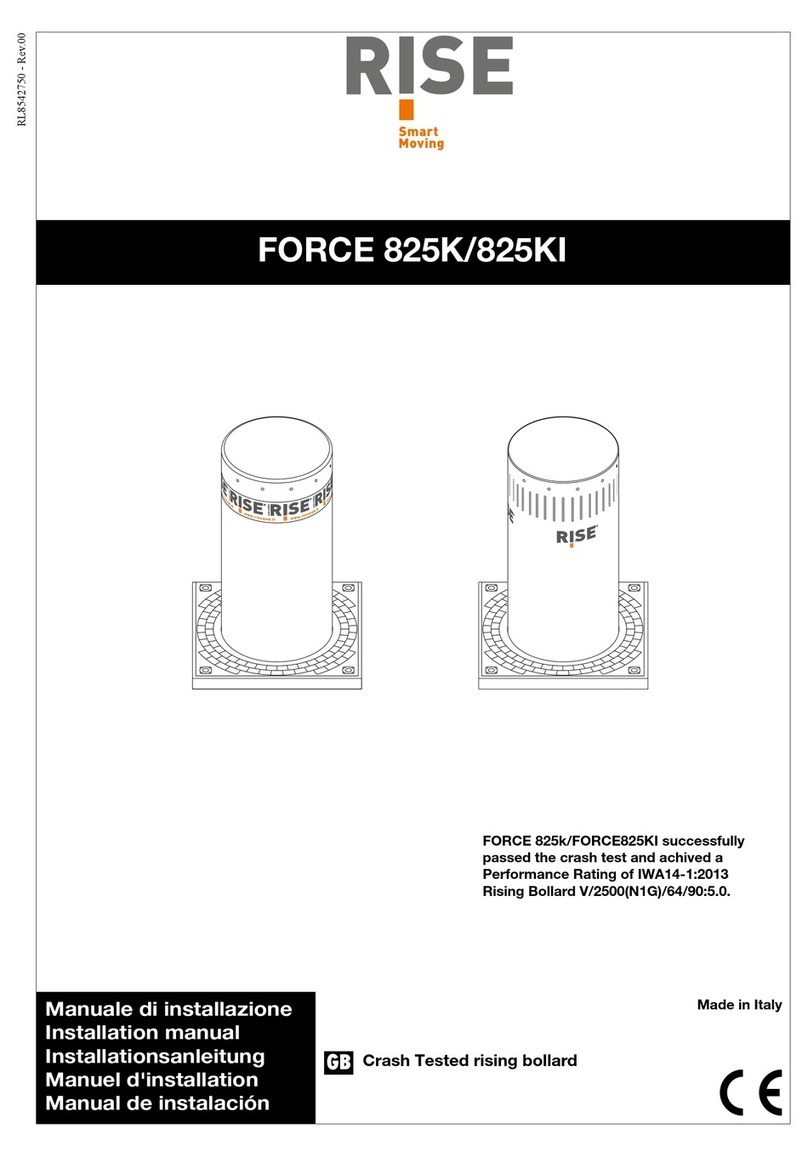
Rise
Rise FORCE 825K installation manual

Avalon
Avalon StarGO instruction manual
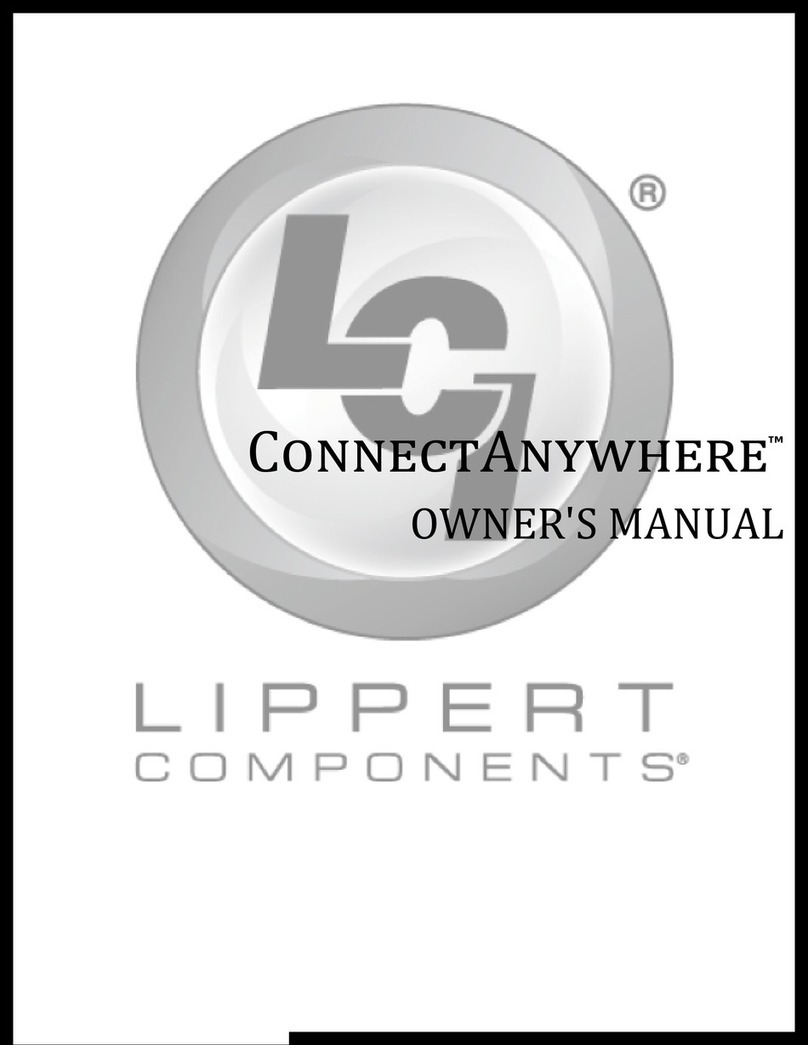
Lippert Components
Lippert Components OneControl ConnectAnywhere owner's manual

Nibe
Nibe SMO S40 Installer manual

BECKWITH ELECTRIC
BECKWITH ELECTRIC M-6280A Instruction book

Galaxy Control Systems
Galaxy Control Systems BIOSCRYPT L-1 Configuration & operation guide