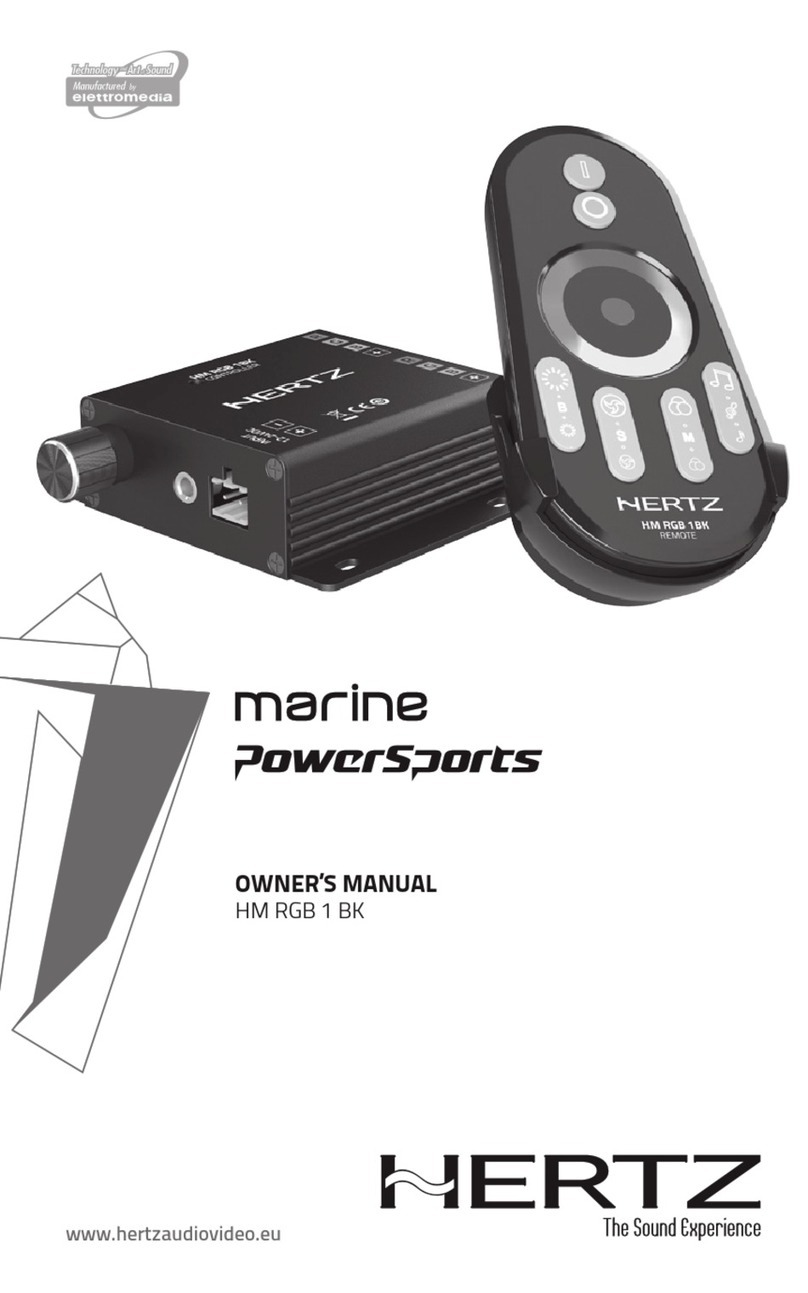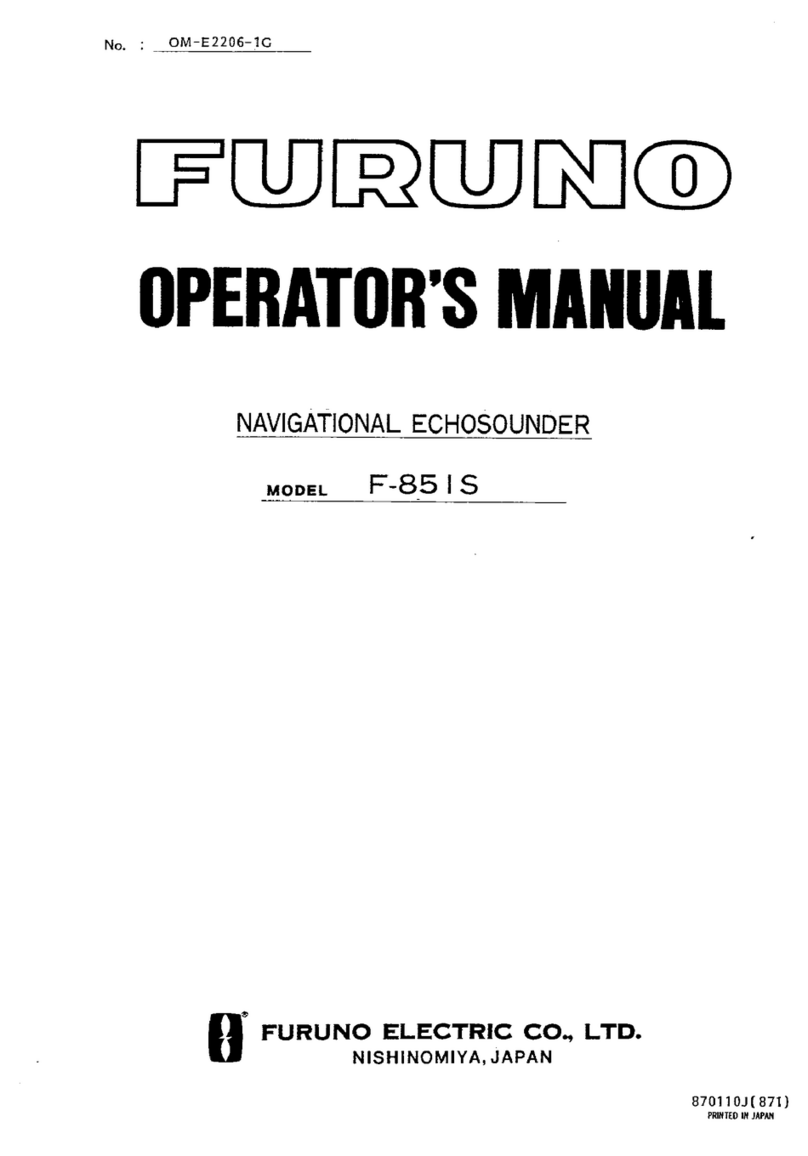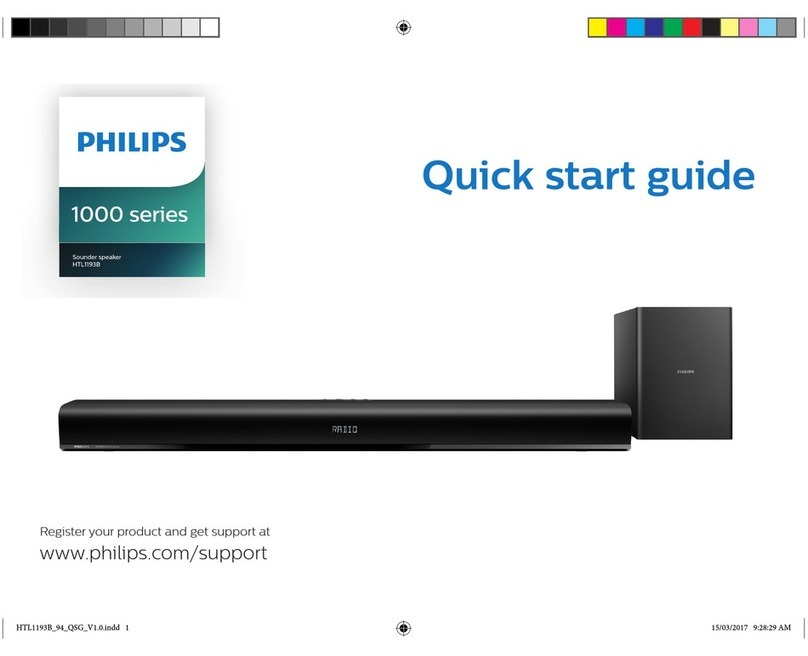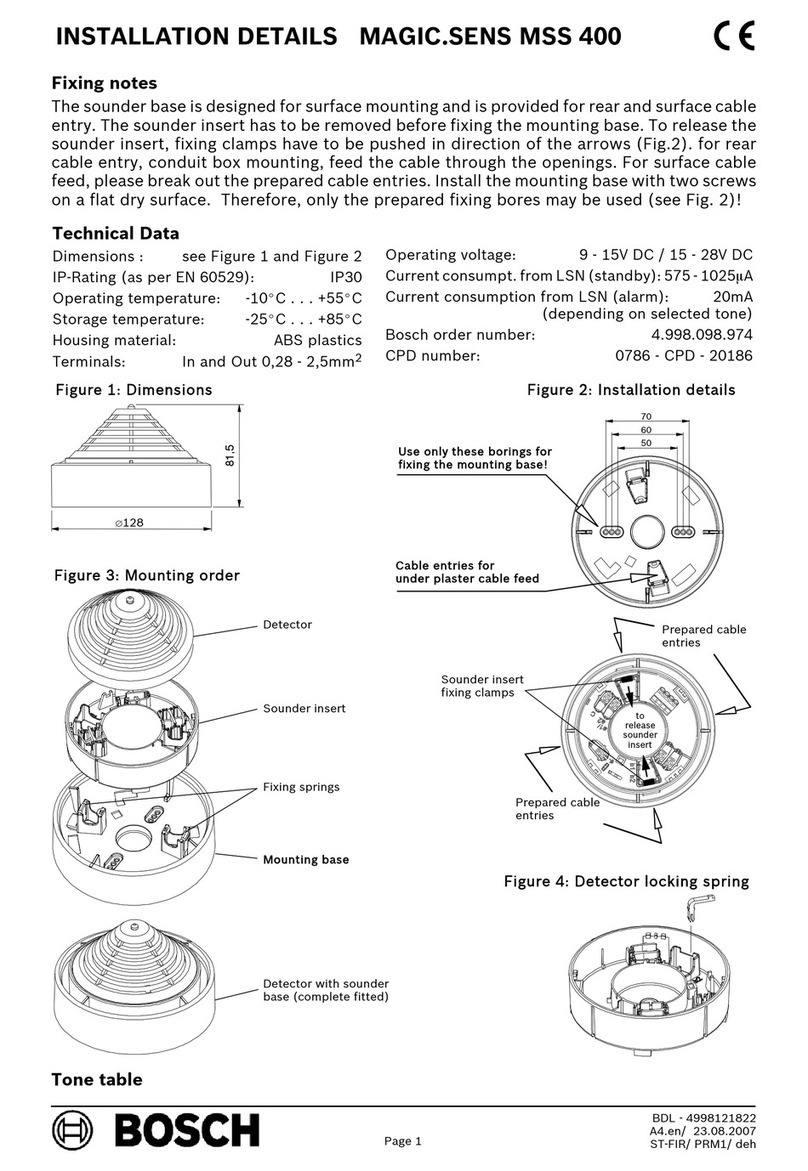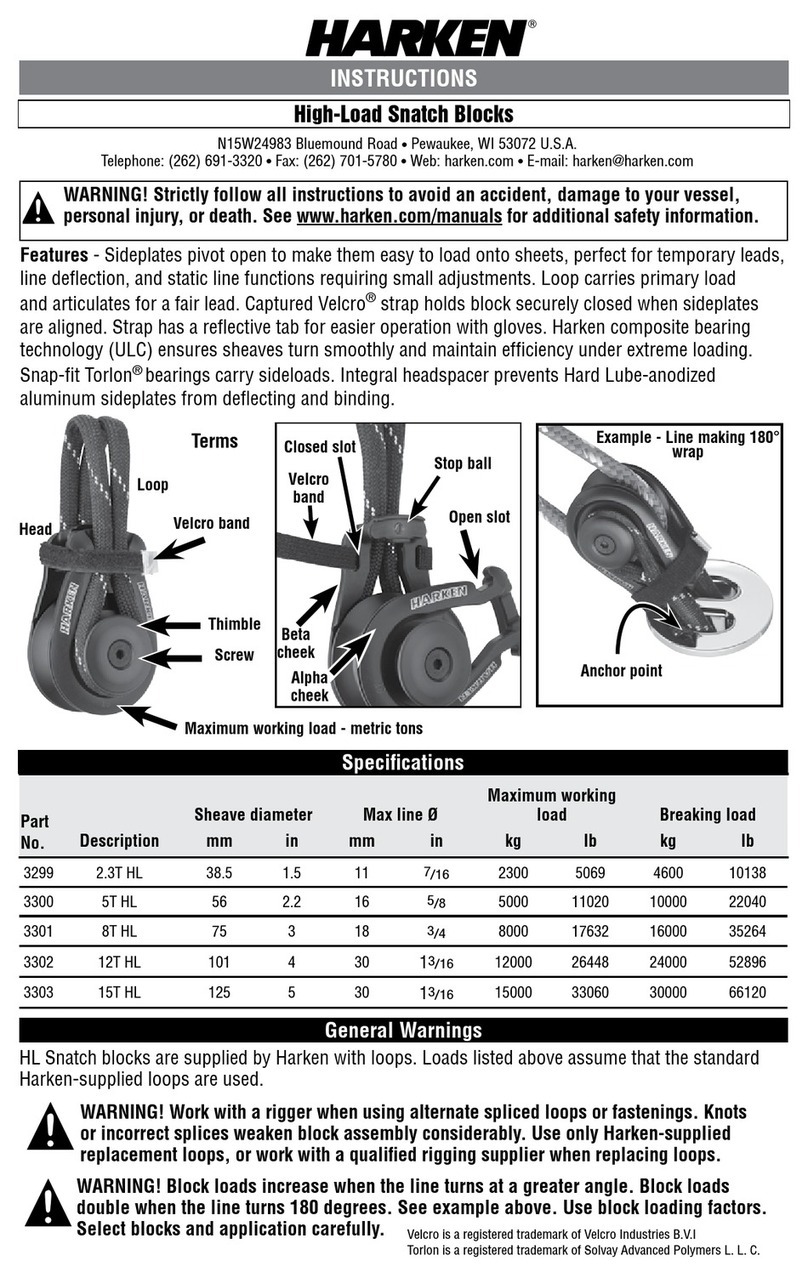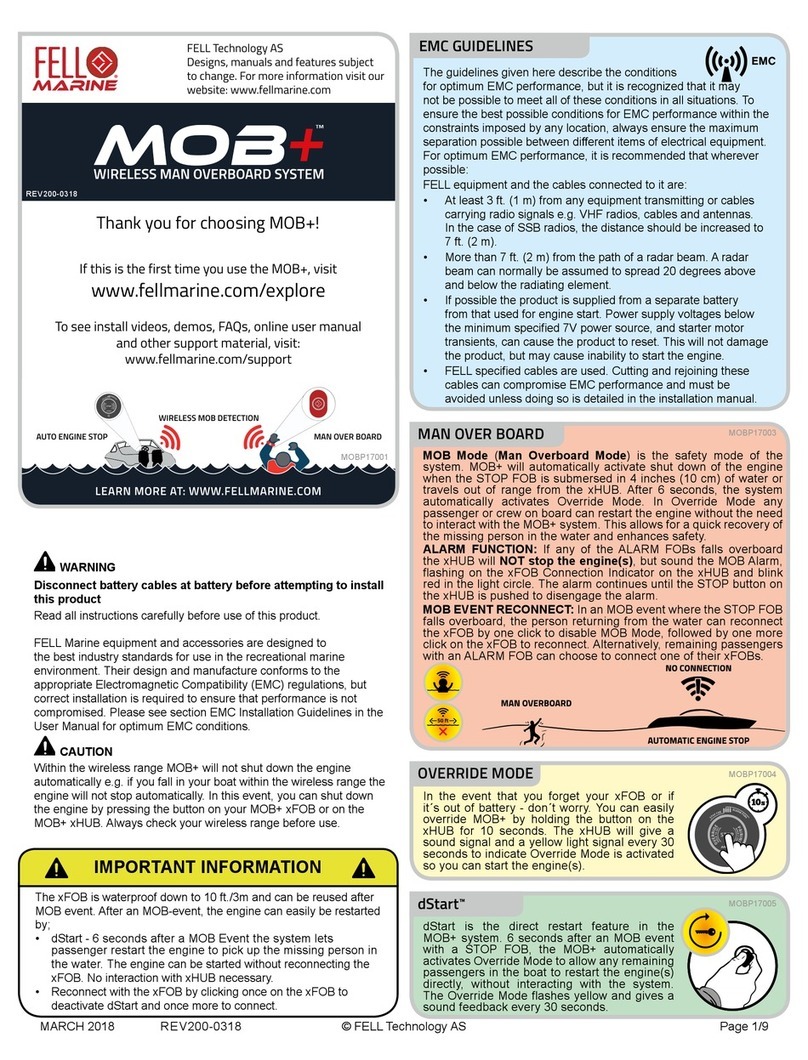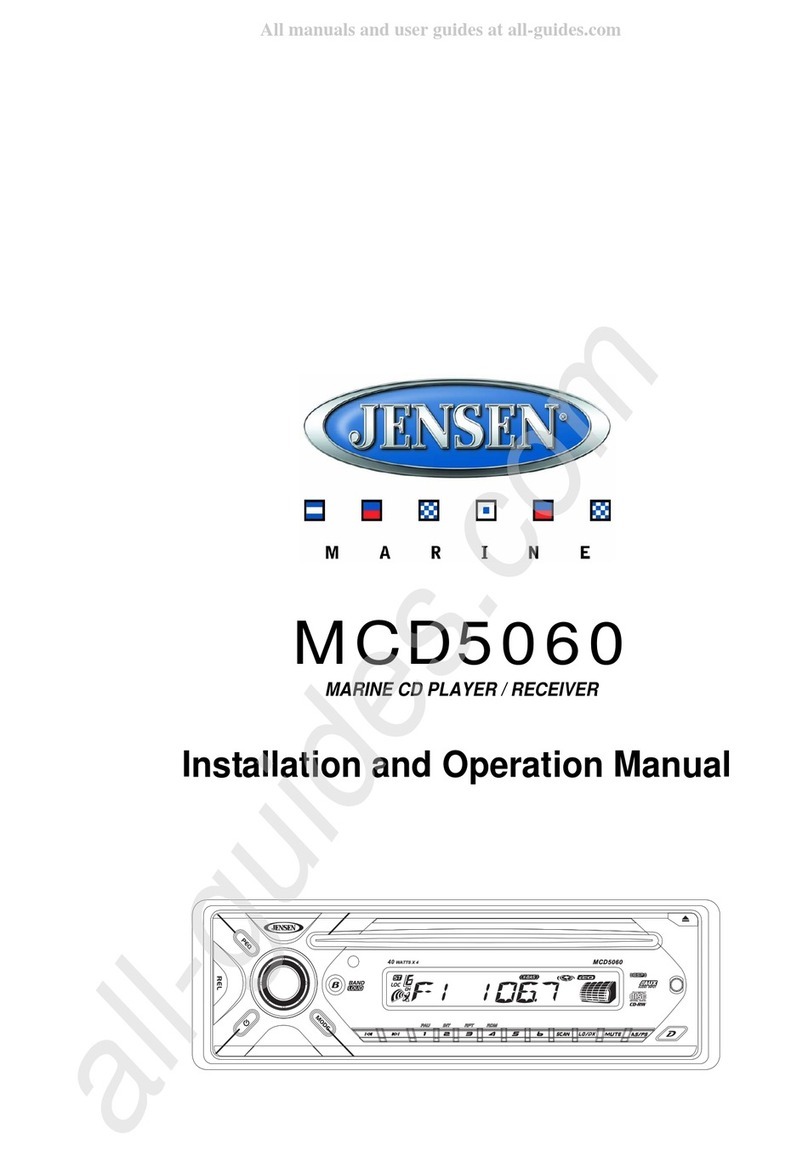Hertz Marine PowerSports HMR-3 User manual

www.hertzaudiovideo.com
OWNER’S MANUAL
Marine Grade Audio
Entertainment System
HMR-3
SiriusXM and all related marks and
logos are trademarks of Sirius XM
Radio Inc. All rights reserved.
SOURCE
12.1V
READY
Rev. 0.1
marine_Owners manual HMR3.indd 1 04/04/18 15:55
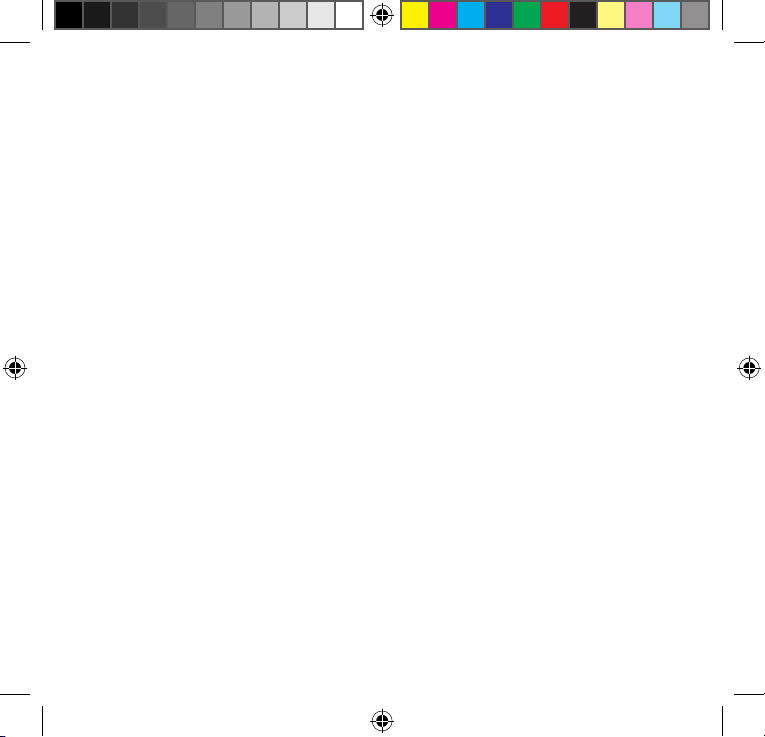
marine_Owners manual HMR3.indd 2 04/04/18 15:55
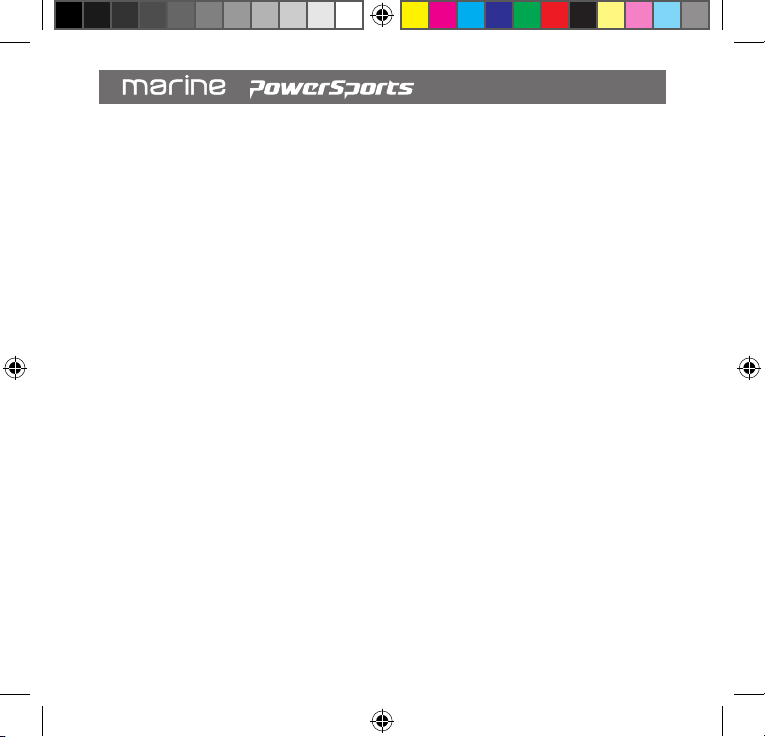
3
Owner’s Manual
1. Installation
1.1 Safety First ............................................................................................................. 6
1.2 Mounting................................................................................................................. 7
1.3 Wiring Diagram ...................................................................................................... 8
2. General Operation
2.1 Key Functions.......................................................................................................10
2.2 Main Menu............................................................................................................11
2.3 General Settings...................................................................................................11
2.3.1 Backlight ......................................................................................................12
2.3.2 EQ .................................................................................................................12
2.3.3 Beep..............................................................................................................13
2.3.4 Led Color ......................................................................................................13
2.3.5 Zone Level....................................................................................................13
2.3.6 Zone Audio...................................................................................................14
2.3.7 Version .........................................................................................................17
2.3.8 Factory Reset ..............................................................................................17
3. Radio Tuner
3.1 Radio Tuner Interface ..........................................................................................18
3.2 Tuning a Station...................................................................................................18
3.2.1 Tuning a Station Manually .........................................................................18
3.2.2 Tuning a Preset Station..............................................................................19
3.3 Radio Tuner Settings ...........................................................................................19
3.3.1 Presets.........................................................................................................19
3.3.2 Save Presets................................................................................................19
Index
marine_Owners manual HMR3.indd 3 04/04/18 15:55

4
3.3.3 Radio Region................................................................................................20
3.3.4 Localized Tuning..........................................................................................20
3.3.5 FM Band.......................................................................................................20
3.3.6 Auto Store....................................................................................................20
3.3.7 Stereo ........................................................................................................... 21
4. Bluetooth Connectivity
4.1 Bluetooth mode Interface ...................................................................................22
4.2 Pairing your Device ..............................................................................................23
4.3 Playback Control ..................................................................................................23
5. iOS Device Playback via USB
5.1 iOS Device Interface .............................................................................................24
5.2 iOS Device Browser..............................................................................................25
6. USB Media Playback
6.1 USB Mode interface .............................................................................................26
6.2 Media Browser .....................................................................................................27
6.3 Repeat Tracks.......................................................................................................27
6.4 Shuffle Tracks.......................................................................................................28
6.5 Standard Playback...............................................................................................28
7. AUX Audio Input
7.1 Aux operation .......................................................................................................29
8. APP Remote Function ...............................................................................................29
marine_Owners manual HMR3.indd 4 04/04/18 15:55

5
Owner’s Manual
9. General Operation Troubleshooting ........................................................................30
10. SiriusXM® Satellite Radio
10.1 SiriusXM Activation Process..........................................................................31
10.1.1 Activating Your SiriusXM Satellite Radio Subscription ....................31
10.1.2 Identifying the SiriusXM Radio ID Number .......................................32
10.2 SiriusXM Satellite Radio Interface ................................................................32
10.2.1 SiriusXM Brands & Channel Numbeer ..............................................32
10.2.2 Channel Name...................................................................................... 32
10.2.3 Channel Category.................................................................................32
10.2.4 Artist Name .......................................................................................... 32
10.2.5 Songs Title ............................................................................................32
10.2.6 Content Info..........................................................................................32
10.3 SiriusXM Key Function ...................................................................................33
10.3.1 Direct Tuning ........................................................................................ 34
10.4 SXM Settings ...................................................................................................34
10.4.1 Category List......................................................................................... 34
10.4.2 Selecting Preset ................................................................................... 35
10.4.3 Saving Presets......................................................................................35
10.4.4 Lock Mature Channels.........................................................................35
10.4.5 Manage Lock Code...............................................................................36
10.4.6 SXM Factory Default............................................................................37
10.5 Siriusxm® Satellite Radio Troubleshooting..................................................38
11. Specifications...........................................................................................................40
marine_Owners manual HMR3.indd 5 04/04/18 15:55

6
1.1 SAFETY FIRST
Before beginning installation, follow these simple rules:
1. Be sure to carefully read and understand the instructions before starting installation of
your HMR-3.
2. For best safety practices, disconnect the battery negative (-) terminal to prevent unintentional
damage to your HMR-3, electrical fire, and/or possible injury.
3. For easiest installation, route all wires & cables prior to mounting your HMR-3.
4. Route all RCA cables close together and away from high current wires.
5. Use high quality connectors for reliable installation and to minimize signal or power loss.
6. Think before you drill! Be careful not to cut or drill into gas tanks, fuel lines, brake or
hydraulic lines, vacuum lines or electrical wiring when working on any vehicle.
7. Never run wires underneath the vehicle. Running the wires inside the vehicle provides
the best protection.
8. Avoid running wires over or through sharp edges. Use rubber or plastic grommets to protect
any wires routed through metal, especially firewalls.
9. ALWAYS protect the battery and electrical system from damage with proper fusing. Install
the appropriate fuse & holder nearest the battery as possible.
10. When grounding to the chassis of the vehicle, scrape all paint from the metal to ensure
a good, clean ground connection. Grounding connections should be as short as possible
and always be connected to metal that is welded to the main body, or chassis, of the
vehicle. Seatbelt bolts should never be used for connecting to ground.
1. INSTALLATION
marine_Owners manual HMR3.indd 6 04/04/18 15:55

7
Owner’s Manual
1.2 MOUNTING
Find a flat 5”x5” square surface with a minimum of 6” unobstructed clearance behind it for the
chassis and all it’s necessary wiring.
1. Once you have determined a mounting location, cut a 3” diameter hole (77mm). For best
results, use a 3” hole saw and powered drill. Think before you drill!
2. Route all power, ground, audio signal, SiriusXM Radio Tuner cables, etc. to the mounting
location. Allow additional cable length to accommodate final connections. For more
information on how to install the SiriusXM Connect Vehicle tuner, consult the installation
guide included with the tuner.
3. Attach two provided U-bracket studs to their respective locations on the back of the
HMR-3 chassis. Hand tighten the studs with an adjustable wrench or pliers.
4. Route the power, ground, audio signal, SiriusXM Radio Tuner cables, etc. thru the hole.
5. Insert the chassis of HMR-3 and wiring through the hole.
6. From the backside of the mounting surface, slide the U-bracket over the two studs on
the back of the chassis and attach the supplied nuts. Hand tighten the nuts with an
adjustable wrench or pliers. If the U-bracket is too long, break off one section of each leg
until the U-bracket secures your HMR-3.
7. Complete all electrical and cable connections. Refer to the following wiring diagram for
electrical and cable connection details.
marine_Owners manual HMR3.indd 7 04/04/18 15:55

8
1.3 WIRING DIAGRAM
No. Wire color Description
1Green LR Speaker(+)
2Green/Balck LR Speaker(-)
3Red ACC (12V)
4White LF Speaker(+)
5White/Black LF Speaker(-)
6- -
7Gray RF Speaker(+)
8Gray/Black RF Speaker(-)
9Blue Power AMP
Remote
10 Violet RR Speaker(+)
11 Violet/Black RR Speaker(-)
12 Black Ground
121110
987
654
321
A
A
A-A
FUSE
marine_Owners manual HMR3.indd 8 04/04/18 15:55

9
Owner’s Manual
RADIO ANTENNA
USB
SiriusXM Tuner Input
SiriusXM Connect Tuner and Subscription (Sold Separately)
Rch Red
Rch Red
Rch Red
Rch Red
Lch White
Sub Green
Lch White
Lch White
Lch White
Wired Remote Control (Sold Separately)
BLACK
BLACK
BLACK
BLACK
GREEN Zone 1 Front RCA Out
BROWN Zone 2 RCA Out
GRAY Zone 3 RCA Out
BLACK Aux IN RCA
GREEN
marine_Owners manual HMR3.indd 9 04/04/18 15:55

10
2.1KEY FUNCTIONS
Key functions will vary with each source/mode; see each source/mode sections below.
However, to get started, here are the basics:
2. GENERAL OPERATION
-Press the SRC source key to return to the source menu.
-Press & hold to turn on or off HMR-3.
-Press SUB+ or -to increase or decrease the sub volume.
-Press & hold for rapid change.
-Press the ILLUMINATION key to change the key color.
-Press & hold to change the LCD brightness.
-Press PLAY/PAUSE to start, pause, or resume playback.
-Press & hold to access the Zoone Audio Settings menu.
-Press TRACK+ or -to advance or go back a track or ch.
-Press & hold for rapid change.
-Press MENU to access the current mode settings
menus or return to the previous screen.
-Press & hold to access the GENERAL SETTINGS menu.
-Turn the Multi-Function Dial (MFD) to increase and
decrease volume & scroll thru settings menus.
-Press & hold the MFD has specific functions for each
source. See each source/mode sections of this manual.
marine_Owners manual HMR3.indd 10 04/04/18 15:55

11
Owner’s Manual
1. Turn the MFD clockwise or counterclockwise
to alternate between the available sources;
SXM, RADIO, BLUETOOTH, AUX, & USB.
2. When the desired source/mode is centered,
press the MFD to activate.
Turn the MFD to scroll the list of settings;
BACKLIGHT, EQ, BEEP, LED COLOR, ZONE
LEVEL, ZONE AUDIO, VERSION,
& FACTORY RESET.
Scroll to highlight the desired setting, then
press the MFD to view the available options
for the setting.
2.2MAIN MENU
Press the SRC key at any time to access the source main menu.
Press & hold the MENU key to access the GENERAL SETTINGS menu.
BLACKLIGHT HIGHT
EQ CUSTOM
BEEP ON
LED COLOR BLUE
ZONE LEVEL >
11.9V GENERAL SETTINGS
SXM2 CH2
SiriusXM Hits 1
Pop
Kelly Clarkson
Love So Soft
Playlists >
Artist >
Albums >
Genres >
Songs >
USB SETTINGS
< CLASSIC >
63 160 400 1k 2.5k 4k 10k 16k
11.9V EQ SETTINGS
ZONE 1 ZONE 2 ZONE 3
12.1V ZONE SELECT
12.1V RADIO
1 87.50
2 90.10
87.50
MHz
FM1
3 98.10
4 106.10
5 107.90
6 87.50
12.1V BLUETOOTH
Don’t hold T...
Justin Timbe...
The 20/20 ...
03/12
00:03
12.1V USB
Let The Gr...
Justin Timb...
The 20/20 ...
08/12
02:34
12.4V AUX
EQ
BASS
TREBLE
BALANCE
FADER
12.1V ZONE AUDIO
CUSTOM
2.2.1 LOW VOLTAGE INDICATOR
A voltage indicator will always appear in the top bar.
2.3GENERAL SETTINGS
SOURCE
12.1V
marine_Owners manual HMR3.indd 11 04/04/18 15:55

12
2.3.1 BACKLIGHT
Select BACKLIGHT to adjust the LCD displays backlight brightness to HIGH or LOW.
1. Turn the MFD to highlight HIGH or LOW
2. Press the MFD to confirm & set the LCD backlight
As a short cut to change the LCD brightness, press & hold the ILLUMINATION
key on the front panel for 3 seconds.
2.3.2 EQ
Select EQ to access preset audio EQ options.
A graphical representation of each presets
frequencies boost or cut is shown below
the preset name; CLASSIC, JAZZ, ROCK, POP,
OPTIMAL, and an 8-band CUSTOM EQ.
Select a preset audio EQ
1. Turn the MFD to scroll the EQ presets
2. Press the MFD to confirm a preset EQ
Select & adjust the custom EQ
1. Turn the MFD to scroll the EQ presets to find CUSTOM
2. Press the MFD to select the first frequency band
3. Turn the MFD to increase/boost or decrease/cut the level of the frequency band
4. Press the MFD to confirm the frequency band boost or cut, proceeding to the next
5. Repeat steps 3 & 4 until confirming the last frequency.
6. Press MENU to return to GENERAL SETTINGS.
BLACKLIGHT HIGHT
EQ CUSTOM
BEEP ON
LED COLOR BLUE
ZONE LEVEL >
11.9V GENERAL SETTINGS
SXM2 CH2
SiriusXM Hits 1
Pop
Kelly Clarkson
Love So Soft
Playlists >
Artist >
Albums >
Genres >
Songs >
USB SETTINGS
< CLASSIC >
63 160 400 1k 2.5k 4k 10k 16k
11.9V EQ SETTINGS
ZONE 1 ZONE 2 ZONE 3
12.1V ZONE SELECT
12.1V RADIO
1 87.50
2 90.10
87.50
MHz
FM1
3 98.10
4 106.10
5 107.90
6 87.50
12.1V BLUETOOTH
Don’t hold T...
Justin Timbe...
The 20/20 ...
03/12
00:03
12.1V USB
Let The Gr...
Justin Timb...
The 20/20 ...
08/12
02:34
12.4V AUX
EQ
BASS
TREBLE
BALANCE
FADER
12.1V ZONE AUDIO
CUSTOM
marine_Owners manual HMR3.indd 12 04/04/18 15:55

13
Owner’s Manual
2.3.3 BEEP
Select BEEP to turn off the audible haptic feedback tone. An audible tone will confirm any key
press or MFD turn.
1. Turn the MFD to highlight ON or OFF
2. Press the MFD to confirm & turn the haptic feedback tone on or off.
2.3.4 LED COLOR
Select LED COLOR to change the front panel key backlighting color; RED, GREEN, BLUE, WHITE,
YELLOW, PURPLE, CAMBRIDGE BLUE, & AUTOMATIC changing.
1. Turn the MFD to scroll the key backlight colors
2. Highlight the desired key backlight color
3. Press the MFD to confirm the desired key backlight color
As a short cut to change the key backlight color, press the ILLUMINATION
key on the front panel repeatedly until reaching the desired color.
2.3.5 ZONE LEVEL
Select ZONE LEVEL to adjust the audio levels for the three independent zones; Zone1, Zone2,
Zone3. Refer to wiring diagram pg. 5 for each zone’s wiring connections.
1. Press the MFD to toggle between the three
zones, until the desired zone to adjust
becomes white.
2. Turn the MFD to increase or decrease the
selected zone level, in relation to the other
zones.
3. Repeat steps 1 & 2 to adjust other zones.
4. Press MENU to return to GENERAL SETTINGS.
BLACKLIGHT HIGHT
EQ CUSTOM
BEEP ON
LED COLOR BLUE
ZONE LEVEL >
11.9V GENERAL SETTINGS
SXM2 CH2
SiriusXM Hits 1
Pop
Kelly Clarkson
Love So Soft
Playlists >
Artist >
Albums >
Genres >
Songs >
USB SETTINGS
< CLASSIC >
63 160 400 1k 2.5k 4k 10k 16k
11.9V EQ SETTINGS
ZONE 1 ZONE 2 ZONE 3
12.1V ZONE SELECT
12.1V RADIO
1 87.50
2 90.10
87.50
MHz
FM1
3 98.10
4 106.10
5 107.90
6 87.50
12.1V BLUETOOTH
Don’t hold T...
Justin Timbe...
The 20/20 ...
03/12
00:03
12.1V USB
Let The Gr...
Justin Timb...
The 20/20 ...
08/12
02:34
12.4V AUX
EQ
BASS
TREBLE
BALANCE
FADER
12.1V ZONE AUDIO
CUSTOM
marine_Owners manual HMR3.indd 13 04/04/18 15:55

14
2.3.6 ZONE AUDIO
Select ZONE AUDIO to adjust the standard staging and equalizer settings for each zone. As a
shortcut to access the ZONE AUDIO menu, press and hold the PLAY/PAUSE key on the
front panel for 3 seconds.
1. Turn the MFD to outline the desired zone
audio EQ to adjust. Zone1 will be the
default zone selected.
2. Press the MFD to select the desired
zone audio EQ to adjust.
3. Turn the MFD to scroll and outline the
available EQ settings for the zone.
ZONE1 Equalizer Settings
EQ - Select EQ to choose one of the available preset EQs for Zone 1.
1.Turn the MFD to view the name of the available preset EQ.
2.Press the MFD to confirm the preset EQ to set for Zone 1.
See EQ pg. 7 for more details about the preset & custom EQ’s.
BASS - Select BASS to adjust the level of lower octave frequencies for Zone 1.
1.Turn the MFD to increase/boost or decrease/cut the level of lower octave frequencies.
The meter at right will change simultaneously with the MFD, giving a visual representation
of the low octave frequency levels. The meter pictured above represents a normal low
frequency level; or flat.
2.Press the MFD to confirm the bass level and return to the list of EQ settings.
BLACKLIGHT HIGHT
EQ CUSTOM
BEEP ON
LED COLOR BLUE
ZONE LEVEL >
11.9V GENERAL SETTINGS
SXM2 CH2
SiriusXM Hits 1
Pop
Kelly Clarkson
Love So Soft
Playlists >
Artist >
Albums >
Genres >
Songs >
USB SETTINGS
< CLASSIC >
63 160 400 1k 2.5k 4k 10k 16k
11.9V EQ SETTINGS
ZONE 1 ZONE 2 ZONE 3
12.1V ZONE SELECT
12.1V RADIO
1 87.50
2 90.10
87.50
MHz
FM1
3 98.10
4 106.10
5 107.90
6 87.50
12.1V BLUETOOTH
Don’t hold T...
Justin Timbe...
The 20/20 ...
03/12
00:03
12.1V USB
Let The Gr...
Justin Timb...
The 20/20 ...
08/12
02:34
12.4V AUX
EQ
BASS
TREBLE
BALANCE
FADER
12.1V ZONE AUDIO
CUSTOM
marine_Owners manual HMR3.indd 14 04/04/18 15:55
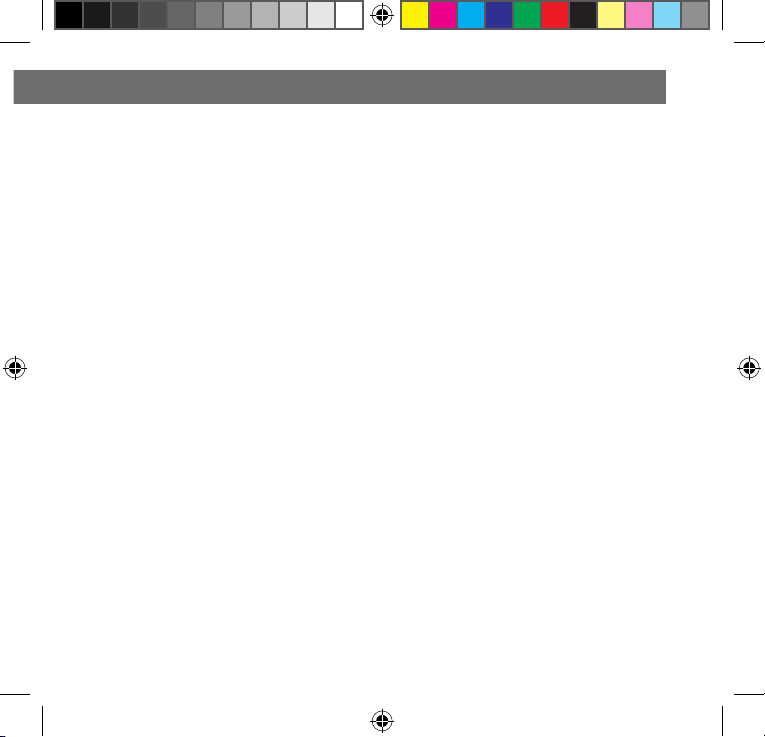
15
Owner’s Manual
TREBLE - Select TREBLE to adjust the level of high octave frequencies for Zone 1.
1.Turn the MFD to increase/boost or decrease/cut the level of higher octave
frequencies. The meter at right will change simultaneously with the MFD, giving
a visual representation of the higher octave frequency levels. The meter pictured
above represents normal high frequency level; or flat.
2.Press the MFD to confirm the treble level and return to the list of EQ settings.
BALANCE - Select BALANCE to adjust the levels of the left & right channels of Zone 1.
1. Turn the MFD to the left (counter-clockwise) to increase the left channel (FL/ch.1 & RL/ch.3)
levels, or to the right (clockwise) to increase the right channel (FR/ch.2 & RR/ch.4) levels.
The meter at right will change simultaneously with the MFD, giving a visual representation
of the left & right channel levels.
2.Press the MFD to confirm the balance level and return to the list of EQ settings.
FADER - Select FADER to adjust the audio levels of the front & rear channels of Zone 1.
1.Turn the MFD to the left (counter-clockwise) to increase the front channel (FL/ch.1
& FR/ch.2) levels, or to the right (clockwise) to increase the rear channel (RL/ch.3 &
RR/ch.4) levels. The meter at right will change simultaneously with the MFD, giving a
visual representation of the front & rear channel levels.
2.Press the MFD to confirm the fader level and return to the list of EQ settings.
LOUD - Select LOUD to turn on or off the loud feature. The loud feature boosts the output
volume to enhance dynamic sound performance.
1.Turn the MFD to ON to activate the loud feature or OFF to deactivate.
2. Press the MFD to activate or deactivate the loud setting and return to the list of EQ settings.
SUBWOOFER LEVEL - Select SUBW LEVEL to adjust the subwoofer output levels.
1. Turn the MFD to increase/boost or decrease/cut the subwoofer output level. The meter at right
will change simultaneously with the MFD, giving a visual representation of the subwoofer
output levels.
2. Press the MFD to confirm the subwoofer output level and return to the list of EQ settings.
marine_Owners manual HMR3.indd 15 04/04/18 15:55
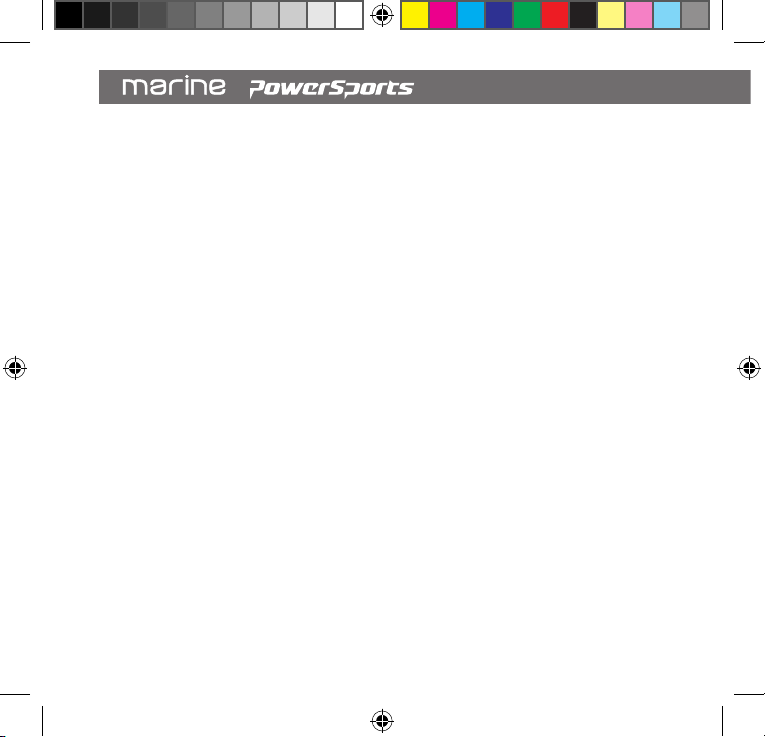
16
SUBWOOFER LOW-PASS FILTER - Select SUBW LPF to change the subwoofer pre-amp
output low-pass crossover frequency.
1.Turn the MFD to choose the frequency for the subwoofer low-pass crossover; 90Hz,
120Hz, 180Hz.
2.Press the MFD to confirm the subwoofer low-pass crossover setting and return to the
list of EQ settings.
ZONE2 & ZONE3 Equalizer Settings
BASS - Select BASS to adjust the level of lower octave frequencies for Zone 1.
1.Turn the MFD to increase/boost or decrease/cut the level of lower octave frequencies.
The meter at right will change simultaneously with the MFD, giving a visual representation
of the low octave frequency levels. The meter pictured above represents a normal low
frequency level; or flat.
2.Press the MFD to confirm the bass level and return to the list of EQ settings.
TREBLE - Select TREBLE to adjust the level of higher octave frequencies for Zone 1.
1.Turn the MFD to increase/boost or decrease/cut the level of higher octave frequencies.
The meter at right will change simultaneously with the MFD, giving a visual representation
of the higher octave frequency levels. The meter pictured above represents normal
high frequency level; or flat.
2.Press the MFD to confirm the treble level and return to the list of EQ settings.
BALANCE - Select BALANCE to adjust the levels of the left & right channels of Zone 1.
1.Turn the MFD to the left (counter-clockwise) to increase the left channel (FL/ch.1
& RL/ch.3) levels, or to the right (clockwise) to increase the right channel (FR/ch.2 &
RR/ch.4) levels. The meter at right will change simultaneously with the MFD, giving a
visual representation of the left & right channel levels.
2.Press the MFD to confirm the balance level and return to the list of EQ settings.
marine_Owners manual HMR3.indd 16 04/04/18 15:55

17
Owner’s Manual
NOTE: When exiting a zone’s EQ setting by pressing the MENU/RETURN key, the
volume control will remain with that zone. To avoid this confusion, select Zone1 prior to
exiting the EQ menus.
2.3.7 VERSION
Select VERSION by pressing the MFD to view software version information.
2.3.8 FACTORY RESET
Select FACTORY RESET to reset all settings, presets, etc. to the original default settings.
1. Turn the MFD to highlight YES to reset all settings, or NO to cancel settings reset.
2. Press the MFD to confirm YES to reset all settings, or NO and return to GENERAL SETTINGS.
marine_Owners manual HMR3.indd 17 04/04/18 15:55

18
3.1RADIO TUNER INTERFACE
3. RADIO TUNER
1. FREQUENCY BAND & PRESET GROUP
HMR-3’s digital radio tuner is capable of
tuning local broadcast radio stations on
FM & AM bands, as well as the National
Oceanic and Atmospheric Administration’s
(NOAA) weather report bands. Press the
MFD to toggle between frequency bands;
FM1, FM2, FM3, AM1, AM2, or WB. The
preset group will appear adjacent to the
frequency band.
2. PRESETS
Each frequency band includes groups of 6 preset stations. FM band has 3 preset groups,
for a total of 16 available presets, AM band has 2 preset groups, for a total of 12 presets,
& the NOAA weather report band has 1 preset group, with a total of 6 presets. Saved preset
stations for each preset group will appear adjacent to a corresponding preset number.
For more information about saving & recalling presets, see RADIO TUNER SETTINGS below.
3 CURRENT STATION
The frequency of the currently tuned radio station will appear below the frequency band &
preset group.
3.2.1 TUNE A STATION MANUALLY
1. Pressing the MFD repeatedly to toggle between frequency bands; FM1, FM2, FM3, AM1,
AM2, or WB to select the frequency band to tune
2. Press the TRACK+ or TRACK- key to scan the broadcast frequencies individually
or press and hold TRACK+ or TRACK- to seek the next or previous broadcast station.
3.2TUNING A STATION
BLACKLIGHT HIGHT
EQ CUSTOM
BEEP ON
LED COLOR BLUE
ZONE LEVEL >
11.9V GENERAL SETTINGS
SXM2 CH2
SiriusXM Hits 1
Pop
Kelly Clarkson
Love So Soft
Playlists >
Artist >
Albums >
Genres >
Songs >
USB SETTINGS
< CLASSIC >
63 160 400 1k 2.5k 4k 10k 16k
11.9V EQ SETTINGS
ZONE 1 ZONE 2 ZONE 3
12.1V ZONE SELECT
12.1V RADIO
1 87.50
2 90.10
87.50
MHz
FM1
3 98.10
4 106.10
5 107.90
6 87.50
12.1V BLUETOOTH
Don’t hold T...
Justin Timbe...
The 20/20 ...
03/12
00:03
12.1V USB
Let The Gr...
Justin Timb...
The 20/20 ...
08/12
02:34
12.4V AUX
EQ
BASS
TREBLE
BALANCE
FADER
12.1V ZONE AUDIO
CUSTOM
2
1
3
marine_Owners manual HMR3.indd 18 04/04/18 15:55

19
Owner’s Manual
3.2.2 TUNE A PRESET STATION
1. Press and hold the MFD until the top preset box is outlined in a white box
2. Turn the MFD to highlight the desired preset
3. Press the MFD to tune the preset
For more information about saving & recalling presets, see RADIO TUNER SETTINGS.
3.3RADIO TUNER SETTINGS
To access settings for the radio tuner, press the MENU button to view the list of settings options.
Turn the MFD, scrolling to highlight the desired setting, then press the MFD to view the available
options for the setting.
3.3.1 PRESETS
Select PRESETS to choose a preset station of the current preset group.
1. Turn the MFD to scroll the current preset group’s presets.
2. Highlight the desired preset station
3. Press the MFD to tune the preset station
3.3.2 SAVE PRESETS
Select SAVE RPESETS to save the currently tunes radio station as a preset in the currently selected
preset group.
1. Turn the MFD to scroll the current preset group’s preset locations, 1-6
2. Highlight the desired preset location
3. Press the MFD to confirm the preset location and save the currently tune station Saving the
new station in a preset location will delete the previously saved station. range is 525kHz -
1,620kHz,
in 9kHz steps
marine_Owners manual HMR3.indd 19 04/04/18 15:55
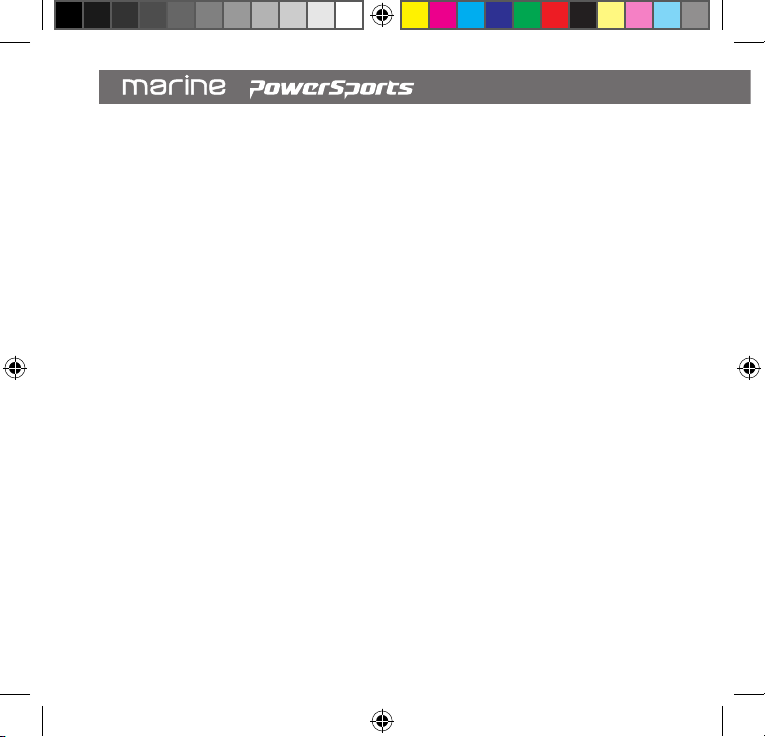
20
3.3.3 RADIO REGION
Select RADIO REGION to change the frequency range & stepping values of the FM and AM
frequency bands to your region. Default frequency range & stepping is for USA.
1. Turn the MFD to scroll the list of available region frequency stepping.
2. Highlight the desired region.
3. Press the MFD to confirm and change the FM & AM frequency stepping
USA FM frequency
range is 87.50mHz - 107.90mHz, in .20mHz steps
USA AM frequency range is 530kHz - 1,710kHz
, in 10kHz steps
Europe FM frequency range is 87.50mHz – 108.00mHz, in .05mHz steps
Europe MW frequency range is 525kHz – 1,620kHz, in 9kHz steps
3.3.4 LOCALIZED TUNING
Localized Tuning will tune only nearby radio stations with the strongest broadcast reception. If
Localized Tuning is deactivated, Distance Tuning is the default. Distance Tuning enables tuning
of any available stations, even more distant stations with weak or poor broadcast reception.
1. Turn the MFD to highlight ON or OFF
2. Press the MFD to confirm & turn Localized Tuning only on or off
3.3.5 FM BAND
Select FM BAND to change between preset groups while managing preset within a group.
1. Turn the MFD to scroll the list of preset groups
2. Highlight the desired preset group; FM1, FM2, FM3 (AM1, AM2 if in AM band)
3. Press the MFD to confirm & change to a preset group to manage its presets
3.3.6 AUTO STORE
Auto Preset Store will scan the currently tune frequency band for any broadcasting radio
station, saving each as a preset. Auto Preset Store will save each preset sequentially across
all available preset groups for the frequency band. Activating Auto Preset Store will save new
preset stations in all preset locations, deleting any previously stored station(s).
marine_Owners manual HMR3.indd 20 04/04/18 15:55
Table of contents
Other Hertz Marine Equipment manuals
Popular Marine Equipment manuals by other brands

Garmin
Garmin GHC 10 Quick start manual

Glendinning
Glendinning Cablemaster User's installation and operation manual
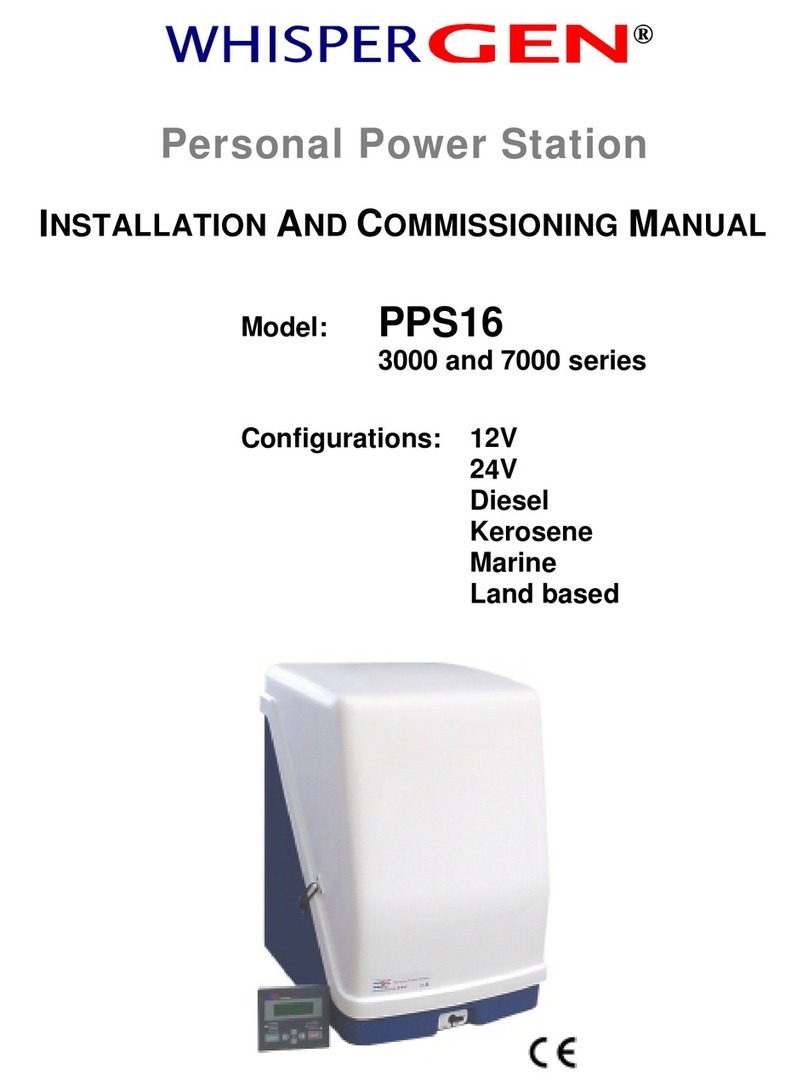
Whisper Tech
Whisper Tech WhisperGen 3000 Series Installation and commissioning manual

Furuno
Furuno 1824C-BB installation manual

Raymarine
Raymarine ST60+ SPEED INSTRUMENT Owner's handbook

MarkSetBot
MarkSetBot MarkSetBot Setup guide