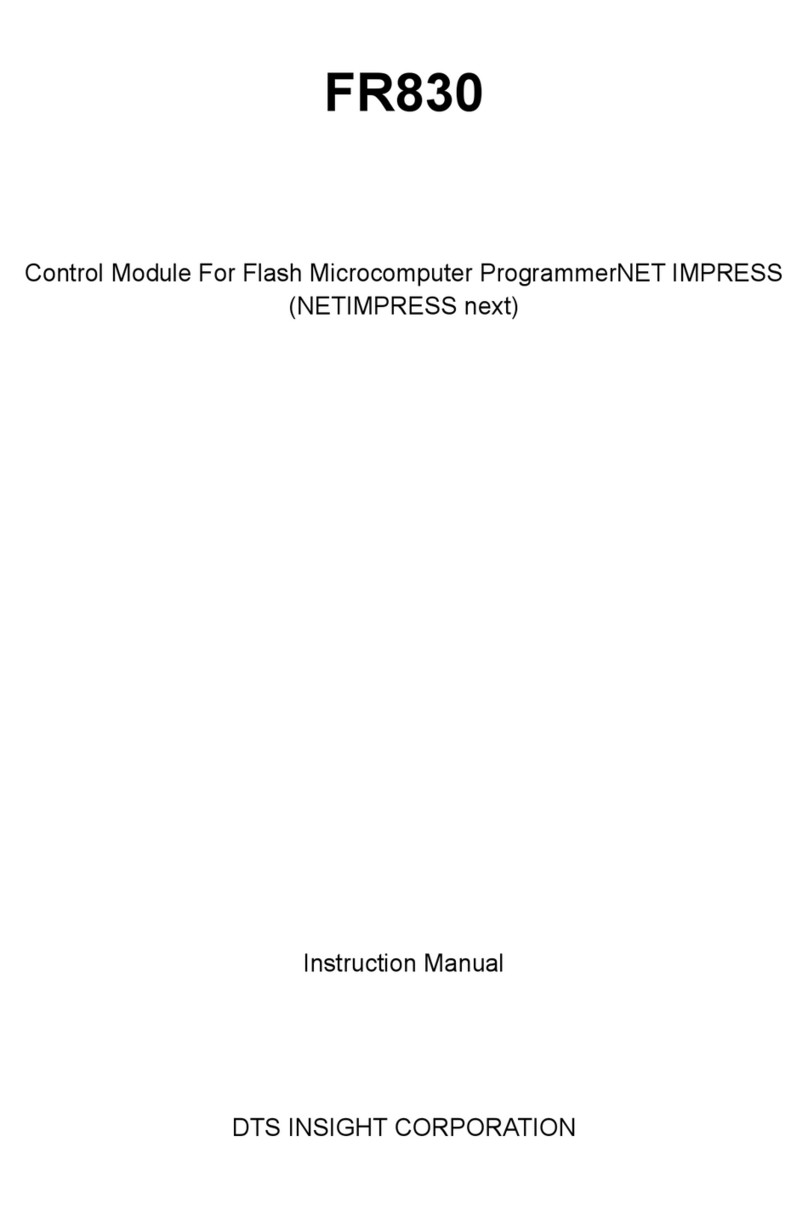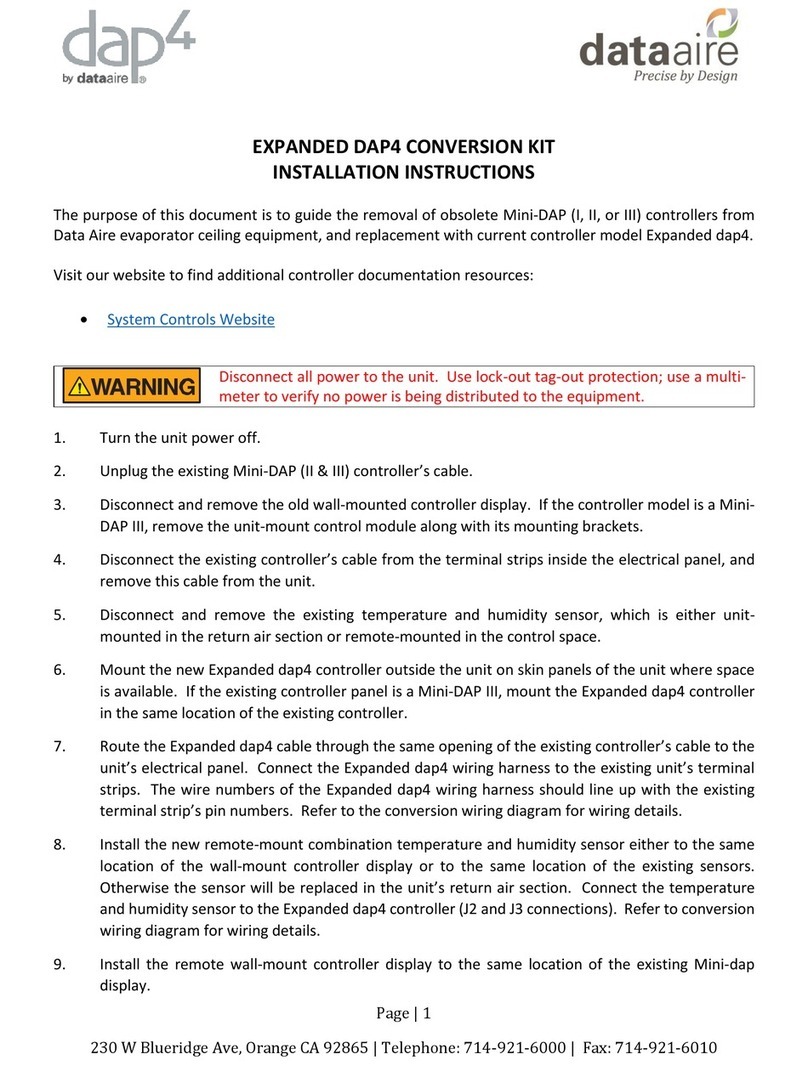HGLRC Forward F7 Dual Flight Control User manual

1
www.hglrc.com
HGLRC FD F7 DUAL
FLIGHT CONTROL
Manual

2
www.hglrc.com
Product Specifications.............................................................................................................................1
Interface Description...............................................................................................................................2
Check the flight control drive................................................................................................................3
Calibration accelerometer......................................................................................................................4
URAT serial port use.................................................................................................................................5
Select aircraft model.................................................................................................................................6
Choose ESC protocol..................................................................................................................................7
Select ESC telemetry..................................................................................................................................8
Voltage and current parameters setting.............................................................................................9
Setting up the receiver..............................................................................................................................10
VTX serial port use. VTX uses OSD smart audio..............................................................................11
GPS parameters setting...........................................................................................................................12
Check receiver signal................................................................................................................................13
Select flight mode startup mode...........................................................................................................14
OSD settings.................................................................................................................................................15
LED settings.................................................................................................................................................16
switching gyro.............................................................................................................................................17
Troubleshooting.........................................................................................................................................18
.......................................................................................
Package IncIuded
HGLRC FD F7 DUAL FC*1
SH1.0 8PIN 60MM*1
SH1.0 6PIN 100MM*1

3
www.hglrc.com
1.Product Specifications
Product parameters
Model
Forward F7 Dual Flight Control
Weight
10.2g
Usage
for 180mm-1000mm Frame Kit
MPU
ICM20602(32K)&
MPU6000-SPI
CPU
STM32F745VGT6, 32K+16K
Black Box
No dataflash chip found
Support receiver
SBUS .PPM .DSMX
Input Voltage
3-6S Lipo
BEC Output
5V@3A, [email protected]
LED Output
5V@3A
Size
37x37mm board, 30.5mm
mounting holes

4
www.hglrc.com
2.Interface Description

5
www.hglrc.com
3.Check the flight control drive
1. Long Press BOOT buttons.connect USB.The system automatically
install the driver
2.Driver cannot be installed, please download ImpulseRC_Driver_Fixer
3.Double-click on the run(Plug in the flight controller to automatically
install the driver)
4.open betaflight configurator ,enter DFU mode

6
www.hglrc.com
5.Click Select firmware version
6.Click Load firmware.Waiting for
completion It will be prompted upon
completion.
7.open betaflight configurator .Controller plugged into the
computer. Betaflight Automatically assigned port,
click “Connect” Enter
setup interface (Different computer COM )

7
www.hglrc.com
4. Calibration accelerometer
1. Put the aircraft horizontal and click“Reset Z axis”
Click again

8
www.hglrc.com
5.URAT serial port use
1.URAT1 uses receiver telemetry
2.URAT2 uses the receiver
3.URAT3 uses VTX image transmission
4.URAT6 uses GPS
5.URAT7 uses ESC telemetry
6.Select aircraft model
1.Click Select model

9
www.hglrc.com
2.Click Click “I understand the risks”
Push Master to check motor
steering“Master”Steering can be changed at BLHeliSuite
7.Choose ESC protocol
1.Choose the right ESC protocol, the optional universal protocol
DSHOT600.
8.Turn on ESC telemetry
1.Open ESC telemetry serial port.TX on the ESC needs to be connected
to the RX7 on the flight controller to use the ESC telemetry

10
www.hglrc.com
2.Use KISS/BLHeli_32 ESC telemetry as sensor.
3.View telemetry data on OSD

11
www.hglrc.com
9.Voltage and current
parameters setting
1. Click Setting parameters

12
www.hglrc.com
10. Setting up the receiver
1.Receiver connection diagram
2.Click .have found“UART2”Open the receiver serial port
3.Set the SBUS receiver

13
www.hglrc.com
4.Set the PPM receiver
5.Set the DSMX receiver
6.Turn on the receiver telemetry serial port Function on

14
www.hglrc.com
11.VTX serial port use. VTX uses
OSD smart audio
1.VTX connection diagram

15
www.hglrc.com
2.VTX serial port opens. The protocol is selected according to its own VTX
protocol.
3.Use OSD to adjust VTX
which displays information like battery voltage and mAh consumed while you fly. In addition, the
Betaflight OSD can be used to configure the quadcopter, making in-field adjustments and tuning more
convenient.
MODE2 MODE1
The graphics above show the stick command to bring up the OSD menu. The stick command is: throttle
centered, yaw left, pitch forward. The exact stick command therefore depends on which mode your
transmitter sticks are in.
In the OSD menu, use pitch up/down to move the cursor
between menu items. When a menu option has a > symbol
to the right of it, this indicates that it contains a sub-menu.
Roll-right will enter the sub-menu. For example, in the
screen to the right, moving the cursor to “Features” and
then moving the roll stick to the right will enter the
“Features” sub-menu.
If you are using a video transmitter that supports remote
configuration, enter the “Features” menu to configure the
vTX. From there, enter either “VTX SA” if you are using

16
www.hglrc.com
SmartAudio (TBS Unify) or “VTX TR” if you are using IRC
Tramp Telemetry.
To adjust PIDs, rates, and other tuning-related parameters,
enter the “Profile” sub-menu.
In the “Scr Layout” sub-menu, you can move the OSD
elements (like battery voltage, mAh, and so forth) around on
the screen.
The “Alarms” sub-menu lets you control when the OSD will
try to alert you that battery voltage is too low or mAh
consumed is too high.
When a parameter can be modified, the parameter’s current
value will be shown on the right-hand side of the screen. In
this case, roll left/right will adjust the parameter up and
down.
The screen to the right shows the current vTX settings. From
here, you can change the frequency band, channel, and
power level of the video transmitter. After making the
changes, move the cursor to “Set” and press roll-right to
confirm the settings.

17
www.hglrc.com
12.GPS parameters setting
1. GPS connection diagram
2.Open the GPS serial port

18
www.hglrc.com
3.When using the GPS function, remember to configure the serial port
(via the Ports tab).
13.Check receiver signal
1. Click Check the remote control output signal

19
www.hglrc.com
14.Select flight mode startup
mode
Click
15.OSD settings
1. Click the OSD Settings, according to the need to choose, drag
the OSD schematic diagram of the parameters can be adjusted.

20
www.hglrc.com
16.LED settings
1. Click Turn on LED support
2.Click .Click set according to
need
17.switching gyro
1. After connecting to the Betaflight ground station,open the page
and enter “get gyro_to_use”and press Enter to view the
currentlyused gyroscope.(SECOND is MPU6000)(FIRST is ICM20608 )
(Set the MPU6000input:set gyro_to_use=SECOND )
(Set the ICM20608 input:set gyro_to_use=FIRST )
This manual suits for next models
1
Table of contents
Other HGLRC Control Unit manuals
Popular Control Unit manuals by other brands

Lumin
Lumin LSPFN13WLAN instruction manual

Rittal
Rittal CMC III DK 7030.501 Assembly and operating instructions

Rtelligent
Rtelligent ECT Series user manual
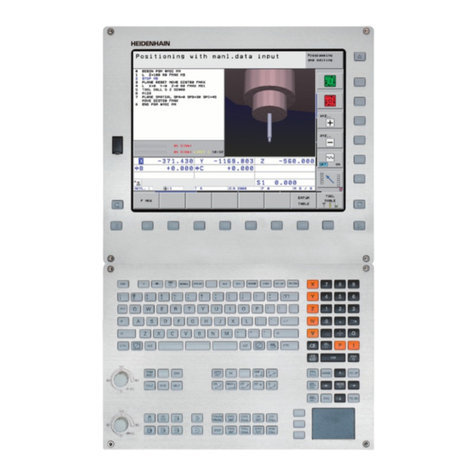
HEIDENHAIN
HEIDENHAIN ITNC 530 - CONVERSATIONAL PROGRAMMING user manual

Beninca
Beninca DA.SO4 operating instructions

Orkli
Orkli Solar Sanitary Kit Instructions for use
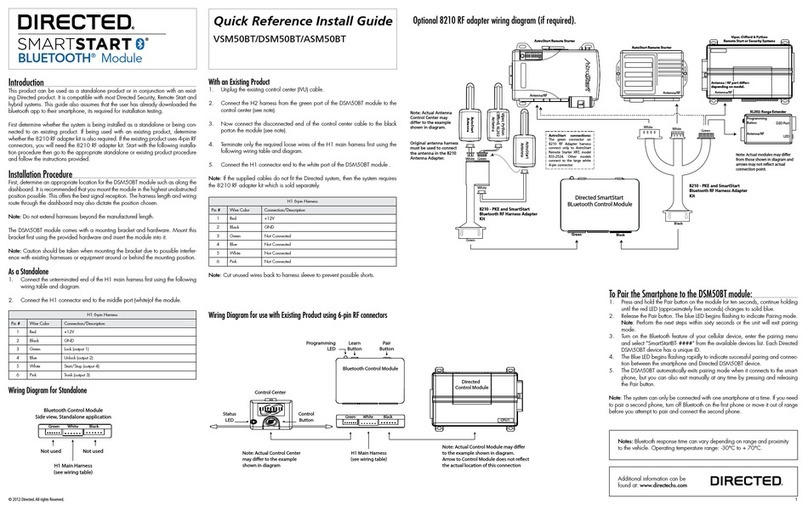
Directed
Directed SMARTSTART VSM50BT Quick reference install guide
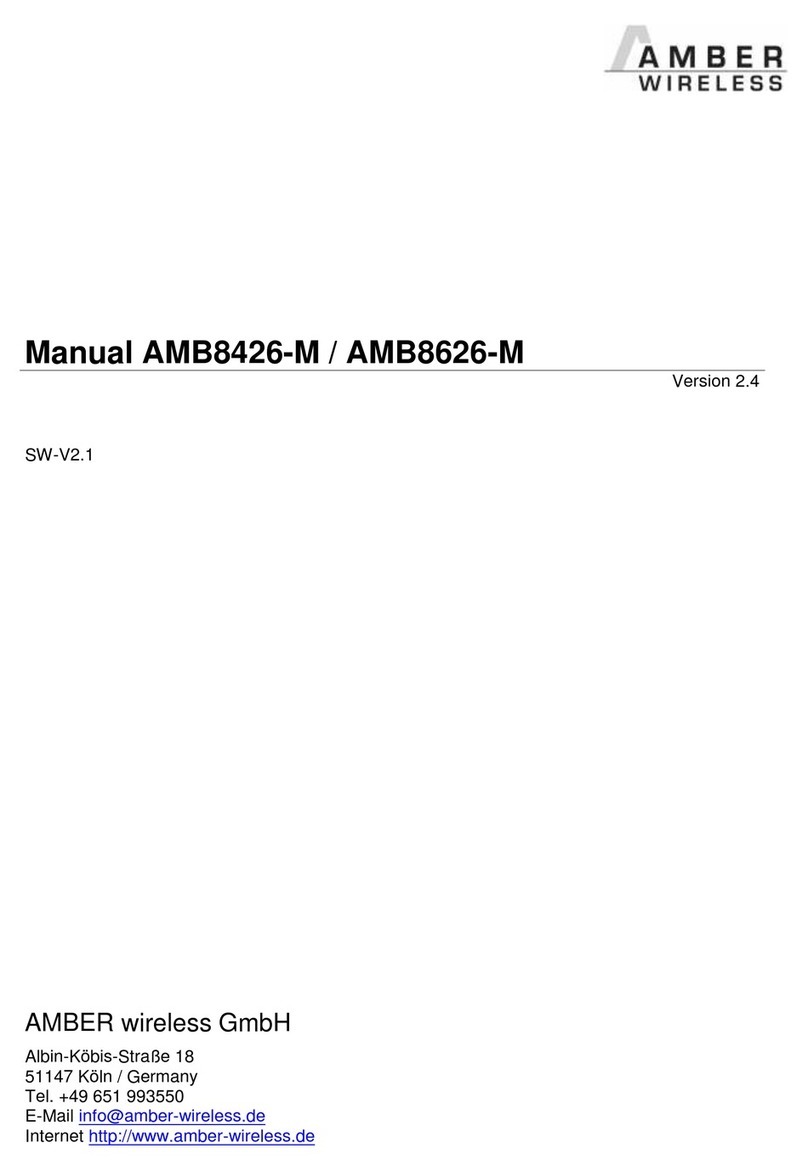
Amber Wireless
Amber Wireless AMB8426-M manual
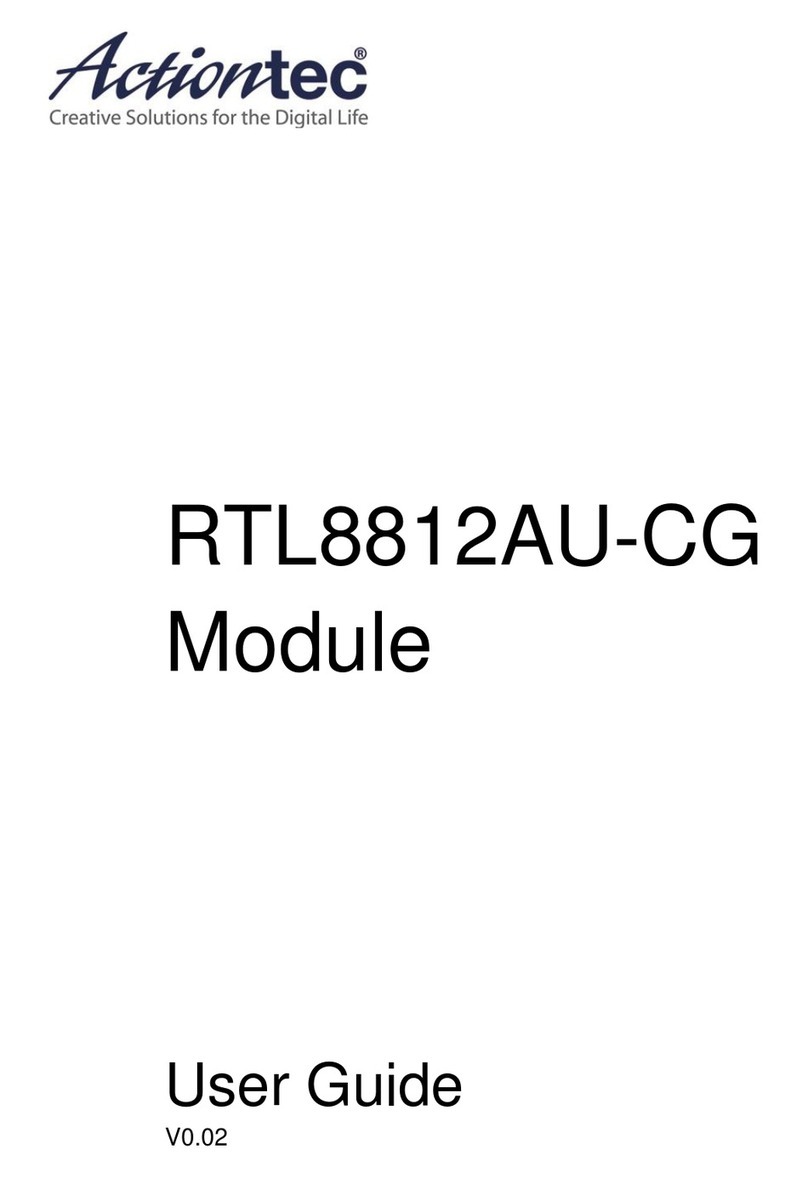
ActionTec
ActionTec RTL8812AU-CG user guide

Ebyte
Ebyte E34-2G4H27D user manual

Distech Controls
Distech Controls SC-AI-420 installation guide

EOS
EOS EMOTEC L 09 Assembly and operating instruction