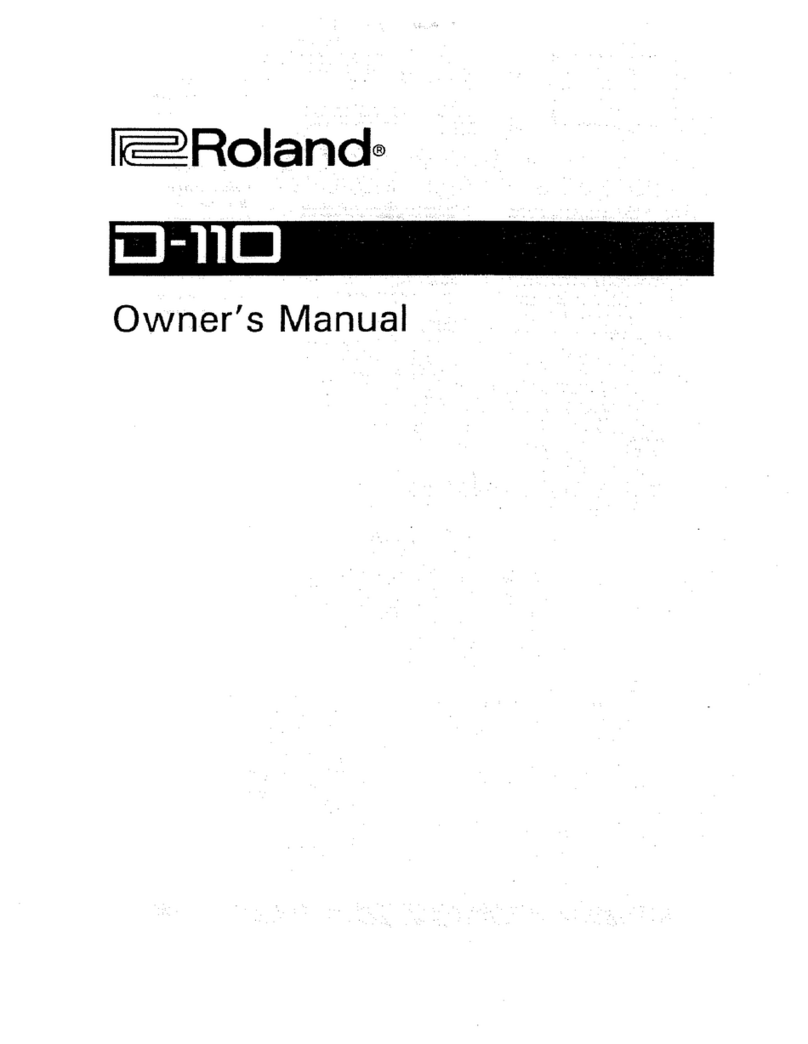Ingenic USBCloner User manual

Ingenic®
USBCloner The Burn tool Quick Guide
Date: July. 2017

Ingenic®
USBCloner The Burn tool Quick Guide
Copyright © Ingenic Semiconductor Co. Ltd 2015. All rights reserved.
Disclaimer
This documentation is provided for use with Ingenic products. No license to Ingenic property rights is
granted. Ingenic assumes no liability, provides no warranty either expressed or implied relating to the
usage, or intellectual property right infringement except as provided for by Ingenic Terms and
Conditions of Sale.
Ingenic products are not designed for and should not be used in any medical or life sustaining or
supporting equipment.
All information in this document should be treated as preliminary. Ingenic may make changes to this
document without notice. Anyone relying on this documentation should contact Ingenic for the current
documentation and errata.
Ingenic Semiconductor Co., Ltd.
Ingenic Headquarters, East Bldg. 14, Courtyard #10,
XIbeiwang East Road, Haidian District, Beijing 100193, China,
Tel: 86-10-56345000
Fax: 86-10-56345001
Http: //www.ingenic.com

Contents
USBCloner The Burn tool Quick Guide
Copyright® 2005-2015 Ingenic Semiconductor Co., Ltd. All rights reserved.
i
Contents
1 Overview.............................................................................................................1
1.1 Operating environment support..............................................................................................................1
1.2 The composition of burn tool................................................................................................................. 1
1.3 The burn tool package............................................................................................................................ 1
2 Install the driver.................................................................................................. 2
Run the Burn tool .............................................................................................7
2.1 Ubuntu.................................................................................................................................................... 7
2.2 Windows................................................................................................................................................. 7
3 Burn process........................................................................................................9
3.1 Choose the platform, board configuration............................................................................................. 9
3.2 Modify the policy................................................................................................................................. 10
3.3 Save current configurations..................................................................................................................10
3.4 Add configurations............................................................................................................................... 12
4 Burn sample...................................................................................................... 13
4.1 Choose the platform, board configuration........................................................................................... 13
4.2 Modify the policy................................................................................................................................. 13
4.3 Save current configurations..................................................................................................................15
4.4 Burn...................................................................................................................................................... 16
5 FAQ...................................................................................................................18
5.1 Windows driver installation failures.................................................................................................... 18
5.2 Progress is shown on the main interface to 0% (under Windows)for failure......................................18
5.3 Progress appears as failed Boot stage 10%..........................................................................................18
5.4 Progress appears as failed Boot stage 20%..........................................................................................18
5.5 Progress appears as failed Boot stage 40%..........................................................................................18
5.6 Progress appears as failed Boot stage 50%, 70%, 75%....................................................................... 19
5.7 Progress appears as failed Boot stage 85%..........................................................................................19
5.8 Progress appears as failed Boot stage 100%,But burning files by 0%............................................. 19
5.9 Other errors...........................................................................................................................................19


1
USBCloner The Burn tool Quick Guide
USBCloner The Burn tool Quick Guide
Copyright® 2005-2015 Ingenic Semiconductor Co., Ltd. All rights reserved.
1 Overview
USBCloner burn tool is based on a new code framework developed. This document describes the
burning process of USBCloner burn tool that to avoid unnecessary use of questions.
1.1 Operating environment support
USBCloner supportted the systems as follows:
1)Windows XP、Win7 and above version(32bit,64bit);
2)Ubuntu12.04 and above version(32bit,64bit);
1.2 The composition of burn tool
Burn tool consists of two parts:
1)cloner.exe : the burn tool user interface (The program can be run directly by the user ).
2)core.exe : the core of the burn tool.
1.3 The burn tool package
There are two versions for different platform :
1)cloner-x.x.x(version number)-windows_release.zip
2)cloner-x.x.x(version number)-ubuntu_release.tar.gz

2
USBCloner The Burn tool Quick Guide
USBCloner The Burn tool Quick Guide
Copyright® 2005-2015 Ingenic Semiconductor Co., Ltd. All rights reserved.
2 Install the driver
USBCloner has Linux and Windows version. on Linux, USBCloner do not need to install the driver.
Therefore, this section was for Windows XP, for example, this paper introduces Windows host driver
installation steps. USBCloner driver need’t Microsoft signature certification.
Note: when you install the drive under Windows, be sure to follow the documentation instructions
to install it. When you install the drive under Windows 8, you first need to configure the system to
disable the driver mandatory signature". Specific steps can be found on the Internet
Press the boot key and press the reset key to push the board into the burning mode. When the
board is connected to the PC, it automatically searches for drive installation and indicates
that the drive installation failed。
Right click on “my computer” to "manage",and you can find devices that have not
successfully installed USB drivers under other devices in the device manager ,As shown in
figure2-1。

3
USBCloner The Burn tool Quick Guide
USBCloner The Burn tool Quick Guide
Copyright® 2005-2015 Ingenic Semiconductor Co., Ltd. All rights reserved.
Figure 2-1 identification devices
Right click on the current USB device and select update driver software to pop up, as shown in
Figure 2-2

4
USBCloner The Burn tool Quick Guide
USBCloner The Burn tool Quick Guide
Copyright® 2005-2015 Ingenic Semiconductor Co., Ltd. All rights reserved.
Figure 2-2 select Manual lookup
Select "browse the computer to find driver software", pop up like figure 2-3, click browse, and
then select the drive directory cloner-win32-driver in the downloaded burn tool unpack
directory

5
USBCloner The Burn tool Quick Guide
USBCloner The Burn tool Quick Guide
Copyright® 2005-2015 Ingenic Semiconductor Co., Ltd. All rights reserved.
Figure 2-3 selecting the drive path
Then click OK, and then click "next" to drive the installation successfully, as shown in figure
2-4.

6
USBCloner The Burn tool Quick Guide
USBCloner The Burn tool Quick Guide
Copyright® 2005-2015 Ingenic Semiconductor Co., Ltd. All rights reserved.
Figure 2-4 drive installation complete

7
USBCloner The Burn tool Quick Guide
USBCloner The Burn tool Quick Guide
Copyright® 2005-2015 Ingenic Semiconductor Co., Ltd. All rights reserved.
Run the Burn tool
This document mainly introduce the Burn tool in Window 7 development environment using the
process.
2.1 Ubuntu
Download burn kits as well as your host operating system version, extract and run.
Such as:
$ tar -zxvf cloner-x.x.x(version number)-ubuntu_release.tar.gz
$ cd cloner-x.x.x(version number)-ubuntu_release
$ ./cloner
2.2 Windows
Unzip the downloaded cloner-x.x.x(version numbe)-windows_release.zip and enter the Cloner-version
numbe-Windows directory, double-click the "Cloner" run the Burn tool as in Figure 3-1.

8
USBCloner The Burn tool Quick Guide
USBCloner The Burn tool Quick Guide
Copyright® 2005-2015 Ingenic Semiconductor Co., Ltd. All rights reserved.
Figure 3-1 Start screen

9
USBCloner The Burn tool Quick Guide
USBCloner The Burn tool Quick Guide
Copyright® 2005-2015 Ingenic Semiconductor Co., Ltd. All rights reserved.
3 Burn process
The burning tool supports all types of our company Development Board with the default
configuration.When in use, select the platform and board-level according to your needs, as well as offset
and file mirroring
Note: the process is based on the original default configuration. The following screenshot is only
for instructions on the burning process and the areas that need attention and change, not for any
development board. Use your own development board when you burn it as a reference.
3.1 Choose the platform, board configuration
Click on the "configuration" button, enter the configuration interface. In the "information" tables to
select what you want to burn the platform and board support,as
shown in figure 4-1.The default burning tools support USB burning mode.
Figure 4-1 Information configuration interface
Note:
Force Reset ------System reboot after the burn is complete
Power Off ------System power off after the burn is complete(When the factory burn choose to use
in more )
3.2 Modify the policy
After you choose the Platform and Board, according to your actual needs to modify the

10
USBCloner The Burn tool Quick Guide
USBCloner The Burn tool Quick Guide
Copyright® 2005-2015 Ingenic Semiconductor Co., Ltd. All rights reserved.
policy.Main change burn of offset and file paths, .
Figure 4-2 modify policy interface
Note:
Modify the offset and partition offset to the same.
When the Nand burn, should first be partitioned. Used MTD burn, the "offset" is the
partition name.
3.3 Save current configurations
Policy setting is completed, click "Save" to save the current settings as in Figure 4-3.

11
USBCloner The Burn tool Quick Guide
USBCloner The Burn tool Quick Guide
Copyright® 2005-2015 Ingenic Semiconductor Co., Ltd. All rights reserved.
Figure 4-3 Save the current configuration

12
USBCloner The Burn tool Quick Guide
USBCloner The Burn tool Quick Guide
Copyright® 2005-2015 Ingenic Semiconductor Co., Ltd. All rights reserved.
3.4 Add configurations
You modify the configuration according to your actual needs. If you do not want to replace the
default configuration, click on the "Save as" to save it as in Figure 4-4.
Figure 4-4 Save profile as

13
USBCloner The Burn tool Quick Guide
USBCloner The Burn tool Quick Guide
Copyright® 2005-2015 Ingenic Semiconductor Co., Ltd. All rights reserved.
4Burn sample
In the fourth chapter describes the general process of the Burn tool. Following a case of X1000
Development Board of the SFC, and introduces the use of burning tools.
4.1 Choose the platform, board configuration
Select the ' platform ' for the X1000;
Select the ' board ' for the x1000_sfc_nor_quad_lpddr_linux.cfg, as shown in Figure 5-1
Figure 5-1 Information configuration interface
4.2 Modify the policy
Click configure in the "policy" tabs, enter the policy configuration interface as
shown in Figure 5-2. Burn on burning mirrors offsets and path settings

14
USBCloner The Burn tool Quick Guide
USBCloner The Burn tool Quick Guide
Copyright® 2005-2015 Ingenic Semiconductor Co., Ltd. All rights reserved.
Figure 5-2 modify x1000 policy interface
Set offset:
Click on the need to modify the policy of "offset". Directly modify the values (hexadecimal).
Set the image path:
Click on the need to modify the policy in the "settings" item, pop-up interface shown in Figure
5-3, select burn image file.

15
USBCloner The Burn tool Quick Guide
USBCloner The Burn tool Quick Guide
Copyright® 2005-2015 Ingenic Semiconductor Co., Ltd. All rights reserved.
Figure 5-3 Select burn image file
4.3 Save current configurations
When you have finished setting policies, click "Save" to save the current configuration information as in
Figure 5-4.

16
USBCloner The Burn tool Quick Guide
USBCloner The Burn tool Quick Guide
Copyright® 2005-2015 Ingenic Semiconductor Co., Ltd. All rights reserved.
Figure 5-4 Save the configuration information
4.4 Burn
After the configuration is saved, the burning tool will return to the main interface, such as figure 3-1 and
began to burn.
1. Click on "start" and enter the burning status.
2. Press the development board of USB burn mode button.Make development board also can burn
into the burning state.
In the process of burning all the progress bar reaches 100% buffer and complete as shown in figure
5-5.
Table of contents
Popular Control Unit manuals by other brands

Microchip Technology
Microchip Technology TC7660S Series manual

Giant
Giant P208 Repair and Operating instructions/ repair and service manual

Vimar
Vimar Elvox 12TS Installation and operation manual

Siemens
Siemens SIMATIC NET CP 343-1 manual

Pima
Pima MWA500 installation guide
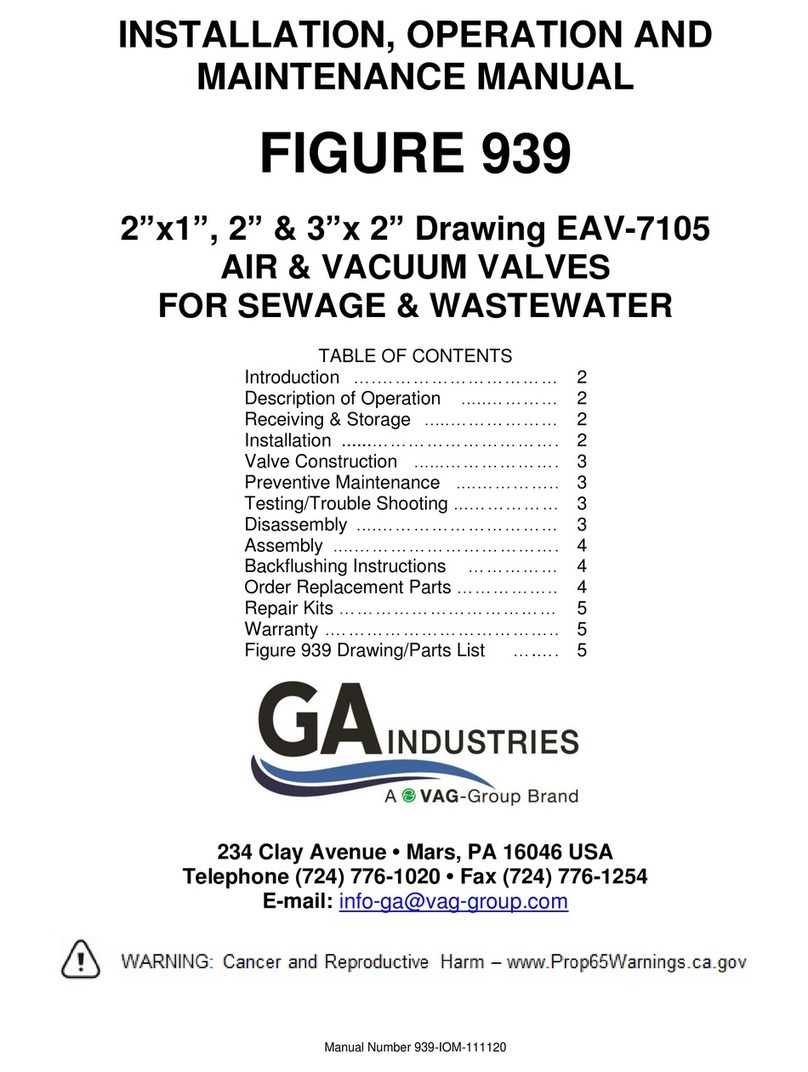
Vag
Vag GA Industries FIGURE 939 Installation, operation and maintenance manual