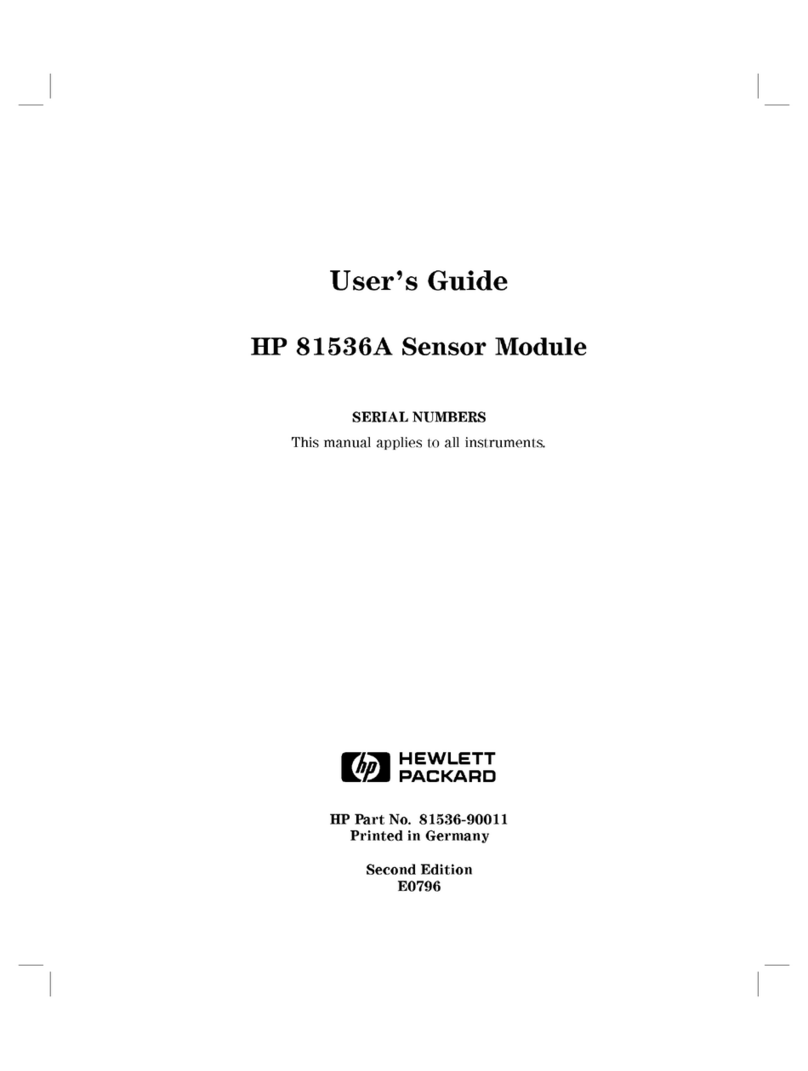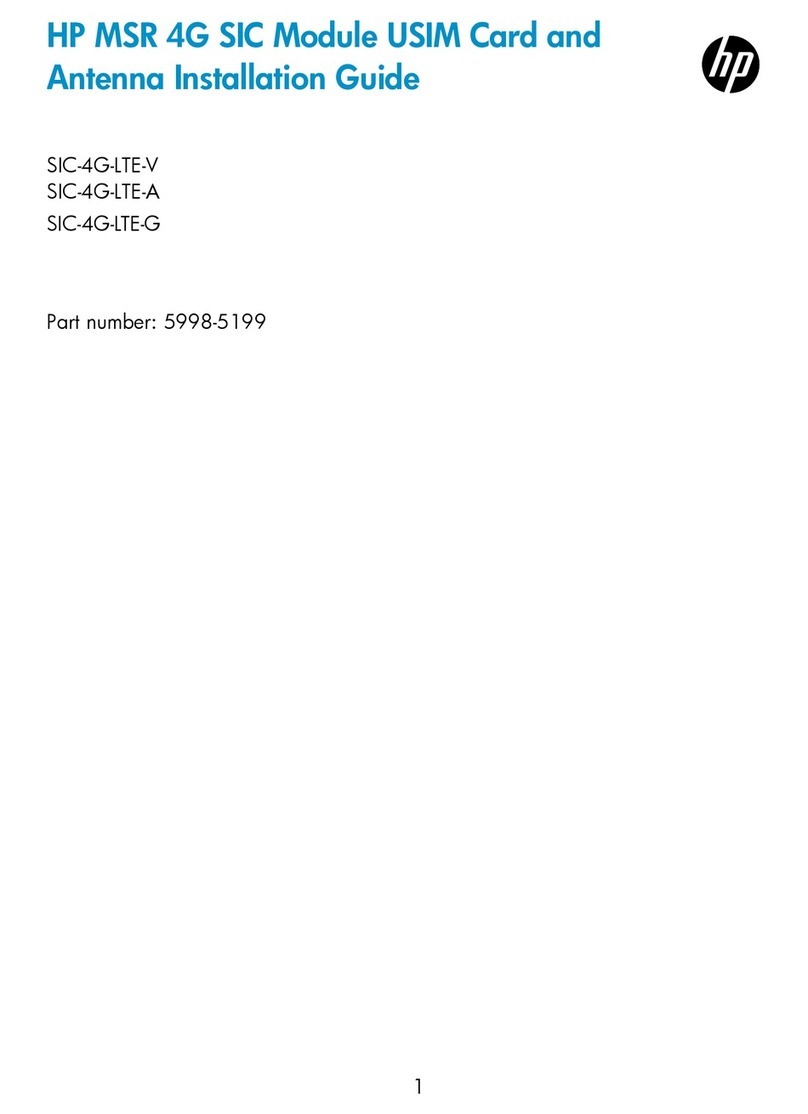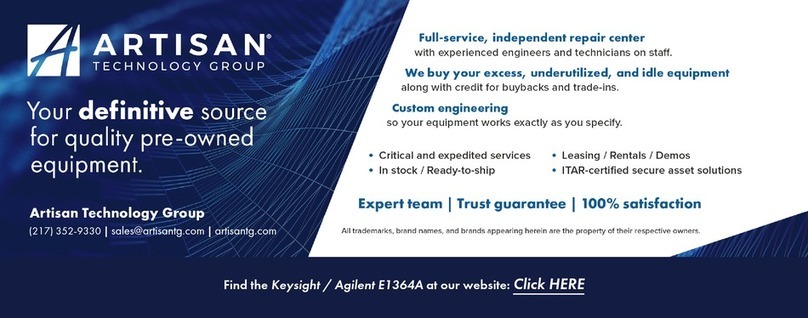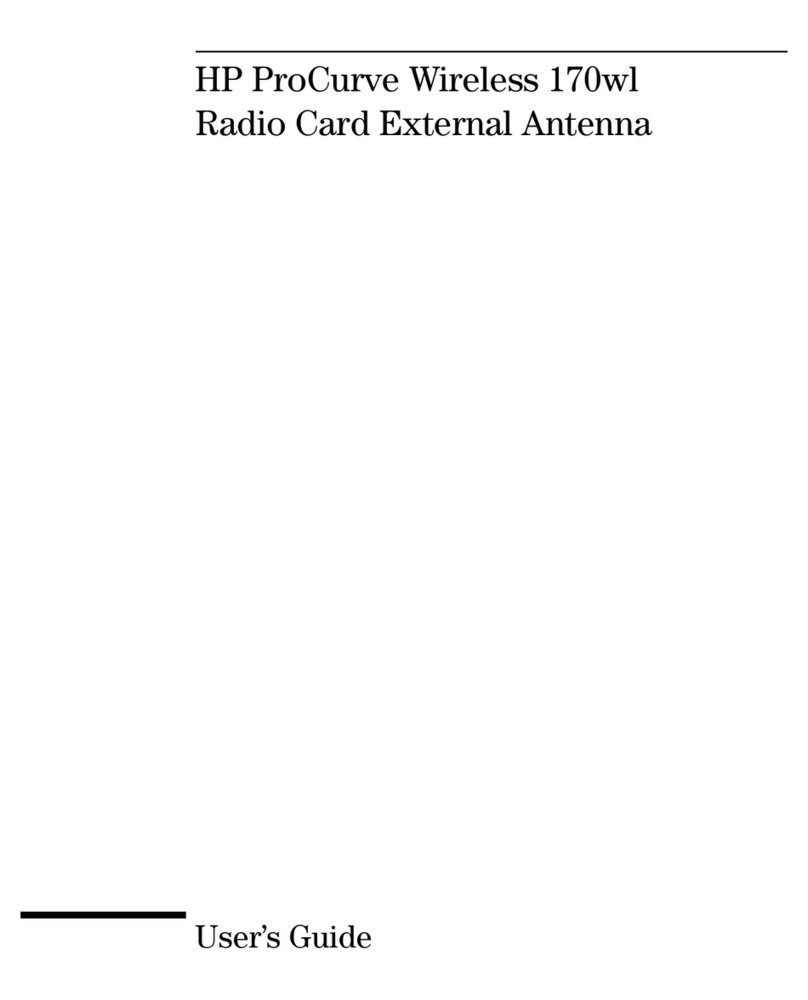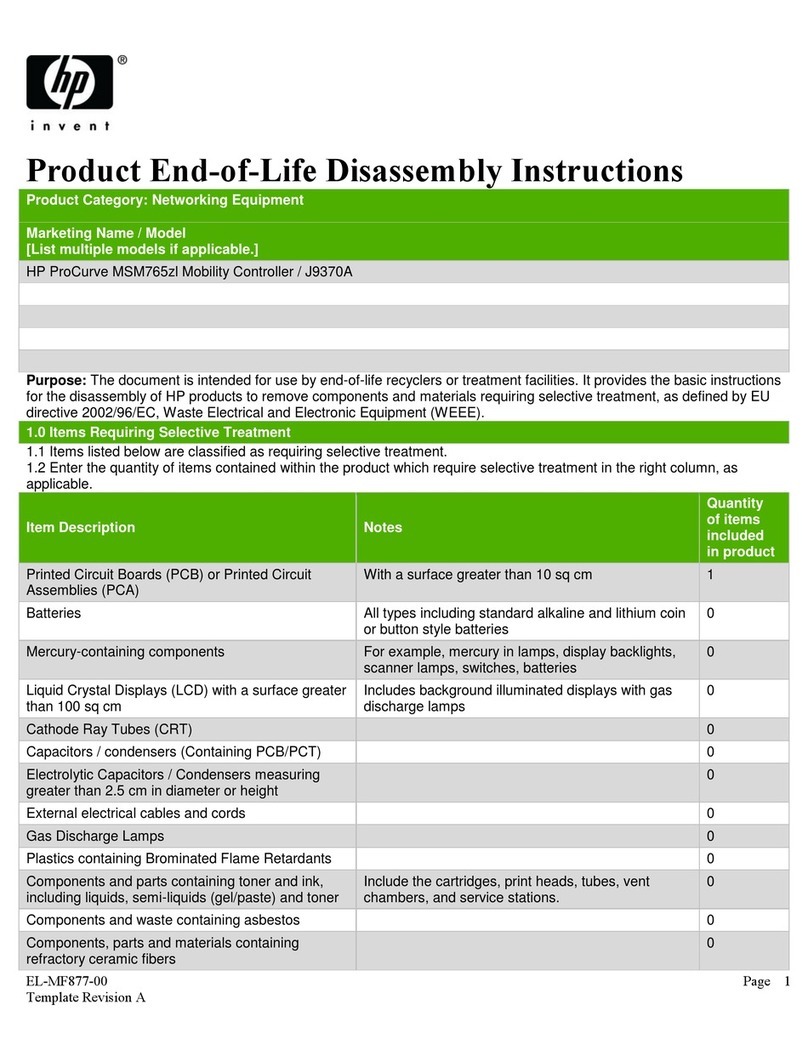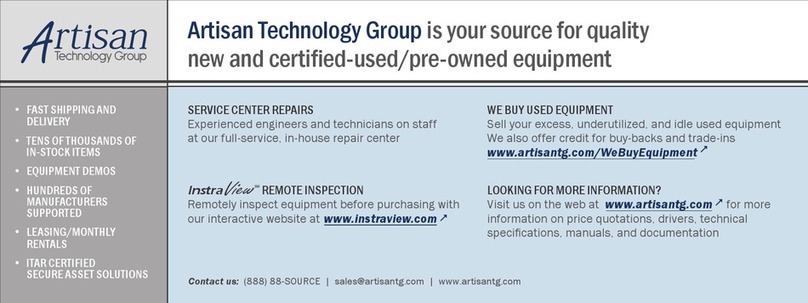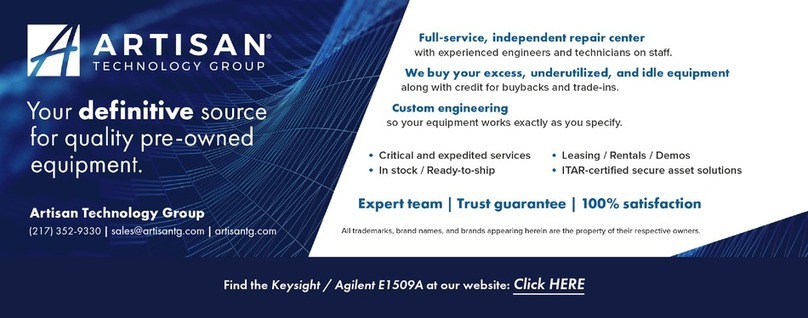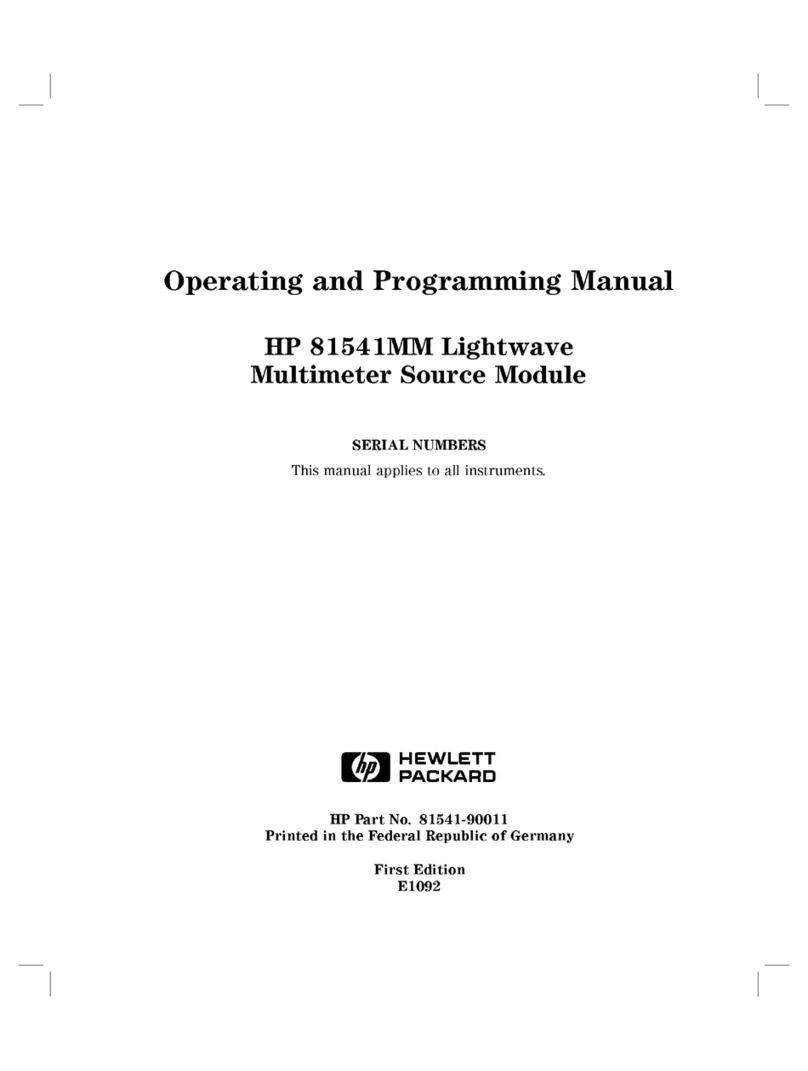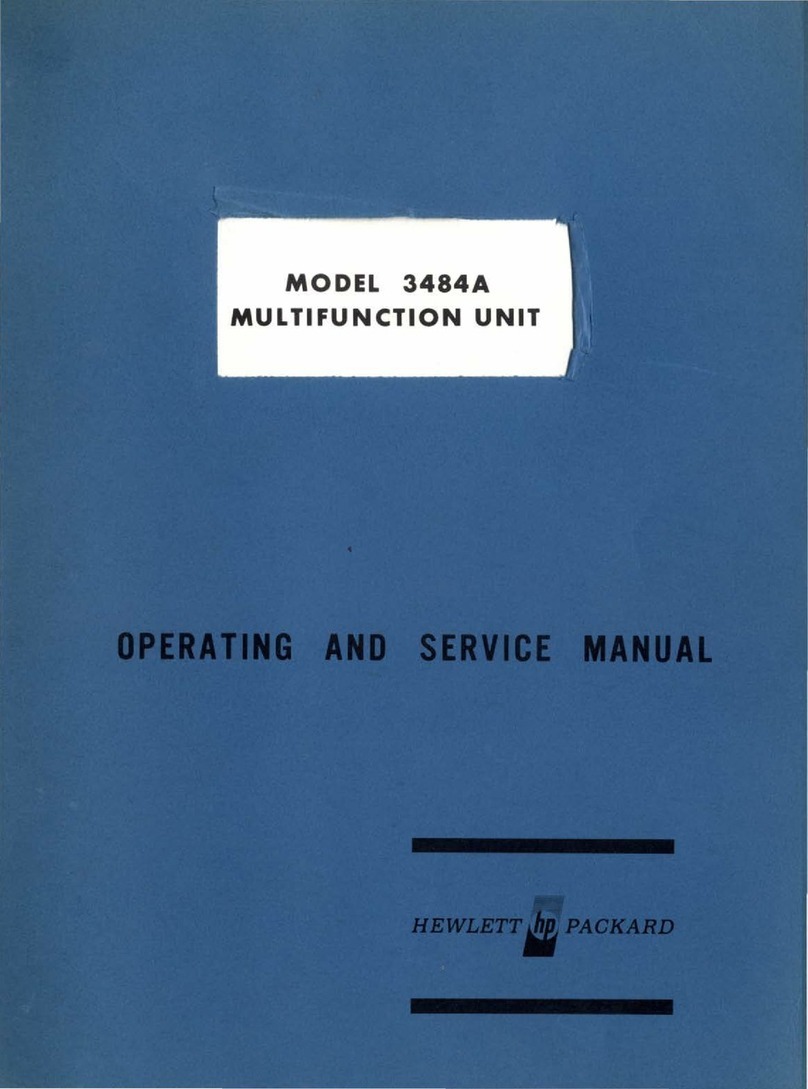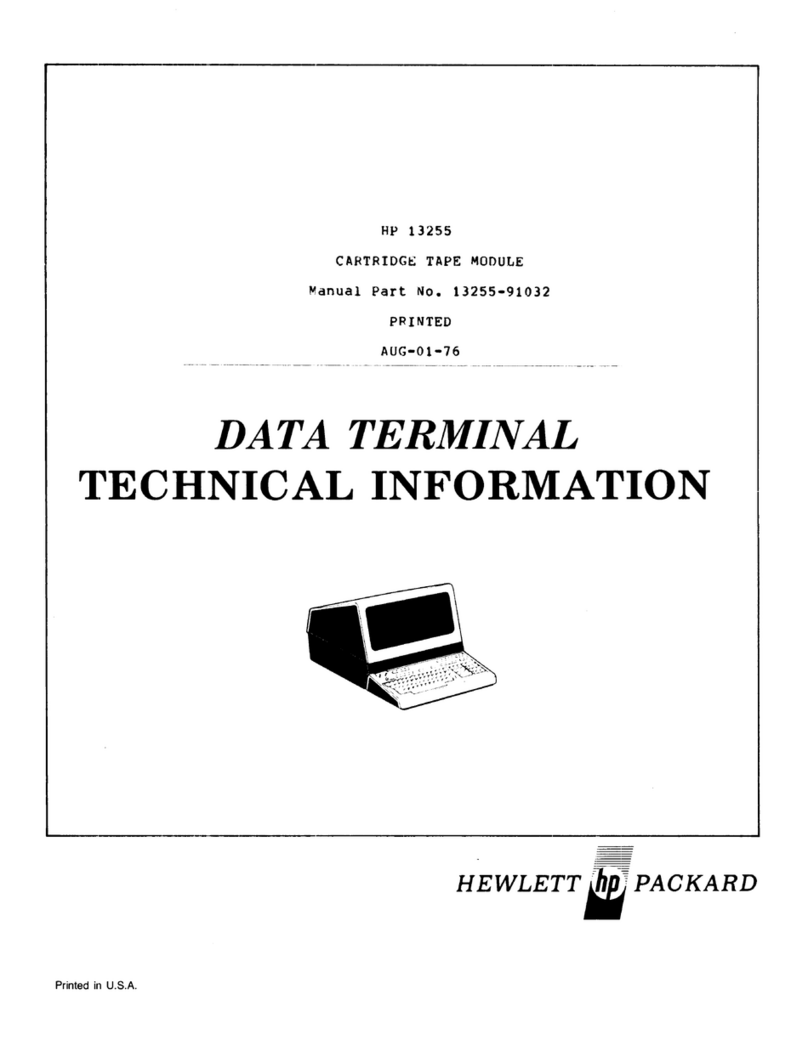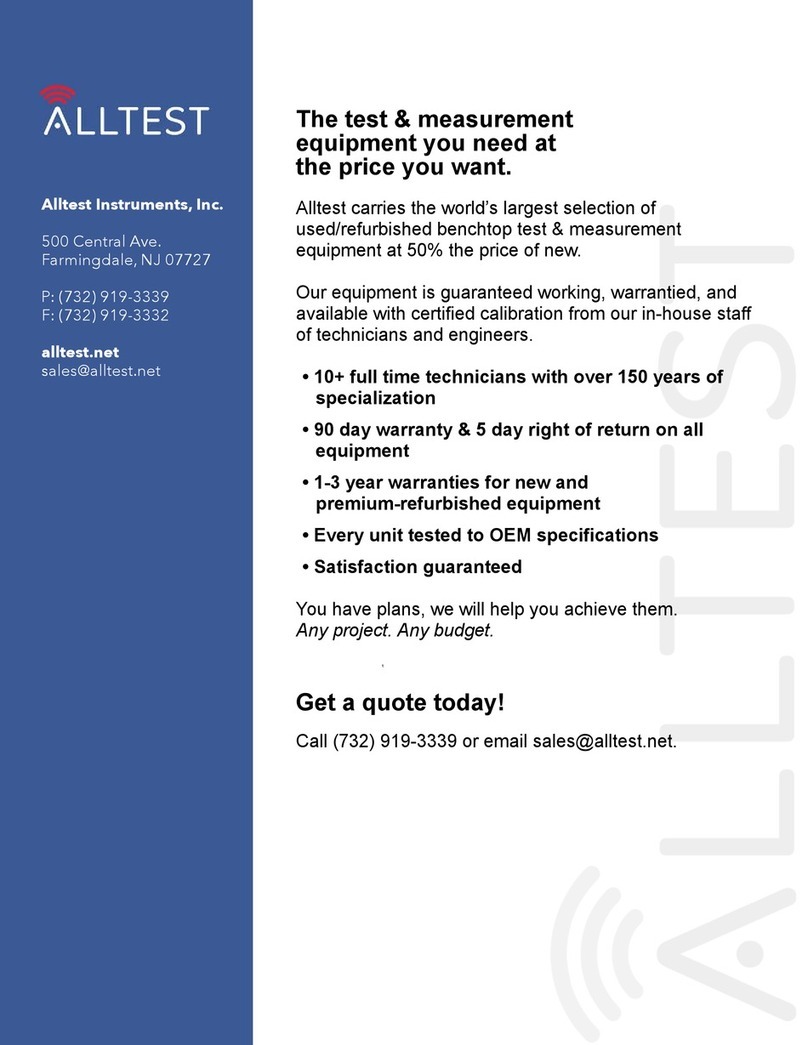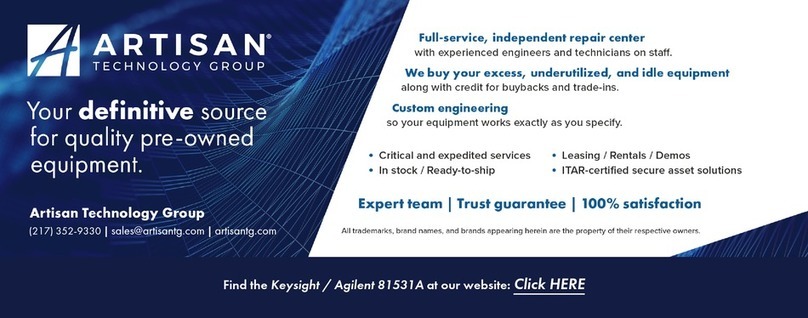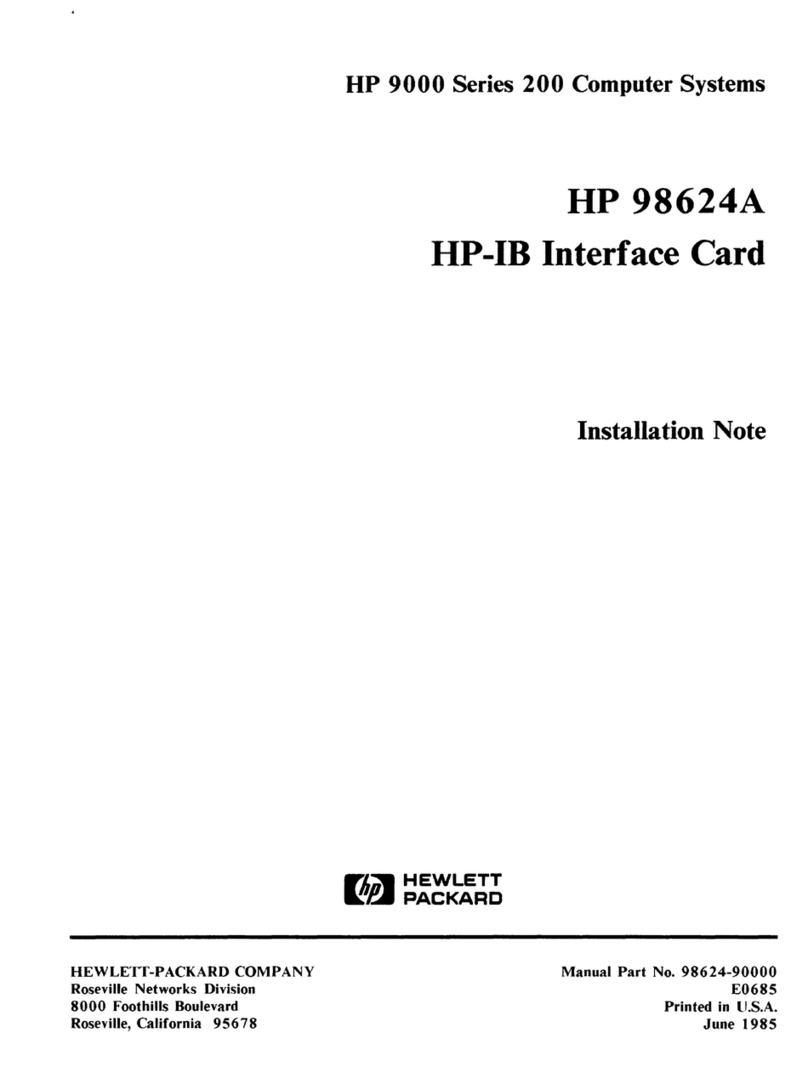About Connecting a Fabric using Direct Connect..................................................................................................................................... 25
Connection Guidelines............................................................................................................................................................................................... 25
Two-Module Fabric......................................................................................................................................................................................................25
Three-Module Fabric.................................................................................................................................................................................................. 26
Four Module Fabric......................................................................................................................................................................................................26
Five-Module Fabric...................................................................................................................................................................................................... 27
Six-Module Fabric.........................................................................................................................................................................................................28
Seven Module Fabric...................................................................................................................................................................................................29
Adding a Module to an Existing Fabric....................................................................... 32
Adding Module #7 to a Six-Module Fabric....................................................................................................................................................32
Adding Module #6 to a Five-Module Fabric.................................................................................................................................................32
Adding Module #5 to a Four-Module Fabric................................................................................................................................................33
Adding Module #4 to a Three-Module Fabric.............................................................................................................................................34
Adding Module #3 to a Two-Module Fabric.................................................................................................................................................35
Installing Transceivers and Cables.............................................................................. 36
Installing Transceivers...............................................................................................................................................................................................36
QSFP+................................................................................................................................................................................................................ 36
Inserting Transceivers..............................................................................................................................................................................36
Connecting QSFP+ Cables.......................................................................................................................................................................................36
QSFP+ Breakout Cables............................................................................................................................................................................................36
Ports and LEDs.................................................................................................................37
Front Panel SFP+ and QSFP+ Ports.................................................................................................................................................................. 37
SFP+ and QSFP+ LEDs..............................................................................................................................................................................................38
Front Panel Status LEDs...........................................................................................................................................................................................38
Power Supply LED........................................................................................................................................................................................................39
Fan LED..............................................................................................................................................................................................................................39
Management Port LEDs............................................................................................................................................................................................40
Hot Swap Fan and Power Modules...............................................................................41
Replacing a Power Supply Module..................................................................................................................................................................... 41
Replacing a Fan Module............................................................................................................................................................................................41
FM 2072 Specifications.................................................................................................. 43
Support and other resources........................................................................................ 44
Accessing Hewlett Packard Enterprise Support.........................................................................................................................................44
Accessing updates....................................................................................................................................................................................................... 44
Customer self repair....................................................................................................................................................................................................45
Regulatory information............................................................................................................................................................................................. 45
Documentation feedback.........................................................................................................................................................................................45
Websites............................................................................................................................46
5