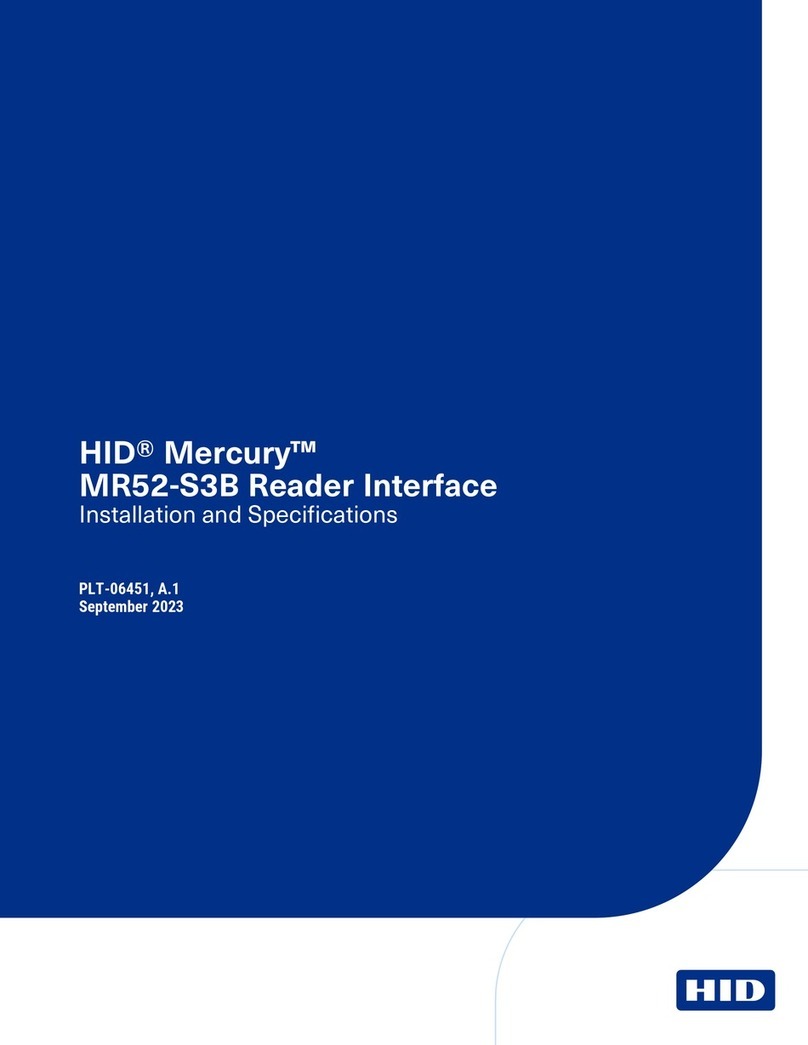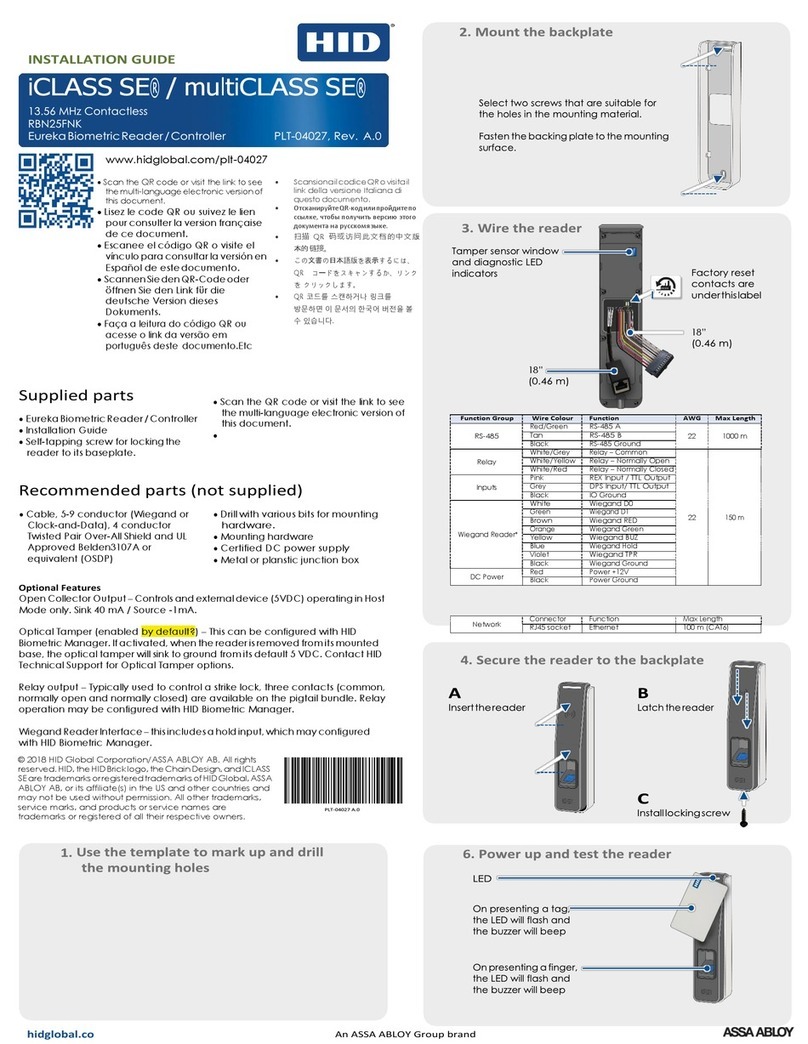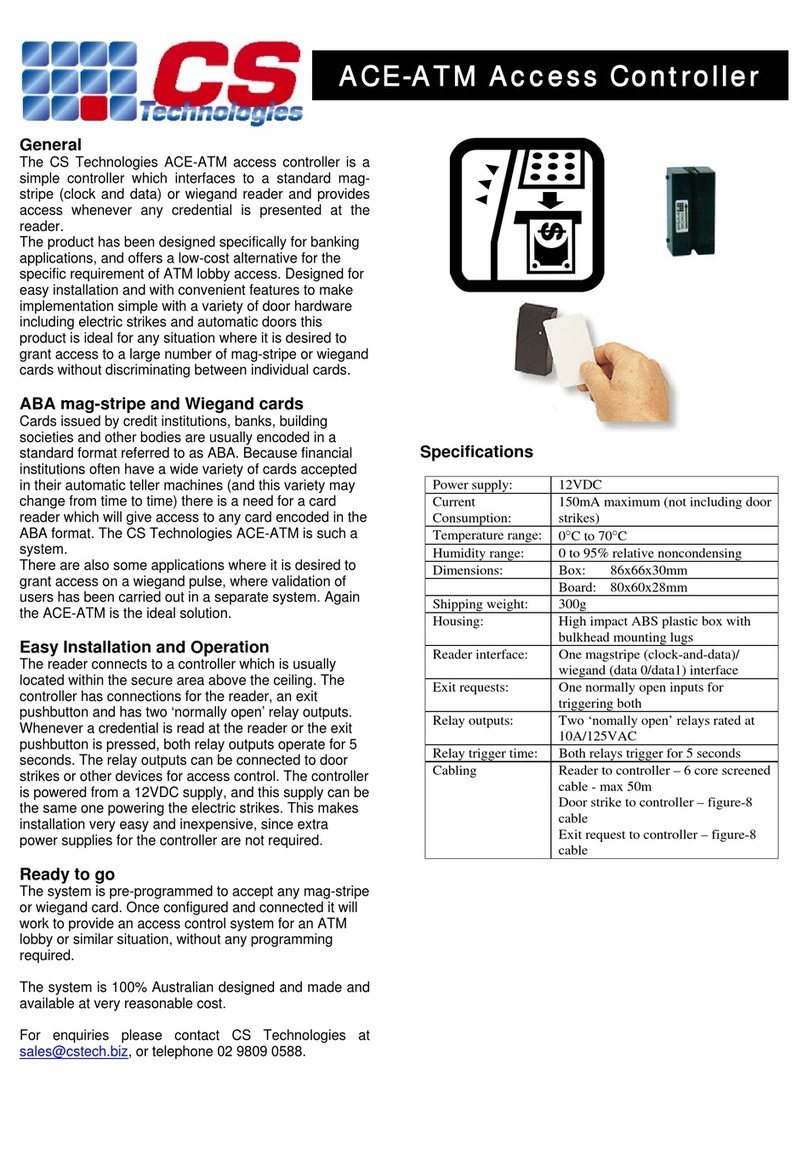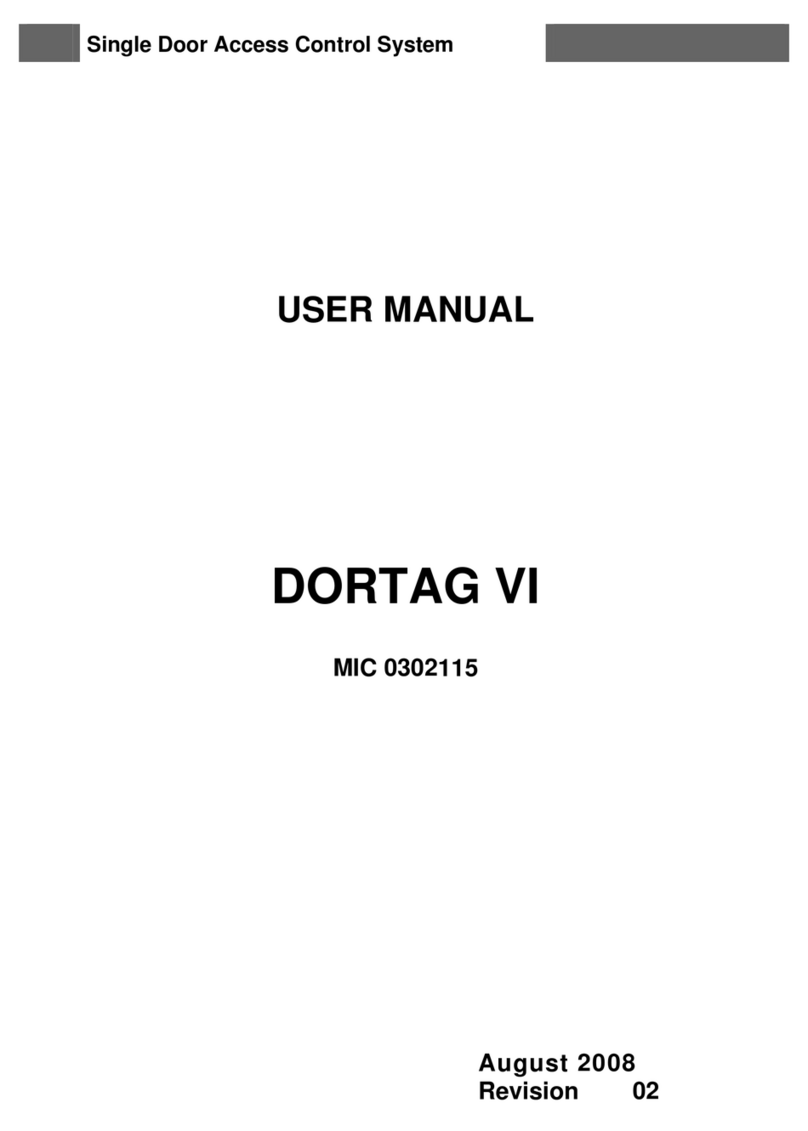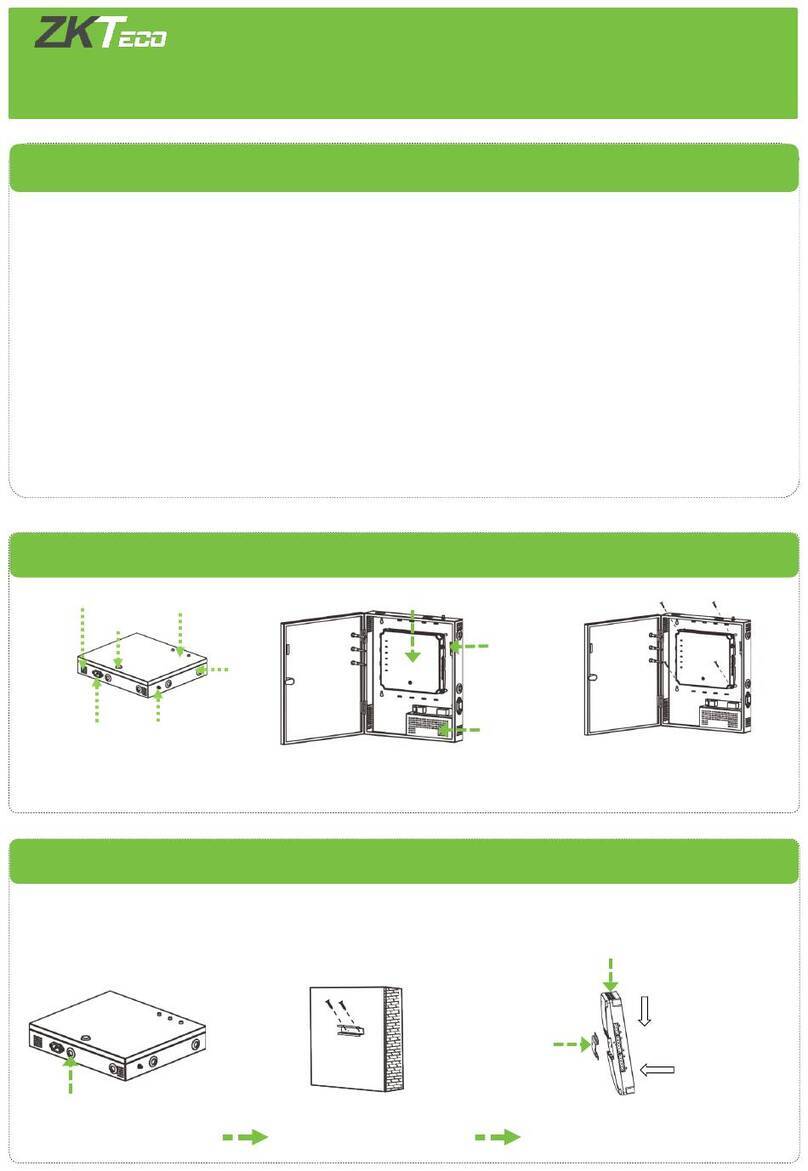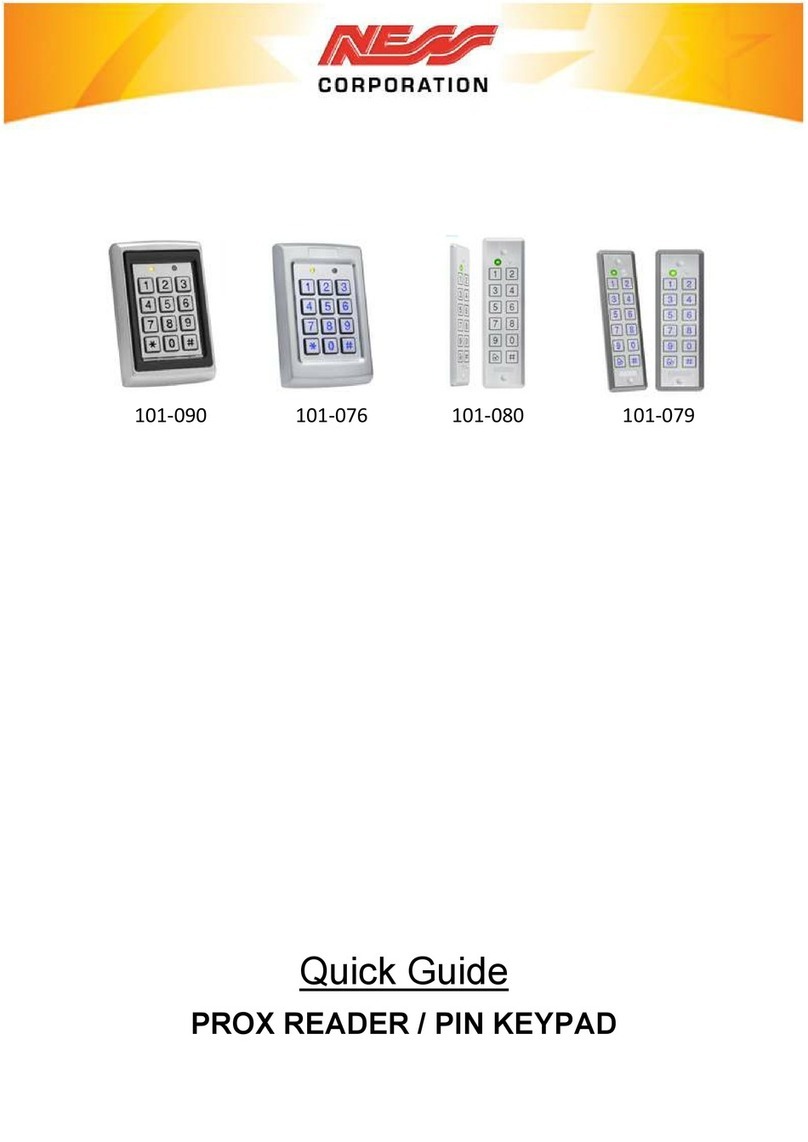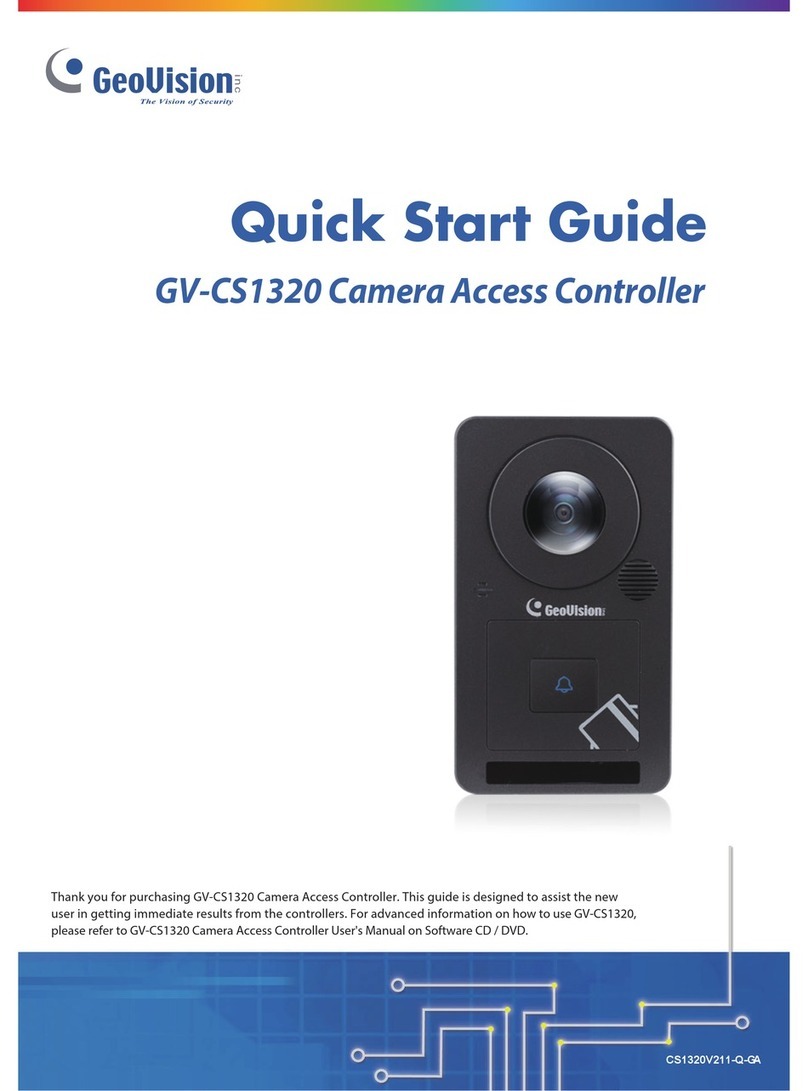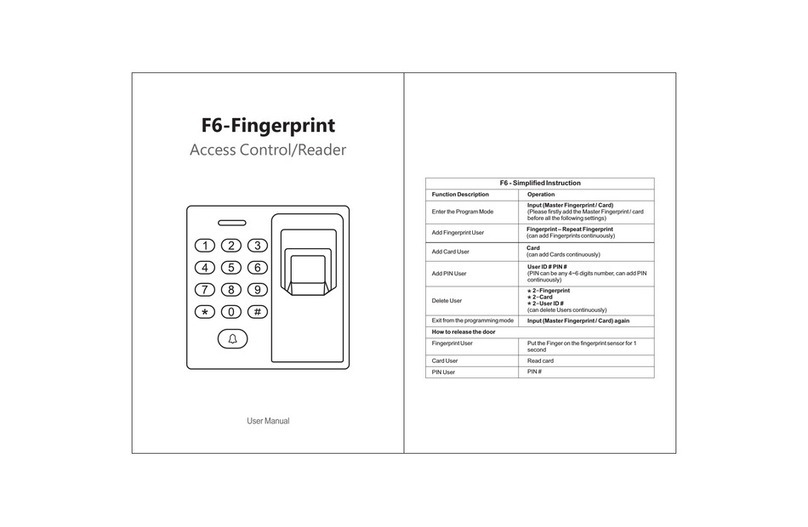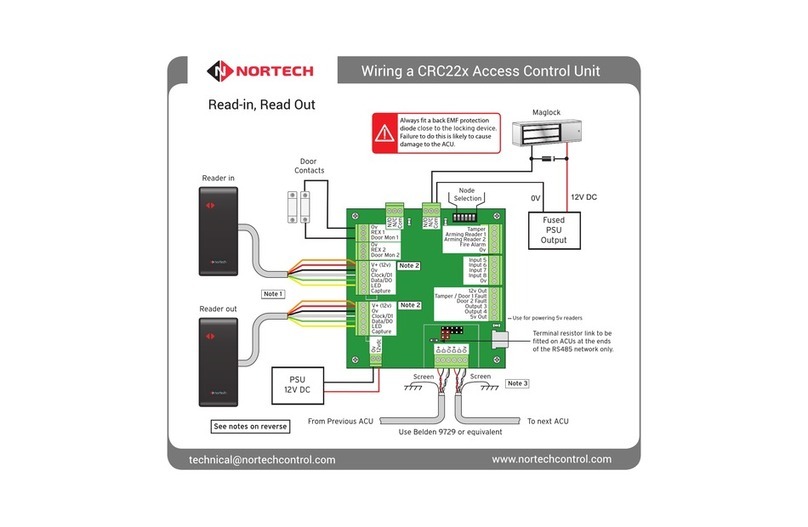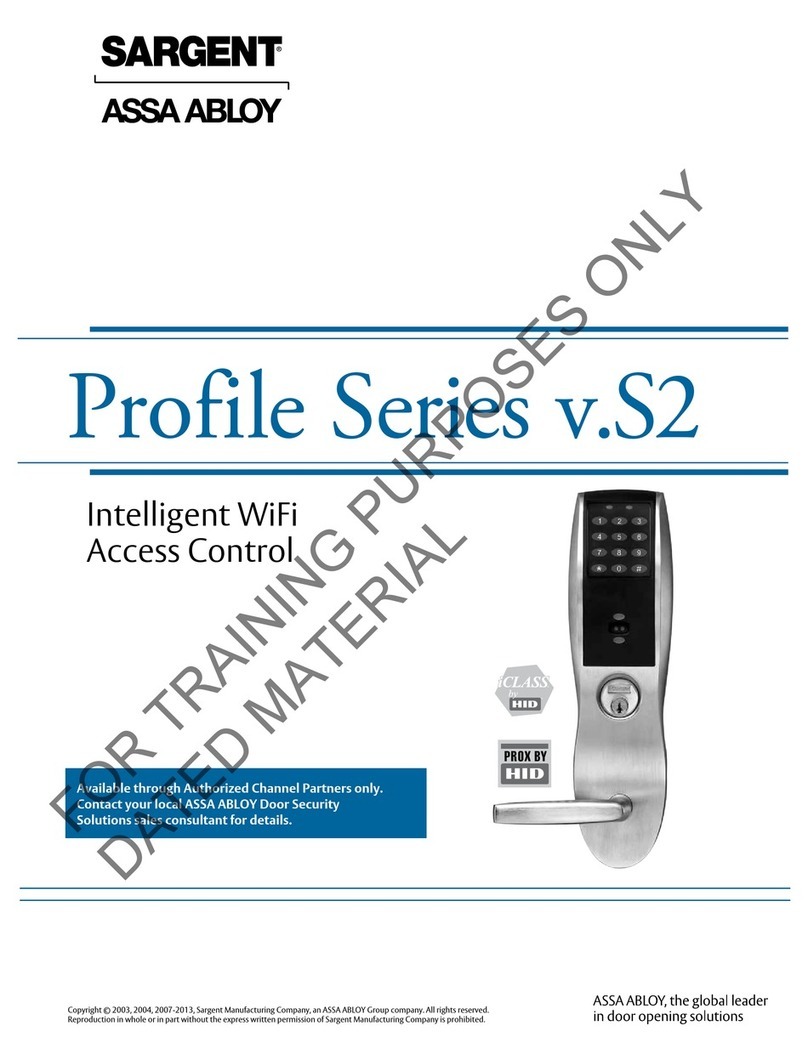HID VertX V1000 User manual

9292 Jeronimo Road
Irvine, CA 92618-1905
Quick Installation Guide
V1000 ACCESS CONTROLLER
© 2006 HID Global Corporation. All rights reserved.
Document Version 1.4
October 5, 2006
Document Number 6080-904B.5

VertX V1000 (CS) Quick Installation Guide
Contents
........................................................................................................... 1QUICK START, VERTX (CS) V1000
...................................................................................................................................... 3Introduction
.......................................................................................................................................... 3Parts List
..................................................................................................................... 3Product Specifications
........................................................................................................................ 3Cable Specifications
............................................................................................................................................ 4Overview
........................................................................................................................................... 5Step 1 Connect
................................................................................ 51.1 What you need before getting started
.................................................................................................................................. 51.2 V1000
.......................................................................................................... 51.3 Mounting Instructions
........................................................................................................................ 51.4 Wiring VertX
.............................................................................................................................. 101.5 Modem
.......................................................................................................................................... 11Step 2 Contact
................................................................................................................ 112.1 Discovery Client
........................................................................................................................ 122.2 Virtual Port
...................................................................................................................................... 12Step 3 Configure
..................................................................................................... 123.1 VertX Communications
............................................................................................................................... 14Step 4 Communicate
.......................................................................................................................................... 14Appendices
............................................................................................................................ 14Trouble-shooting
.......................................................................................................................................... 16Firewall
............................................................................................ 16Central Station Automation Providers
.................................................................................................................................. 17Contact Information
......................................................................................... 19Configuration Checklist - Static and Modem
..............................................................................................................................A1Installation Worksheet
October 2006 Page 2 of 20
© 2006 HID Global Corporation. All rights reserved.

VertX V1000 (CS) Quick Installation Guide
I nt r oduct ion
VertX™ CS is the first family of access controllers designed specifically for alarm dealers for direct
connection to central stations. Because it was designed with the central station in mind, VertX CS works
with software from leading central station automation providers, including Bold Technologies, DICE, Micro
Key, and Patriot Systems.
The V1000 is designed to control readers, door contact inputs and relays through the RS-485 loop and any
combination of up to 32 Interface Panels (V100 Door/Reader Interface, V200 Input Monitor Interface and/or
V300 Output Control Interface). In addition, the V1000 Access Controller manages communications with the
central station automated software.
Pa rt s List
Description Quantity
VertX™ V1000 Access Controller 1
Note: The V1000 controller has a plastic base and is covered with a Plastic or Mylar cover.
- Lithium Battery 1
- Mounting screws 4
- 2.2K EOL resistors 8
- HID Serial Adapter cable (P/N 70007) 1
- Quick Installation Guide 1
- Installation Wiring Diagram Example 1
Note: One or more VertX Interface panels are required.
Note: A modem and RS-232 Serial cable must be purchased separately if your installation includes a modem.
Pr oduct Specificat ions
Description Specification
Power Supply 12-16VDC
Maximum current at 12VDC per V1000 1 Amp
Average operating current at 12VDC 210mA
Operating temperature range 32°-122°F (0°-50°C)
Humidity 5% to 95% non-condensing
Ca ble Spe cifica t ion s
Cable Type Length Specification
Use Belden 3105A, 22AWG twisted pair, shielded 100Ωcable, or
equivalent.
RS-485 * 4000 feet (1220 m) to host
Use any RS232 Serial modem cable specified by the modem
manufacturer.
15 feet (4.57 m) for RS232 Serial
modem cable
RS-232
HID Serial Adapter cable, P/N 70007.
6 inch (15.24 cm) adapter
2-conductor, shielded, using ALPHA 1292C (22AWG) or Alpha 2421C
(18AWG), or equivalent.
Input Circuits * 500 feet (150 m)
2-conductor, using ALPHA 1172C (22AWG) or Alpha 1897C (18AWG),
or equivalent.
Output Circuits * 500 feet (150 m)
October 2006 Page 3 of 20
© 2006 HID Global Corporation. All rights reserved.

VertX V1000 (CS) Quick Installation Guide
Cable Type Length Specification
Ethernet 328 feet (100 m) Cat5, Cat5E, and Cat6
Power Supply ---- Refer to your Power Supply Installation Guide.
+12 VDC IN
* Minimum wire gauge depends on cable length and current requirements.
Overview
The following outlines what is required to install the V1000.
October 2006 Page 4 of 20
© 2006 HID Global Corporation. All rights reserved.

VertX V1000 (CS) Quick Installation Guide
St e p 1 Connect
1 .1 W ha t you n ee d be for e ge t t in g st a rt e d
Prior to starting the installation, please completely read this guide.
CAUTION: The V1000 is sensitive to Electrostatic Discharges (ESD). Observe precautions while
handling the circuit board assembly by using proper grounding straps and handling precautions at all
times.
1 .2 V1 0 0 0
1. Verify the battery jumper is installed in the ON position (or
OUT position on old covers), P15 connector (V1000).
Out
2. Verify that the V1000 termination jumper is in the
position when there are no panels attached to the port. If
there are downstream interface panels attached then the
termination jumper should be in the
In position. The V1000
is shipped with jumpers in the Out positions.
1 .3 M ou nt in g I nst r uct ion s
1. The V1000 should always be mounted in a secure area.
2. Mount the V1000 using the four mounting screws
(provided) or other appropriate fasteners. Place the
fasteners in the corner holes of the base.
3. The V1000 can be stacked with or without the cover. Do not remove the plastic base. Make sure you
position the V1000 in such a way as to provide room for wiring, air-flow and cable runs.
1 .4 W ir ing V er t X
CAUTION: Connectors on the V1000 right and left sides are positioned as mirror images and are not
interchangeable once the installation is complete. Therefore, you cannot simply unplug a connector
from one side and plug it into the corresponding connector on the other side of the board.
1. Network Connection: Connect the V1000 to the network using a standard Cat5 network patch
cable. Connect one end of the Cat5 network patch cable to the J1 (RJ-45) connector on the V1000
and the other end to the network connection point (network jack, hub, switch, or router) on your site.
October 2006 Page 5 of 20
© 2006 HID Global Corporation. All rights reserved.

VertX V1000 (CS) Quick Installation Guide
2. Serial (RS-232) Adapter cable (P/N 70007) – The Serial Adapter cable is included with the V1000
controller.
The Serial Adapter cable is a six inch adapter that converts the 9 pin MTA header to a standard
DB-9 male connector. This adapter is to be utilized for attaching a standard RS-232 serial modem
cable (not included) to the VertX controller. This will allow one of the approved external modems
(listed in 1.5.1 Modem Setup Requirements, page 10) to be attached to the V1000.
The following table shows the P17 pin settings.
Pin # P17
1 DCD
2 RX
3 TX
4 DTR
5 GND
6 DSR
7 RTS
8 CTS
9 RI
3. Power and Alarm Input connections: Connect power by
providing 12VDC to the Pin # P7
P7 connector. +12VDC goes to Pin 1
and ground to Pin 2. Bat Fail, AC Fail, and Tamper switch inputs
are wired as shown in the table. Connect the Bat Fail and AC Fail
inputs to the battery low/failure and AC failure contacts on the
power supply. Connect the Tamper input to a tamper switch on
the enclosure.
1 +12VDC
2 Ground
3 Bat Fail -
4 Bat Fail +
5 AC Fail -
6 AC Fail +
7 Tamper -
8 Tamper +
October 2006 Page 6 of 20
© 2006 HID Global Corporation. All rights reserved.

VertX V1000 (CS) Quick Installation Guide
4. RS-485 Connections – The V1000 has
two - RS-485 connectors and uses the 10-
pin connector on P3 and P4. Each RS-485
bus can support a maximum of 16 V100-
Series panels using one or two ports.
Having two ports on each bus provides the
option of splitting each RS-485 bus into two
physical connections, allowing a total of
four physical connections for the two
busses.
RS-485 busses must be connected in a
daisy chain topology and not a star
topology.
The V1000 termination jumper should be in
the Out position if there are no panels
attached to that port. If there are
downstream panels attached then the
termination jumper should be in the In
position.
CAUTION: The V1000 RS-485 Ports 1 and 2 (P1) are a common bus and therefore cannot have
panels with duplicate Interface Addresses assigned. The same is true of the V1000 RS-485,
Ports 3 and 4 (P4). For example, two panels, both with Interface Address 0 (factory default),
cannot be connected to Ports 1 and 2 (P1).
It is recommended to wire the RS-485 to the In position of the P9 terminal block of the V100-Series
panel. This is especially important when the RS-485 communication is in a “daisy chain”
configuration. If the RS-485 is wired In and Out, and power is lost, or the P9 terminal block is
unplugged on a V100-Series panel, RS-485 communications will be lost to downstream V100-
Series panels.
PCB
Pin #
V1000 P3
(port 1 and 2)
PCB
Pin #
V1000 P4
(port 3 and 4)
1 A 1 Not in use
2 B 2 Not in use
3 Shield 3 Shield
4 Not in use 4 B
5 Not in use 5 A
6 A 6 Not in use
7 B 7 Not in use
8 Shield 8 Shield
9 Not in use 9 B
10 Not in use 10 A
October 2006 Page 7 of 20
© 2006 HID Global Corporation. All rights reserved.

VertX V1000 (CS) Quick Installation Guide
5. Output Connections – All Output connections are used for general
purpose controls. The following table shows where the various outputs
are located among the various VertX devices. Pin numbers shown use
the convention “NO/C/NC”. For example, Output 1, V2000: P3 Pin1 is
NO (Normally Open) and Pin 2 is C (Common) and Pin 3 is NC
(Normally Closed).
Note: Relays are dry contact rated for 2Amps @ 30VDC.
Output V2000 V1000 V100 V200 V300
number
P3 Pins 1/2/3 P3 Pins 1/2/3
1 P14 Pins 3/4/5 P3 Pins 2/3/4 P1 Pins 1/2/3
Strike(lock)
Relay 1
Strike (lock)
Relay 1
P3 Pins 4/5/6 P3 Pins 4/5/6
2 P11 Pins 3/4/5 P6 Pins 3/2/1 P1 Pins 4/5/6
Aux Relay 1 Aux Relay 1
P6 Pins 6/5/4 P6 Pins 6/5/4
3 P1 Pins 7/8/9
Strike (lock)
Relay 2
Strike (lock)
Relay 2
P6 Pins 3/2/1 P6 Pins 3/2/1
4 P2 Pins 1/2/3
Aux Relay 2 Aux Relay 2
5 P2 Pins 4/5/6
6 P2 Pins 7/8/9
7 P4 Pins 9/8/7
8 P4 Pins 6/5/4
9 P4 Pins 3/2/1
10 P5 Pins 9/8/7
11 P5 Pins 6/5/4
12 P5 Pins 3/2/1
6. Input Connections – Input connections are analog inputs used for a combination of specific
functions such as Request-to-Exit (REX), Door monitor, etc. They can also be used as general
purpose monitoring. Connect one side of the switch or contact to the + (plus) lead and the other to
the – (minus) lead. The following table shows where the inputs are located among the different
VertX devices. Pin numbers shown on the cover use the convention +/–.
All V1000 input points are defaulted for NO switches and are unsupervised (no EOL resistors).
Any input can be configured as NO or NC, as well as unsupervised or supervised. They can be
configured for supervisory resistors of 1K – 6K Ohm. The setup of supervised inputs should be
done during configuration of the VertX devices via the central station automation software (host).
October 2006 Page 8 of 20
© 2006 HID Global Corporation. All rights reserved.

VertX V1000 (CS) Quick Installation Guide
Example: Input 1, V1000 is: P14 Pin1 is + and Pin 2 is -.
Supervised inputs can be configured for:
Except for door monitor, all other
inputs default to NO, unsupervised:
Input V2000 V1000 V100 V200 V300
number
P2 Pins 1/2 P2 Pins 1/2
1 P14 Pins 1/2 P1 Pins 1/2 P6 Pins 2/1
Door Monitor Door Monitor
P2 Pins 3/4 P2 Pins 3/4
2 P11 Pins 4/3 P1 Pins 3/4 P3 Pins 1/2
REX Input REX Input
P5 Pins 4/3 P7 Pins 8/7 P5 Pins 4/3 P7 Pins 8/7
3 P1 Pins 5/6
Door Monitor Tamper Door Monitor Tamper
P5 Pins 2/1 P7 Pins 6/5 P5 Pins 2/1 P7 Pins 6/5
4 P1 Pins 7/8
REX Input AC Fail REX Input AC Fail
P7 Pins 8/7 P7 Pins 4/3 P7 Pins 8/7 P1 Pins 9/10 P7 Pins 4/3
5 Tamper Batt Fail Tamper Batt Fail
P7 Pins 6/5 P7 Pins 6/5 P2 Pins 1/2
6
AC Fail AC Fail
P7 Pins 4/3 P7 Pins 4/3 P2 Pins 3/4
7
Batt Fail Batt Fail
8 P2 Pins 5/6
9 P4 Pins 10/9
10 P4 Pins 8/7
11 P4 Pins 6/5
12 P4 Pins 4/3
13 P4 Pins 2/1
14 P5 Pins 6/5
15 P5 Pins 4/3
16 P5 Pins 2/1
17 P7 Pins 8/7
Tamper
18 P7 Pins 6/5
AC Fail
19 P7 Pins 4/3
Batt Fail
October 2006 Page 9 of 20
© 2006 HID Global Corporation. All rights reserved.

VertX V1000 (CS) Quick Installation Guide
1 .5 Mode m
The VertX controller will automatically answer incoming calls when an external serial modem is attached to
the RS-232 port 1.
1 .5 .1 M ode m Se t up Re qu ir e m e n t s
•External Modem (not included). The modem must be selected from the following approved HID modem
list:
oZoom V.90 56 K Fax Modem, Model 2949 (external modem uses phone jack)
oU.S. Robotics V.92 56K Fax Modem, Model 5686 (external modem uses phone jack)
oTelular GSM 850/1900, Model 1C02A160 (external cellular modem)
•RS-232 Serial modem cable (not included)
•HID Serial Adapter cable (included with the VertX controller)
•AC electrical outlet or surge protector for supplying power to the modem
•Analog phone line
•VertX V1000 controller
1 .5 .2 Ph ysical M od em Se t u p
1. Connect the RS-232 Serial modem cable
(purchased separately) 9 or 25-pin
connector into the back of the modem.
2. Connect the other end of the RS-232 Serial
modem cable (9-pin connector) into the HID
Serial Adapter cable (P/N 70007). In
addition, connect the HID RS-232 Serial
Adapter cable into P17 RS-232 Port 1.
3. Connect one end of the phone cord
(included with the modem) into the TELCO
or LINE jack on the back of the modem and
plug the other end into an analog telephone
wall jack.
4. Plug the power adapter (included with modem) into a surge protector or electrical outlet. Make sure
you use the power adapter that came with the modem, as others may be of different voltages and
could damage your modem.
5. Turn on the modem. This is usually done by using a switch located next to the status lights. There
may also be a power switch located on the back of the modem.
October 2006 Page 10 of 20
© 2006 HID Global Corporation. All rights reserved.

VertX V1000 (CS) Quick Installation Guide
St e p 2 Con t act
Contact the VertX controller through two methods.
•Discovery Client (DHCP or Static TCP/IP Configurations Only)
•Virtual Port
2 .1 Discove ry Client
The Discovery Client provides a technician with a method of locating all of the VertX controllers that are
connected to a network. Controller information is displayed providing the ability to ‘blink’ the VertX controller
Comm LED and configure the unit by launching a browser pointed at the Configuration GUI of the targeted
controller. When the Discovery Client is launched, a discover command is issued and the Configuration GUI
screen is populated with the results. Also provided is the ability to refresh the Configuration GUI screen on
command.
Use this feature when the VertX controllers and network have been installed and are operational, but before the
VertX controller(s) has been configured. At this point, all of the controllers on a network will have the same host
name and unknown IP addresses (assuming a DHCP environment). In this scenario, the only mechanism
available to configure a controller is the serial debug port or by only placing one controller on the network at a
time. The Discovery Client provides an easy to use mechanism to configure controllers.
2 .1 .1 I n st alla t ion
®
An operating system of Windows XP with .NET Framework v2.0 installed is a requirement for the Discovery
Client to function properly.
1. The Discovery Client can be downloaded by placing the following path in an Internet browser.
http://www.hidcorp.com/downloads/DiscoveryClient.zip
2. The File Download Opendialog will display, click
setup.exe3. When the contents of the zip file display, double-click
Run4. If a security warning is received, click
Next5. From the Discovery Client Welcome page, click
Next6. Select the Installation folder and who should have access to the Discovery Client, click
Next7. Confirm the installation location, click
8. Click Close
2 .1 .2 Use
The following provides information on how to access and use the Discovery Client.
1. Enable VertX controllers on the network
2. Click Start > Programs > VertX Tool Box > Discovery GUI to access the Discovery Client
3. Returned is a list of controllers attached to the network. If there is more than one controller listed,
controllers can be identified using the MAC Address label on the unit
Blink ON
4. If unsure of a controllers physical location click to start the Comm LED blinking on the
controller. Note the name on the button will change to Blink OFF. When verification of the controller
is complete, click Blink OFF
5. Click Configure Unit Basic Configurationto open the page of that controller
6. Go to Step 3 Configure, page 12
October 2006 Page 11 of 20
© 2006 HID Global Corporation. All rights reserved.

VertX V1000 (CS) Quick Installation Guide
2 .2 Vir t ua l Por t
Contact a VertX controller by directly connecting the computer to the controller using an Ethernet cable. By
default, every controller is configured to respond to a fixed address: 169.254.242.121.
1. Ensure you are running a Windows 2000 or XP computer
2. Disconnect your Windows computer from its hub or network
3. Connect the Windows computer to the controller with an Ethernet cable
Start Start4 Using the Windows™ button, click > Run
5. Enter ipconfig /renew -- wait for DHCP to timeout (approximately 60 sec). The computer will
acquire a 169.254.x.x address
6. Access a web browser and enter 169.254.242.121 Addressinto the field. The controller is now
accessible through this Virtual Port
St e p 3 Configure
This section describes the communications configuration that enables the controller to communicate with the
central station host automation software.
There are three methods of communication possible on a V1000 controller:
•Dynamic Host Configuration Protocol (DHCP) TCP/IP Addressing
•Static TCP/IP Addressing (see Configuration Checklist, page 18 for a list of criterion needed for a Static
TCP/IP configuration)
•Modem (see
Configuration Checklist, page 18 for a list of criterion needed for a modem configuration)
Enter only the configuration that relates to your sites specific installation.
Note: Review the central station automation software, page 16 for requirements before continuing.
3 .1 Ve r t X Com m unica t ion s
The VertX communications configuration is provided through a browser-based application called the
Configuration GUI (Graphic User Interface).
3 .1 .1 Con figu r at ion GUI Log in
The Login screen for that controller will display.
User name adminIn the field, enter (leaving the Password OKfield empty). Click .
3 .1 .2 Ba sic N e t w ork Se t u p
Connection SelectionSelect the radio button to establish your systems specific communication type.
Choices include:
•Network
•Modem
•Network with Modem Backup
Default network information will load. Before making changes, review the default network information.
October 2006 Page 12 of 20
© 2006 HID Global Corporation. All rights reserved.

VertX V1000 (CS) Quick Installation Guide
Note: Most configurations will not Advanced Setuprequire accessing the screen.
3 .1 .2 .1 St a t ic N et w or k
ConfigurationIf using a Static TCP/IP network, proceed with changes using the information collected on the
Checklist, page 18.
3 .1 .2 .2 D H CP N e t w or k
If using a DHCP TCP/IP network, this information is configured automatically.
3 .1 .2 .3 Modem
Configuration ChecklistIf using a Modem, proceed with changes using the information collected on the .
3 .1 .3 Ba sic Ce nt r a l St a t ion / H ost Com m u nica t ion Se t up
Enter the CS/Host IP Address Host Name Here I Am Intervalor , and the collected on the Configuration
Checklist, page 18. See central station automation software, page 16.
3 .1 .3 .1 Cont r olle r Login Pa ssw or d
During your first instance of accessing the Configuration GUI, you must change the password (located at the
bottom of the screen). Enter a new password, and reenter the password in the second field.
Note: This step is not necessary during any consecutive Configuration GUI sessions. However on consecutive
sessions the password may be changed.
Submit, and the Confirmation page (see 3.1.4
Once configuration changes have been made, click
Confirmation, page 13) will display.
3 .1 .4 Con fir m a t ion
ConfirmationOnce configuration changes are complete and submitted, the screen will display. Verify that the
changes submitted are accurate, and click Save Cancel. If the changes submitted are not accurate, click and
adjust the settings appropriately.
October 2006 Page 13 of 20
© 2006 HID Global Corporation. All rights reserved.

VertX V1000 (CS) Quick Installation Guide
St e p 4 Com m unicat e
Now that the V1000 is connected, contacted and configured, contact the Central Station to test the system.
Basic setup is now complete!
Additional trouble-shooting tools are available on the System Status and Supplemental Configuration (page
14) screens.
Appendices
Tr ou ble - sh oot ing
Syst e m St a t us
System Status provides a technician with a method of validating the VertX installation, field wiring and installed
devices. Perform the System Status at any time after the VertX controller has been installed and power is
available. In addition, a technician may perform a system status as many times as necessary.
System StatusUpon startup, the page will discover all connected and powered V100-Series devices attached
to the controller and displays the inputs, outputs, and host status.
Legend to determine the meaning of the different images.Reference the
Add UnconfiguredBy clicking you can configure the V1000 for the attached panels and readers. The
assumption is that two readers are attached to any V100 interface panel and that both readers are Wiegand
card only. Once the configuration is complete, the VertX software will refresh.
Restore Previous button becomes available.Once the page refreshes, a
The Restore Previous button enables the technician to use the previously saved configuration.
Su pple m e nt a l Configu ra t ion
Supplemental Configuration provides the ability to view and configure system inputs and outputs
These buttons provide navigation to the following functionality:
Configure - configure inputs, outputs and door characteristics for a V1000, V100, V200, and V300
System Time - update System Time
Update System – updates the interface boards firmware
Configure
Configure provides the ability to view and modify system inputs and outputs and door characteristics.
Save button will write modified values to the interface board.Upon successful validation, the
October 2006 Page 14 of 20
© 2006 HID Global Corporation. All rights reserved.

VertX V1000 (CS) Quick Installation Guide
Syst e m Tim e
System Time provides the ability to view and set the date, time, and time zone values on the controller.
Upon initialization, Date, Time, Time Zone and TZ fields will be populated with the current system settings. The
date displayed (non-text box) will be updated approximately every 30 seconds.
date displayed (non-text box) will be updated approximately every 30 seconds.
The Time Zone Time Zonefield provides a drop-down menu. One of the options in the drop-down menu is
Custom Time Zone. If Custom Time Zone TZis selected, the text box will be enabled. Otherwise, the TZ is
associated with the Time Zone field.
Upda t e Syst e m
Update System allows the user to update the firmware on the interface board. During a download the interface
board image flashes between grey and yellow. When a download completes the image color changes to green
for successful or red for failure. If the download fails, a tool tip with the error status code may be viewed by
hovering the mouse over the image in question.
Initially, all of the interface boards will be selected for a download to commence.
Note: Depending on the VertX controller and system, it may take several minutes to completely download.
N e t w or k De fa ult s Jum p er
The Network Defaults Jumper requires that someone with physical access to the V1000, place a jumper over
the debug port prior to the controller rebooting. The controller reconfigures its network settings to the factory
defaults when the jumper is on the debug port during a reboot. From this point, configuration (or re-
configuration) will proceed normally.
Use the Network Defaults Jumper to correct potential errors in a VertX controllers network configuration.
1. Place a jumper over the right two pins of the P9 debug port.
2. Reboot the controller to change all of the network configuration settings back to the factory defaults.
3. After the LED turns amber, remove the jumper from the P9 debug port. Upon removing the jumper it
takes approximately 60 seconds for the controller to reset. Once the reset is complete, the LED will
return to green.
October 2006 Page 15 of 20
© 2006 HID Global Corporation. All rights reserved.

VertX V1000 (CS) Quick Installation Guide
CAUTION: During the process of rebooting the controller, all network configuration information will
be overwritten and returned to the original defaults.
4. Configure the controller for your installation parameters. See 3.1 VertX Communications, page 12.
Fire w all
If the VertX controller is being installed where it communicates through a firewall, then the firewall may need
to be configured to allow TCP data transfer on the specified port(s).
1. Before starting, ensure that any pop-up blocker software is disabled on the computer.
2. Open the following ports on the firewall.
•TCP outbound.connection_port (4070) This port must be open on the Host
computer.
•listen_port (4050) TCP incoming. This port must be open when using selected
applications. See the Central Station for information.
If you are not familiar with configuring a firewall for a network, contact the Network/IT administrator or
manager.
CAUTION: If the firewall is not configured properly the controller may not communicate with the host.
Ce nt r al St at ion Au t om a t ion Pr ov ide rs
Central Station Automation Software Here I am Interval
Dice Corporation 60
Bold Technologies 60
Micro Key Software 3600
Patriot Systems Pending
Here I am IntervalPerform the following steps if the central station requires the to change.
1. Open your Internet Browser.
Address field.2. Enter the V1000 IP address or host name into the
3. Click .
4. Change the Here I am Interval 0from (default) to the new parameter.
5. Click Submit and the change will become activated once the controller is rebooted.
6. Close the browser window(s) when completed.
October 2006 Page 16 of 20
© 2006 HID Global Corporation. All rights reserved.

VertX V1000 (CS) Quick Installation Guide
Con t act I nfor m a t ion
Americas
HI D Global ( Califor nia, USA)
support : support_na@hidvert x.com
sales: sales@hidvertx.com
m ain : ( 949 ) 59 8- 160 0
sales: ( 8 00) 210 - 4744
t elephon e: 1- 8 00- 23 7- 776 9
fax nu m ber: ( 94 9) 5 98- 1 690
Europe, Middle East and Africa
HID Corporat ion, Ltd. ( Haverhill, UK)
support : support_em ea@hidvert x.com
sales: salesem ea@hidvert x.com
telephone: + 44 1440 714 850
fax num ber: + 44 1440 714 840
Asia-Pacific
HI D Asia Pacific Lt d. ( Hon g Kong)
support : support_APAC@hidvert x.com
sales: salesapac@hidvert x.com
t elephon e: ( 852) 3160 9 802
fax nu m ber: ( 85 2) 3 160 480 9
October 2006 Page 17 of 20
© 2006 HID Global Corporation. All rights reserved.

VertX V1000 (CS) Quick Installation Guide
All National and local Electrical codes apply.
•This equipment is intended to be powered from a limited power source output of a
previously certified power supply.
•Changes or modifications not expressly approved by the party responsible for
compliance could void the user’s authority to operate the equipment.
Class A Digital Devices
FCC Compliance Statement: This equipment has been tested and found to comply with the limits for a
Class. A digital device, pursuant to part 15 of the FCC Rules. These limits are designed to provide
reasonable protection against harmful interference when the equipment is operated in a commercial
environment. This equipment generates, uses, and can radiate radio frequency energy and, if not installed
and used in accordance with the instruction manual, may cause harmful interference to radio
communications. Operation of this equipment in a residential area is likely to cause harmful interference in
which case the user will be required to correct the interference at his own expense.
Class B Digital Devices
FCC Compliance Statement: This equipment has been tested and found to comply with the limits for a
Class B digital device, pursuant to the limits for a Class B digital device, pursuant to part 15 of the FCC
Rules. These limits are designed to provide reasonable protection against harmful interference in a
residential installation. This equipment generates, uses, and can radiate radio frequency energy and, if not
installed and used in accordance with the instructions, may cause harmful interference to radio
communications. However, there is no guarantee that interference will not occur in a particular installation.
If this equipment does cause harmful interference to radio or television reception, which can be determined
by turning the equipment off and on, the user is encouraged to try to correct the interference by one or
more of the following measures:
•Reorient or relocate the receiving antenna.
•Increase the separation between the equipment and the receiver.
•Connect the equipment into an outlet on a circuit different from that to which the receiver is
connected.
•Consult the dealer or an experienced radio/TV technician for help.
October 2006 Page 18 of 20
© 2006 HID Global Corporation. All rights reserved.

VertX V1000 (CS) Quick Installation Guide
Con figu ra t ion Che ck list - St a t ic an d M ode m
Ensure that the Configuration checklist contents are provided prior to installing a VertX controller with Static TCP/IP or
Modem configuration. Note: Advanced setting requirements are shown in gray.
Contact
Name Email Phone Number
ITcontact
Sales/PM
Hardware
Name Source Part Number
Ethernet Cable
Computer with Web Browser
Hub (Optional)
Modem (Optional)
VertX Modem Cable (Optional) HID 70007
AC Electrical Outlet or Surge Protector (Optional)
Configuration Data
Connection Type Network (DHCP/Static), Modem, Network with Modem
VertX IP Address . . .
Subnet Mask . . .
Default Gateway . . .
Primary DNS Server . . .
Secondary DNS Server . . .
Network Broadcast . . .
Domain Name
VertX Host Name
FTP Enabled Yes No
Telnet Enabled Yes No
Virtual Port Enabled Yes No
CS Host Addressing (IP Address or Host Name) . . . OR
Here I Am Interval (sec)
TCP/IP Connection Port
TCP/IP Listen Port
Login Password
Modem
Modem Type
Incoming Mode
CS/Host Phone Number - -
VertX RS-232 Port 1 or 2
Modem CS Host (IP Address or Host Name) . . . OR
October 2006 Page 19 of 20
© 2006 HID Global Corporation. All rights reserved.

VertX V1000 (CS) Quick Installation Guide
Intentional Blank
October 2006 Page 20 of 20
© 2006 HID Global Corporation. All rights reserved.
Table of contents
Other HID IP Access Controllers manuals