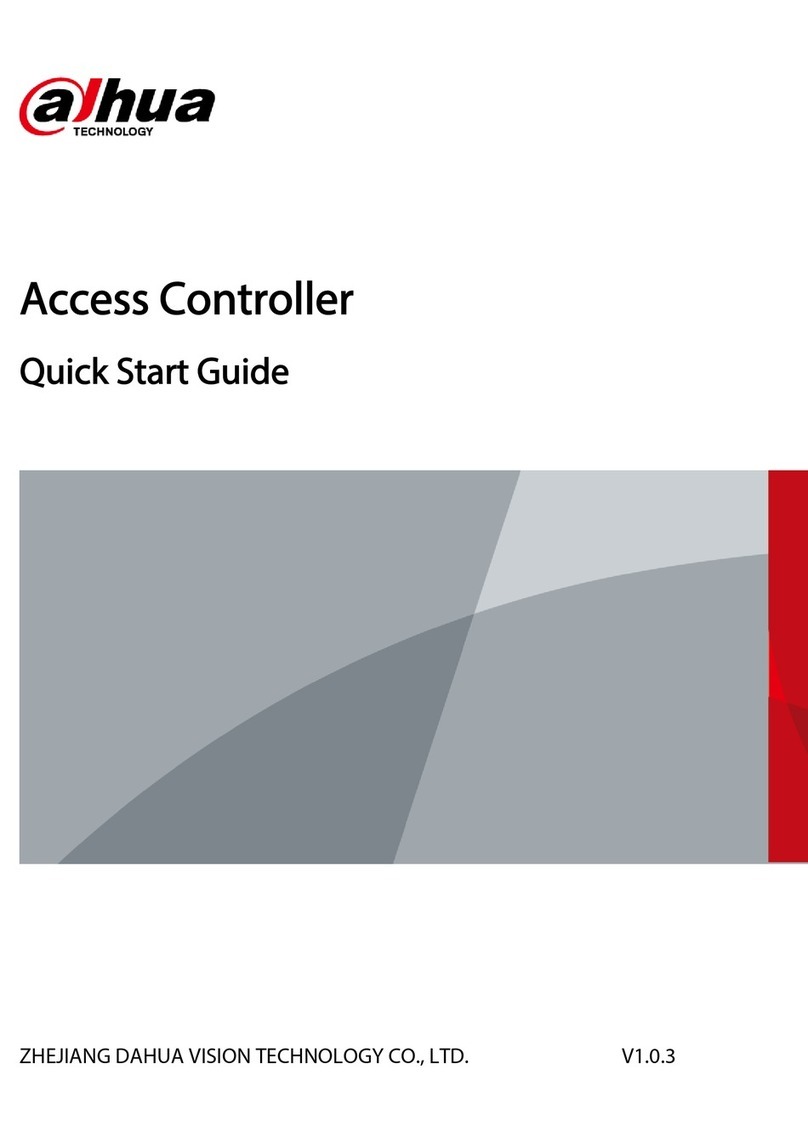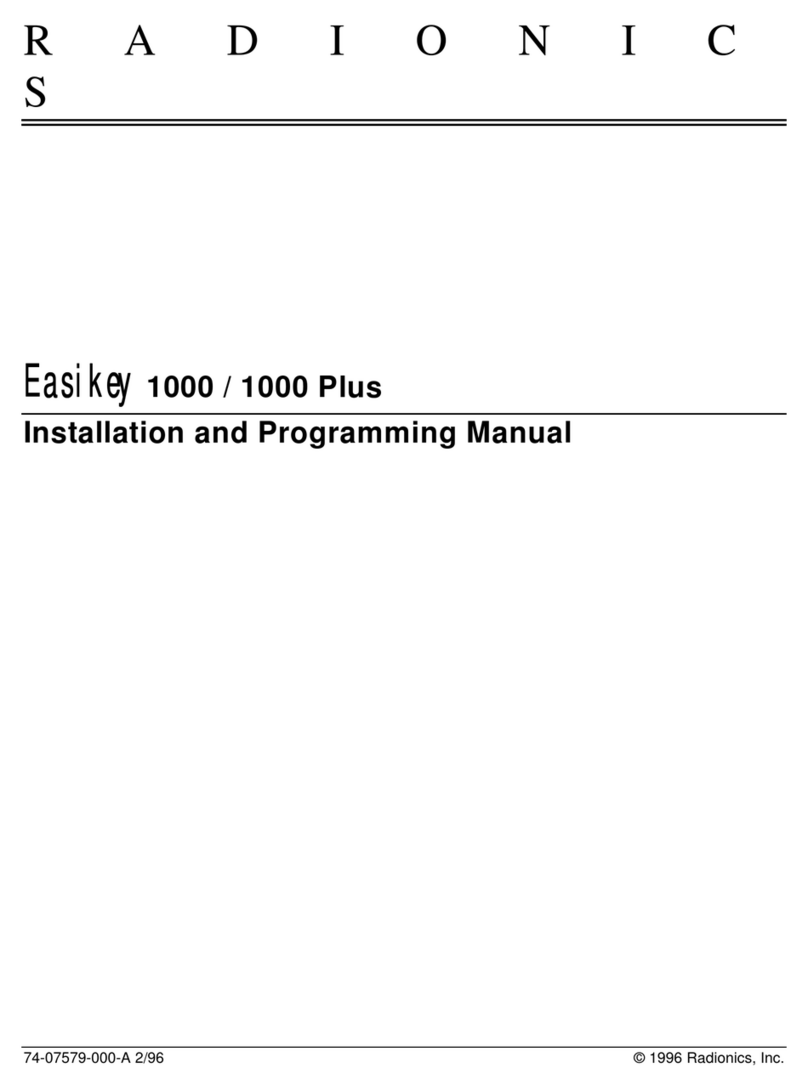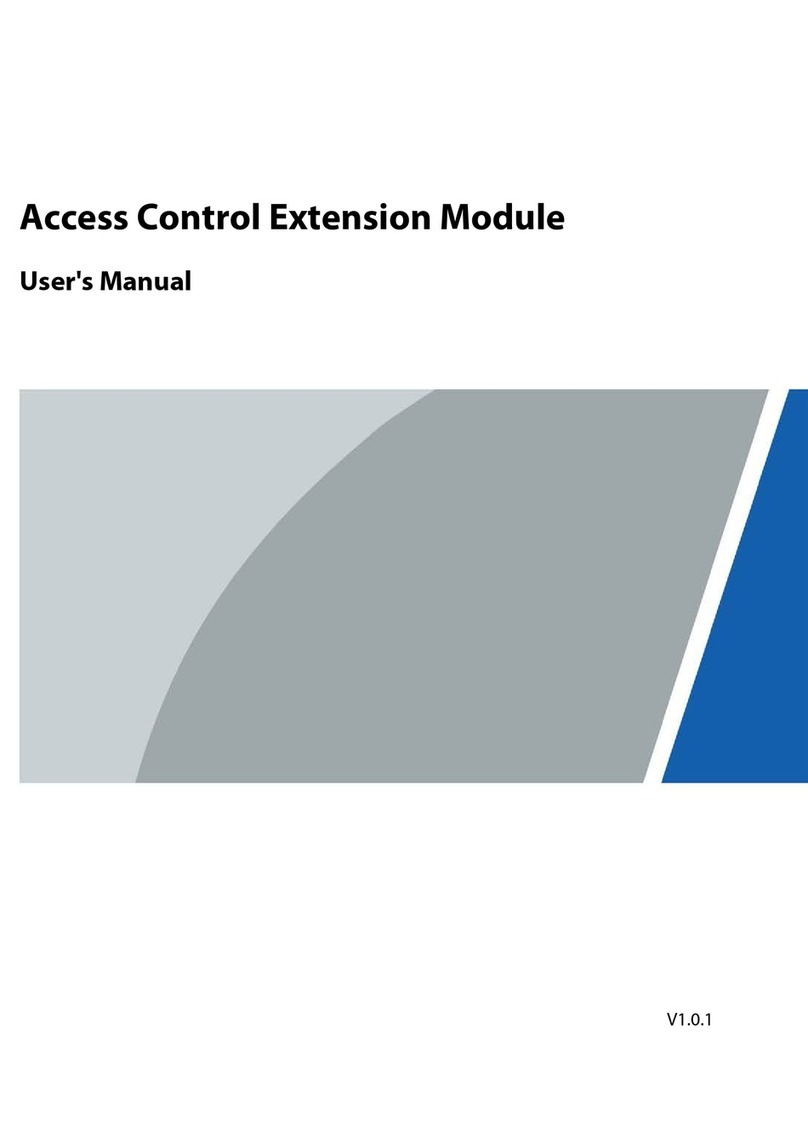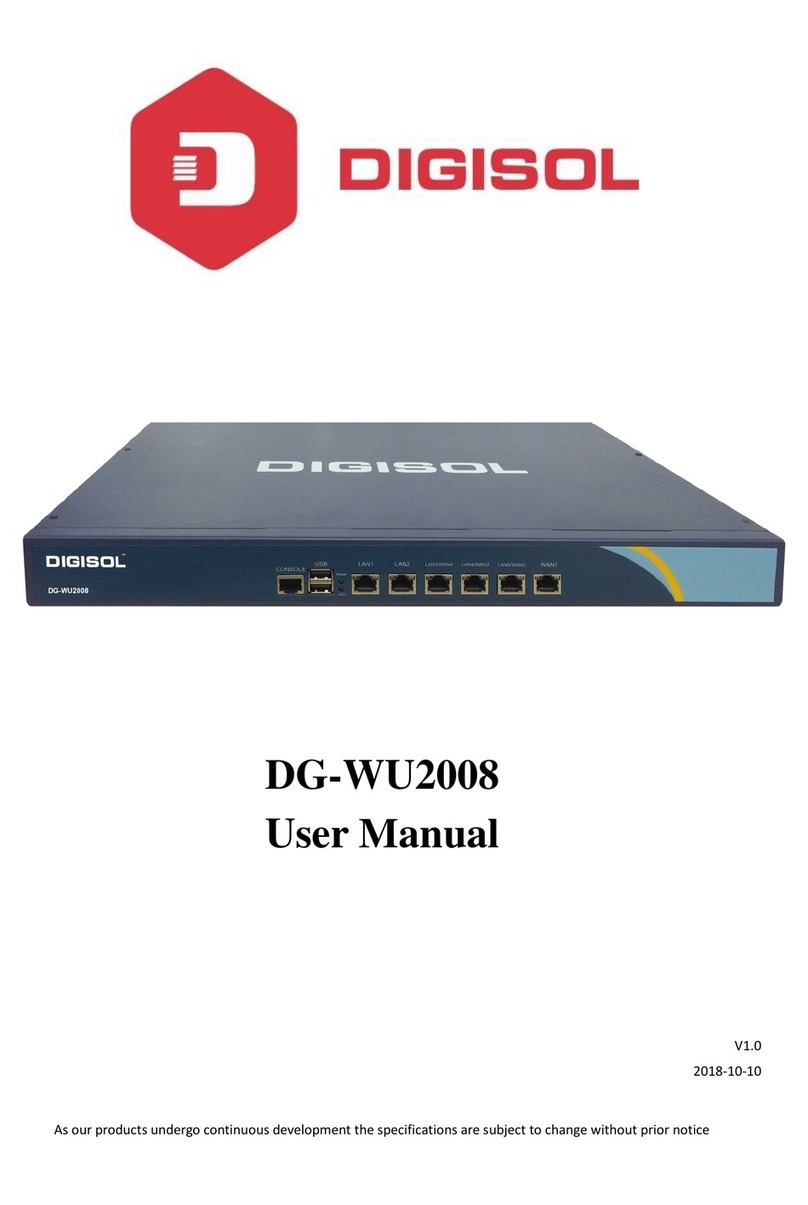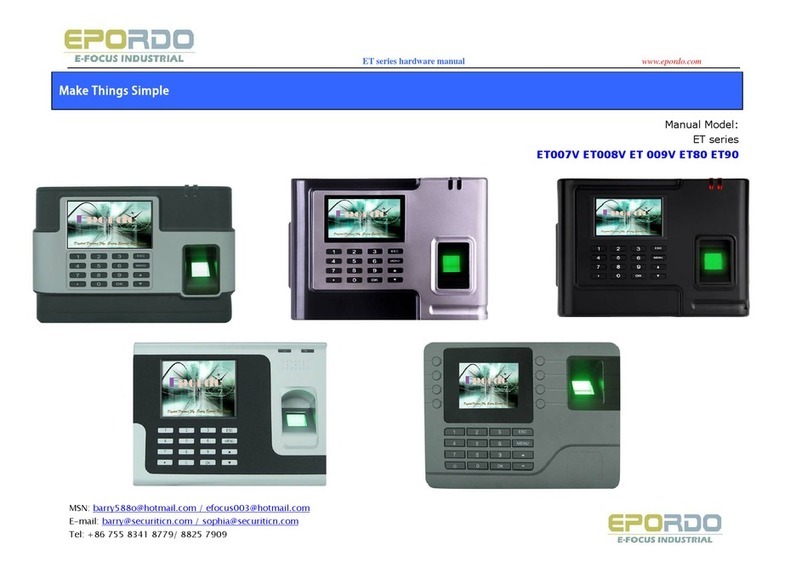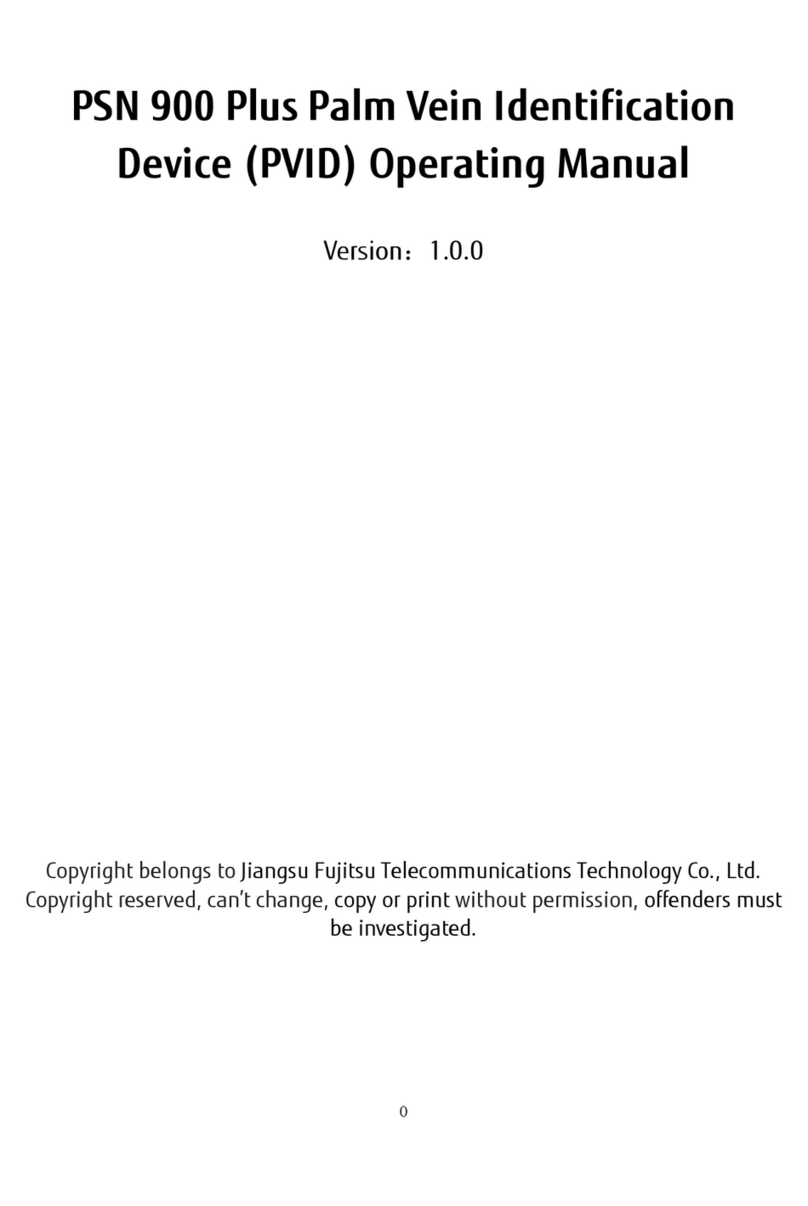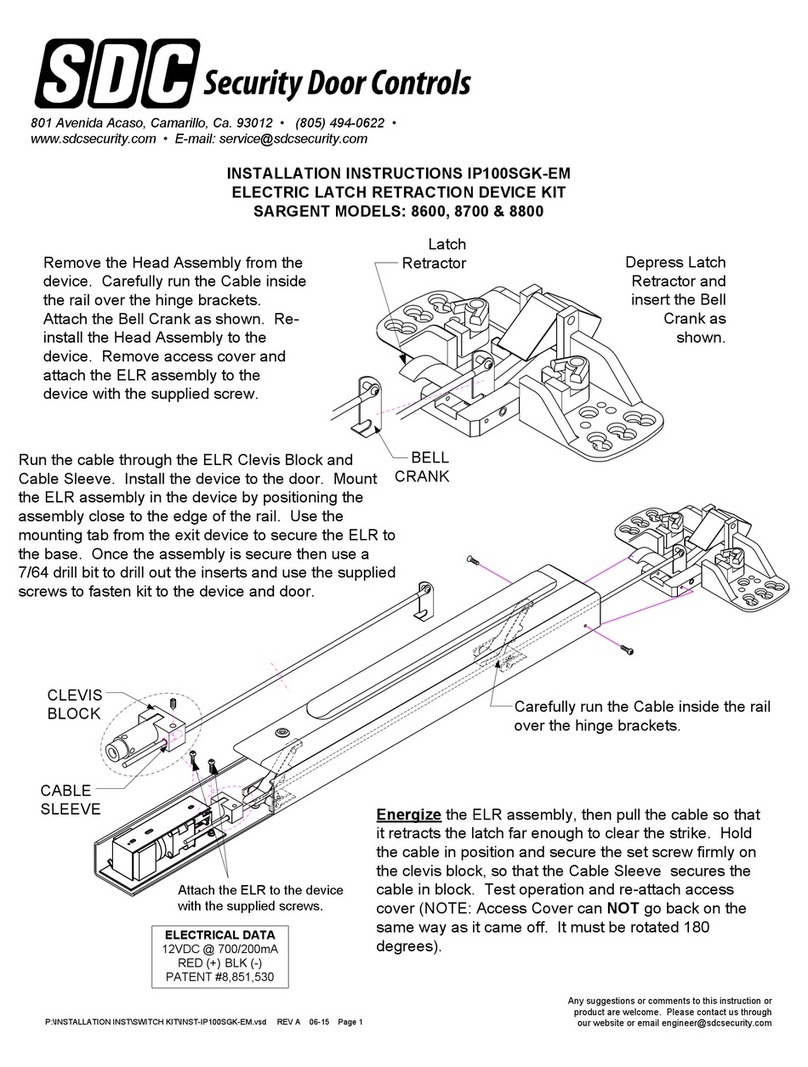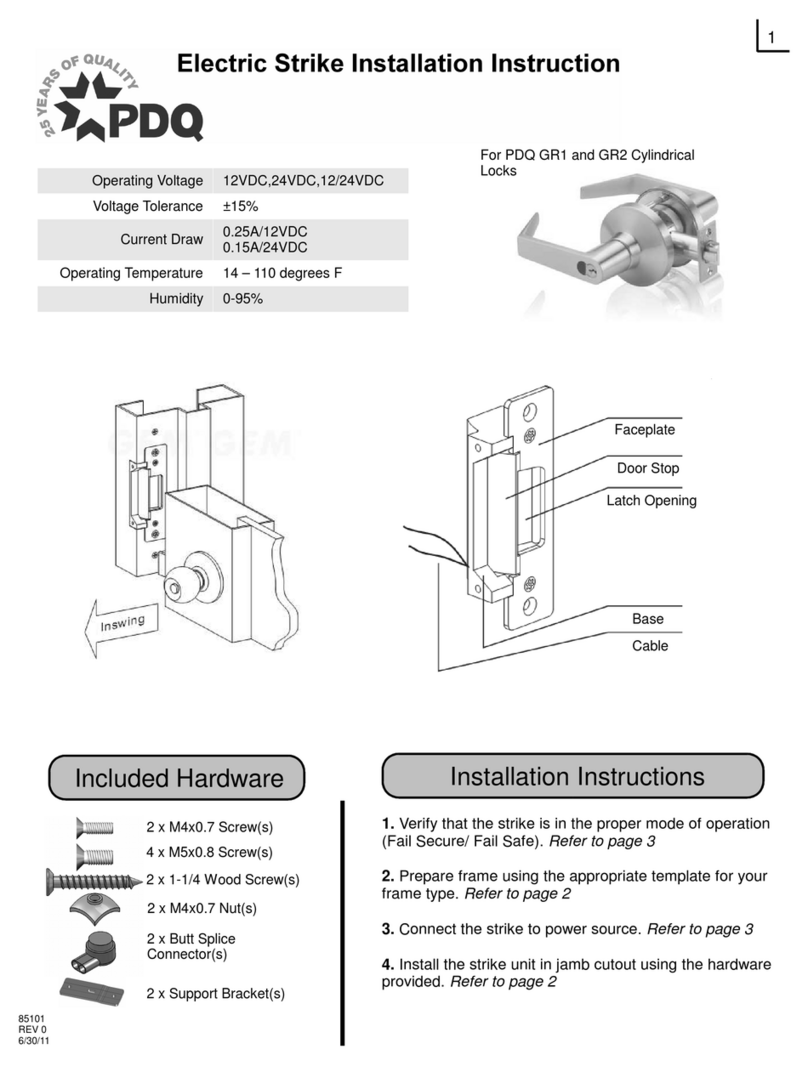VI
3.10.9 Reboot.............................................................................................................................28
USB ...........................................................................................................................................28
3.11.1 USB Export.......................................................................................................................28
3.11.2 USB Import ......................................................................................................................29
3.11.3 USB Update......................................................................................................................30
Features ....................................................................................................................................30
3.12.1 Privacy Setting .................................................................................................................32
3.12.2 Result Feedback ...............................................................................................................33
Record.......................................................................................................................................35
Auto Test ...................................................................................................................................36
System Info................................................................................................................................37
4 Web Operations ...................................................................................................................................38
Initialization.................................................................................................................................38
Login...........................................................................................................................................40
Resetting the Password ................................................................................................................40
Alarm Linkage..............................................................................................................................42
4.4.1 Setting Alarm Linkage ........................................................................................................42
4.4.2 Alarm Log ..........................................................................................................................44
Data Capacity ..............................................................................................................................44
Video Setting ...............................................................................................................................45
4.6.1 Data Rate...........................................................................................................................45
4.6.2 Image................................................................................................................................46
4.6.3 Exposure ...........................................................................................................................47
4.6.4 Motion Detection ...............................................................................................................48
4.6.5 Volume Setting ..................................................................................................................49
4.6.6 Image Mode ......................................................................................................................50
Face Detect..................................................................................................................................50
Network Setting...........................................................................................................................53
4.8.1 TCP/IP................................................................................................................................53
4.8.2 Port ...................................................................................................................................54
4.8.3 Register .............................................................................................................................55
4.8.4 P2P....................................................................................................................................55
Date Setting ................................................................................................................................56
Safety Management ...................................................................................................................57
4.10.1 IP Authority......................................................................................................................57
4.10.2 Systems ...........................................................................................................................58
User Management......................................................................................................................59
4.11.1 Adding Users....................................................................................................................59
4.11.2 Modifying User Information ..............................................................................................59
4.11.3 Onvif User ........................................................................................................................59
Maintenance..............................................................................................................................60
Configuration Management........................................................................................................60
4.13.1 Config Mgmt. ...................................................................................................................61
4.13.2 Features...........................................................................................................................61
4.13.3 Wiegand Serial Port Setting...............................................................................................61
Upgrade ....................................................................................................................................62
Version Information....................................................................................................................62