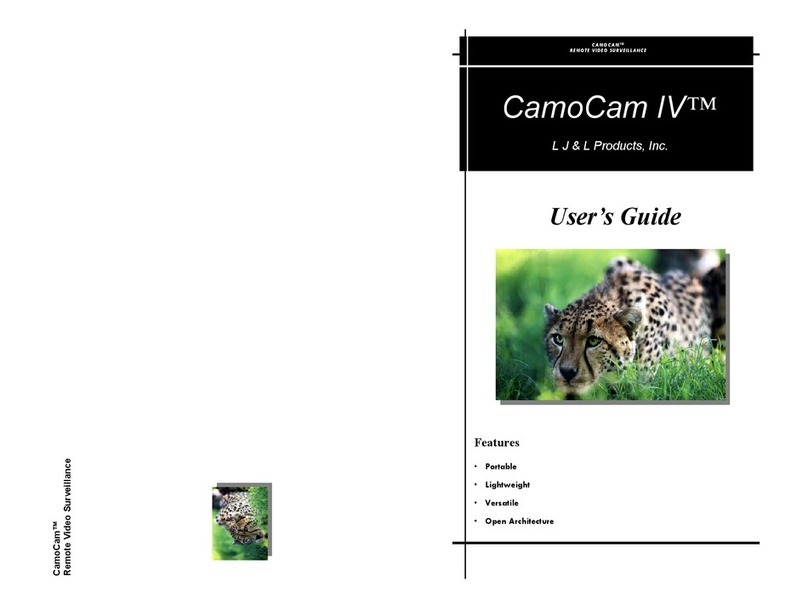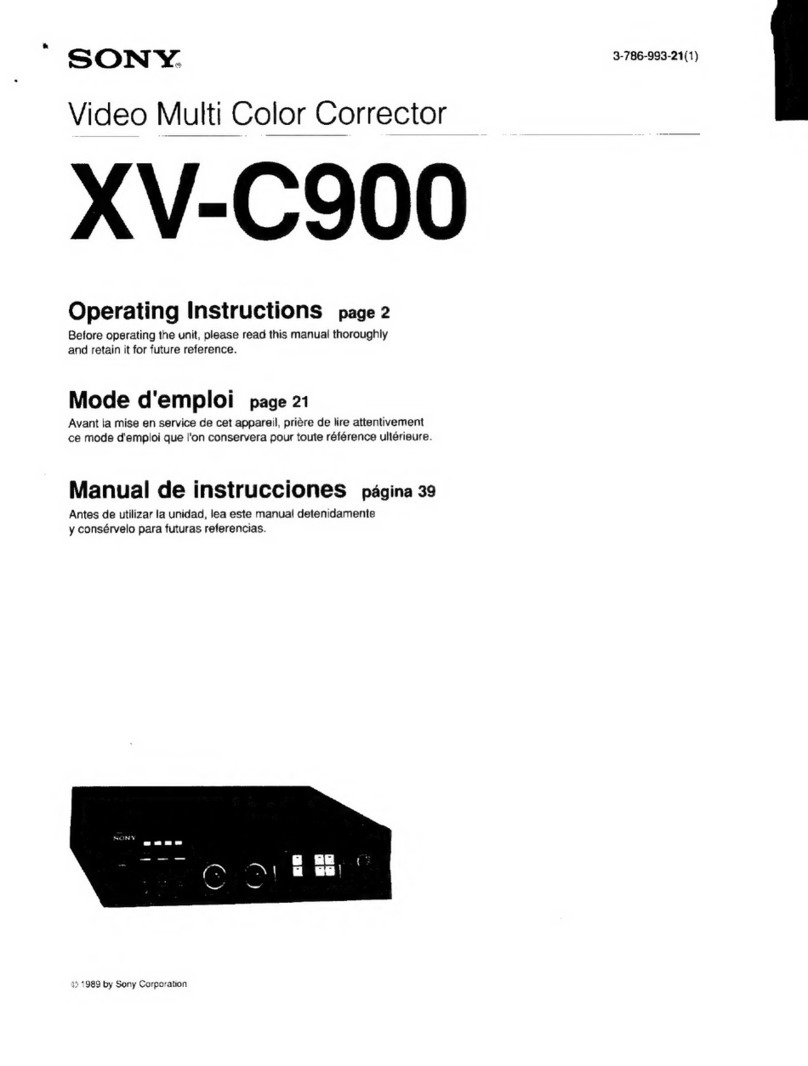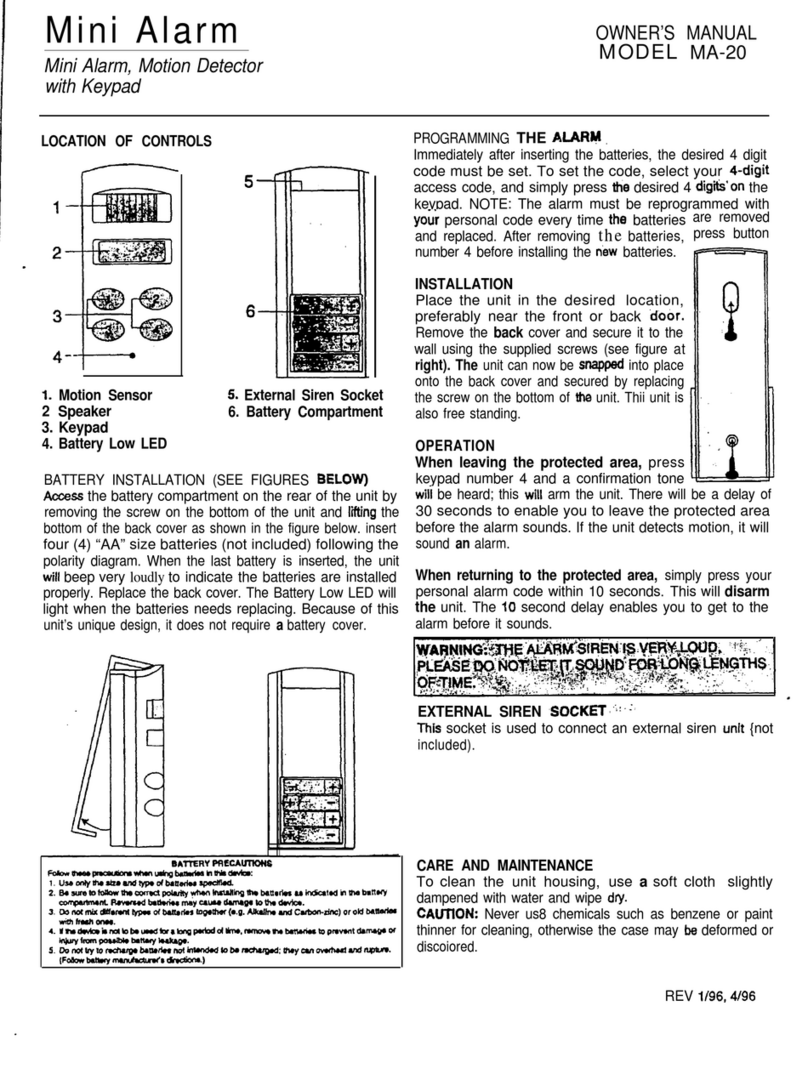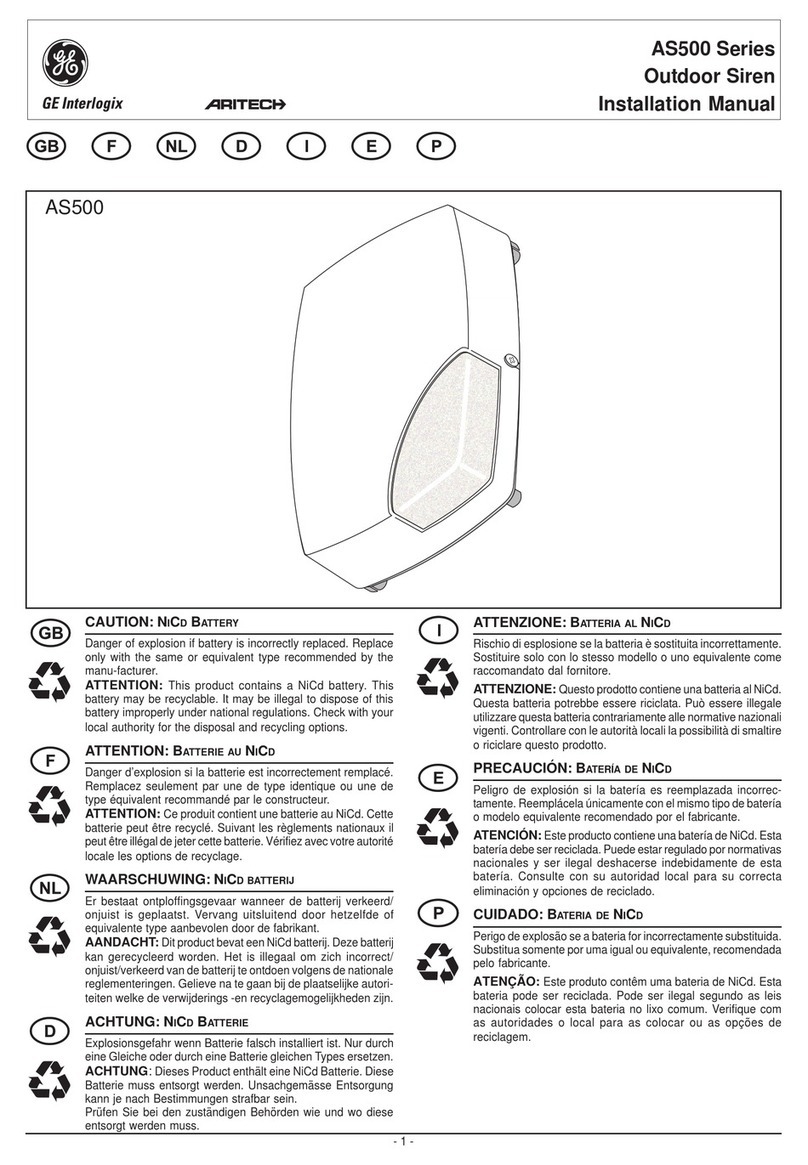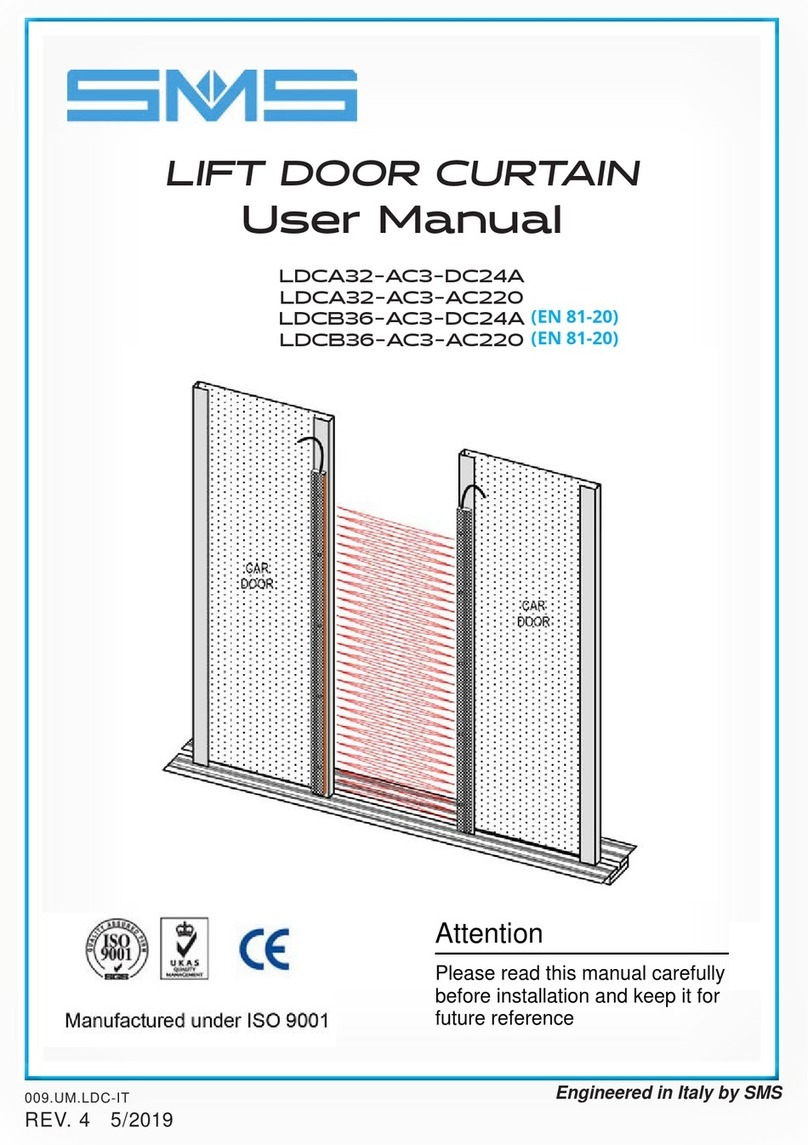Hidden COVSMDVR User manual

Day/Night Smoke Detector
Camera with DVR
User Manual
Product: COVSMDVR
Please read this manual before installing and using this camera and always follow instructions for proper use.
Save this manual for future reference.
COVSMDVR_SM

ii
PRECAUTIONS
Precautions
• Do not install the camera where the temperature or humidity is not
within the specied operating range.
• Do not install the camera under unstable lighting.
• Do not use the camera close to an gas or oil leak.
• Do not disassemble the camera.
• Do not drop the camera; protect it from strong shock.
• Never point the camera directly at intense light.
• Do not expose the camera to rain or spill beverage on it.

iii
Day/Night Smoke Detector Camera with DVR
TABLE OF CONTENTS
Table of Contents
SECTION1 Features................................................. 1
1.1 Systemoptions...........................................3
SECTION2 Installation .............................................. 5
2.1 What’sinthebox.........................................5
2.2 Whatyouneed...........................................5
2.3 Installingthecamera .....................................5
SECTION3 DVRSetupandUsage...................................... 8
3.1 Initial DVR setup for recording. . . . . . . . . . . . . . . . . . . . . . . . . . . . . .9
3.2 Reinstallthecover ..................................... 14
3.3 Playingbackrecordedvideo.............................. 15
SECTION4 Cleaning................................................ 17
SECTION5 Specications ........................................... 18
APPENDIXATroubleshooting......................................... 20

iv
NOTES

1
Day/Night Smoke Detector Camera with DVR
SECTION 1: FEATURES
SECTION1 Features
• Covert camera
• 600 lines resolution
• 0.5 lux low light rating
• 12 VDC powering
• AVI digital video recorder (DVR) with SD card storage
• Remote control
Power LED
Drop Cable
Video BNC
Connector
12 VDC
Power
Connector
NOTE: This device does not directly detect smoke.

2
SECTION 1: FEATURES
SD Card
Writer/Reader
Module
LED Cable
Cover
Mounting
Screw Hole
(1 of 3)
Camera Mounting
Screw (1 of 2)
Camera Mounting
Screw (1 of 2)
SD Module
Mounting
Screws (2)
Base
Assembly
Mounting
Screw Holes
(2 of 3)
Camera Module
COVSMDVR with cover removed

3
Day/Night Smoke Detector Camera with DVR
SECTION 1: FEATURES
Remote Control
Delete Press to delete the le selected in the
recordings list.
ESC / MODE Press to return to the previous menu, and
quick playback.
Left / REW Press to move left in the mask area, and 4
levels of fast backward playback.
Right / FF Press to move right in the mask area, and
4 levels of fast forward playback.
Play / Pause Press to play or pause playback.
UP and DOWN Press to select an item and to increase or
decrease the volume during the playback.
ENTER / REC Press to conrm, and start recording.
MENU / Pre Press to enter and exit a menu.
STOP Press to stop recording.
1.1 System options
The camera can connect directly to a CCTV monitor or to a DVR.

4
SECTION 1: FEATURES
Connect
Single camera/DVR network with monitor
Multiple camera/DVR network with system DVR and monitor

5
Day/Night Smoke Detector Camera with DVR
SECTION 2: INSTALLATION
SECTION2 Installation
2.1 What’s in the box
The camera package contains:
• Camera/DVR assembly
• Mounting screws and wall anchors
• Remote control
• User manual (this document)
2.2 What you need
To install the camera, you will need:
• Hardware and tools to attach the camera to the mounting surface
• Video and power extension cable
• 12 VDC power adapter with 200 mA capacity
2.3 Installing the camera
1. Separate the COVSMDVR cover from the base. Rotate the cover about 1/8 turn
counterclockwise, then carefully lift it o the base. CAUTION: After separating the
cover from the base, it is still connected by the LED cable. Carefully unplug the LED
cable from the base assembly, then set the cover aside.

6
SECTION 2: INSTALLATION
2. Position the camera base assembly in the mounting location with the camera lens
pointing at your surveillance target. Mark the location of the holes for the mounting
screws and drop cable.
NOTE One mounting screw hole is covered by the SD card module. If necessary, remove the two
screws that secure SD module, then mark the location of the mounting screw hole.
3. Obtain the best fasteners for securing the camera to the mounting surface.
NOTE
Four screws and anchors, appropriate for many surface types, are provided with the
camera. Soft surfaces, such as acoustic ceiling tile, require bolts with backing washers.
See the drawing below.
Bolts/Screws
Drop Cable
Hole for
Drop Cable
Camera Base
Assembly
Backing
Washer for
Soft Surface

7
Day/Night Smoke Detector Camera with DVR
SECTION 2: INSTALLATION
4. Drill holes into the mounting surface for the fasteners you will use.
5. Drill a ¾" hole through the mounting surface for the camera drop cable.
6. Route the drop cable through the ¾" hole, then secure the camera base assembly to
the surface with the fasteners.
7. Attach a video/power extension cable to the camera drop cable, then attach the other
end to a power 12 VDC (200 mA) power adapter and to a video monitor or DVR.
8. Power on the camera.
9. Loosen (do not remove) the camera mounting screws. While observing video from
the camera, move the camera module to produce the best view of your surveillance
target.
10. Carefully tighten the camera mounting screws to hold the camera in place.
11. Before reattaching the cover, complete the DVR setup procedures in Section 3 of this
manual.

8
SECTION 3: DVR SETUP AND USAGE
SECTION3 DVR Setup and Usage
The DVR control interface appears as an OSD with a SET UP menu that includes:
• Image Settings
• Record Settings
• Record Modess
• Playback
• System Settings
The remote control provided with your camera is used to control DVR. Before using the
remote control, you may need to install the battery (CR2025) or remove the pull tab.

9
Day/Night Smoke Detector Camera with DVR
SECTION 3: DVR SETUP AND USAGE
3.1 Initial DVR setup for recording
To setup your DVR for recording video, congure the system settings, image settings and
record settings, then choose a record mode.
System Setting
1. Insert an SD, MMC, or SDHC card (up to 32GB) into the card slot on the back of the
camera. See the Specications section of this manual for more information.
2. While observing the video image from the camera, point the remote control at the
front of the camera and press the MENU button. The SET UP will appear.
3. Press the UP button to highlight System Setting, then press ENTER.

10
SECTION 3: DVR SETUP AND USAGE
4. In the System Setting menu, use the UP or DOWN button to highlight Language,
then press ENTER. Highlight the screen language you prefer, then press ENTER again.
Options: English, German, Spanish.
5. Use the UP or DOWN button to highlight Time, then press ENTER. In the Time
screen, use the UP and DOWN buttons to change the value of the year, if necessary,
the press the Right button to move to the next eld (month). Adjust the value in
each eld until the current date and time is displayed, then press ENTER to conrm
the setting and return to the System Setting screen.
6. Use the UP or DOWN button to highlight Card Info., then press ENTER. Verify that
the information displayed for the memory card is correct, then press ENTER.
7. Format your memory card. Use the UP or DOWN button to highlight Format, then
press ENTER. Press the UP button to select YES, then press ENTER again. Allow the
format operation to complete before continuing.
Image Setting
1. If not at the SET UP menu screen, press the ESC button repeatedly until the SET UP
screen appears.
2. Use the UP or DOWN button to highlight Image Setting, then press ENTER.

11
Day/Night Smoke Detector Camera with DVR
SECTION 3: DVR SETUP AND USAGE
3. Use the UP or DOWN button to highlight (recording) Quality, then press ENTER.
In the Quality submenu, use the UP or DOWN button to highlight H(high), M
(medium), or L(low), then press ENTER again. (NOTE: Refer to the Specications
section for information on how these settings aect recording capacity.)
4. Press the DOWN button to highlight (recording) Frame Rate, then press ENTER. In
the Frame Rate submenu, use the UP or DOWN button to highlight 30 fps, 15 fps,
or 5 fps, then press ENTER again.
5. Press ESC to return to the SET UP menu.
REC. Setting
1. In the SET UP menu screen, press the UP or DOWN button to highlight REC.
Setting, then press ENTER.

12
SECTION 3: DVR SETUP AND USAGE
2. To setup a schedule for recording video, use the UP and DOWN buttons to highlight
Scheduled Time, then press ENTER. In the Scheduled Time screen, the recording
start time is displayed at the top in the format YYYY/MM/DD HH:MM; the end time
is displayed below. Use the UP and DOWN buttons to change the value of the year, if
necessary, the press the Right button to move to the next eld. Adjust the value of
each eld until the desired start time and end time is displayed, then press ENTER to
conrm the setting and return to the REC. Setting screen.
3. To set the media overwrite option, press the DOWN button to highlight Overwrite,
then press ENTER. If enabling the overwrite option, the DVR will write over old data
to save newer data after the memory card becomes full. In the Overwrite submenu,
select Yes (to overwrite old data) or No, then press ENTER to close the submenu.
4. To set the Section value, press the DOWN button to highlight Section, then press
ENTER. The Section feature allows you to set the maximum size of recorded les

13
Day/Night Smoke Detector Camera with DVR
SECTION 3: DVR SETUP AND USAGE
by time length. In the Section submenu, select 15min, 30min, or 1hr, then press
ENTER to return to close the submenu.
5. To setup motion detection recording, press the DOWN button to highlight Motion
Detection, then press ENTER.
a. Press ENTER again to open the Mask Area screen. The mask feature divides the
video image into a grid of blocks, where each block area is selected to either sense
for motion or be ignored. Blocks selected for motion detection are highlighted
blue, and the cursor position is highlighted yellew. To select a block area or
deselect a selected block area, use the UP, DOWN, RIGHT, and LEFT buttons to
move the cursor to the block, then press ENTER. Use this method to dene only
the areas of the image where motion should be sensed. When nished, press ESC
to return to the Motion Detection screen.

14
SECTION 3: DVR SETUP AND USAGE
b. In the Motion Detection screen, press DOWN to highlight Sensitivity, then
press ENTER. In the Sensitivity submenu, select H (high), M (medium), or L
(low), then press ENTER to return to close the submenu. (NOTE: Try dierent
Sensitivity settings to produce the best performance for your surveillance target.)
6. Press ESC twice to return to the SET UP menu, then press REC to initiate motion
detection recording.
REC. Mode
1. In the SET UP menu screen, press the DOWN button to highlight REC. Mode, then
press ENTER.
2. In the submenu, use the UP or DOWN button to highlight the method for triggering
recording: Manual, Scheduled, or by Motion Detection, then press ENTER.
3. Press MENU to close the SET UP menu and return to a live view from the camera.
3.2 Reinstall the cover
To reinstall the cover:
1. Plug the LED cable into the mating connector in the base assembly. Note that this
connector is keyed.
2. Place the cover onto the base assembly, aligning the side tabs of the base with the
slots inside the cover.

15
Day/Night Smoke Detector Camera with DVR
SECTION 3: DVR SETUP AND USAGE
3. Rotate the cover about 1/8 turn clockwise until it locks into place.
3.3 Playing back recorded video
Video recorded by your camera can be played back either by the DVR or by an external
device such as a computer.
Playback with the DVR
1. From the live camera view screen, press the MENU button to open the SET UP menu.
2. Press the DOWN button to highlight Playback, then press ENTER. The camera will
read and display information from the les on the memory card.

16
SECTION 3: DVR SETUP AND USAGE
3. In the le list screen, use the UP and DOWN buttons to select a le to play, press
ENTER to conrm your selection, then press PLAY to watch the le. You can control
playback as follows:
—Press the Left/REW button to rewind the le. Press repeatedly to rewind faster.
—Press Right/FF to fast forward. Press repeatedly to forward faster.
—Press Play/Pause to pause and resume playback.
—To delete a le from the list, use the UP and DOWN buttons to select a le, press
ENTER to conrm your selection, then press Delete.
—To exit playback mode and return to the camera live view , press ESC, then press
ENTER.
Playback with a computer
To playback recorded video les on a computer, remove the memory card from the
camera and connect it to a computer. Files recorded by the camera are AVI les with ASF
format, which will play with Windows® Media Player, VLC Media Player (available as a free
download from the internet), and other AVI video player software.
Table of contents
Popular Security System manuals by other brands

Silencer Security Systems
Silencer Security Systems SL-3S Quick start installation manual

Federal Signal Corporation
Federal Signal Corporation SmartSiren Platinum SSP3000B Installation and maintenance instructions

Interlogix
Interlogix xgen Installation & programming guide

GARDINER TECHNOLOGY
GARDINER TECHNOLOGY Gardtec 370 581 User instructions

GeoVision
GeoVision GV-Mini user manual

SHIRE CONTROLS
SHIRE CONTROLS SDX-15 quick start guide