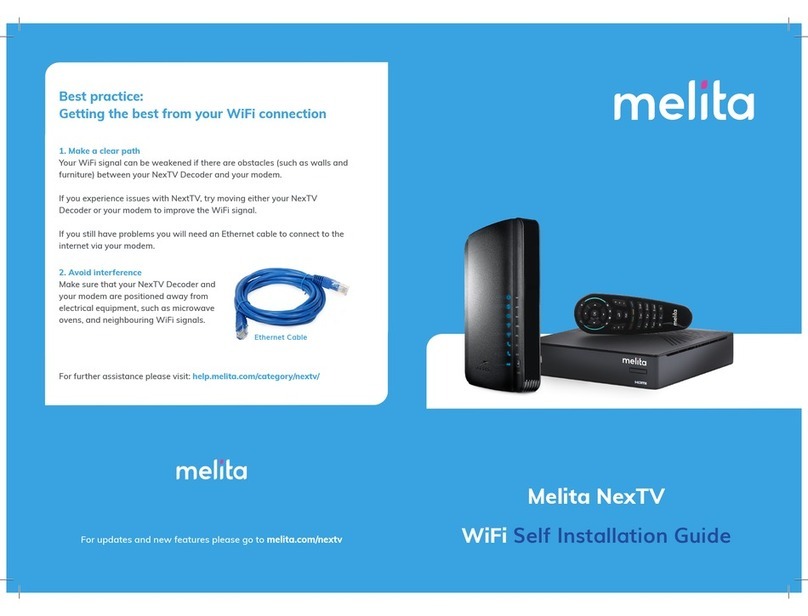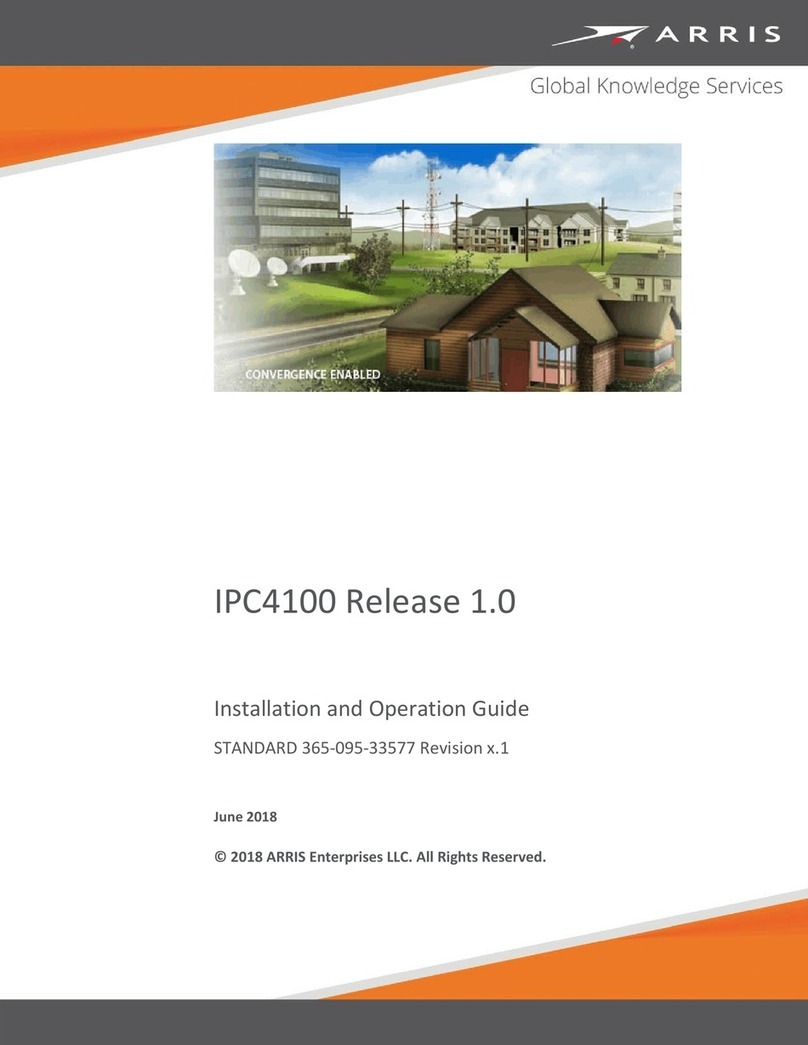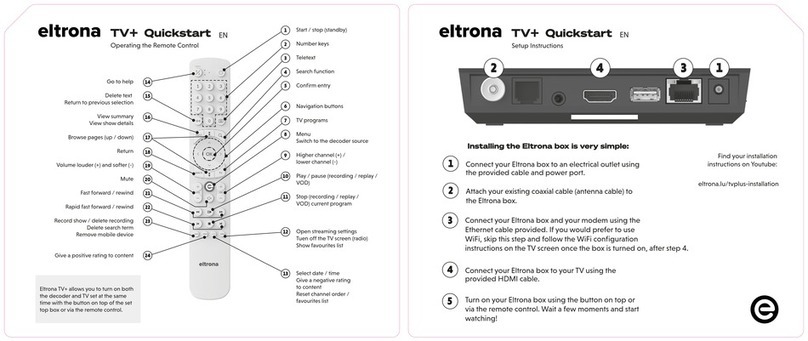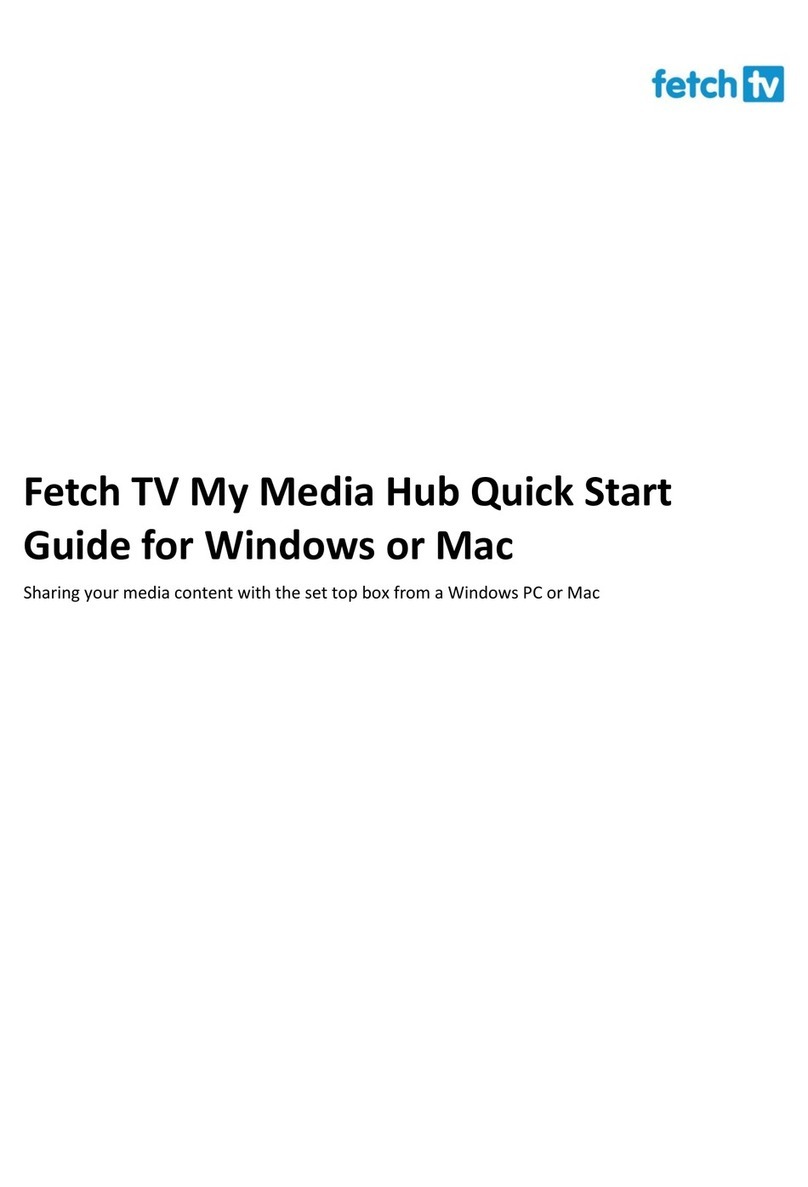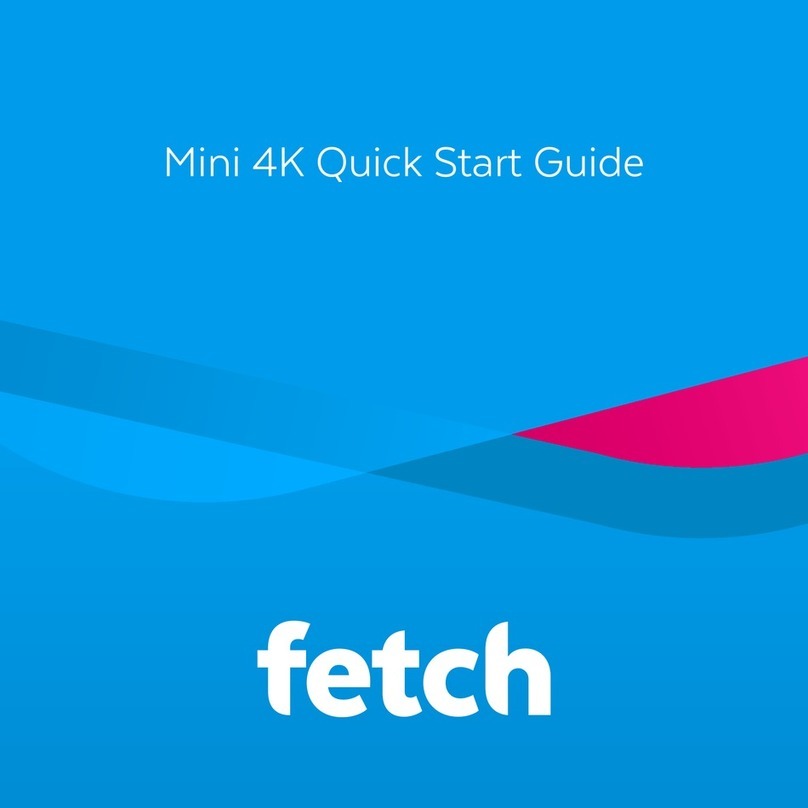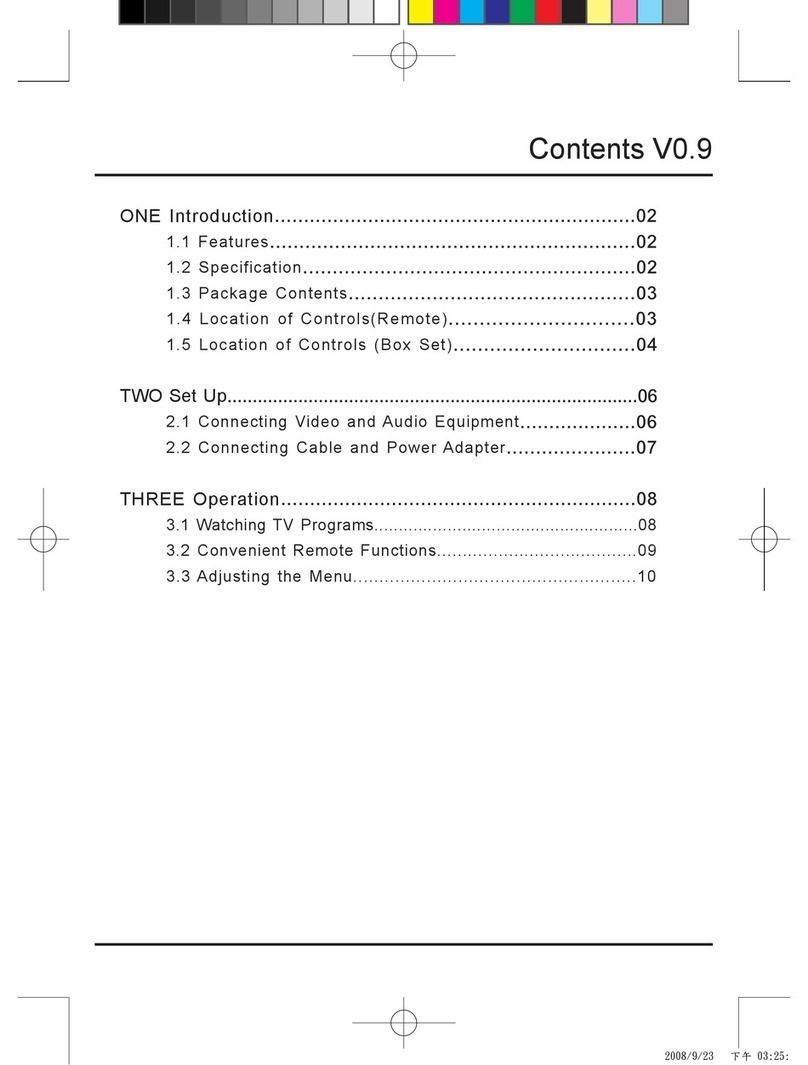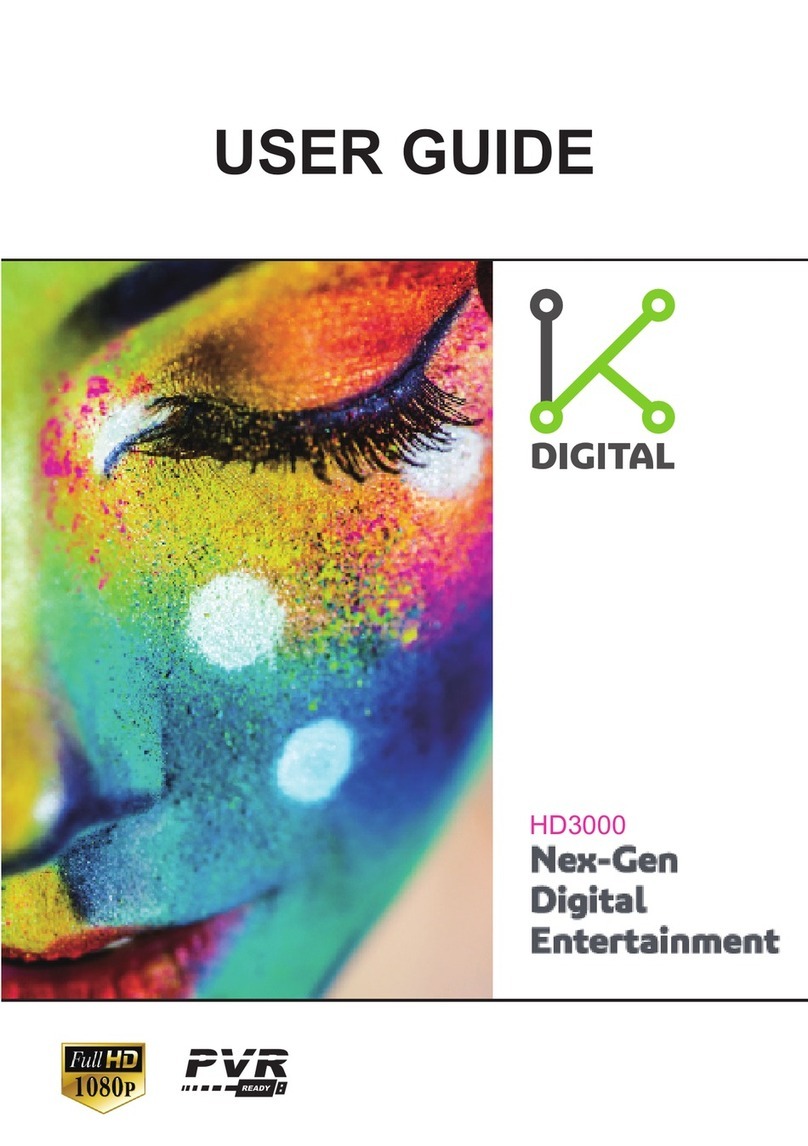Hides HV-120 User manual

Easy HD Expressway!
WWW.HIDES.COM.TW 1
HV-120 DVB-T HAM TV Receiver Box
Quick Installation Guide
PACKAGE CONTENTS 3
FRONT PANEL VIEW 3
BACK PANEL VIEW 3
BOARD VIEW 4
IR REMOTE CONTROLLER-TYPE A 5
FILL BATTERY TO IR CONTROLLERS: AAA X 2 PCS 5
IR REMOTE CONTROLLER-TYPE B 6
REMOVE BATTERY PROTECTOR 6
POWER ON 7
CONNECT RF-IN AND THE DISPLAY OUTPUT 7
CHANNEL SCAN 8
CHANNEL SCAN-AUTO MODE 10
CHANNEL SCAN-MANUAL MODE 12
CHANNEL SCAN-MANUAL INPUT 15
CHANNEL PAT CHANGED 17
SHOW SIGNAL STATISTICS 18
SET DISPLAY PREFERENCE: DISPLAY MODE 21
SET DISPLAY PREFERENCE: PAT MISMATCH 24
SET DISPLAY PREFERENCE: SIGNAL OSD 25

Easy HD Expressway!
WWW.HIDES.COM.TW 2
RECORD AND PLAYBACK 25
DELETE RECORDINGS 28
RESET TO DEFAULT 29
FIRMWARE UPDATE-SD CARD METHOD 1 31
FIRMWARE UPDATE- SD CARD METHOD 2 34
FIRMWARE UPDATE- FLASH KIT 35
UART DEBUG MESSAGES 37
UART CONTROL & DEMUX 37
SHORTEN RECEIVER LATENCY 38
SPECIFIED RF KEY FOR PROTECTED SIGNAL 38
DECRYPT ENCRYPTED STREAMS 39
ACTIVE ANTENNA 41
BUILT-IN ATTENUATOR FOR TV VHF/UHF RF INPUT 42
CHANNEL SWITCH BUTTONS 43
DVB-T CHANNEL FREQUENCY TABLE: 7/8MHZ BANDWIDTH 45

Easy HD Expressway!
WWW.HIDES.COM.TW 3
Package Contents
HV-120 Receiver Box
12V DC adaptor
CVBS & Line-out cable
Remote Controller
Firmware version code: v0.0.5.79.34
Front Panel View
Back Panel View

Easy HD Expressway!
WWW.HIDES.COM.TW 4
Board View
TV VHF/UHF
20dB attenuator
HDMI
output
CVBS A/V
output
DC-in
12V
Antenna
Power Jumper
LED:
Red: Unlock
Green: Lock
7-seg LED
IR
Micro SD
UART Ports:
J9:Debug
J10:Demux & Config
CH+/-
TV VHF/UHF
Ant.
1.2G/2.4G Ant.

Easy HD Expressway!
WWW.HIDES.COM.TW 5
IR Remote Controller-TYPE A
Fill Battery to IR Controllers: AAA x 2 pcs
OK/Enter
And Arrow Keys
Red & Green & Yellow buttons
Volume & Channel Up/Dwon
“Back” used for menu or exit
Numeric Keys
Note: The other keys are not defined
Clear
Record/Stop

Easy HD Expressway!
WWW.HIDES.COM.TW 6
IR Remote Controller-TYPE B
Remove Battery Protector
OK/Enter
And Arrow Keys
Red & Green & Yellow buttons
menu and exit keys
Power button
Reset to PAL CVBS display mode
Note: The other keys are not defined
Remove the thin plastic film

Easy HD Expressway!
WWW.HIDES.COM.TW 7
Power on
HV-120 can support 2/3/4/ 5/6/7/8 MHz bandwidth DVB-T signal automatically, and there no need to
set bandwidth mode switch as HV-110.
Apply DC 12Vto the power jack.
Connect RF-in and the display output
Feed the RF-in to the right SMA connector.
There are two antenna ports, one is for standard TV RF input (170~950MHz).
The other is for 1.2GHz or 2.4GHz RF input.
HV-120-1.2G supports both TV VHF/UHF and 1.2GHz band reception.
HV-120-2.4G supports both TV VHF/UHF and 2.4GHz band reception.
Active antenna (12V power) is also supported, but you need to install a jumper on the board and
enable it in the menu. More details described later.
Both HDMI and CVBS output are supported simultaneously, but the mechanical design allows only
one to be connected.

Easy HD Expressway!
WWW.HIDES.COM.TW 8
Channel Scan
It’s necessary to do channel scan in the first time usage.
When the box is powered on well, click on the IR “Back”/”Menu”key to popup the menu
HDMI output
CVBS and
Line-out
Antenna-in
1.2G/2.4G ant.
TV VHF/UHF
ant.

Easy HD Expressway!
WWW.HIDES.COM.TW 9
Select Installation. There are three modes to scan channel, auto scan, manual scan and manual
input.
The auto scan mode will scan a predefined channel frequency list to find TV service.
The manual scan mode scans a channel specified by the user input.
The manual input mode allow user to specify the program channel frequency, bandwidth and
audio/video/PMT/PCR PID’s directly..

Easy HD Expressway!
WWW.HIDES.COM.TW 10
Channel Scan-Auto mode
1. You may select a Country to do auto scan
2. Country: ATV-2/3/4M is for Europe DATV 2/3/4 MHz BW channel list auto scan
3. Country: ATV-6M is for Europe DATV 6 MHz BW channel list auto scan
4. Country: ATV(US)-2/3/4M is for USA DATV 2/3/4 MHz BW channel list auto scan
5. Country: ATV(US)-6M is for USA DATV 6 MHz BW channel list auto scan
6. Click on Remote Controller “Red”button to start auto scan.
ATV-2/3/4M Channel list
Frequency(MHz)
Bandwidth(MHz)
423.000
2
423.000
3
434.000
2
434.500
2
436.000
2
436.000
3
436.500
2
437.000*
2
440.000
3

Easy HD Expressway!
WWW.HIDES.COM.TW 11
440.000
2
515.000
2
560.000
2
604.000
2
* 437/2M is added from version V0.0.1.71.4
ATV-6M BW Channel list
Frequency(MHz)
Bandwidth(MHz)
515
6
525
6
535
6
560
6
580
6
604
6
612
6
624
6
ATV(US)-6M BW Channel list
Frequency(MHz)
Bandwidth(MHz)
423
6
429
6
435
6
441
6
ATV(US)-2/3/4M BW Channel list
Frequency(MHz)
Bandwidth(MHz)
423
2
423
4
429
2
435
2
438
2
438
4
439
2
439
4
441
2

Easy HD Expressway!
WWW.HIDES.COM.TW 12
Channel Scan-Manual mode
1. In installation menu, if click on Remote controller “Green”button, Manual Scan menu pops
up.
2. Select the bandwidth by arrow keys
3. Specify the channel frequency manually,
A. Type-A RC, you may input with numeric keys (0~9)
B. Type-B RC,
i. please click on Yellow key first

Easy HD Expressway!
WWW.HIDES.COM.TW 13
ii. use arrow keys to edit the start channel frequency.
4. Don’t care about “End Frequency”, which will be ignored
5. If the input channel frequency can be locked well, the transmission parameters (TPS), signal
quality and strength will be shown, as show below. You may adjust antenna direction to
optimize the reception here.

Easy HD Expressway!
WWW.HIDES.COM.TW 14
6. Press “Enter/OK”to scan the specified channel, it will prompt a message to clear the old
program list. You may select “Yes”to continue.
When scan is done and a service is found, it will start to play the first service found.

Easy HD Expressway!
WWW.HIDES.COM.TW 15
Channel Scan-Manual Input

Easy HD Expressway!
WWW.HIDES.COM.TW 16
1. In installation menu, if click on Remote controller “Yellow”button, Manual Scan menu pops
up.
2. Select the bandwidth by arrow keys
3. Specify the channel frequency manually,
A. Type-A RC, you may input with numeric keys (0~9)
B. Type-B RC,
i. please click on Yellow key first
ii. use arrow keys to edit the start channel frequency.

Easy HD Expressway!
WWW.HIDES.COM.TW 17
iii. Click “OK”button when the frequency input is done.
4. Video/Audio PID’s are specified in HEX, and please click on “Yellow”button to edit the PID’s
with arrow keys, as described above.
Note:
A. The default PID’s (video: 0x641, audio: 0x642) are set to the same as HV-10x and HV-20x.
(and HV-310 with firmware 0.0.2.4.56 or later)
B. In “Manual Input”mode, PAP/PMT mismatch handling mechanism is disabled.
(Hint: While a service/program is tuned and played well, you may click on “Yellow”button to
learn the signal statistics and the PID’s of current service/program.)
Channel PAT Changed
When the source video of the channel is changed and if the PAT version code is different from the
previous one, you may need to do channel scan again. Typical example is that the transmitter is
changed from HV-100 to DC-101 or any other Tx devices.
If you start to play TV, and the following message pop up, please click on “OK”to do channel scan.
(PAT is short for Program Association Table in a video transport stream.)

Easy HD Expressway!
WWW.HIDES.COM.TW 18
Show Signal Statistics
When watching TV, you may click on “Yellow”Key to pop up simple signal statistics for checking the
transmission parameters or optimizing antenna direction.

Easy HD Expressway!
WWW.HIDES.COM.TW 19
You click on “Back”/”Exit”or “Yellow”key to close the signal statistics display, and show Signal OSD
only service name (call sign), signal strength and SNR
You click on “Back”/”Exit”or “Yellow”key to close Signal OSD and return to TV only.
You may also click on “Green”Key to pop up detailed signal statistics info, as shown below.
“Back”/”Exit”or “Green”key will switch to show OSD, then click again to return to TV only.
Frequency/Bandwidth
SNR
Service Name
Signal Strength

Easy HD Expressway!
WWW.HIDES.COM.TW 20
When signal statistics OSD is enabled, there might be snow noise sometimes, with HD service and HDMI
display output specifically.
The problem is caused by the bottleneck of DDR memory access. You may minimize this problem by
lowering display memory access.
In Menu-> Settings-> Display Preference, please set the display mode to1080P30 or 1080P25 if the service
is 1080P, and set to720P30 or 720P25 if the service is 720P.
This manual suits for next models
1
Table of contents