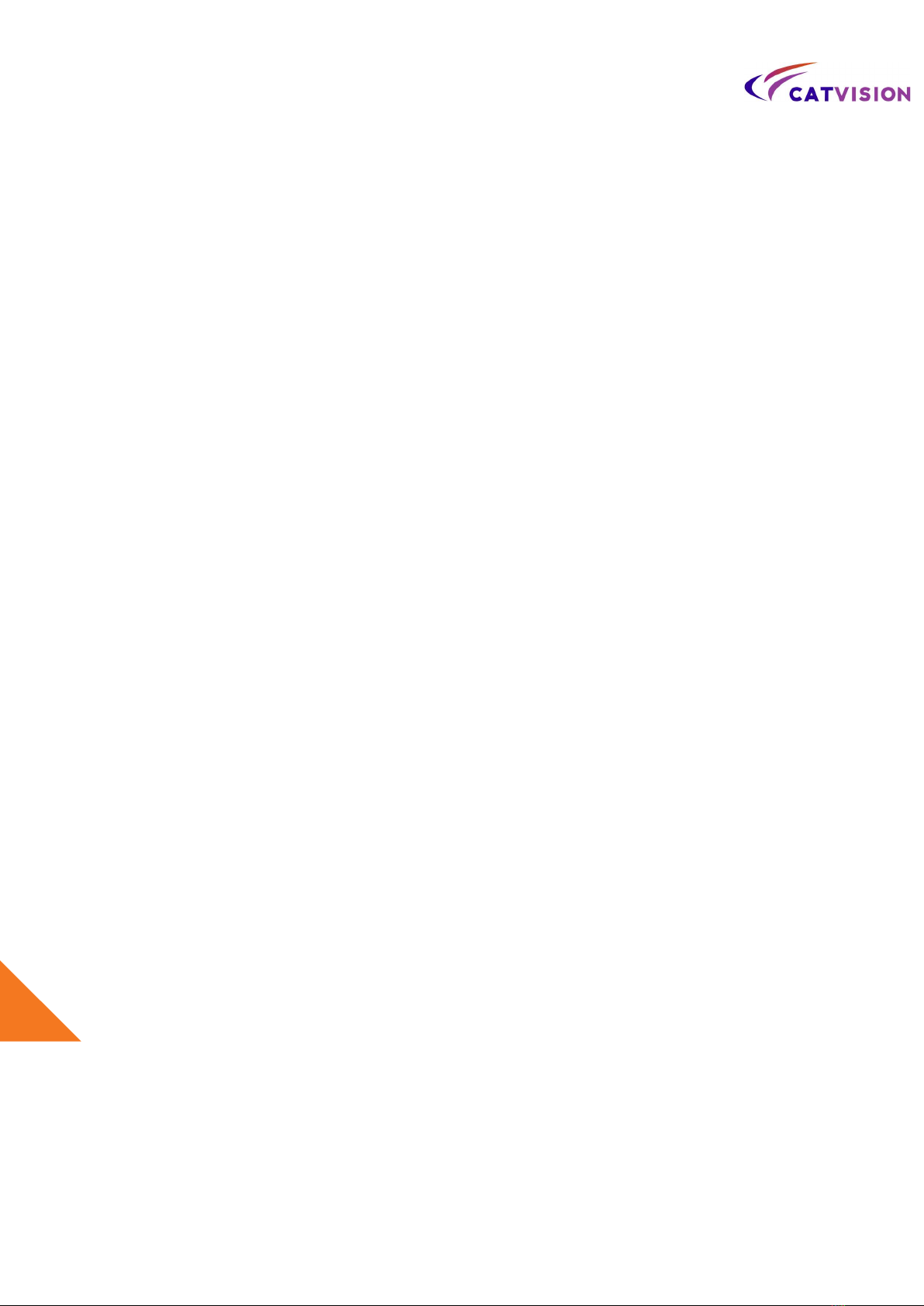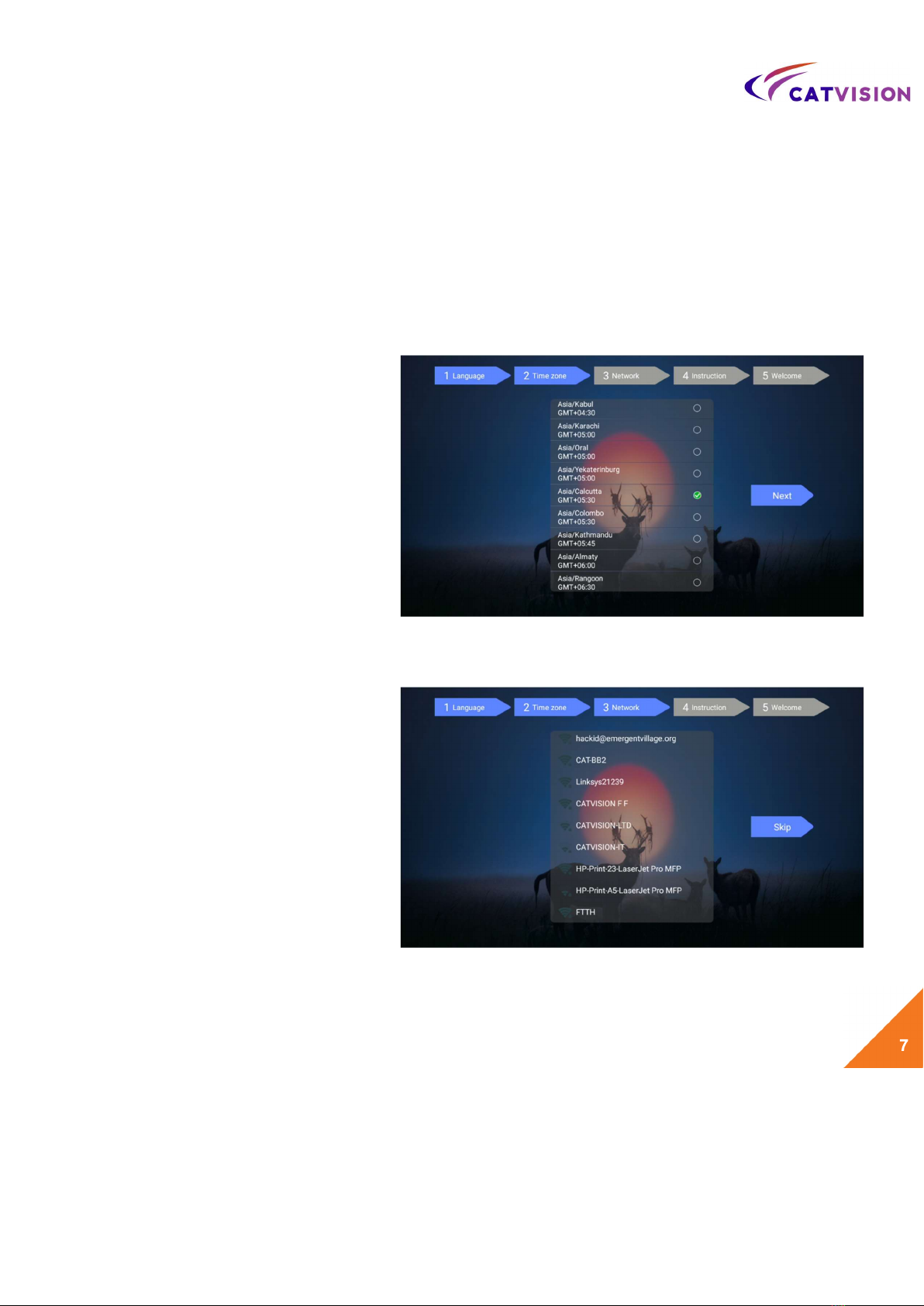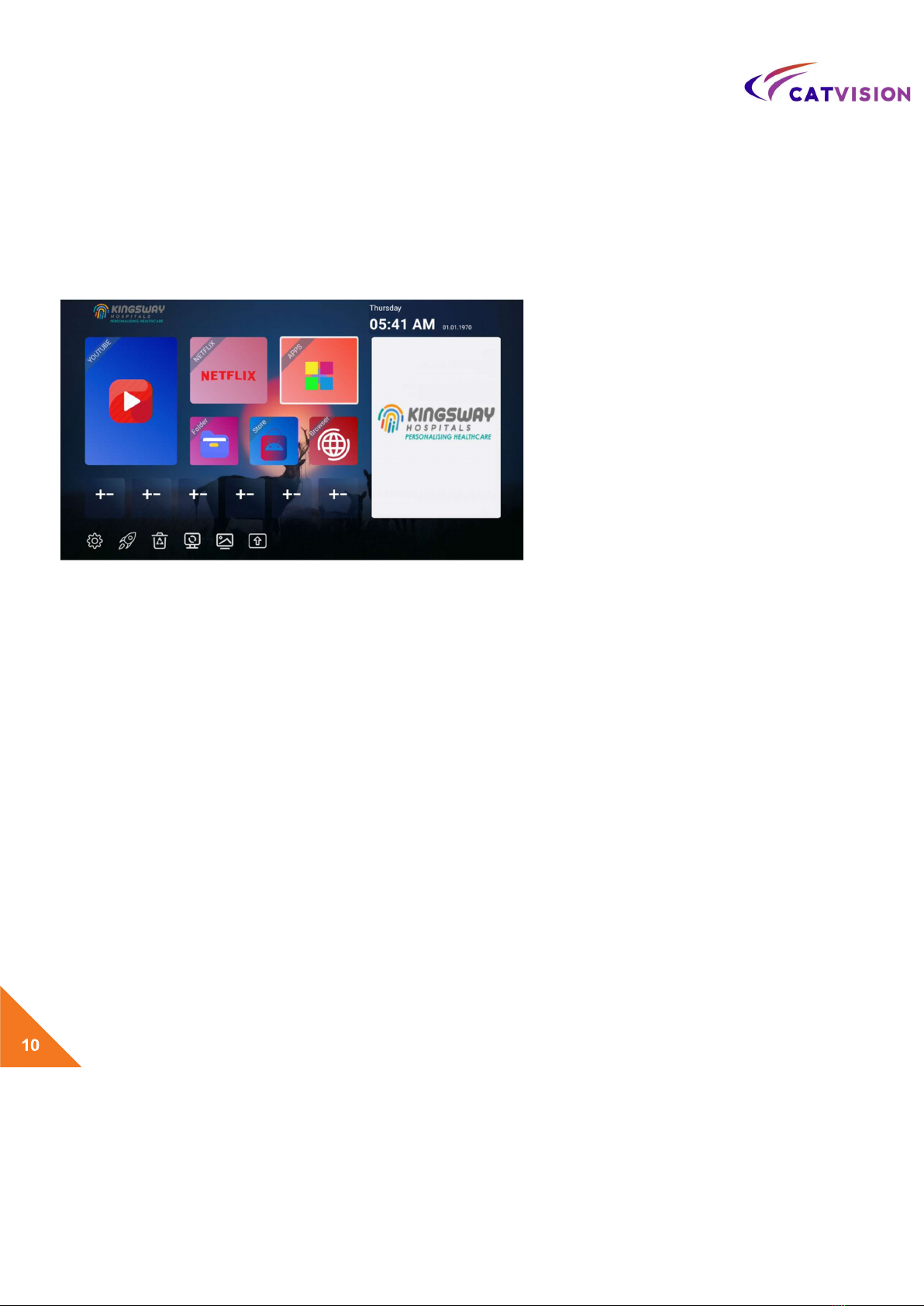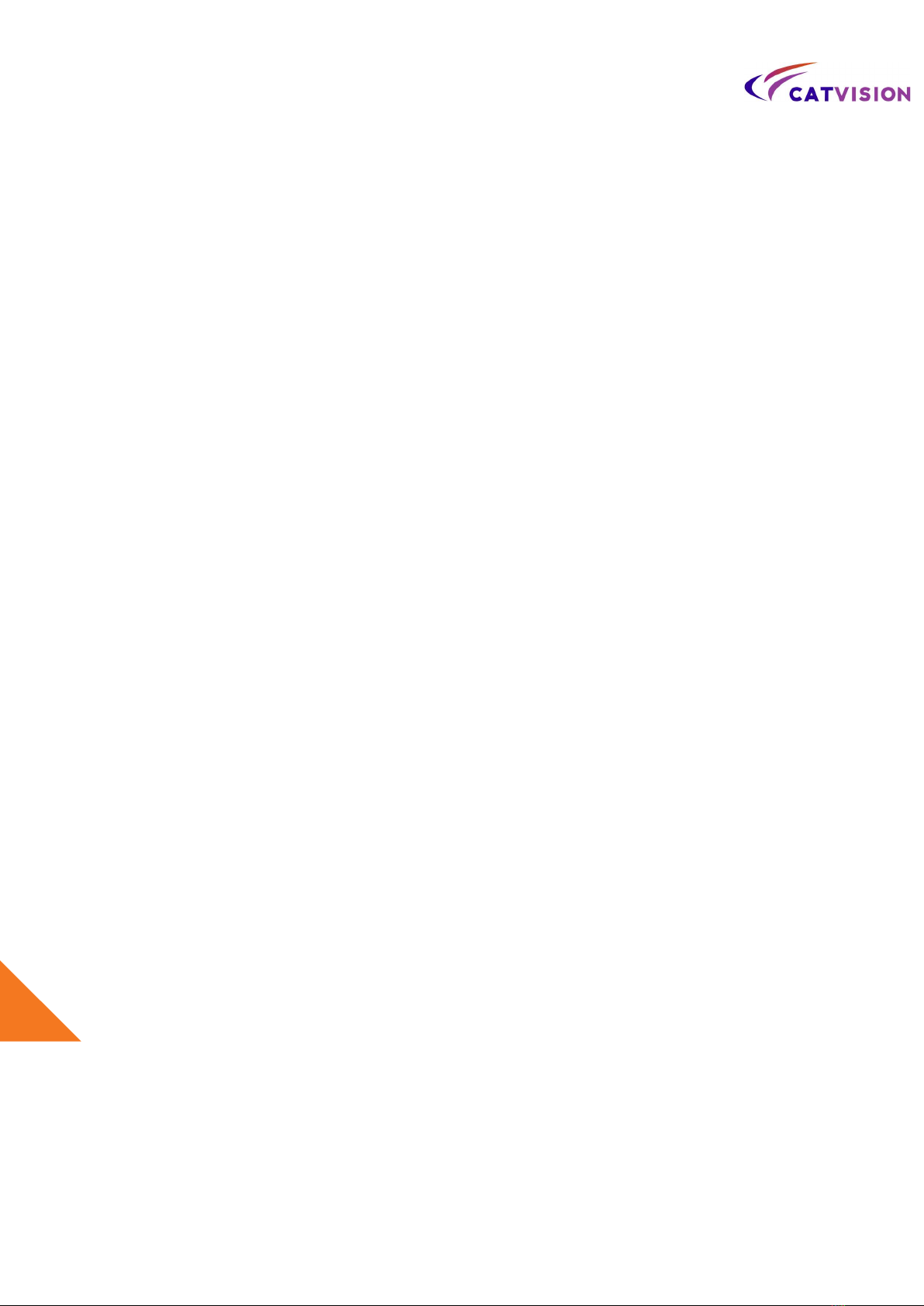
Congratulations on purchasing your brand
new Catvision CAR-403HP.
Your Satisfaction is the foundation of our
success.
Follow this guide to setup your device.
Before use, be sure to read the precautions
contained in this User’s Guide. Keep the User’s
Guide in a safe place for future reference.
For the most up-to-date information about
this product, visit the official website at
www.catvisiononline.in
Catvision CAR-403HP is the 4K Quad Core
Smart TV Box based on the ARM Cortex
Quad Core Processor, paired with the and
powered by the world’s current leading
Android 11
Operating System.
You now have full access to the Google Play
Store allowing you to download all of your
favorite android-based applications, and
installing them right onto your device. You
also have access to our very own App Store,
which consists of pre-ap
proved android apps
for your device.
Alternatively, you can
download android applications from third
party stores and sources and install them
directly using an external storage device.
Your new device comes with an
Ethernet
and Wi-Fi connection, allowing you
to
connect to your home or office internet
connection, as well many of your other
devices all on the same network. This way, you
can share content amongst your connected
devices, such as videos, music and photos.
2