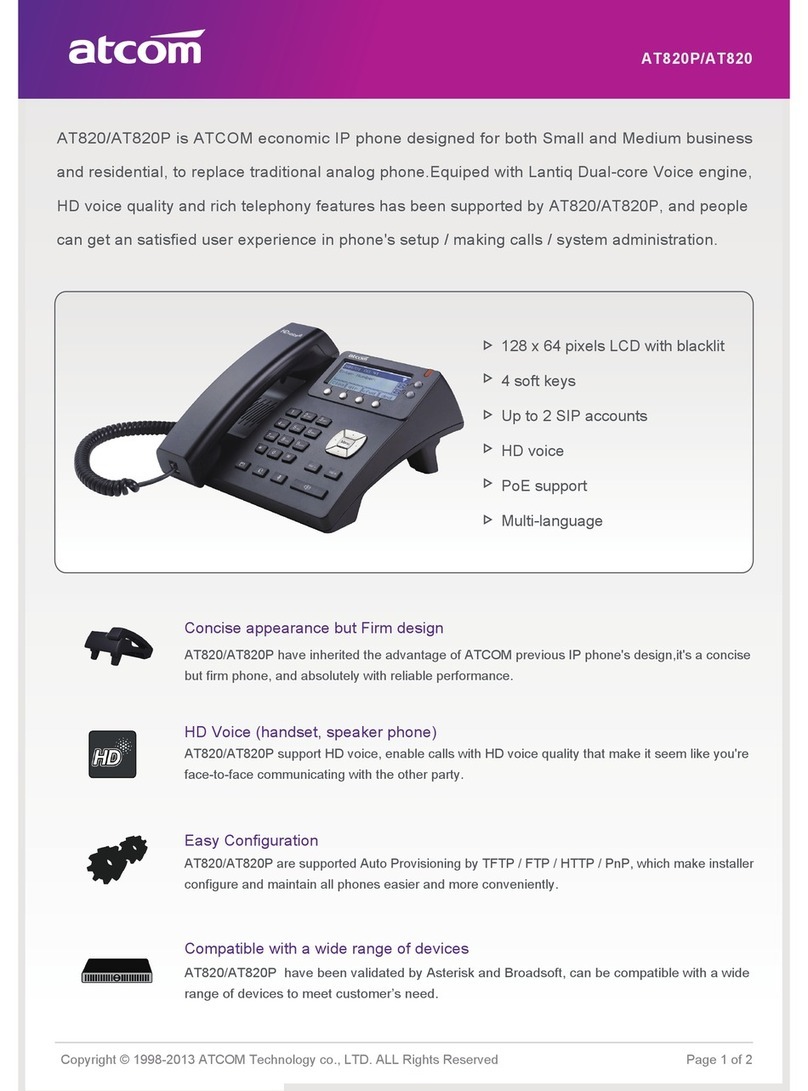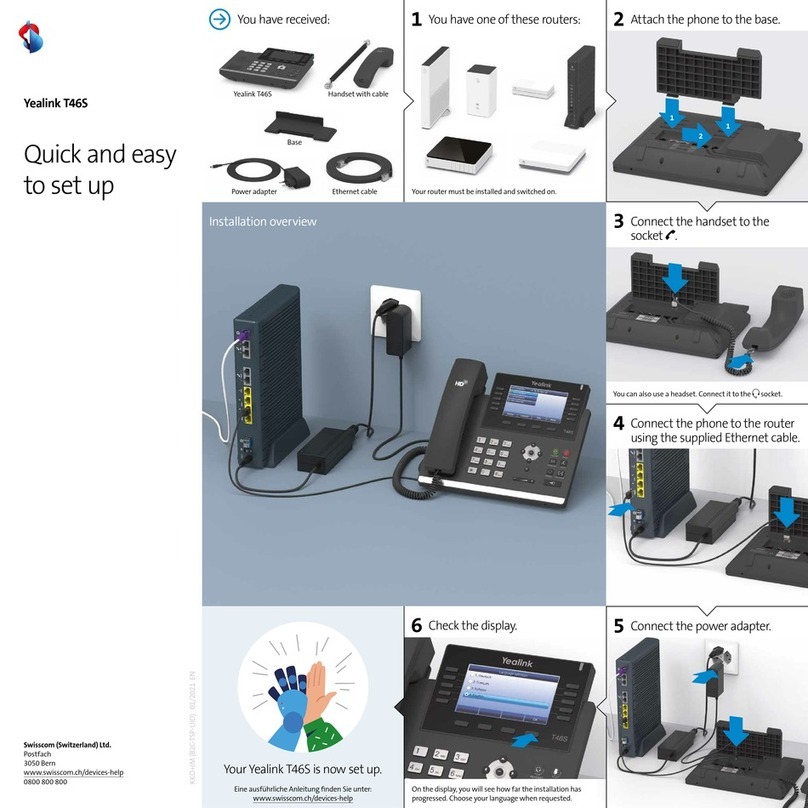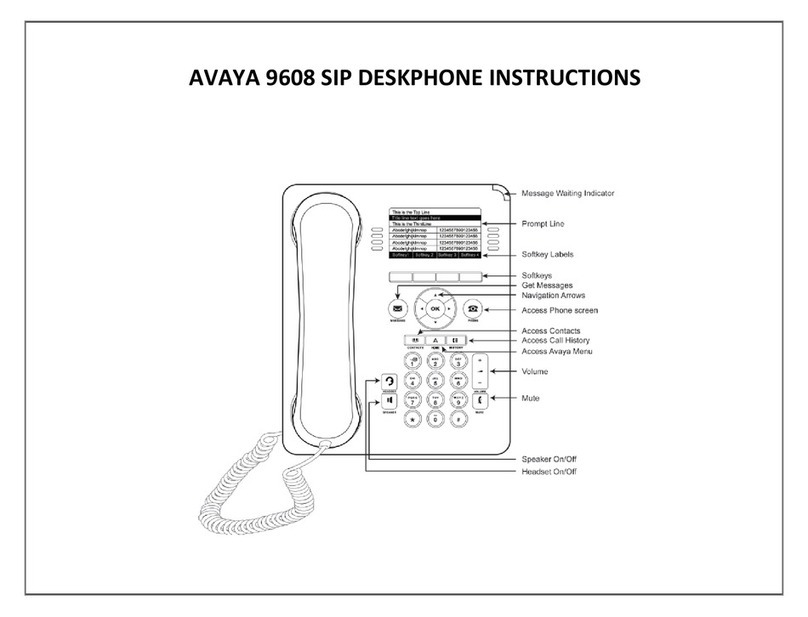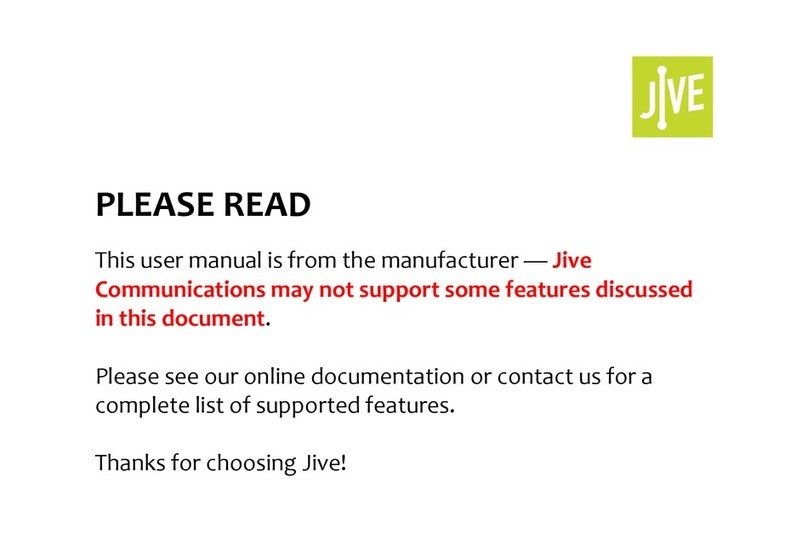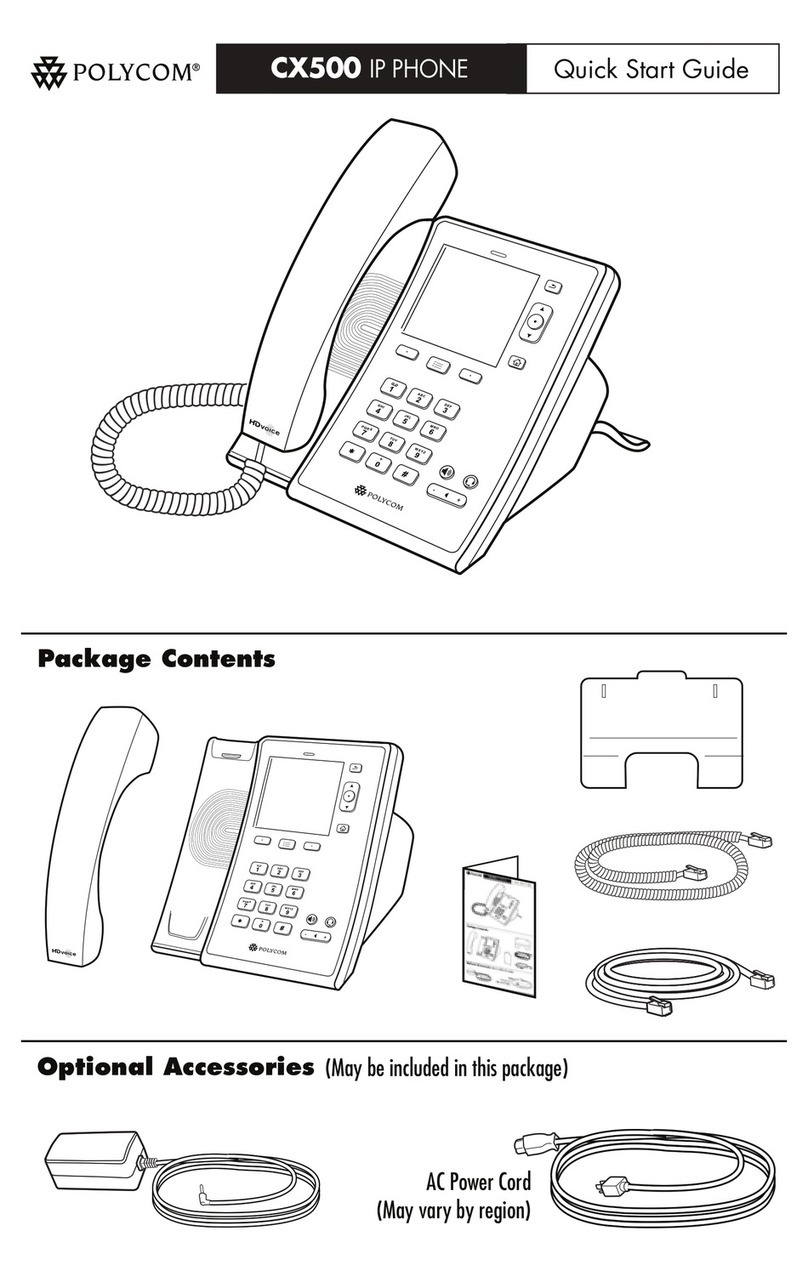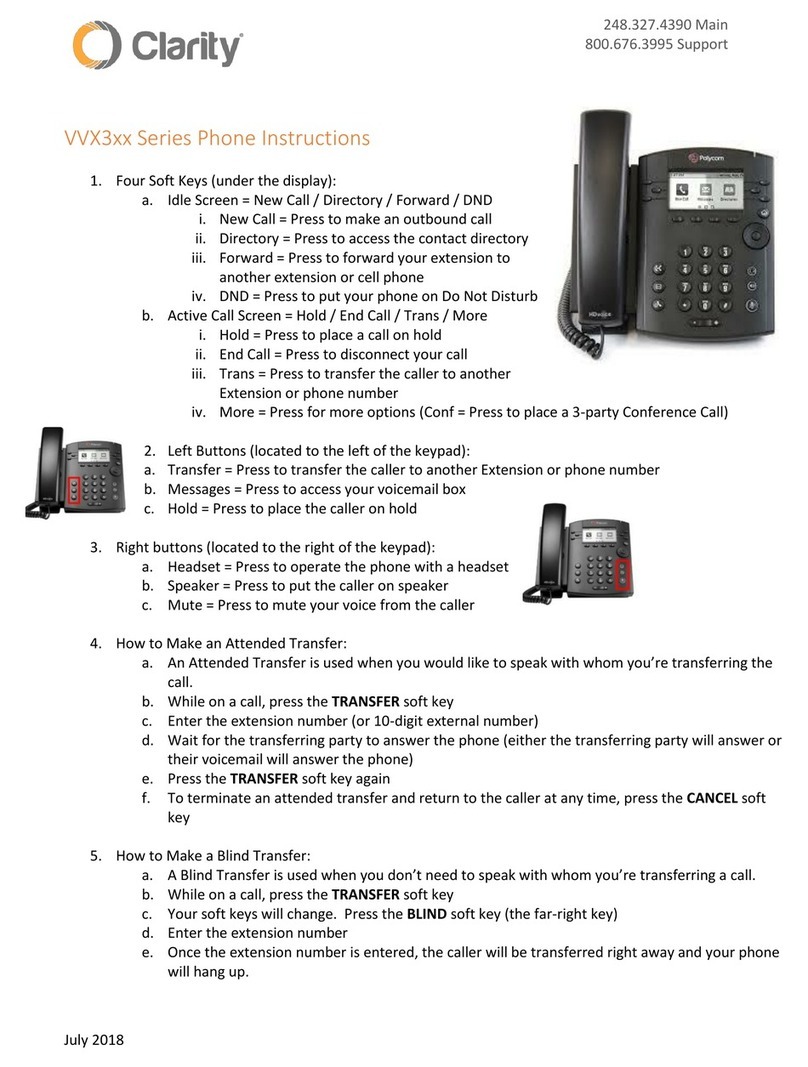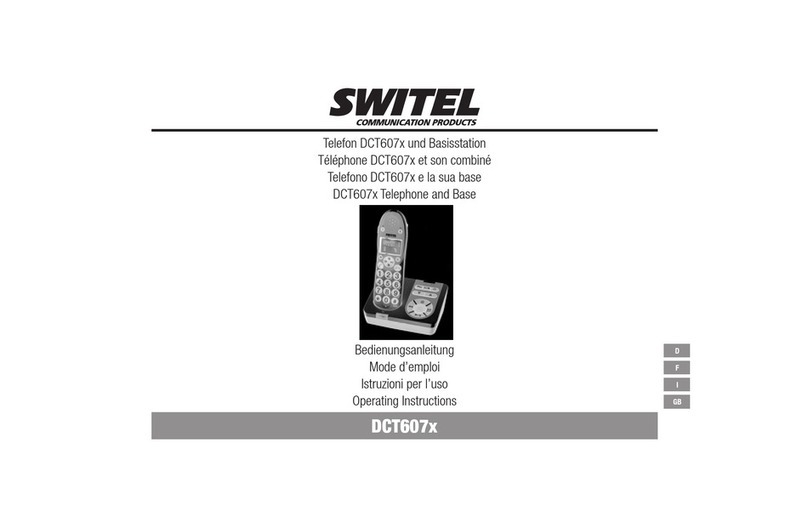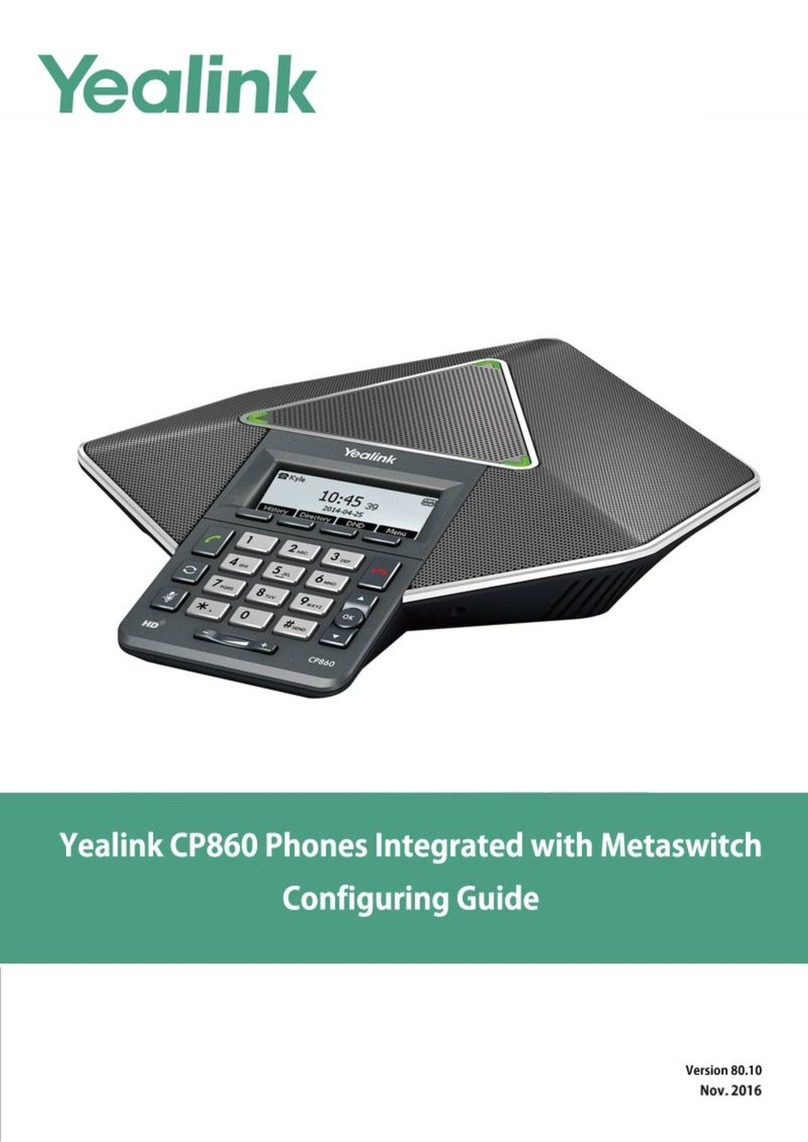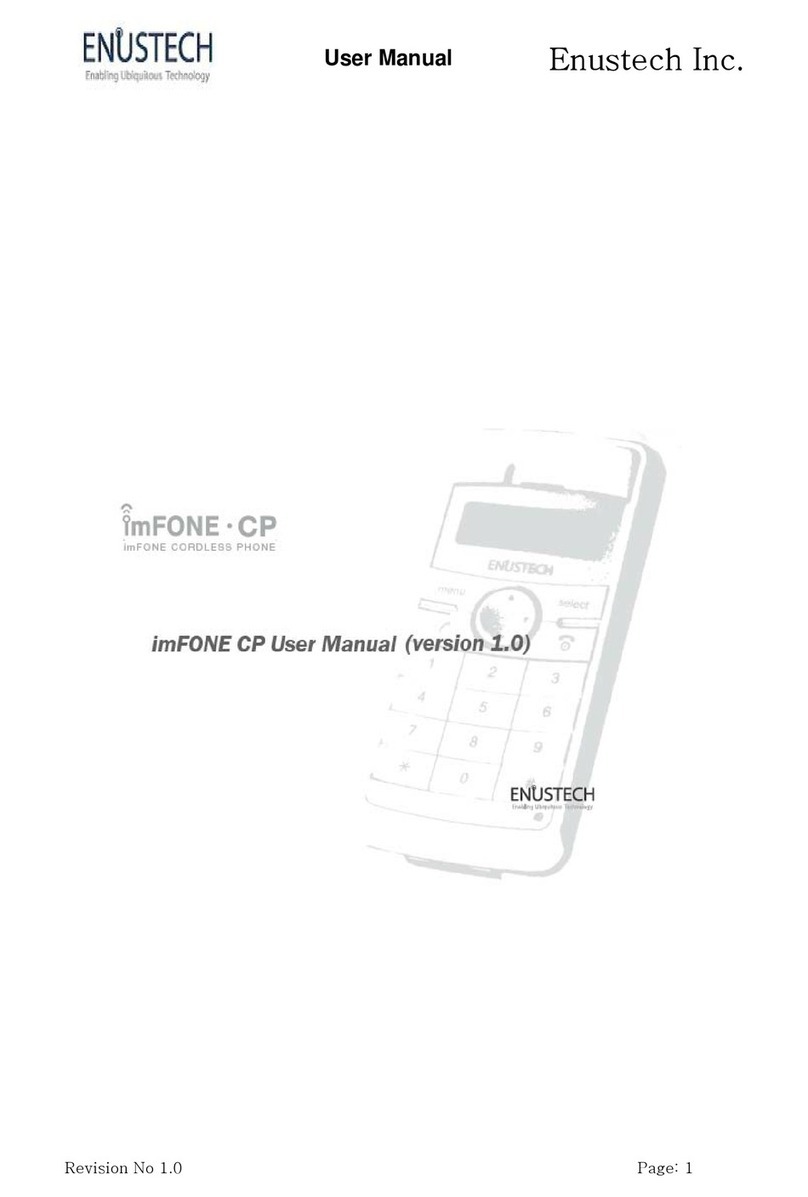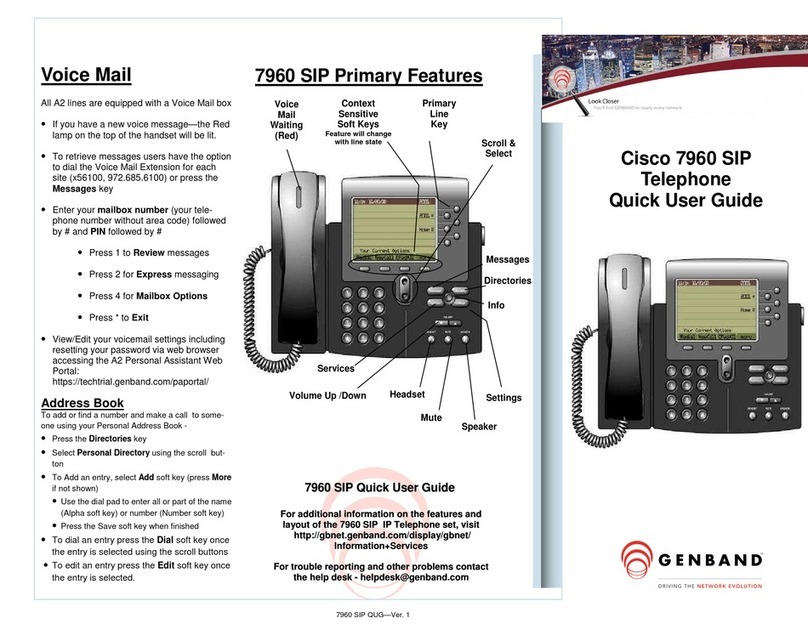High Link GF502 User manual

GF502IPPHONE
USERMANUAL
No.002-GF502-004
2008-011-24

CONTENTS
PREFACE.....................................................................................................................1
◎ABOUT THIS MANUAL .......................................................................................................................1
◎AUDIENCE .........................................................................................................................................1
◎RELATED DOCUMENTATION ..............................................................................................................1
◎DOCUMENT CONVENTIONS ...............................................................................................................1
CHAPTER 1: AN OVERVIEW OF THE GF502 VOIPPHONE ...........................2
◎INTRODUCTION .................................................................................................................................2
◎MAIN FEATURES................................................................................................................................2
◎SILKSCREEN ......................................................................................................................................3
◎DESCRIPTION OF KEYPAD..................................................................................................................4
◎NETWORKING PROTOCOL..................................................................................................................5
◎SUPPORT CODEC ...............................................................................................................................6
◎HARDWARE PARAMETERS ................................................................................................................. 6
◎ENVIRONMENT ..................................................................................................................................6
CHAPTER 2: INSTALLTHE GF502 VOIP PHONE..............................................8
◎THE CONNECTS OF THE BOX ............................................................................................................. 8
◎INSTALLATION PROCEDURE ...............................................................................................................8
CHAPTER 3: CONFIGURE THE GF502 VOIP PHONE ....................................10
◎CONFIGURE VIA WEB UI ................................................................................................................10
3.1.1 Access web setting page........................................................................................................10
3.1.2 The logon page...................................................................................................................... 11
3.1.3 Current Configurations page ................................................................................................ 11
3.1.4 Basic Configurations page....................................................................................................13
3.1.5 Advanced Configurations page .............................................................................................16
3.1.6 Line Configurations ..............................................................................................................17
3.1.7 Updating Configurations page..............................................................................................19
3.1.8 QoS Configurations page......................................................................................................20
3.1.9 Provision Configurations page..............................................................................................20
3.1.10 User Management page ......................................................................................................20
3.1.11 Factory Reset page..............................................................................................................21
3.1.12 Rebooting System page........................................................................................................22
◎CONFIGURE VIA KEYPAD .................................................................................................................22
3.2.1 Function keys introduction....................................................................................................22
3.2.2 Text input...............................................................................................................................23
3.2.3 Main menu.............................................................................................................................23
3.2.4 Update menu .........................................................................................................................25
3.2.5 Forward menu.......................................................................................................................25

3.2.6 Other functions menu............................................................................................................25
CHAPTER 4: UPDATE THE FIRMWARE ...........................................................27
◎UPDATE VIA KEYPAD .......................................................................................................................27
◎UPDATE VIA WEB ........................................................................................................................... 27
CHAPTER 5: USAGE OF THE PHONE................................................................28
◎TALK MODE AND OPERATIONS .........................................................................................................28
5.1.1 Communication mode............................................................................................................28
5.1.2 Operation of off hook ............................................................................................................28
5.1.3 Operation of on hook.............................................................................................................28
◎MAIN BASE CALL FUNCTIONS ..........................................................................................................28
5.2.1 Making calls from the GF502 VoIP phone ............................................................................28
5.2.2 Speed dial..............................................................................................................................29
5.2.3 Answer a call.........................................................................................................................29
5.2.4 Reject a call...........................................................................................................................29
◎HANDLING CALLS FUNCTION...........................................................................................................29
5.3.1 Call forward..........................................................................................................................29
5.3.2 Hold and retrieve a call.........................................................................................................30
5.3.3 Transferring calls..................................................................................................................30
5.3.4 Mute ......................................................................................................................................31
5.3.5 DND......................................................................................................................................31
5.3.6 Multi-line...............................................................................................................................31
5.3.7 Three-way..............................................................................................................................31
5.3.8 Conference ............................................................................................................................32
5.3.10 Message...............................................................................................................................32
5.3.11 Volume adjustment...............................................................................................................32
◎PHONE BOOK AND CALL LOG ...........................................................................................................32
5.4.1 Phone book............................................................................................................................32
5.4.2 Call log..................................................................................................................................33
◎OTHER FUNCTIONS ..........................................................................................................................34
5.5.1 Ping.......................................................................................................................................34
5.5.2 Lock.......................................................................................................................................34


1
GF502VOIPPHONE
Preface
◎
About this Manual
This guide provides the information you need to understand, install, configure, and manage
the GF502 VOIP Phone on your network. It provides the required steps to get the GF502 VOIP
Phone up and running on a SIP network. Not all features listed are available by default. Contact
your network administrator or service provider to find out which features and services are
available to you on your system.
◎
Audience
Network engineers, system administrators and end users who need to understand how to
install and use the IP phone on a SIP network should review this guide. Prior knowledge of IP
telephony concepts is recommended.
◎
Related Documentation
zDial Plan Guide For VoIP Device.pdf
The user guide of local dial plan for GF502 VoIP phone.
zProvisioning Guide for VoIP Device.pdf
The user guide of provisioning for GF502 VoIP phone.
◎
Document Conventions
This document uses the following conventions:
5Means reader be careful. In this situation, you might do something that could result in
equipment damage or loss of data.
1Means reader take note. Notes contain helpful suggestions or references to material not
covered in the publication.

2
GF502VOIPPHONE
Chapter 1: An Overview of the GF502 VOIP Phone
◎
Introduction
The GF502 IP Phone provides voice communication over an IP network using the SIP
protocol. It functions much like a traditional analog telephone, allowing you to place and receive
phone calls and to access features such as mute, hold, forward, transfer, and speed dial. In addition,
because the phone is connected to network, it offers enhanced IP telephony features, including
access to network information and customizable features. A GF502 VOIP Phone, like other
network devices, must be configured and managed.
◎
Main Features
zSupport three sip accounts at the same time.
zSupport multi-line.
zSupport Static, DHCP and PPPoE mode.
zDHCP server and address pool.
zSupport Bridge or NAT.
zSupport QoS, ToS.
zSupport SNTP.
zSupport major G7.xxx CODEC.
zVAD, CNG, AEC, Jitter buffer.
zSupport Local Dial Plan.
zSupport Info, Inband and RFC2833 DTMF.
zRing tones and tone set.
zSpeed Dial, Phone Book, Call Log.
zCall Forward, Call Transfer.
zThree-Way and Conference.
zMWI
zCaller ID displays.
zDND, Mute, Hold.
zProvision function.
zWeb UI management.
zAdjustable user password and super password.
zAdjustable volume of hands free and handset.
zDisplay logo.

3
◎
Silkscreen
Figure1-1 GF502 SILKSCREEN

4
GF502VOIPPHONE
◎
Description of Keypad
NO. TITLE DEFINE
1 OK
¾Keep pace with the left word "OK", "Select" or
"YES" at the screen bottom
¾Enter the menu
¾Confirm the modification
2 EXIT
¾Keep pace with the right word "Cancel", "Back" ,
"Exit" , "Clear" or "NO" at the screen bottom
¾Quit the menu
¾Cancel the modification
¾Delete input digit
<
¾Move the pointer to the option above
¾When editing, move the pointer to the left digit
¾Enter the phone book list when Idle
3
>
¾Move the pointer to the option below
¾When editing, move the pointer to the right digit
¾Enter the phone book list when Idle
MIC + -
4 VOL + -
¾When pick up the handset, adjust the handset
volume
¾When press hands free, adjust the speaker volume
5 HANDSFREE
¾Get ready for dialing in idle mode
¾Receive a call
¾Dial out when selecting a phonebook or call log
entry
6 REDIAL
¾Dial out the last called number
¾Switch the input mode between the number and the
character when editing
¾Enter the list of number dialed
7 HOLD
¾During the call, come into the hold mode
¾Press and hold to upgrade
¾Check the phone’s parameters of network
8 TRANSFER ¾Transfer the call
9 FORWARD ¾Configure forward type and number
10 DND ¾Switch the DND mode on or off
LINE1
11
LINE2
¾Receive the new call during the call
¾Make a new call during the call
¾Switch between different conversations

5
LINE3
LINE4
12 CONF ¾Diagnose network status.
¾Conference or Three-way
13 PHONEBOOK ¾Enter the phone book menu.
14 History ¾Enter the call log menu.
15 MESSAGE ¾Access the voice mail
17 SPEED DIAL ¾Configure speed dial numbers
18 MUTE ¾Turn off the volume of the microphone during the
call
19 Dialing Pad
¾Functions like a traditional telephone dialing pad.
¾While inputting words, press number key
successively, and the current characters will change
in turn
¾Press [#] after telephone number to ensure to dial
out
LINK LED ¾Turn on if no service is available.
¾Blinking if not all accounts are registered.
20
MESSAGE LED ¾Turn on when there is MWI
21 LAN ¾Interface to LAN or WAN
22 PC ¾Interface to PC
23 PWR ¾Interface of power supply
◎
Networking Protocol
The GF502 VOIP Phones support several industry-standard networking protocols required for
voice communication and data transmission.
¾SIP: RFC3261
¾DTMF: Inband, RFC2833, SIP Info

6
GF502VOIPPHONE
¾RTP: RFC1889
¾RTCP: RFC3605, RFC3611
¾DNS: RFC1035
¾FTP: RFC9590
¾TFTP: RFC1350
¾HTTP: RFC1945, RFC2616
¾SNTP: RFC1361, RFC2030
¾SNMP: RFC1157
¾STUN: RFC3489
¾DHCP: RFC2131, RFC2132
¾PPPoE: RFC2516
¾NAT: RFC1631, RFC2663
◎
Support Codec
These phones support codec such as:
¾G.711a
¾G. 7 11 μ
¾G.723.1 5.3/6.3
¾G.729AB
◎
Hardware Parameters
The GF502 VOIP Phone hardware features:
Standard
¾CPU: Infineon PSB21553
¾Data Memory: 8MB SDRAM
¾Software Memory: 2MB Flash memory
¾Ethernet Port: 2 RJ-45 plugs, IEEE802.3 10/100 Base-T
¾Power Adaptor: Input 110-250V, Output 5V DC, 1A
¾Keypad: 36keys
¾LCD: 4x20 char-based, white backlight
¾LED: 2 LEDs
Optional
¾Data Memory: 16MB/32MB SDRAM
¾Software Memory: 4MB/8MB Flash memory
¾PoE: 802.3af
¾LCD: 128x64 Pixel-base with blue/white backlight
¾Headset Port: 2.5mm plug set
◎
Environment
¾Operating Temperature: 0℃to 50℃(32℉to 122℉)
¾Storage Temperature: -10℃to 60℃(14℉to 140℉)

7
¾Relative Humidity: 10%-90%, non-condensing

8
GF502VOIPPHONE
Chapter2:InstalltheGF502VOIPPhone
This section provides instructions for installing the GF502 VOIP Phone. Before you perform
the installation, be sure you have met the following prerequisites:
¾Planned the network and GF502 VOIP Phone configuration.
¾Installed and configured the other network devices.
¾10BASE-T or 100BASE-T or better Ethernet cable. One cable is needed for each
Ethernet connection.
1After you install a phone, even if it is new, upgrade the phone to the current firmware image.
For information about upgrading, refer to Chapter 4.
◎
The Connects of the Box
The GF502 IP Phone includes these components on the phone or as accessories for the
phone:
Standard:
¾Telephone base unit
¾Bracket
¾Handset
¾Handset cord
¾5V Power adaptor
Optional:
¾RJ-45 Ethernet cable
¾Headset
¾CD
¾User's manual
◎
Installation procedure
Step 1 Fix the bracket to the back of phone, connect the handset with phone base unit using the
handset cord.
Step 2 Connect one end of a standard RJ45 Ethernet cable to the LAN port on the rear panel of
the GF502 VOIP Phone. Connect the other end to your IP network device such as a hub,
switch or directly to the Network. If your phone supports Power over Ethernet (PoE) ,
the GF502 VoIP IP phone can be powered from a switch via Ethernet cable, in which
case the external power adaptor is not needed.
Step 3 (Optional) Connect one end of a standard RJ45 Ethernet cable to the PC port on the rear
panel of the GF502 VOIP phone. Connect the other end to your PC.

9
1If you want your PC connect to network through the voip phone or you want to configure the
phone by PC port, perform this step.
Step 4 Insert the power adaptor cable into the 5V power adaptor cable receptacle on the phone.
Ensure that the power adaptor jack is snugly attached to the GF502 VOIP Phone.

10
GF502VOIPPHONE
Chapter3:ConfiguretheGF502VoIPPhone
Three different ways can be used to configure GF502 VoIP phone: web browser, phone
keypad and provision function. Configuring by provision function refer to Provisioning Guide for
VoIP Device.pdf.
◎
Configure via WEB UI
GF502 VoIP IP Phone has a built-in HTTP server for the user to do the configuration via web
browser. Editing the parameters on the web, then press “Apply” at lower right corner and reboot
the phone to make the change activated.
1Do press the “Apply” after changes have been done in one page. Most parameters need to
reboot the GF502 VoIP phone to take effect.
3.1.1 Access web setting page
You can access web page by the IP of LAN port or PC port. For a new GF502 VoIP phone the
default network mode is set to DHCP mode, the NAT switch and DHCP server are set to on.
Access through the PC port: Use Ethernet cable to connect GF502 VoIP phone’s PC port
and your computer. The default gateway address and subnet mask are 192.168.0.1 and
255.255.255.0. Set your computer’s IP to the network 192.168.0.x, subnet mask 255.255.255.0,
gateway 192.168.0.1. Open your web browser and key in 192.168.0.1. Then you will see the logon
page of the device.
Access through the LAN port: Press HOLD of keypad in idle mode to check the LAN port
IP. Open your web browser and key in the IP. Then you will see the logon page of the device.
1The default username and password is root/111111 for administrator and user/000000 for
user.
5Do remember the password of root if you have changed it. You can’t change it again if you
forget it and do not setting provision.

11
3.1.2 The logon page
Select the user name (user or root) and input password to logon. Root has no limit in view or
configure via browser.
3.1.3 Current Configurations page
After logon, the page will show the GF502 VoIP phone running state about firmware version,
accounts and network parameters.
Phone Version shows the hardware and the software version of this phone.

12
GF502VOIPPHONE
Account shows the account username which is in using.
Network Configurations show the network mode, IP parameters and NAT.

13
3.1.4 Basic Configurations page
In the Basic Configurations page, parameters about network, time server and time zone can
be set
1The NAT switch and DHCP server are set to “on” as default, if you would not use NAT of
phone, please set them to off. When the NAT switch is set to off, the network to PC will be set to
bridge mode.
¾If the network administrator assigns your phone a static IP or the DHCP function has
been disabled (Generally company users using LAN network use this mode), please
refer to Static Mode.
¾If the network administrator has enabled the DHCP function, and the phone get IP
address by DHCP, please refer to DHCP Mode.
¾If you connect to the Internet directly by ADSL (Most home users and company users
without LAN use this mode), please refer to PPPoE Mode.

14
GF502VOIPPHONE
¾Configure Static IP:
----Enable Static;
----Set IP address in the IP Addr. field.
----Set subnet mask in the Subnet Mask field;
----Set gateway IP address in the Gateway field.
----Set DNS IP address in the DNS1-3 field.
----Press Apply.
¾Configure to dynamic obtain IP
----Enable DHCP.
----Press Apply
¾Configure PPPoE:
----Enable PPPoE
----Enter PPPoE username and pin in the PPPoE username and PPPoE password.
----Press Apply
NAT Switch: Switch to Bridge mode (switch off) or NAT mode (switch on). The GF502 VoIP

15
phone won’t assign IP for its PC port in bridge mode and its PC and LAN port will be in
the same network.
PC Port IP Parameters: Set the IP and subnet mask for the NAT of PC port.
DHCP Server Switch: Enable the DHCP service in PC port.
DHCP Address Pool: Set the DHCP address for the DHCP service.
SNTP Configurations: Set the SNTP server and time zone. The default SNTP server is
“time.nist.gov” and the default time zone is GMT+0.

16
GF502VOIPPHONE
3.1.5 Advanced Configurations page
In this page, some common parameters can be configured.
Logo: These will be display in the second line and third line of LCD when idle.
STUN Parameters: Set STUN server address and port if necessary.
Conference Parameters: Set the conference type and the conference room number.
HTTPD Switch: Enable or disable the WEB access. If you can’t access the web, you can turn on
the switch via keypad.
VAD Switch: Enable or disable Voice Activity Detection.
ToS Switch/ToS Parameters: Set the parameters about ToS.
RTP Port Config: Set the RTP port range.
MIC Equalizer: Adjust the quality of sound.
Table of contents
Other High Link IP Phone manuals