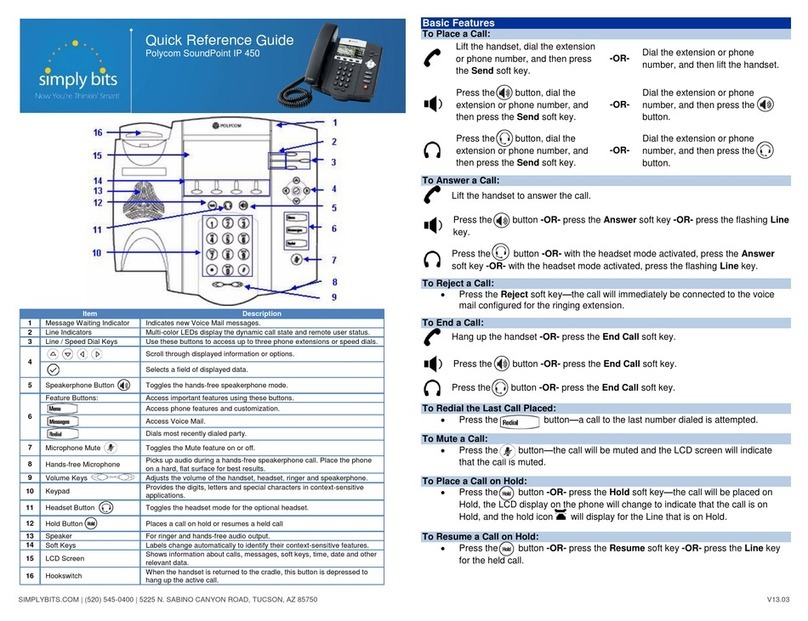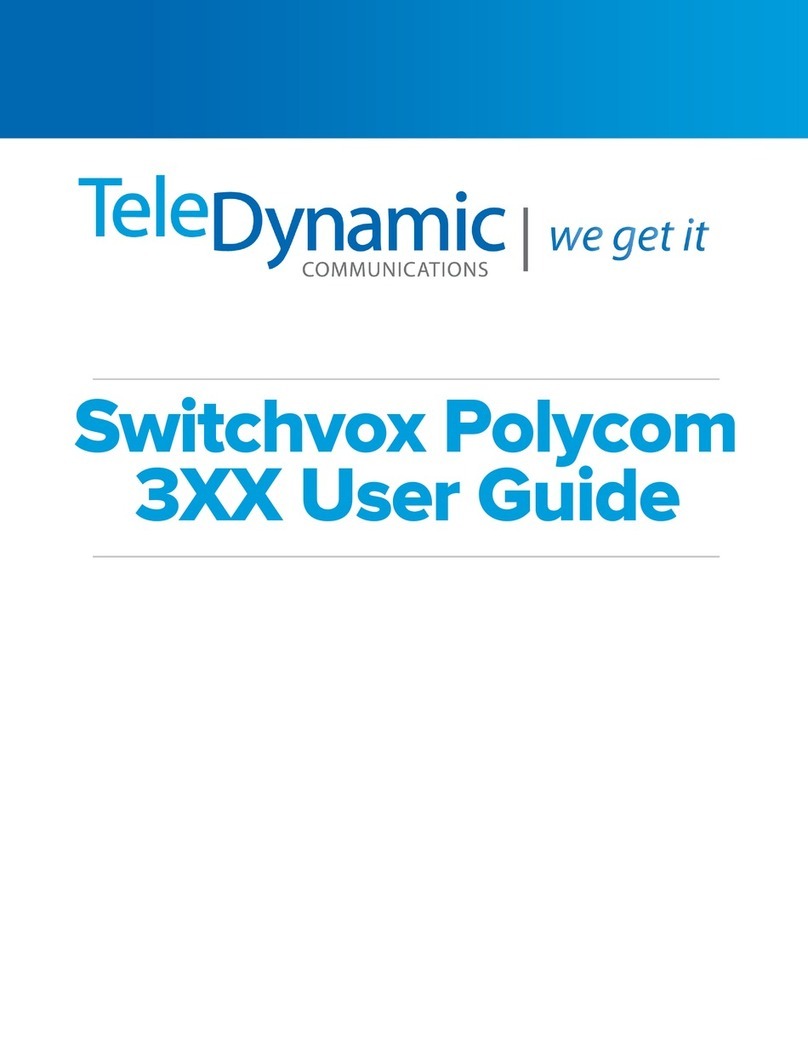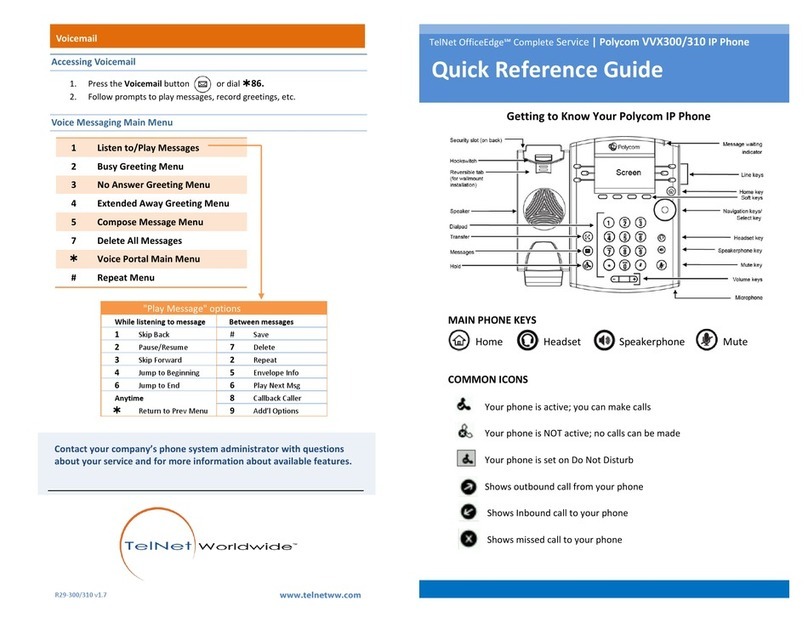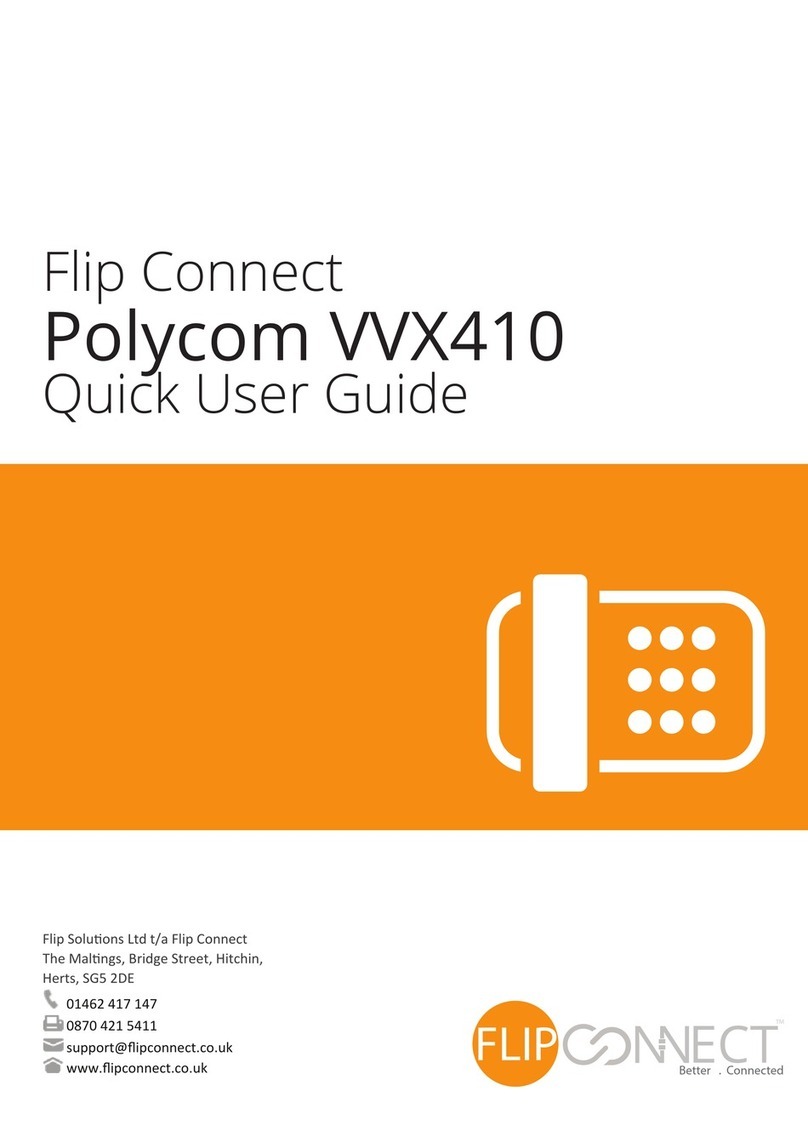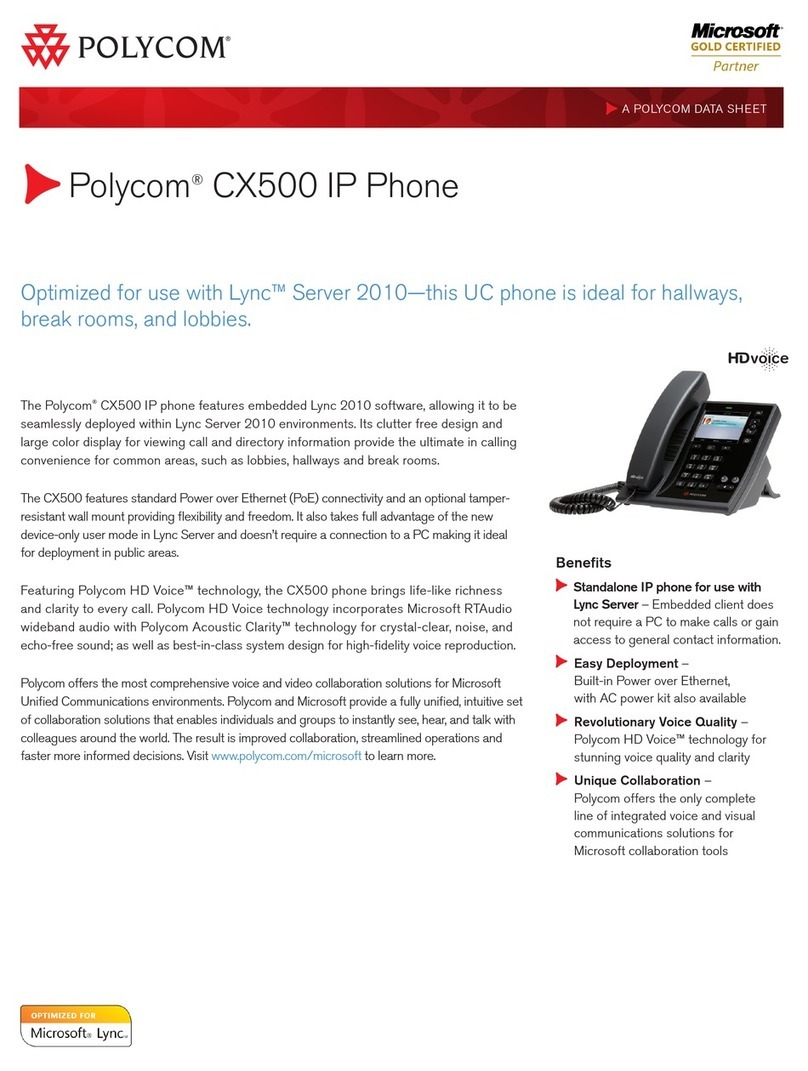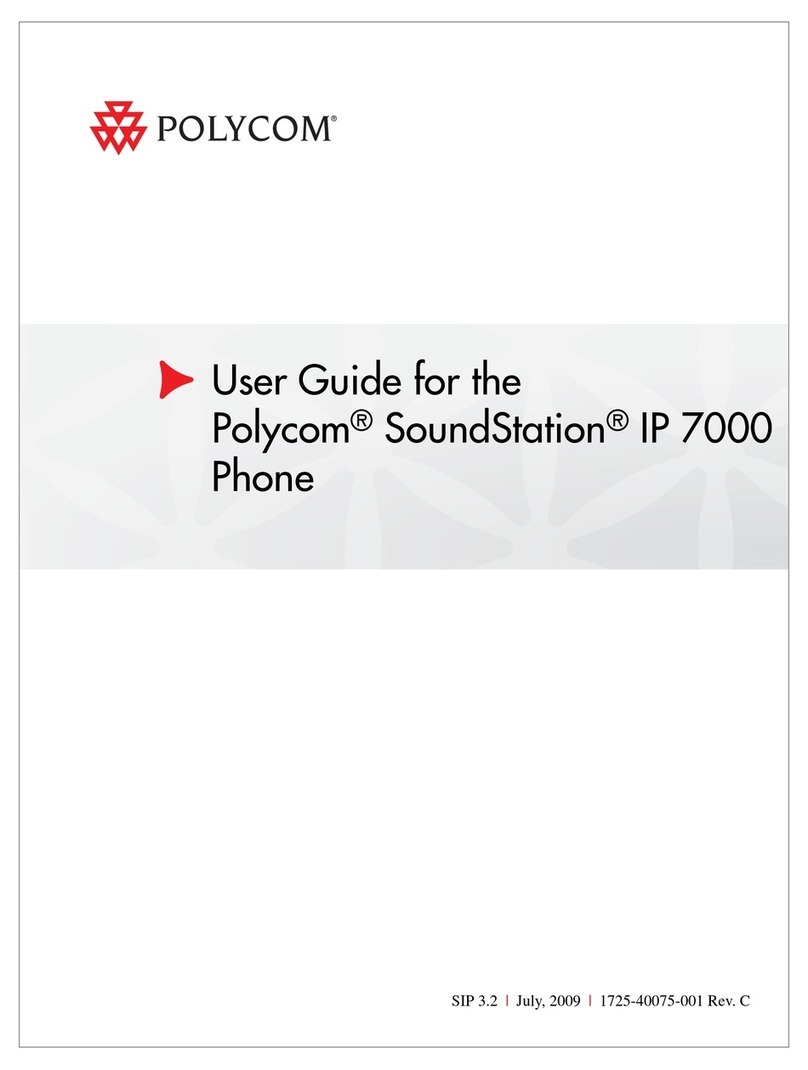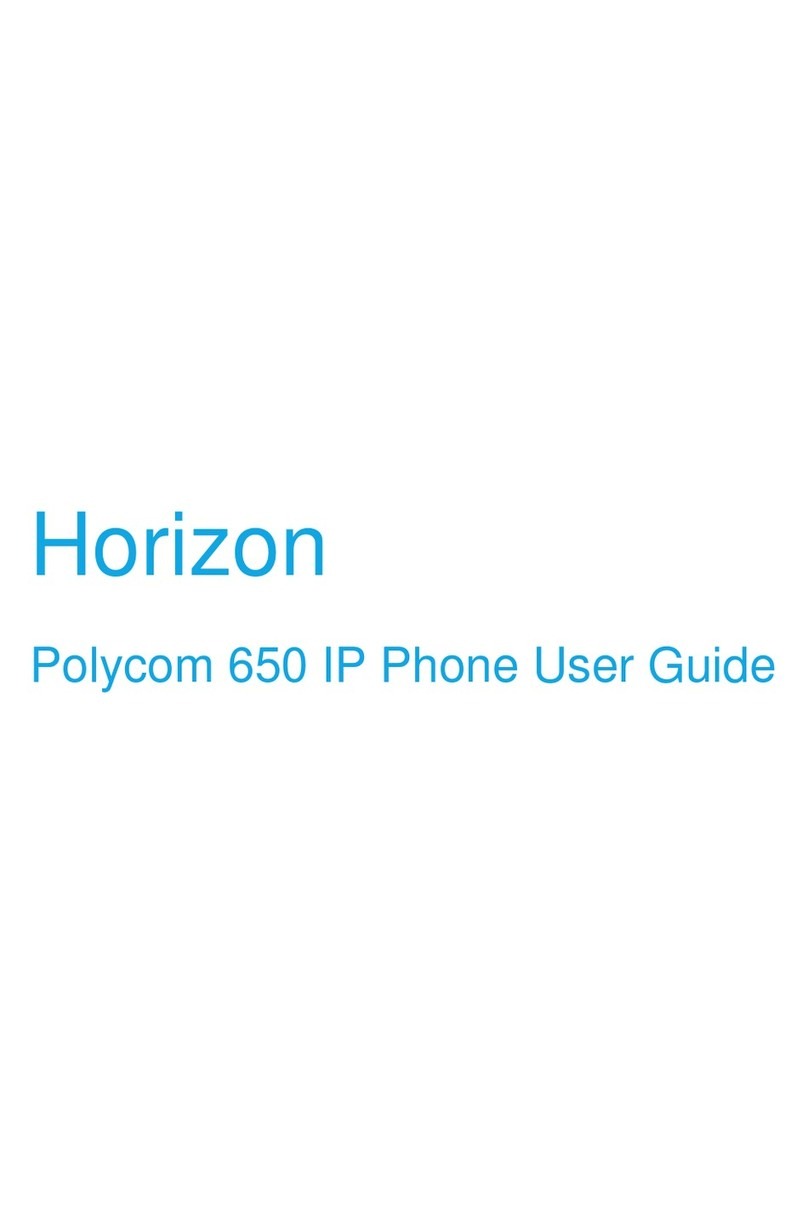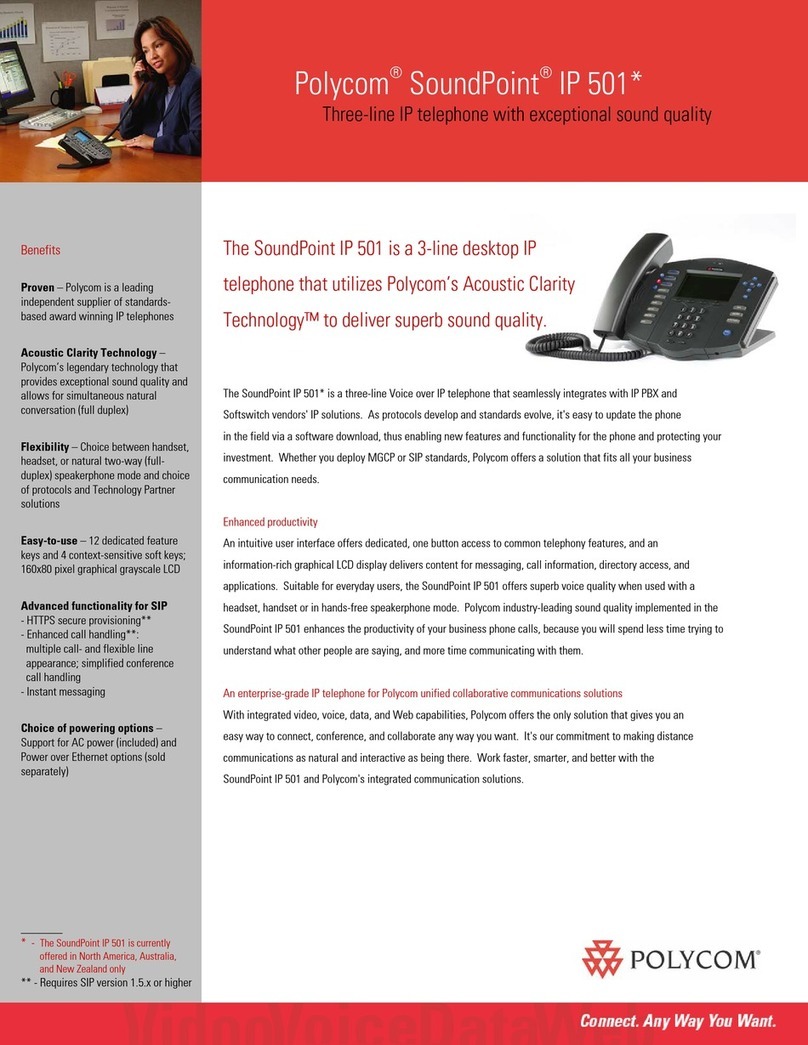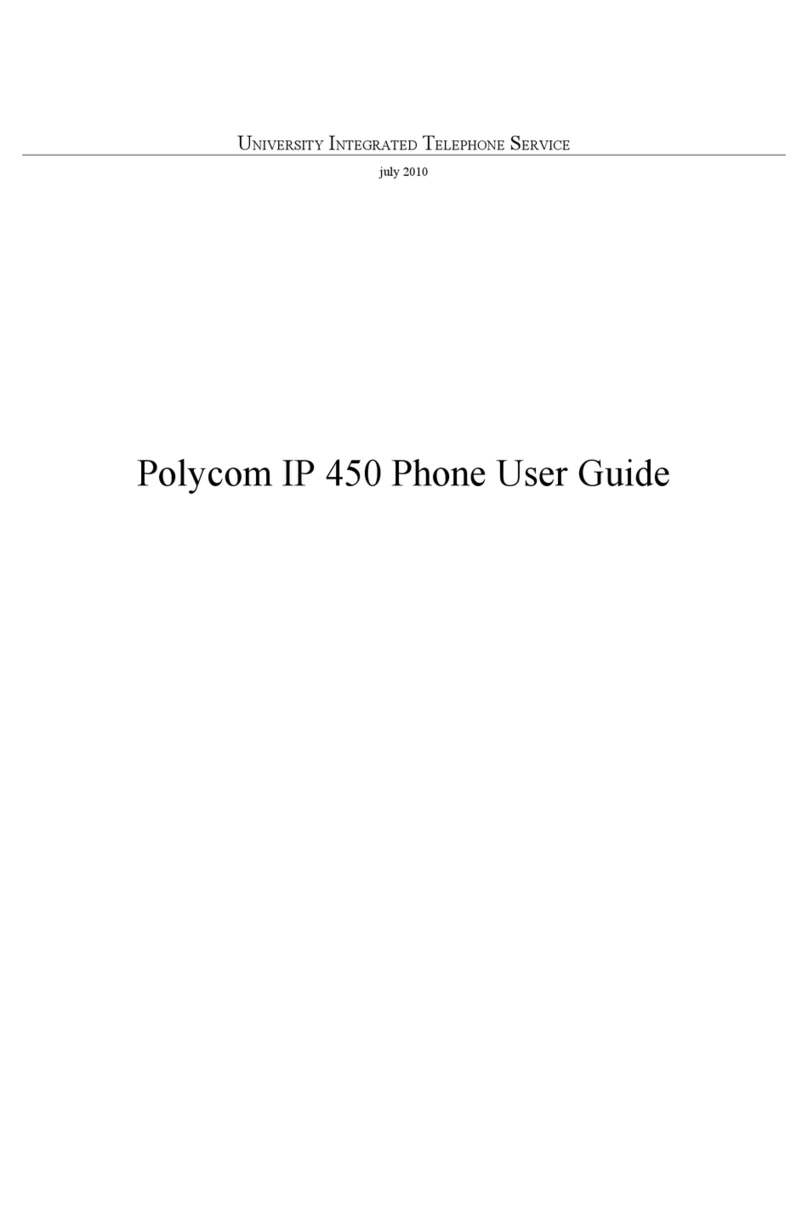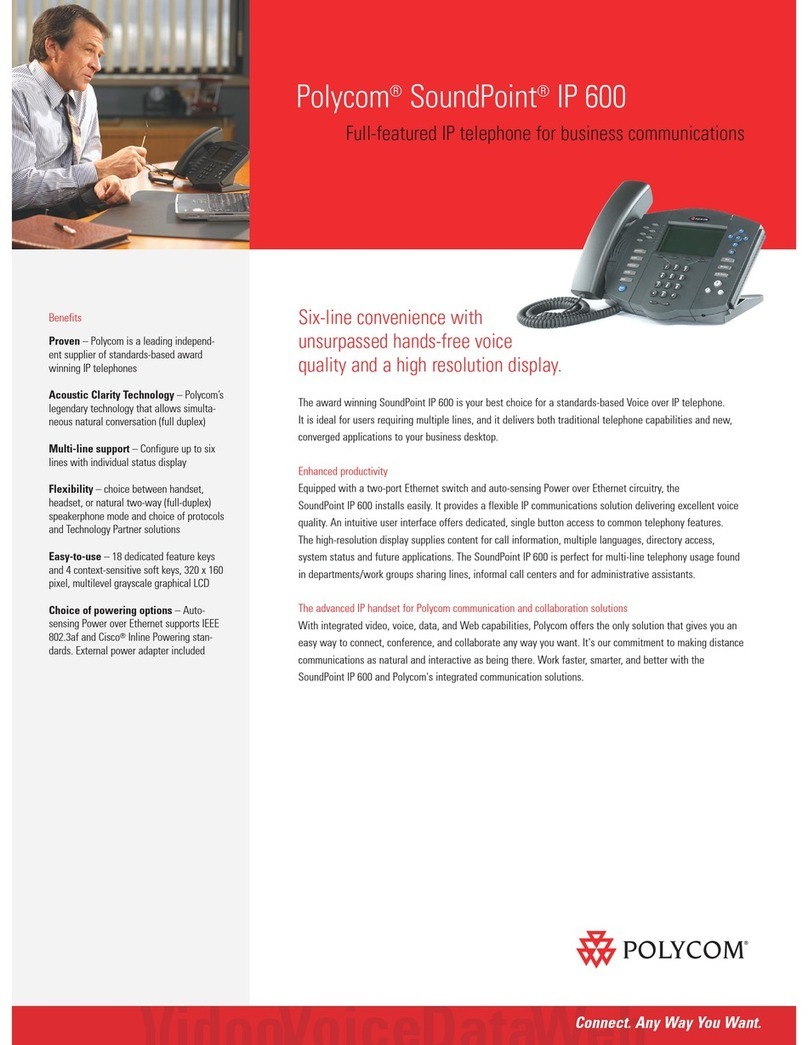Polycom SoundPoint IP 450 Phone Quick User Guide. 1725-12490-001 Rev A 09/2008
Using Do Not Disturb‡
You can prevent your phone from ringing.
To enable or disable Do Not Disturb:
>> Press , and then select
Features > Do Not Disturb.
When Do Not Disturb is enabled,
and flash on the screen.
Hosting Conference Calls**
To host a conference:
1. Call the first party.
2. After the first party answers, press the
Confrnc soft key. The active call is
placed on hold.
3. Place a call to the second party.
4. When the second party answers, press
the Confrnc soft key. All parties are
now joined in the conference.
You can do the following:
• To put the conference on hold, press
the Hold soft key. To resume the
conference, press the Resume soft
key.
• To end the conference, press the
End Call soft key. The other parties
remain connected.
• To split the conference into two calls on
hold, press the Split soft key.
Listening to Voice Mail††
A voice mail icon on the phone screen, a
flashing line key, and a stutter dial tone in
place of normal dial tone indicate one or
more new voice mail messages.
To listen to voice messages:
1. Press , and then select
Message Center.
2. Press the Connect soft key, and then
follow the voice prompts.
Viewing Call Lists
To view a call list:
>> Press , and then select
Features > Call Lists >Missed Calls,
Received Calls, or Placed Calls.
You can select a call from any list and do
the following:
• To place a call, press the Dial soft key.
• To change the phone number before
dialing, press the Edit soft key.
• To remove the call from the list, press
the Clear soft key.
• To store the contact in your Contact
Directory, press the Save soft key.
• To view information about the call,
press the Info soft key.
CUSTOMIZING YOUR PHONE
Updating Contact Directory
To add or edit a contact:
1. Press , and then select
Features > Contact Directory.
2. To add a contact, press the
Add soft key. To edit a contact, scroll
to the contact, and then press the
Edit soft key.
3. Add or edit the contact information.
The only required field is the Contact
field (the contact’s phone number).
4. Press the Save soft key.
To search for a contact:
1. Press , and then select
Features > Contact Directory.
2. Press the Search soft key. Then, enter
search criteria, and then press the
Search soft key again.
Adjusting Speaker and Ringer
Volume
To change the speaker volume:
>> During a call, press .
To change the ringer volume:
>> When the phone is in the idle state,
press .
Updating Ring Tones‡‡
You can change the incoming ring tone,
as well as set distinct ring tones for
contacts.
To change the incoming ring tone:
1. Press , and then select
Settings >Basic > Ring Type.
2. Scroll to the ring type you want. To
hear the ring type before you select it,
press the Play soft key.
3. Press the Select soft key.
To set a ring tone for a contact:
1. Press , and then select
Features > Contact Directory.
2. Search for the contact (see Updating
Contact Directory).
3. Press the Edit soft key, and then scroll
to Ring Type.
4. Enter a number that corresponds to
the ring type you want. (To exit the
screen and find the number associated
with a ring type, press twice,
and then select Settings >Basic >
Ring Type.)
5. Press the Save soft key.
Using Headset Memory Mode
You can set up your phone so that all calls
automatically go to your headset.
To use Headset Memory Mode:
1. Press , and then select
Settings >Basic > Preferences >
Headset >Headset Memory.
2. Scroll to Enabled, and then press the
Select soft key.
3. Activate Headset Memory Mode by
pressing twice. When Headset
Memory Mode is activated, the
headset icon, , displays on the
screen.
All calls will now go to your headset,
unless you switch to handset or
speakerphone mode. To activate Headset
Memory Mode again, repeat step 3.
To disable Headset Memory Mode, repeat
steps 1 to 3, but select Disabled in step 2.
‡.Your company’s settings may override this feature.
**.Conferencing is an optional feature that your system
administrator sets up. Options may vary.
If you have an active call and a call on
hold, you can create a conference by
pressing the Join soft key.
††.Voice mail is a call platform dependant feature.
Options may vary.
You can also add contacts to your
Contact Directory from call lists (see
Viewing Call Lists).
You can also prevent your phone from
ringing (see Using Do Not Disturb), or
you can choose a silent ring for your
phone (see Updating Ring Tones).
‡‡.Your company’s settings may not allow you to set
unique ring tones for contacts.