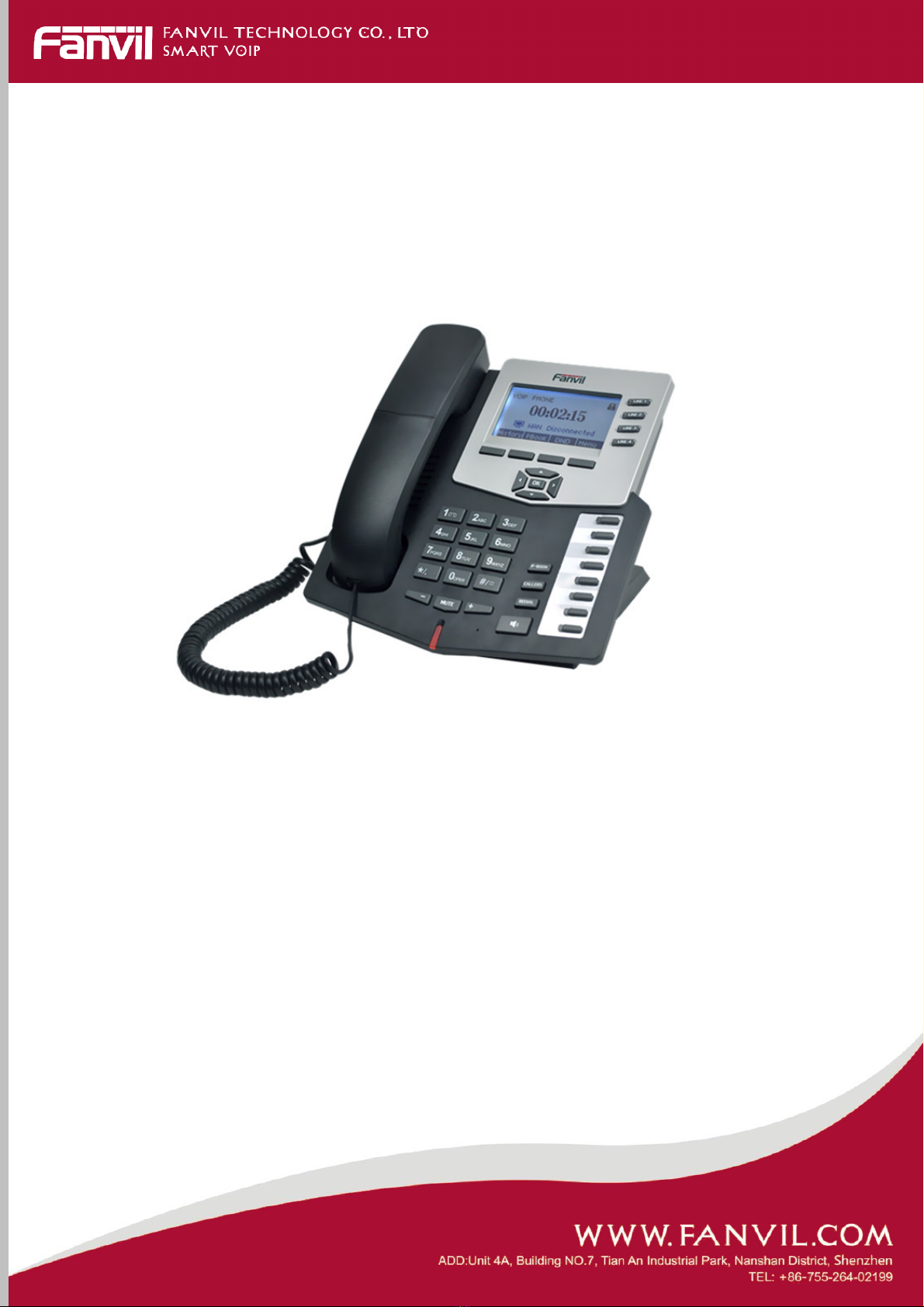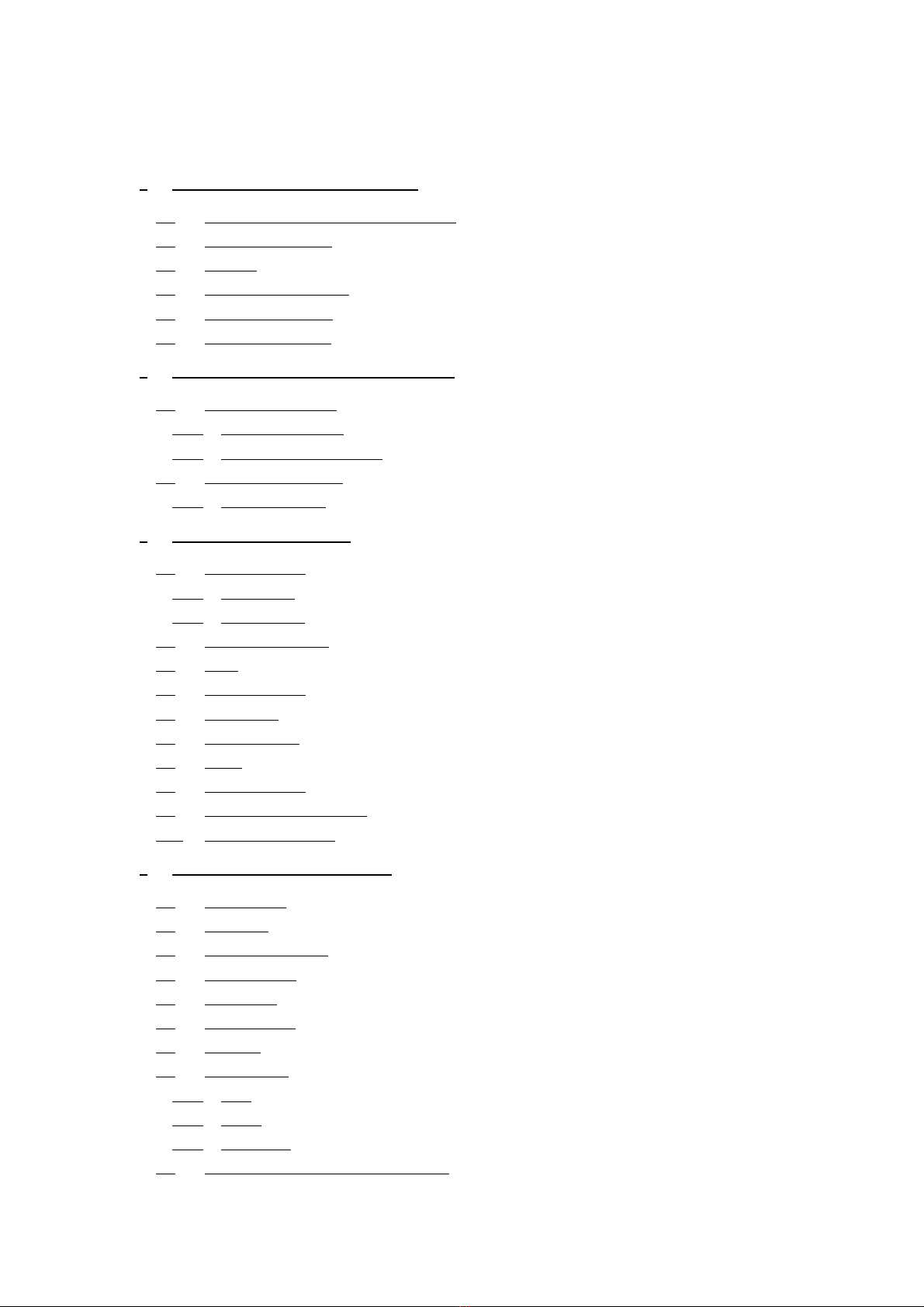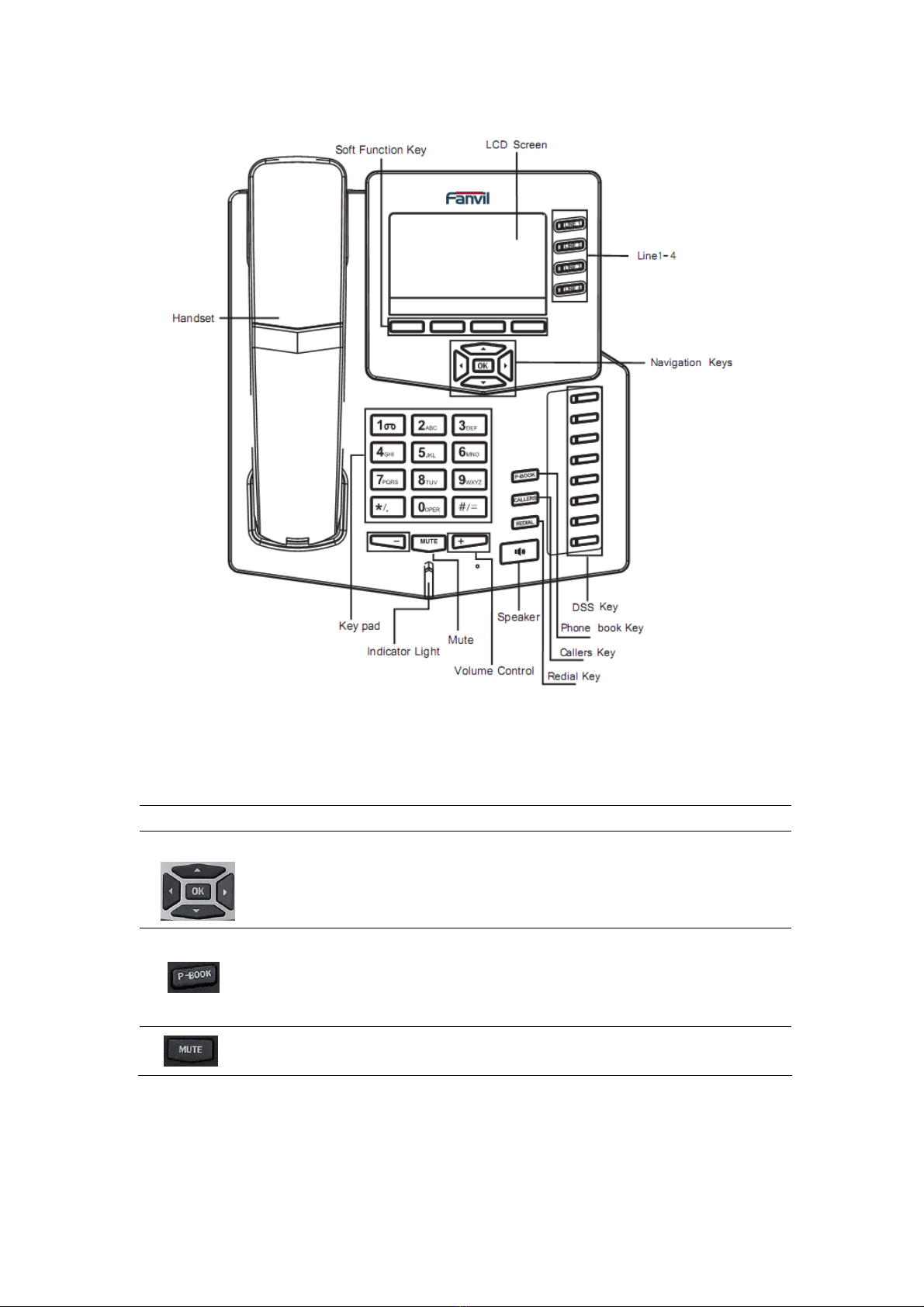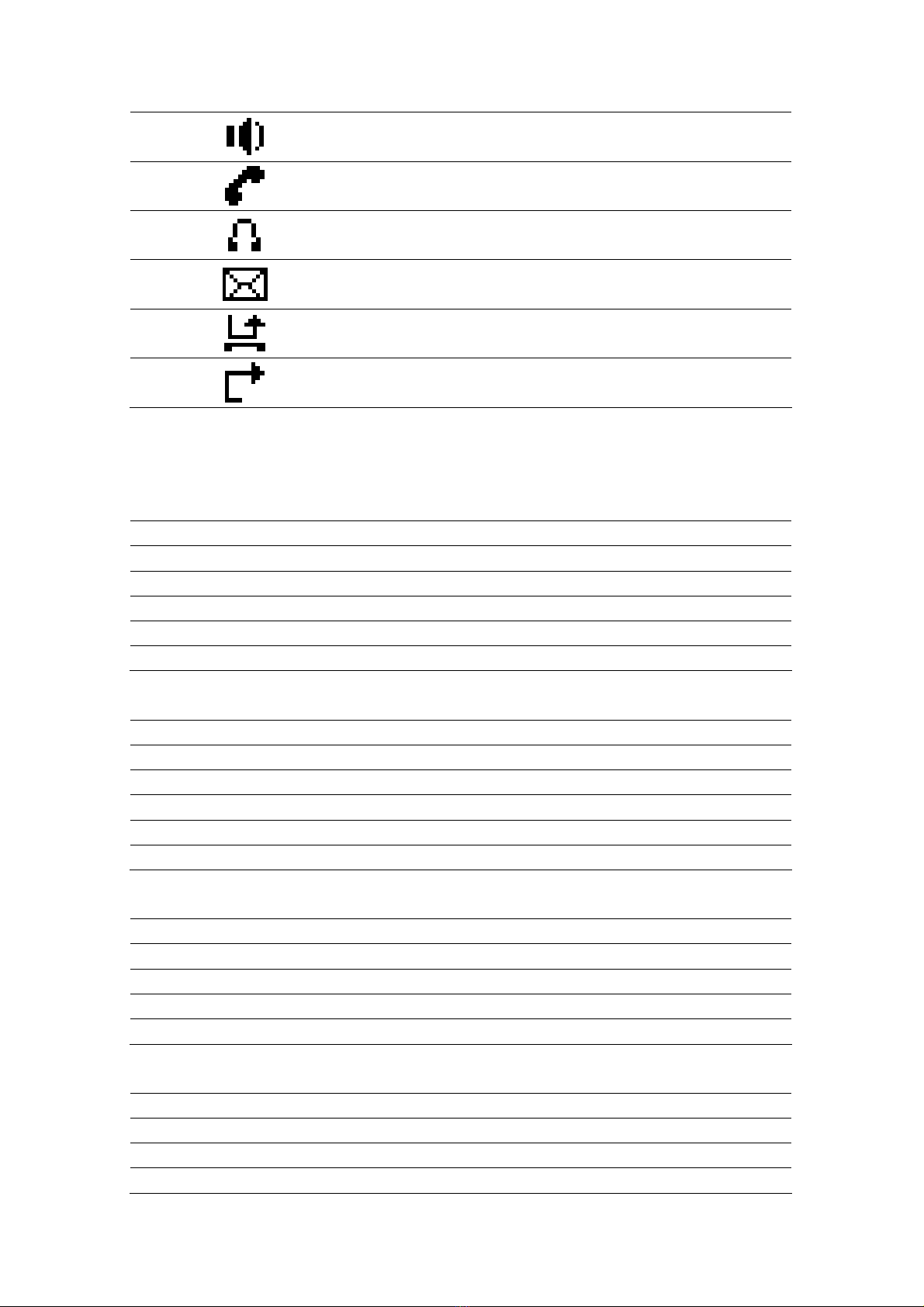5 C62’S BASIC SETTING ........................................................................................................ 23
5.1 KEYBOAD ......................................................................................................................... 23
5.2 SCREEN SET ...................................................................................................................... 23
5.3 RINGER SET ...................................................................................................................... 23
5.4 VOICE VOLUME................................................................................................................. 23
5.5 TIME & DATE.................................................................................................................... 23
5.6 GREETING WORD .............................................................................................................. 24
5.7 LANGUAGE SET ................................................................................................................. 24
6 C62’S ADVANCED SETTINGS ............................................................................................ 25
6.1 ACCOUNT ......................................................................................................................... 25
6.2 NETWORK ......................................................................................................................... 25
6.3 SECURITY ......................................................................................................................... 25
6.4 MAINTENANCE.................................................................................................................. 25
6.5 FACTORY RESET ................................................................................................................ 25
7 WEB CONFIGURATION...................................................................................................... 26
7.1 INTRODUCTION OF CONFIGURATION ................................................................................... 26
7.1.1 Ways to configure......................................................................................................... 26
7.1.2 Password Configuration................................................................................................ 26
7.2 SETTING VIA WEB BROWSER............................................................................................... 26
7.3 CONFIGURATION VIA WEB................................................................................................ 27
7.3.1 BASIC ......................................................................................................................... 27
7.3.1.1 Status ................................................................................................................................ 27
7.3.1.2 Wizard............................................................................................................................... 28
7.3.1.3 Call Log ............................................................................................................................ 30
7.3.1.4 MMI SET.......................................................................................................................... 31
7.3.2 Network ....................................................................................................................... 32
7.3.2.1 WAN Config ..................................................................................................................... 32
7.3.2.2 LAN Config ...................................................................................................................... 34
7.3.2.3 Qos Config ........................................................................................................................ 35
7.3.2.4 Service Port ....................................................................................................................... 37
7.3.2.5 DHCP SERVER ................................................................................................................ 39
7.3.2.6 SNTP ................................................................................................................................ 40
7.3.3 VOIP............................................................................................................................ 42
7.3.3.1 SIP Config......................................................................................................................... 42
7.3.3.2 IAX2 Config...................................................................................................................... 47
7.3.3.3 Stun Config ....................................................................................................................... 48
7.3.3.4 DIAL PEER setting............................................................................................................ 50
7.3.4 Phone ........................................................................................................................... 53
7.3.4.1 DSP Config ....................................................................................................................... 53
7.3.4.2 Call Service....................................................................................................................... 54
7.3.4.3 Digital Map Configuration ................................................................................................. 57
7.3.4.4 Phone Book ....................................................................................................................... 58