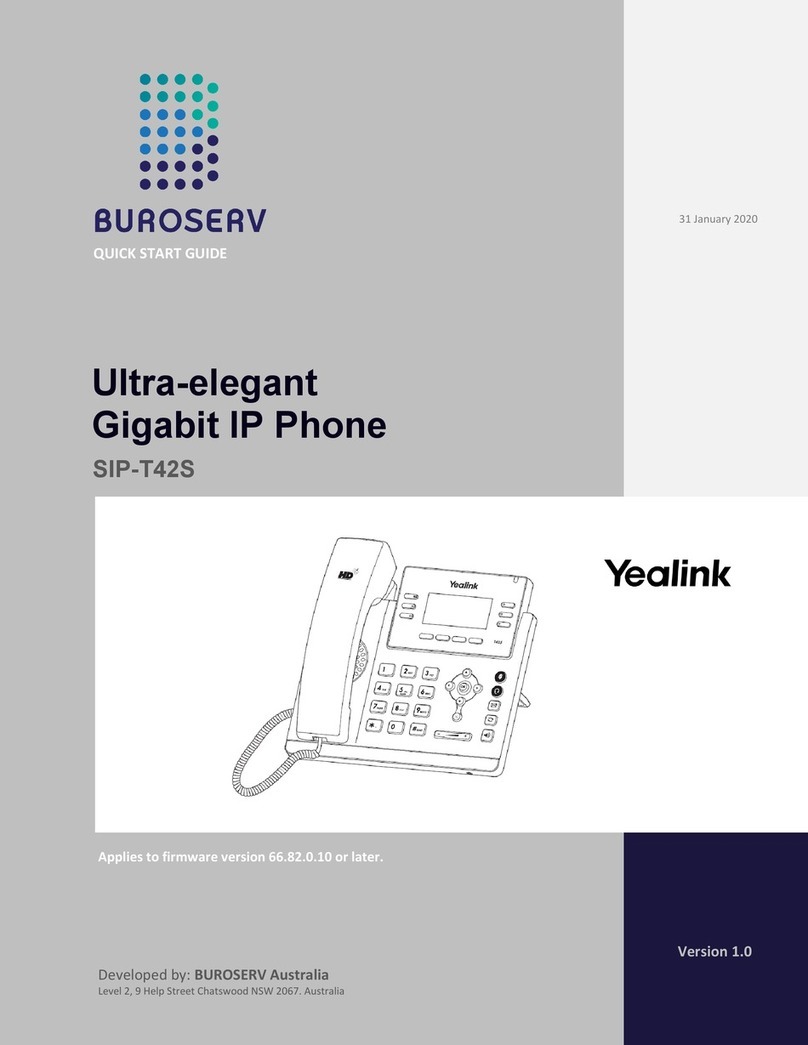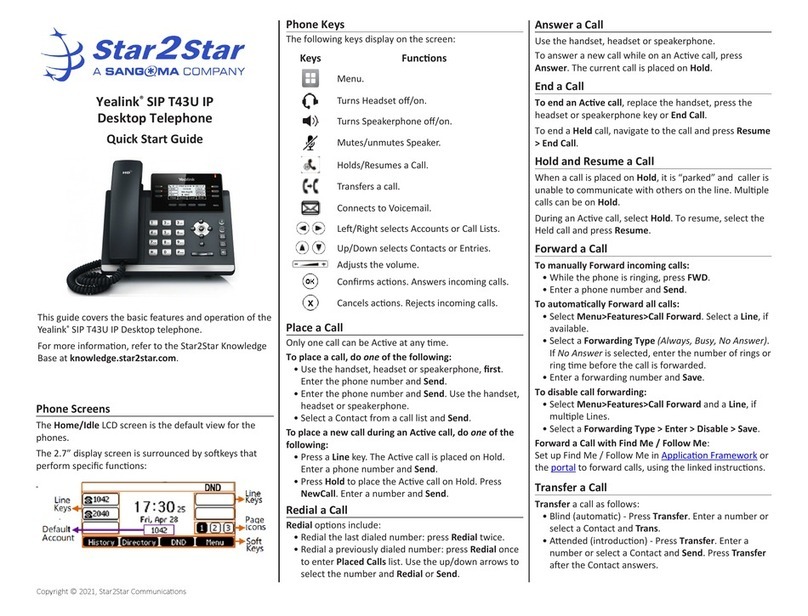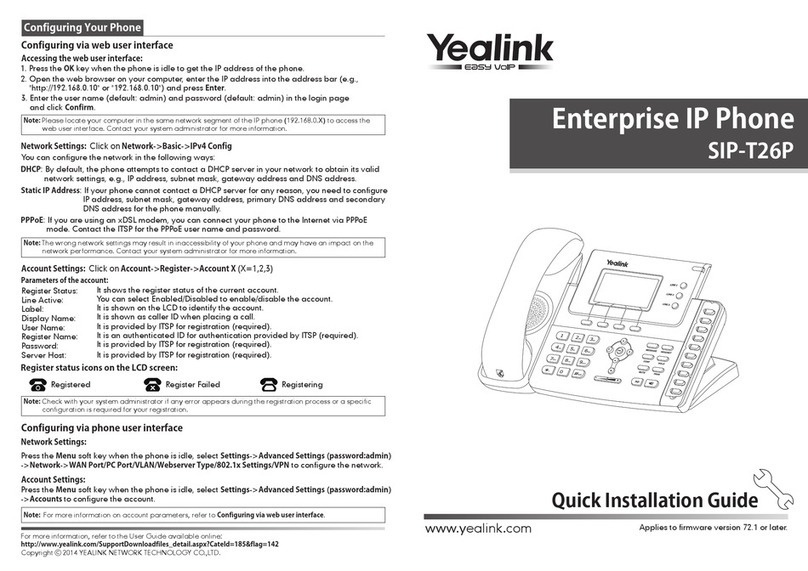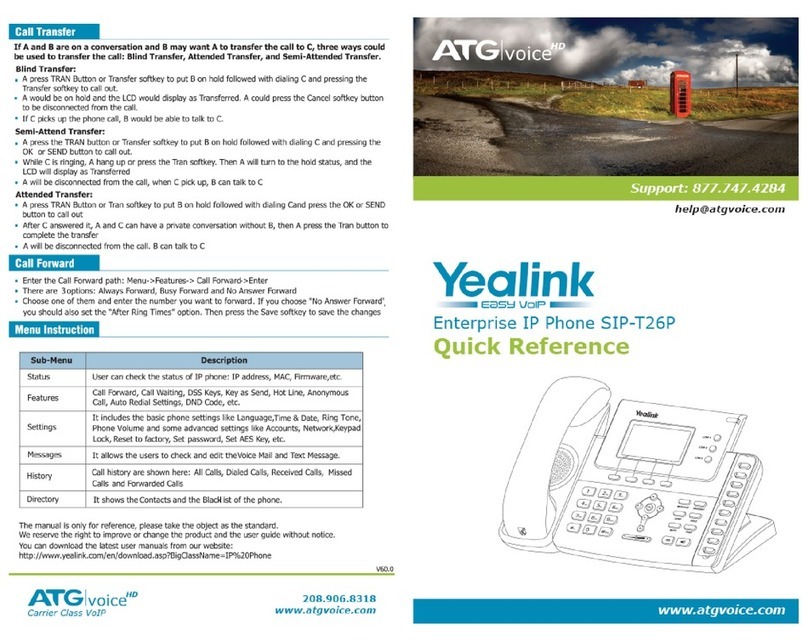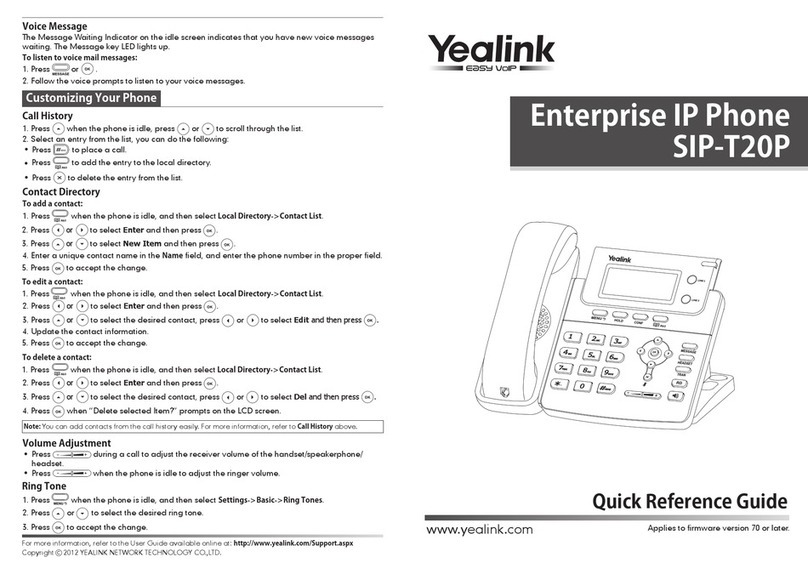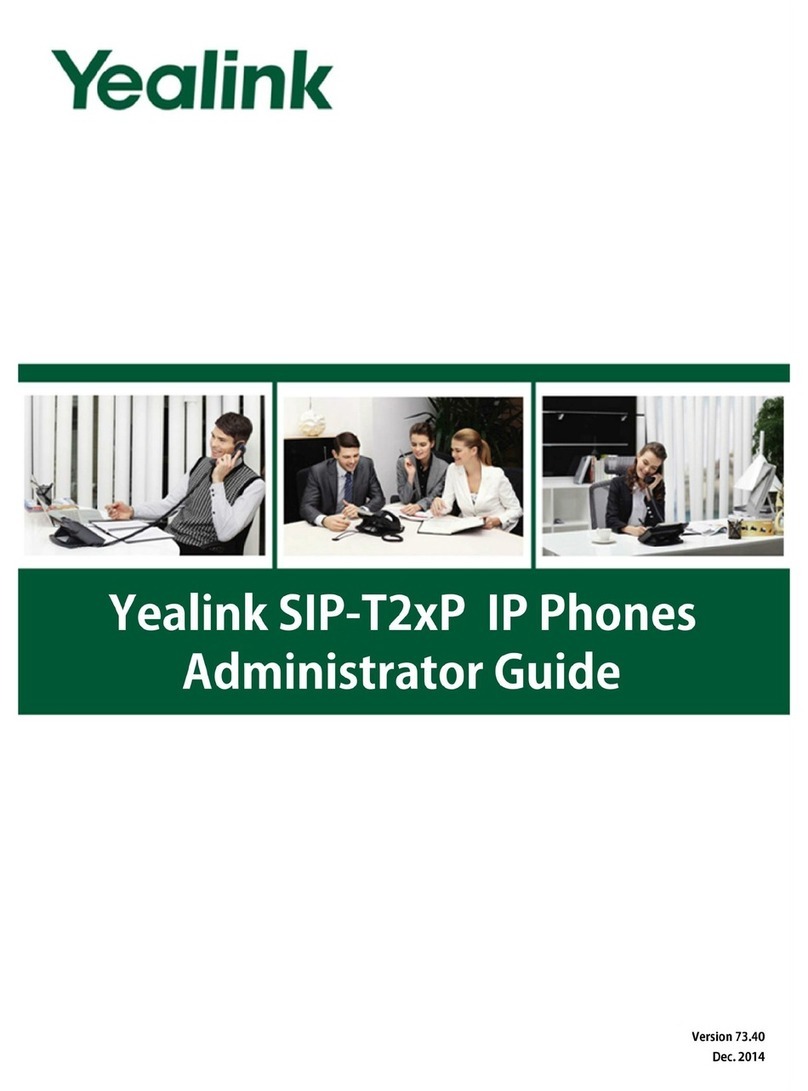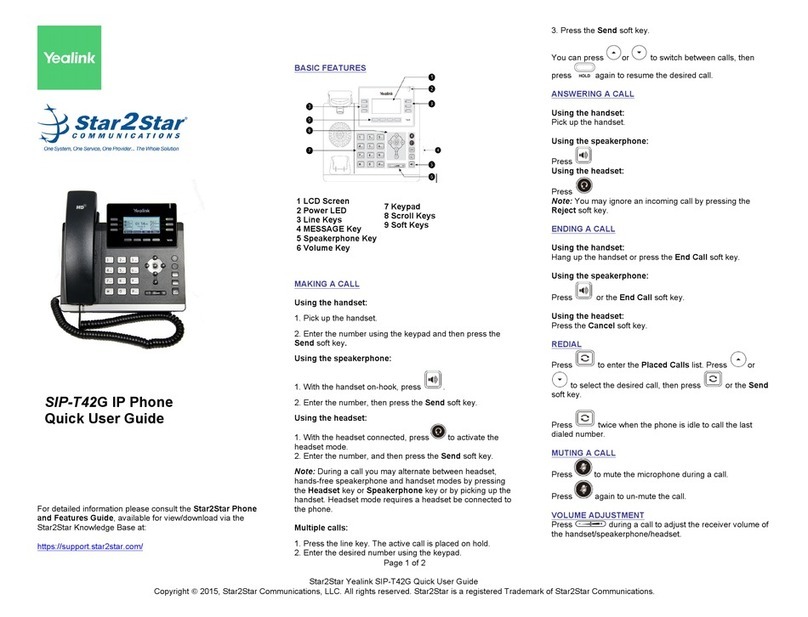VOLUME ADJUSTMENT
Press during a call to adjust the receiver volume of
the handset/speakerphone/headset.
Press when the phone is idle to adjust the ringer
volume.
RING TONE
1. Tap then select Basic > Sound > Ring Tones.
2. Tap the desired ring tone.
3. Tap the Save soft key to accept the change or to
cancel.
PUTTING A CALL ON HOLD
Press or tap the Hold soft key during an active call.
To resume a held call, press the Resume soft key.
If there is only one call on hold, press or tap the
Resume soft key.
If there is more than one call on hold, tap the call you want to
resume, then press or tap the Resume soft key.
STAR2STAR CALL PARK AND RETRIEVE
1. Perform an Attended transfer to the park code 7000.
2. Listen to the system retrieval code announcement e.g.
7001
3. Press Transfer.
4. The caller is now parked.
5. The caller will hear music or message on hold if
configured on your system.
6. Dial the system retrieval code e.g. 7001 on any local
extension to retrieve the call.
TRANSFERING A CALL
There are three ways to transfer a call: Blind Transfer,
Attended Transfer and Semi-Attended Transfer.
Blind Transfer:
1. Press or tap the Transfer soft key during an active
call. The call is placed on hold.
2. Enter the number you want to transfer to, then press
or tap the Transfer soft key.
Semi-Attended Transfer:
1. Press or tap the Transfer soft key during an active
call. The call is placed on hold.
2. Enter the number you want to transfer to, then press .
3. Press or tap the Transfer soft key when you hear the
ring-back tone.
Attended Transfer:
1. Press or tap the Transfer soft key during an active
call. The call is placed on hold.
2. Enter the number you want to transfer to, then press .
3. Press or tap the Transfer soft key when the second
party answers.
FORWARDING A CALL
1. When the phone is idle, tap > Call Features > Call
Forward.
2. Select the desired forward type:
Always Forward: Incoming calls are all forwarded
unconditionally.
Busy Forward: Incoming calls are forwarded when the
phone is busy.
No Answer Forward:Incoming calls are forwarded when
the phone is not answered after a preset time period.
3. Enter the number you want to forward to. For No Answer
Forward, tap the pull-down list of After Ring Time then tap
the desired ring time to wait before forwarding.
4. Tap the Save soft key to accept the change.
FIND-ME / FOLLOW-ME
Use the Star2Star Find-Me / Follow-Me feature in the
Star2Star Web portal to forward calls from your extension.
Follow Me (Immediate) -- Calls to your extension will be
sent automatically to the number you define.
Find Me (Sequential) -- Calls to your extension will ring your
extension and any other numbers that you define, in order.
Find Me (All) -- Calls to your extension will ring your
extension and any other numbers that you define, all at
once.
CONFERENCE CALL
1. Tap the Conference soft key during an active call. The
call is placed on hold.
2. Enter the number of the second party, then tap the Send
soft key.
3. Tap the Conference soft key again when the second
party answers. All parties are now joined in the conference.
4. Hang up to disconnect yourself. The other parties will
remain connected. Tap the End Call soft key to disconnect
all parties.
Note: You may split the conference call into two individual
calls by tapping the Split soft key.
VOICE MAIL
The Message Waiting Indicator on the idle screen indicates
that you have new voice messages waiting. The Message
key LED lights up in red.
Listening to voice messages:
1. Tap then tap the Connect soft key or press .
2. Follow the voice prompts to listen to your voice messages.
Alternatively you can dial 1000 to access the Voicemail
system at any time. The system will prompt for your password.
Note: when accessing the voice mail system for the first time
your password is your extension #. Change this to a 4-digit
number you can easily recall.
CONTACT DIRECTORY
Adding a contact:
1. When the phone is idle, tap then tap the desired group
on the left.
2. Tap Add to add a contact.
3. Enter a unique contact name in the Name field and
contact numbers in the corresponding fields.
4. Tap the Save soft key to accept the change.
Note: If your phone firmware is updated, contacts entered in
this manner will be lost.
Editing a contact:
1. When the phone is idle, tap then tap the desired group
on the left.
2. Tap after the desired contact.
3. Update the contact information.
4. Tap the Save soft key to accept the change.
Deleting a contact:
1. When the phone is idle, tap and then tap the desired
group on the left.
2. Tap after the desired contact, then tap Delete.
3. Tap the OK soft key when the LCD screen prompts
“Delete the Selected Contact?”
CALL PICKUP
1. To pick up a call ringing a specific phone that is not
ringing as part of a Ring Group, dial *8xxx (xxx
being the extension of the ringing phone).
2. For example your neighbor’s phone extension 112 is
ringing. You would dial *8112 to pickup that call.
3. To pick up a call on any ringing phone dial *8.