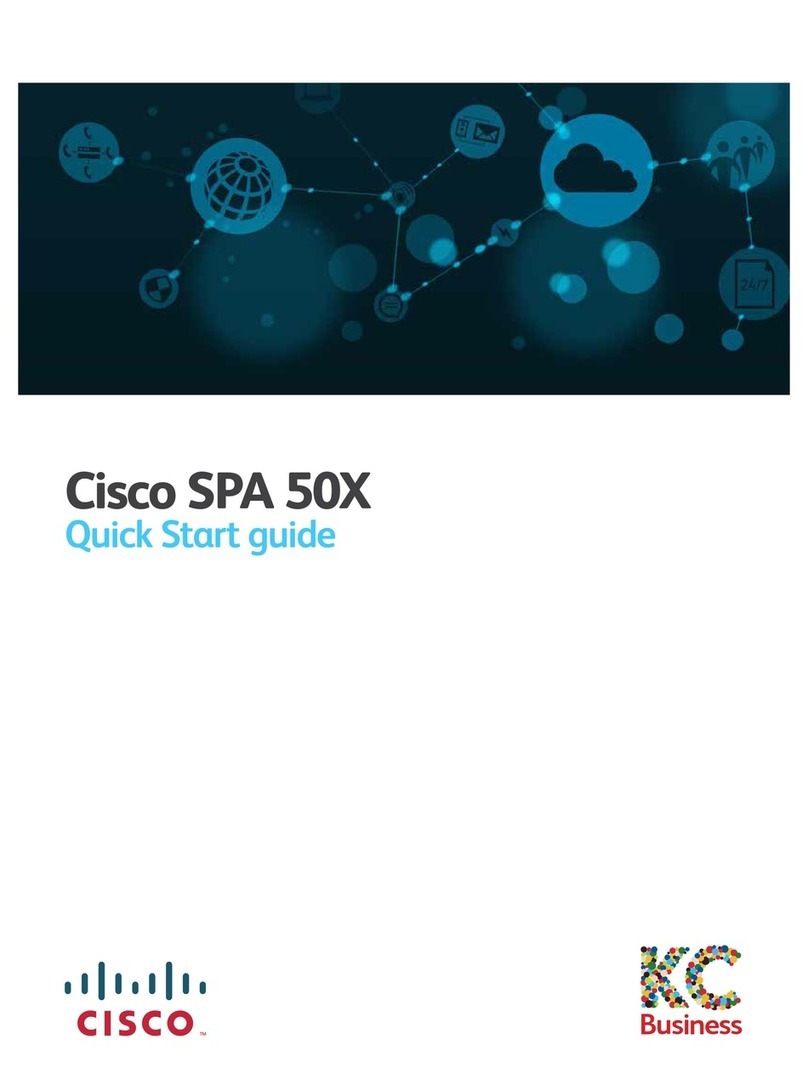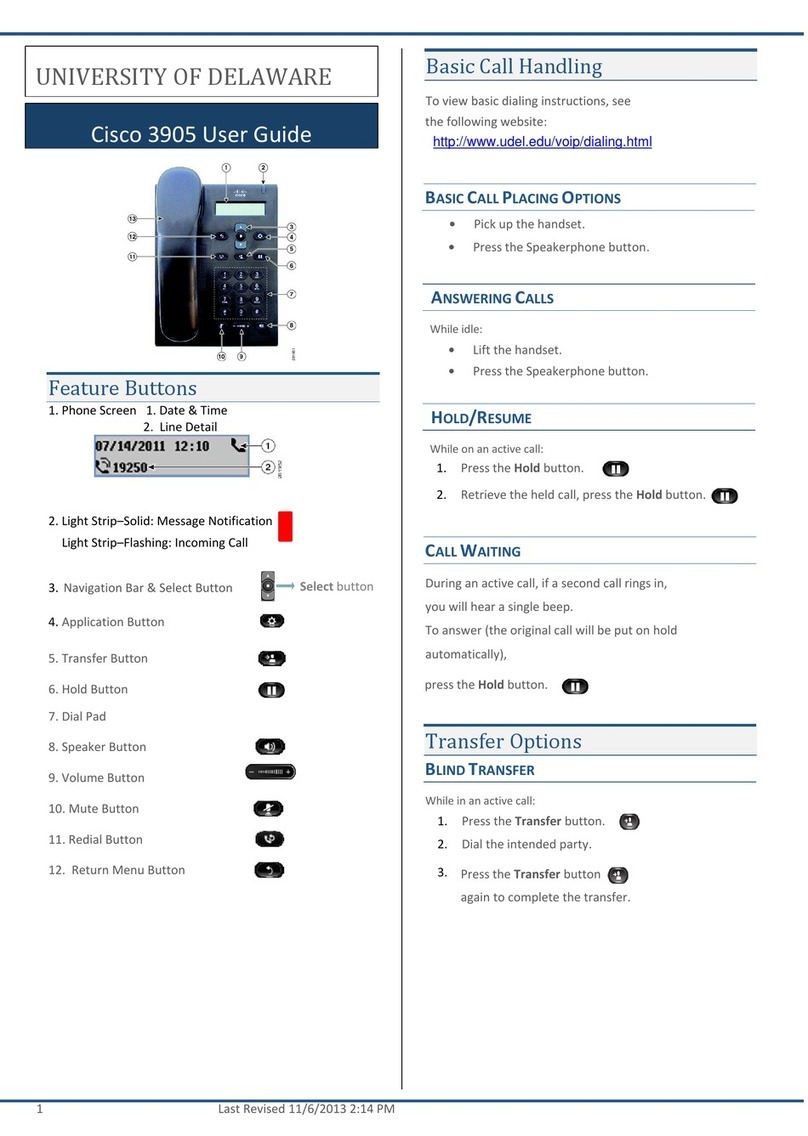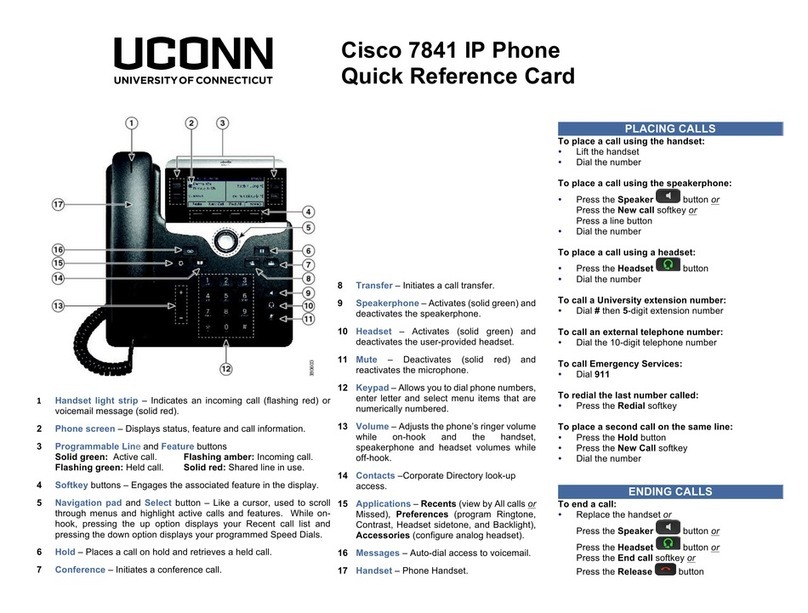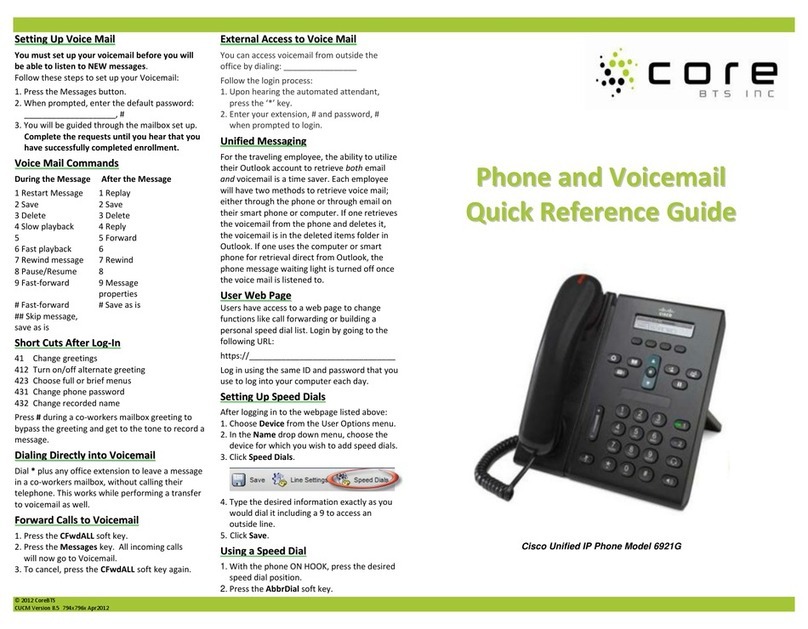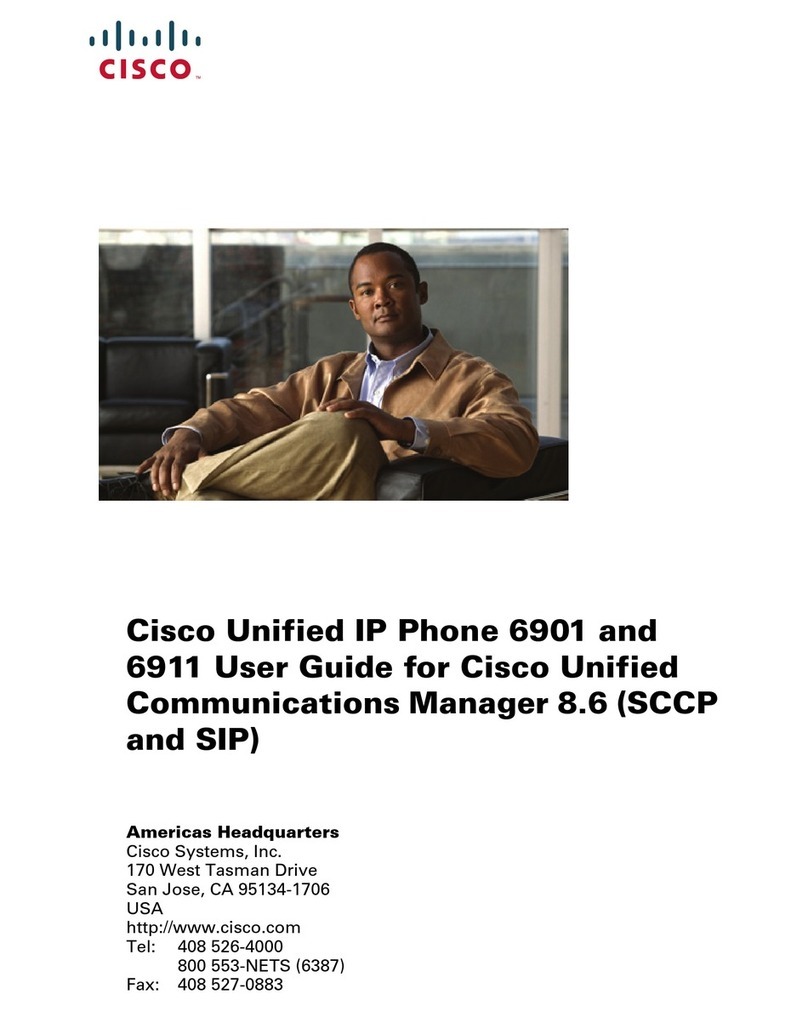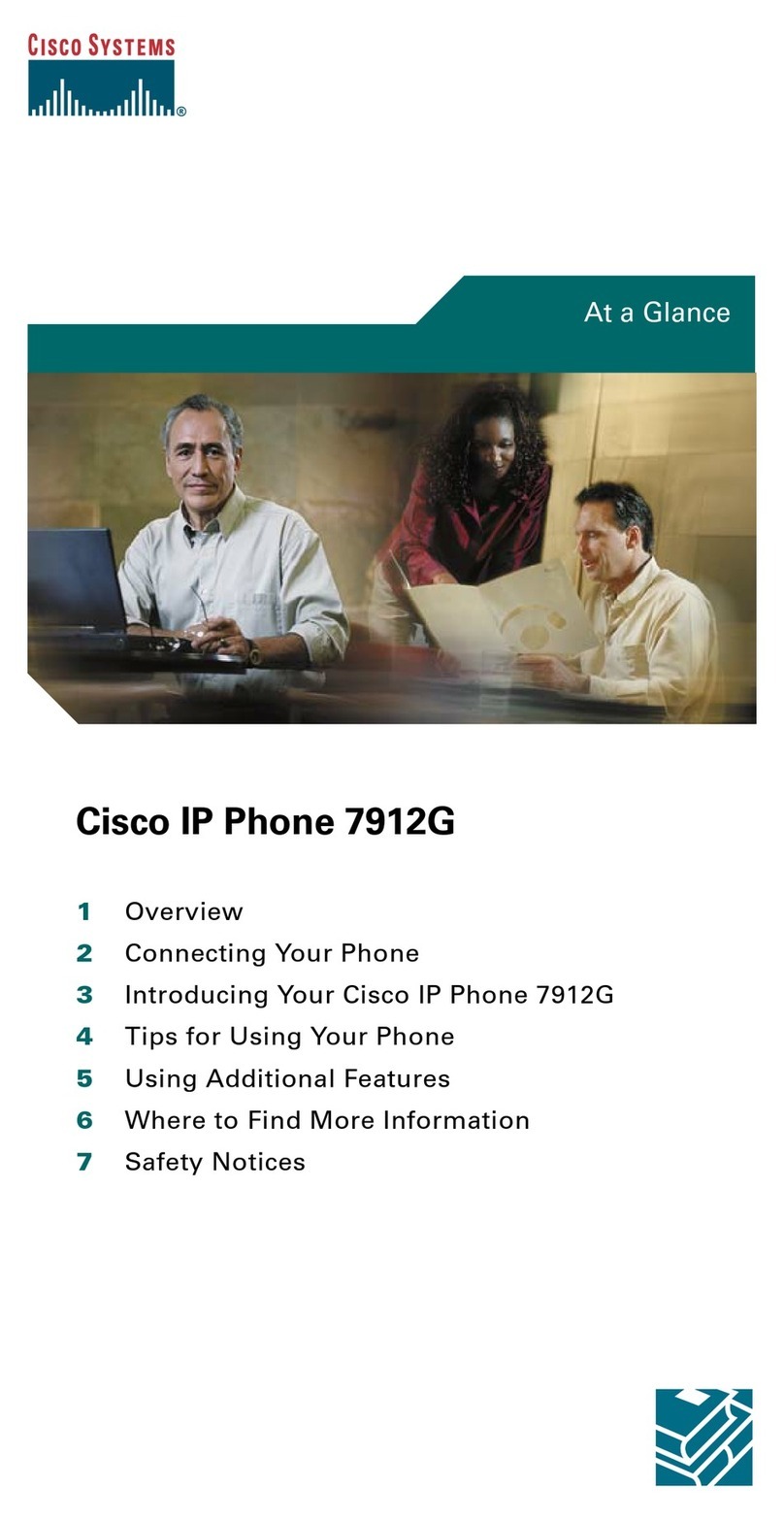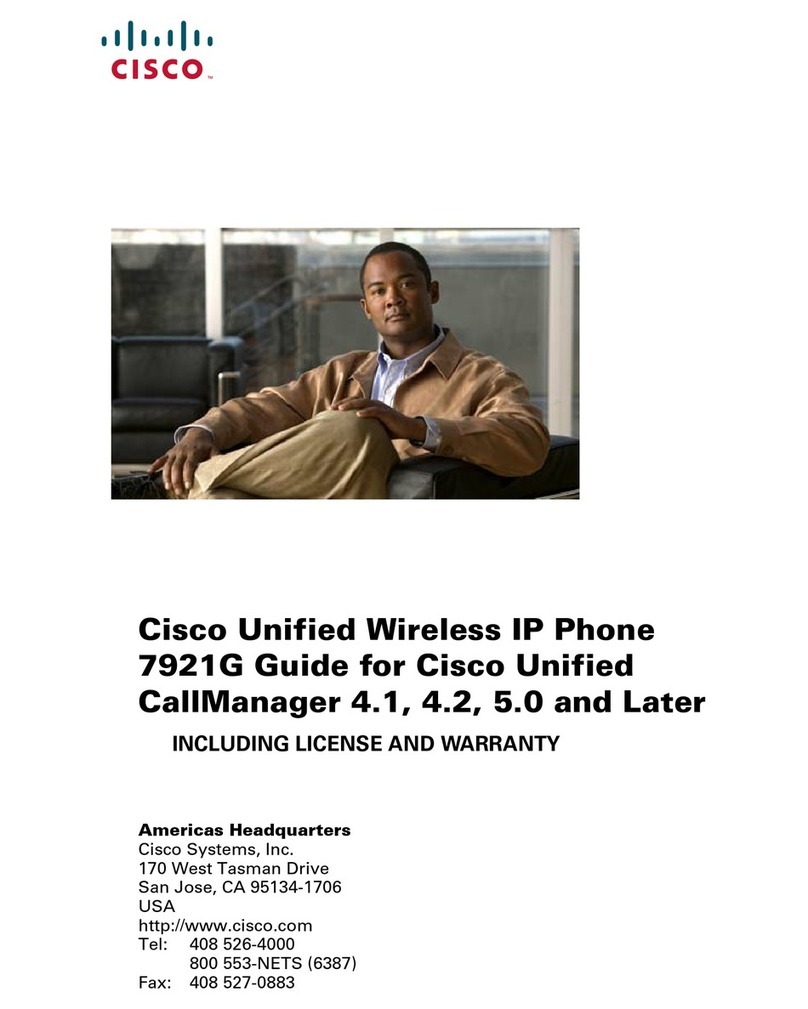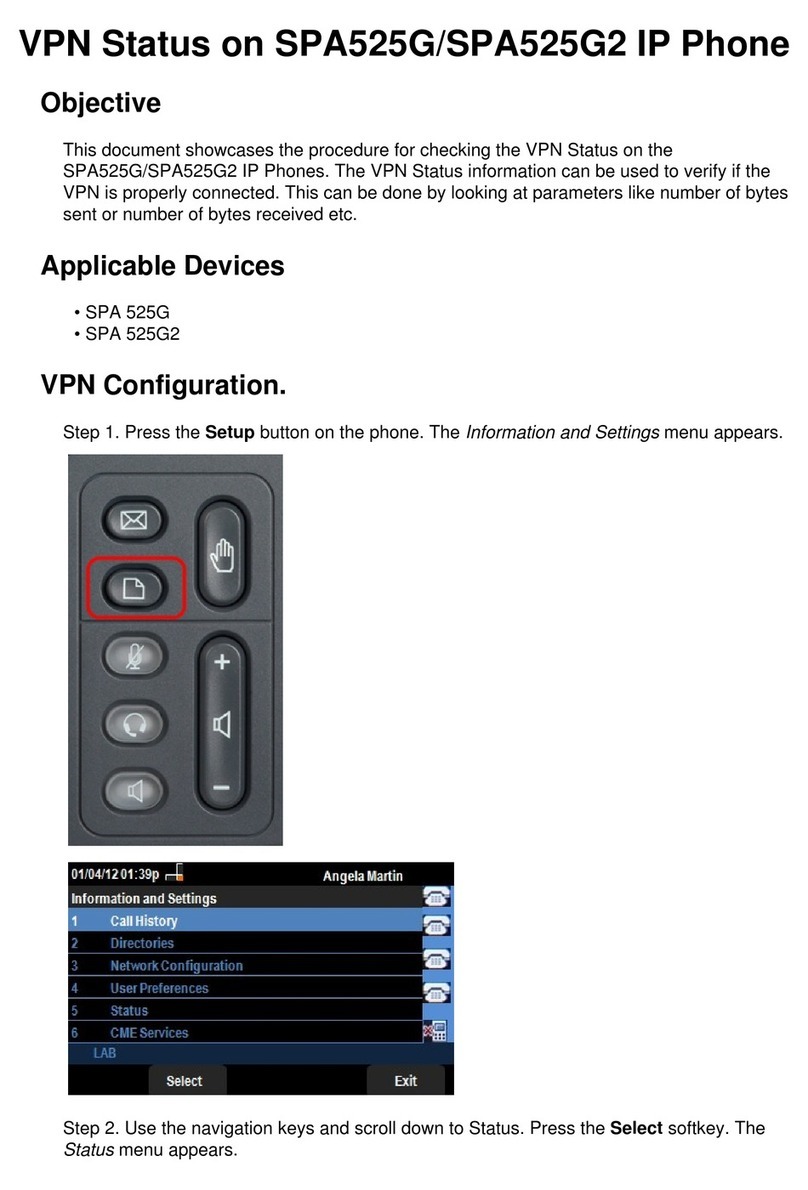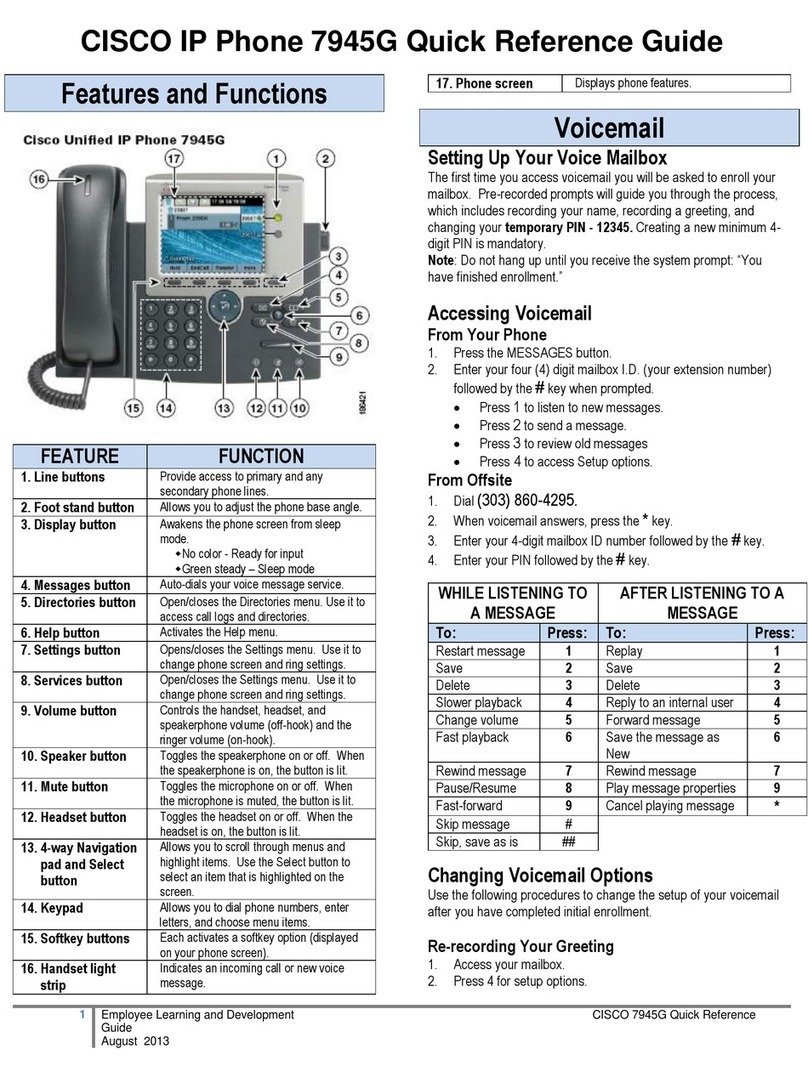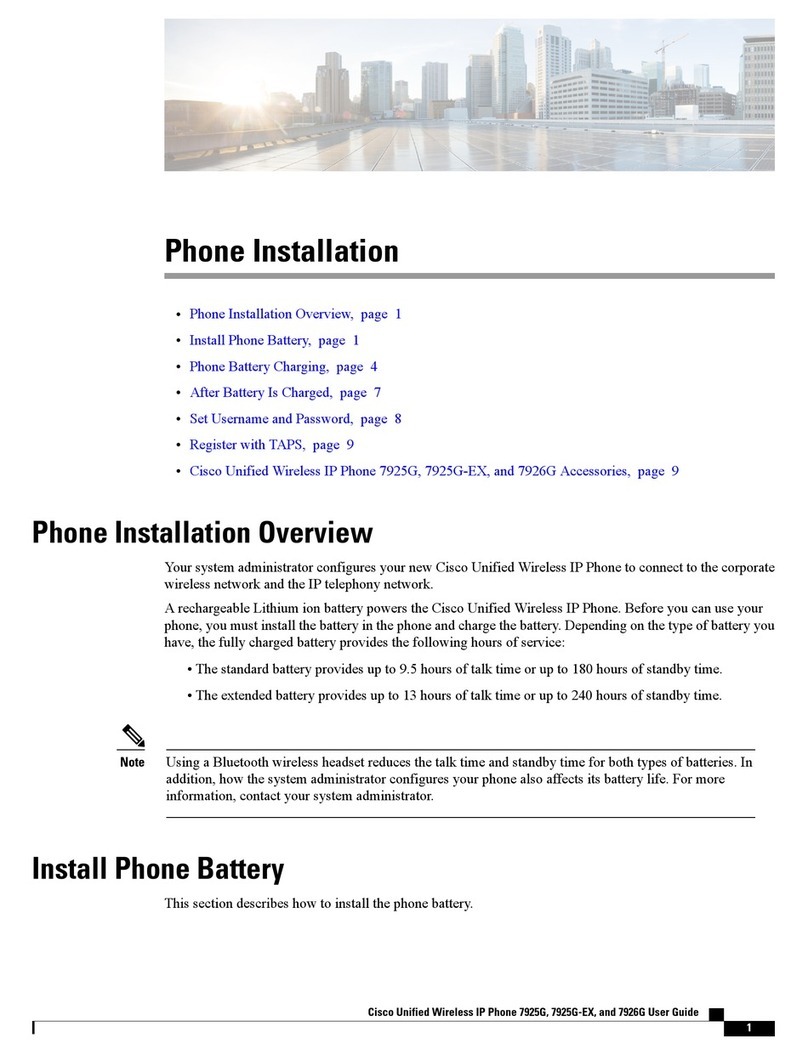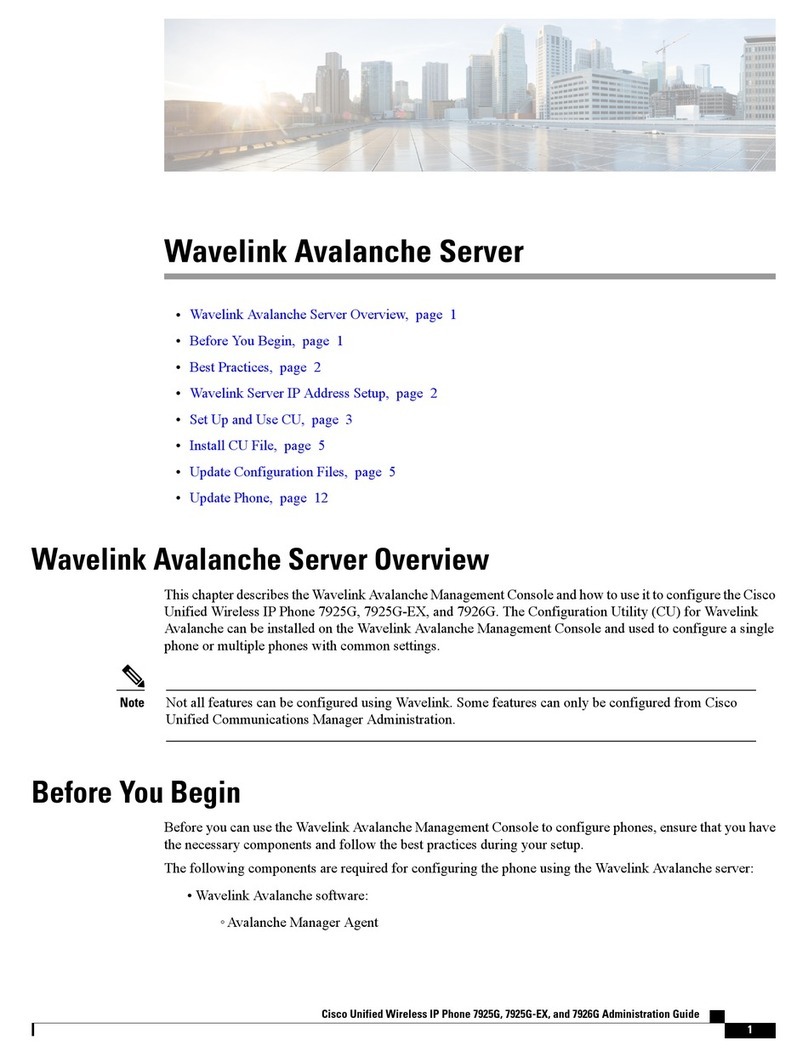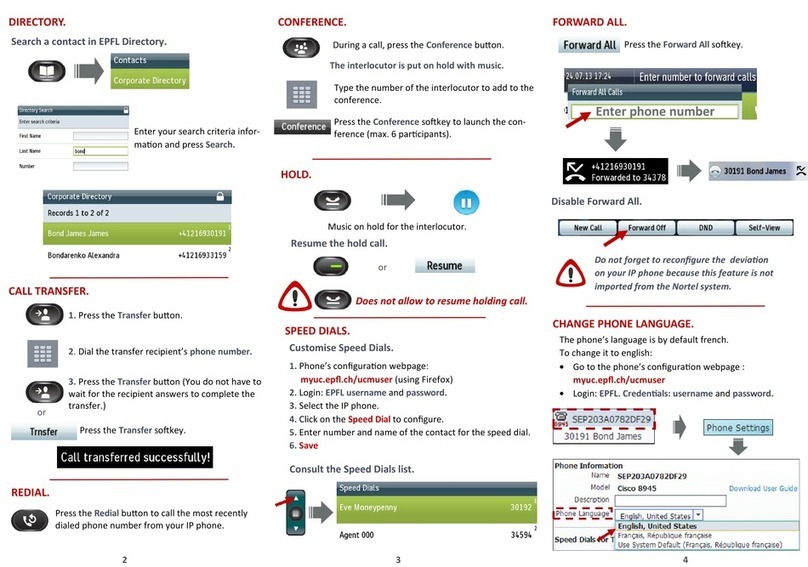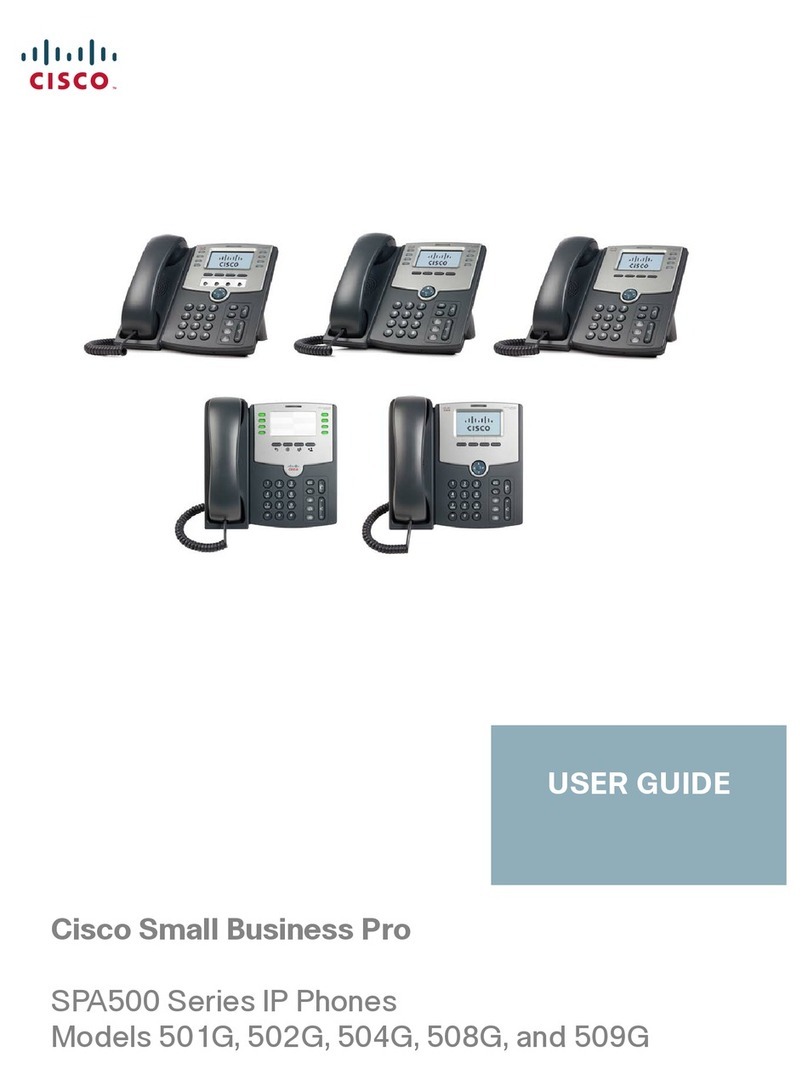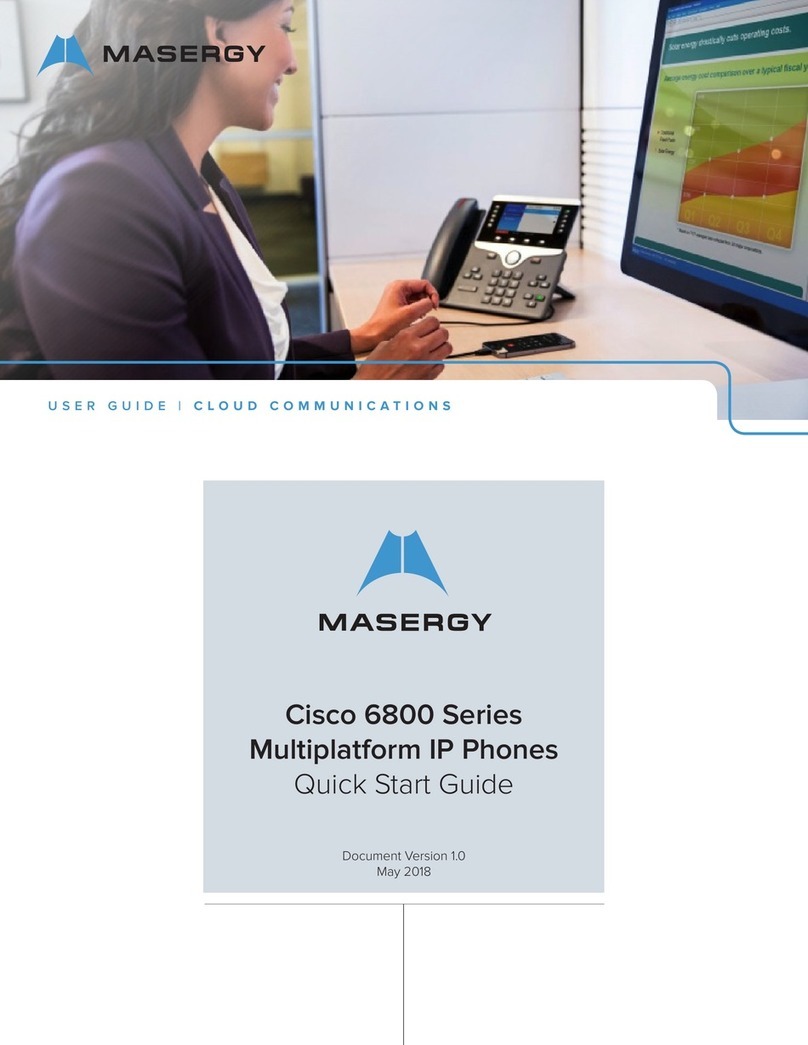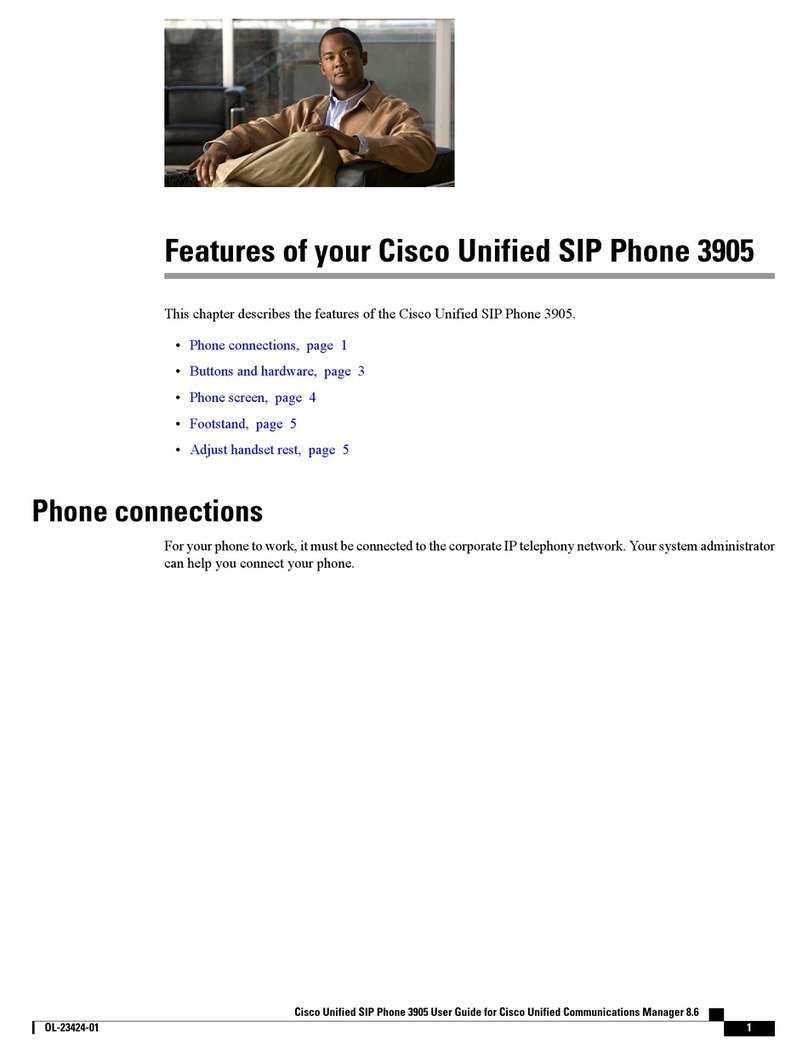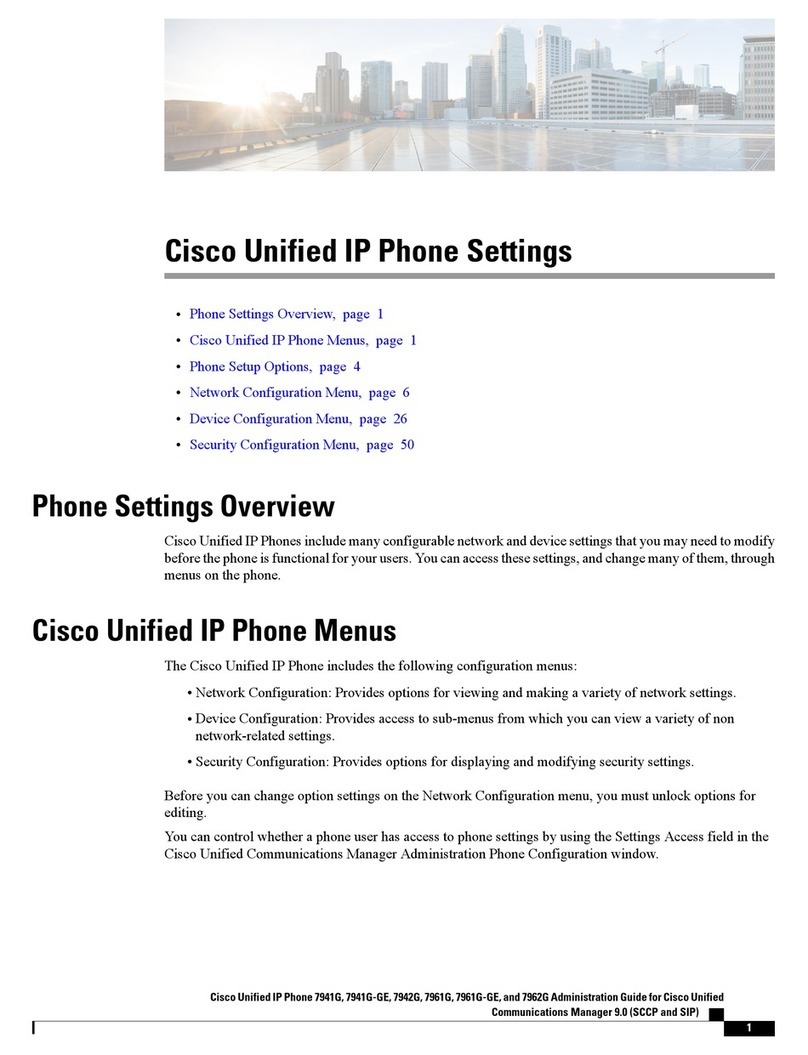Need help? Call the Technology HelpDesk at x80250.
Dial 0 to reach the front office. For emergencies dial 911.
SOFT KEYS
Located along the bottom of your phone screen. The
functions will change depending on the phone state.
TO PLACE A CALL
Internal
•Lift Handset, press the Speaker button, line button or
the New Call soft key
•Dial the 5-digit extension
External
•Lift Handset, press the Speaker button, line button or
the New Call soft key
•Local – Dial 9 + number
•Long Distance – Dial 9 + 1 + ten-digit number
DIRECTORIES
•To view Missed/Received/Placed calls and the
Corporate Directory* press the Directories button
•Scroll to the directory that you would like to view
•Press the Select soft key
•To place a call to one of the phone numbers from
within the directory, press the Dial soft key if it’s an
internal number or press the EditDial soft key, press
the 9 on the dialing pad, then press the Dial soft key if
it’s an external number
*The Corporate Directory will allow you to search by name
to find any employees’ extension.
LAST NUMBER REDIAL
•Press the REDIAL soft key
CALL FORWARD
To Activate
•When your phone is idle, press the CFWDALL soft
key
•Enter the number, OR press MESSAGE key for
sending calls directly to Voicemail
To Cancel
!Press the CFWDALL soft key
iDIVERT
•When the phone is ringing press the iDivert soft key
to send the incoming call straight to voicemail
CALL HOLD
To Place a Call on Hold
•From an existing conversation press the Hold soft key
To Retrieve a Call on Hold
•Press the Resume soft key
•If there are multiple calls on hold, scroll to the desired
line before pressing the Resume soft key
TO TRANSFER A CALL
•During a call, press the Transfer soft key
•Dial the number
•Announce the call
•Press the Transfer soft key to complete the transfer,
hang up
•If the person you attempt to transfer the call to is not
available, press the EndCall soft key, then the
Resume soft key to return to the original caller
JOIN
This feature allows you to join two incoming calls.
To answer the second incoming call
•Press the Answer soft key (this will automatically put
the first caller on hold)
To join these two callers to create a 3-way call
•Scroll to the call that is on hold
•Press the More soft key
•Press the Join soft key
CONFERENCE CALL (maximum of 8)
•While a call is in progress, press the More soft key
and then press the Confrn soft key. Dial the
extension or outside number.
•After the party answers, press the Confrn soft key to
bring the parties together
To add additional parties
•Repeat the above steps
Reconnect to Conference when called party can’t join
•If the person you attempt to bring into the conference
is not available, press the EndCall soft key and then
the Resume soft key to return to the conference call
To view the conference call members
•Press the More soft key, then press the ConfLi soft
key to view the members on the conference call
“?” INFORMATION BUTTON
•Press the ?button and then any other button on your
phone to get information on how to use that button or
key
RING VOLUME
•With your phone idle, press the Volume key to hear
the current ring volume
•Press either the up or down Volume key to change
the ring volume
•When the ring times out, the setting will be saved
RING TYPE
•Press the Settings button
•Select User Preferences - Rings
•Use the scroll key to select a ring type
•Press the Play soft key to hear the ring type
•Press the Select soft key to save the ring type
LCD CONTRAST
•Press the Settings button
•Press the 1 on the dialing pad or scroll to Contrast
•Use the Up and Down soft keys to change the
contrast
•Press the OK soft key to save the setting
(see reverse for voicemail instructions)