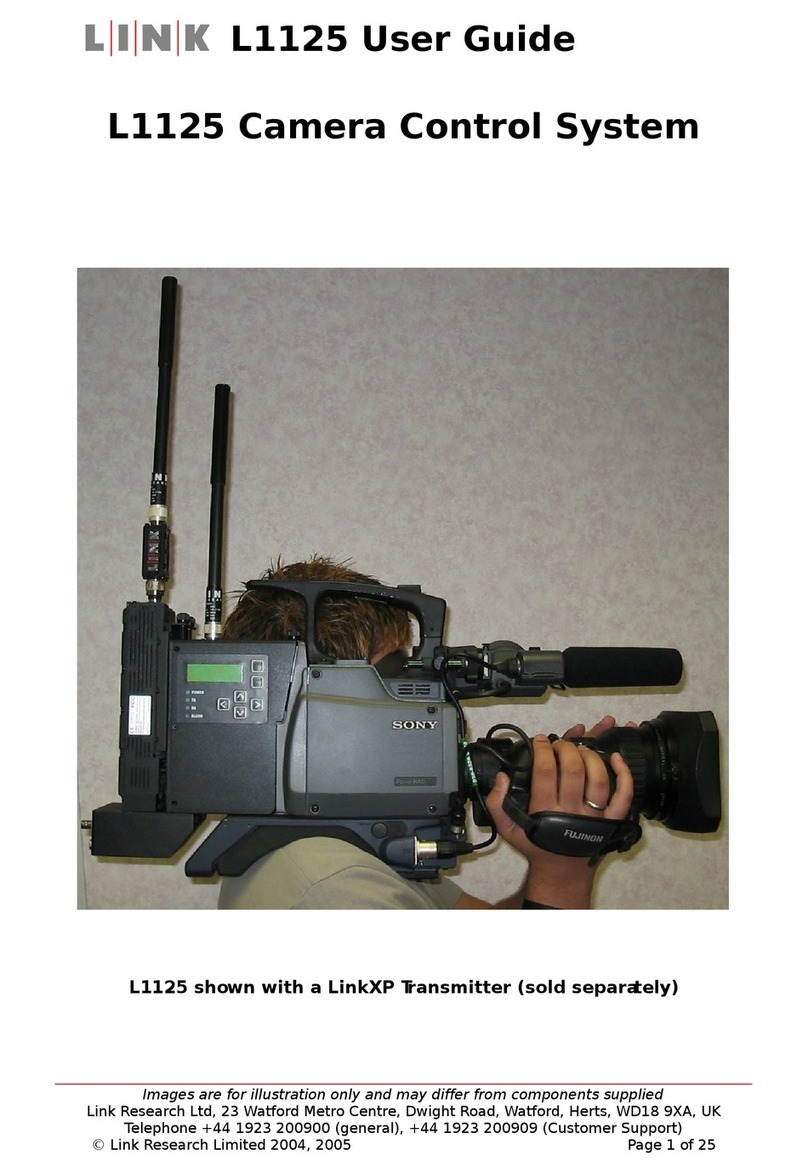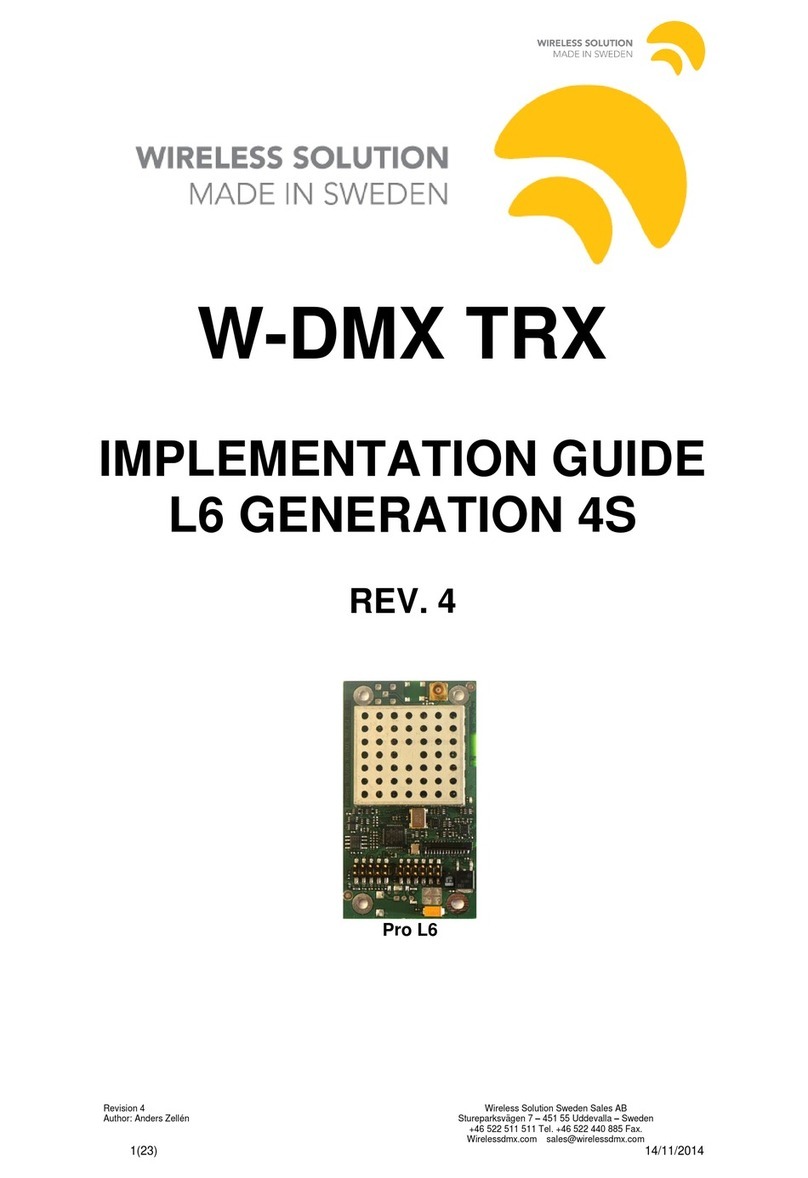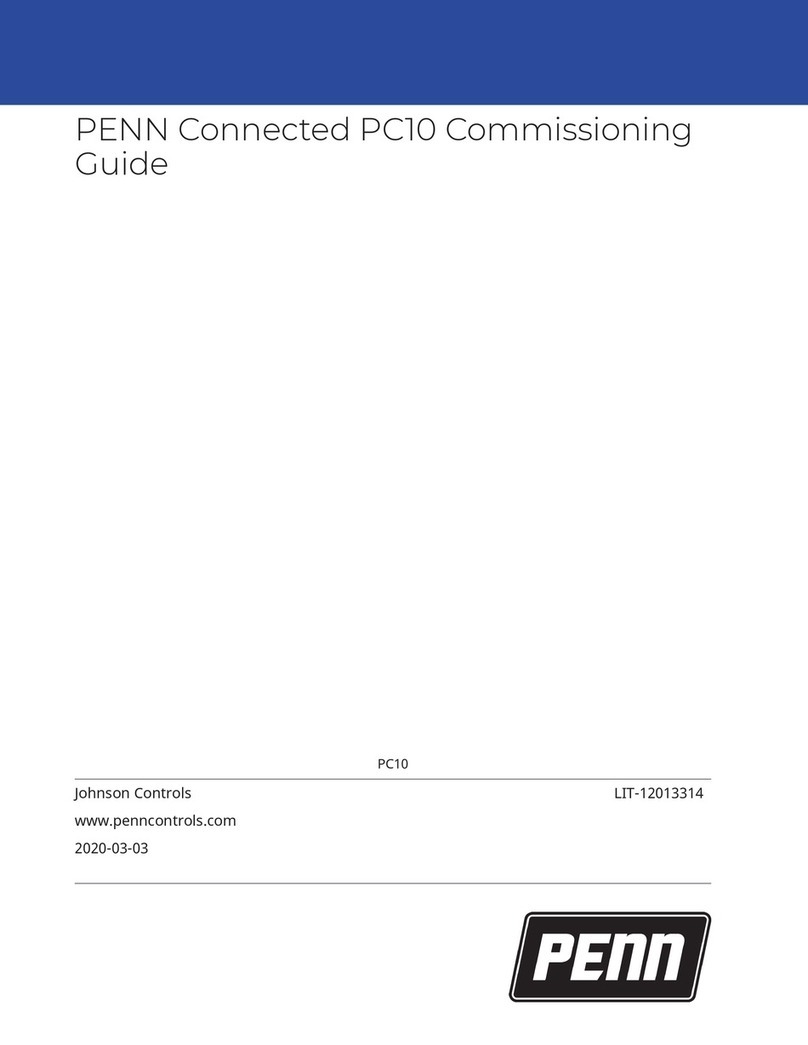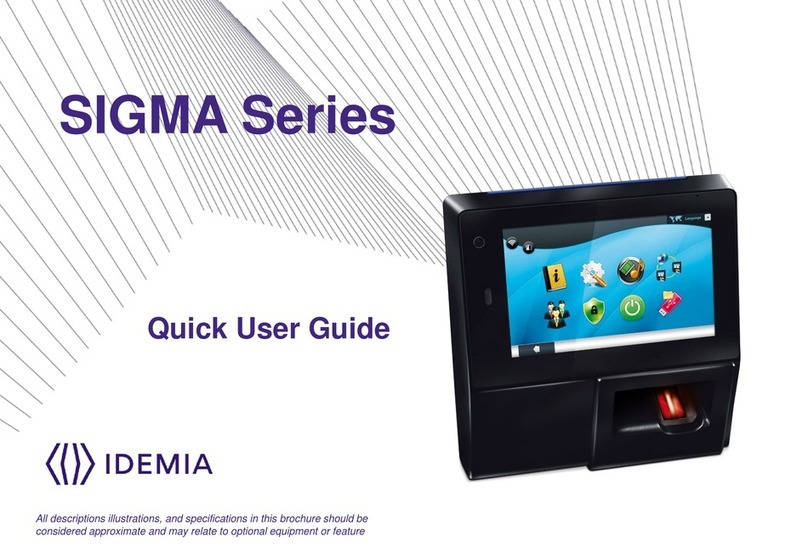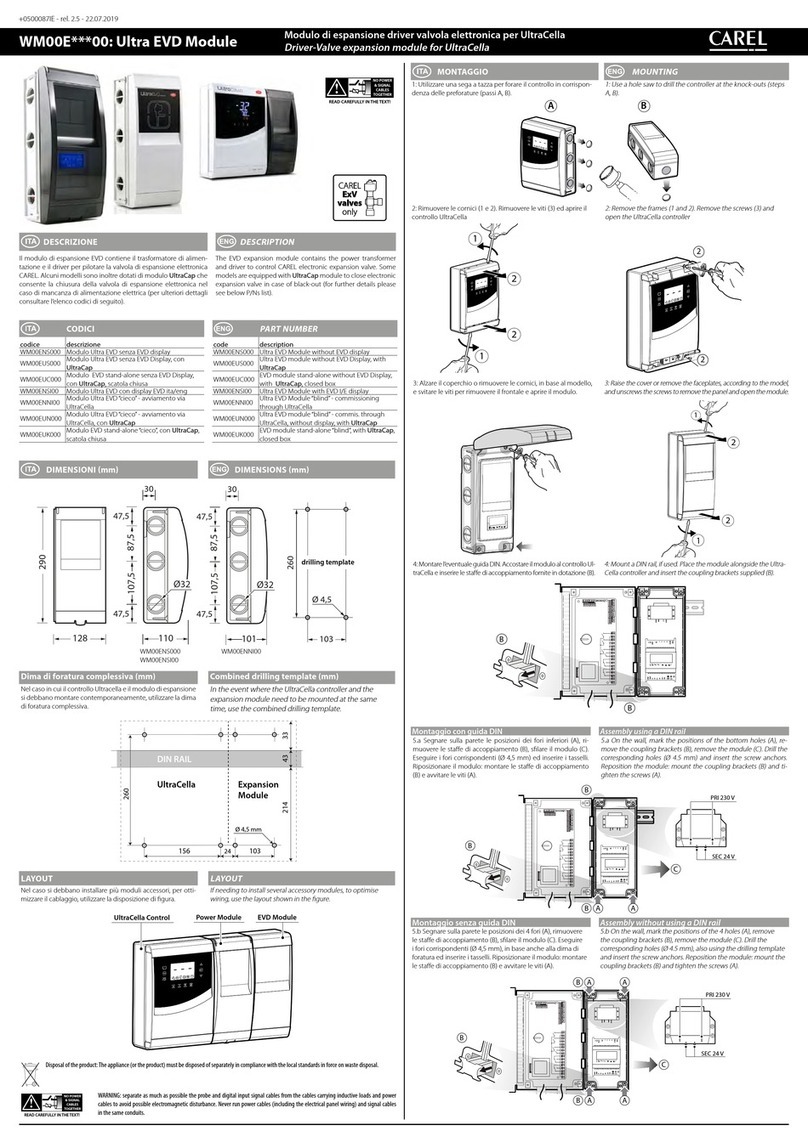High Sec Labs SC21H-3 User manual

HSL Secure 2-Port KVM Combiner Quick Setup Guide
Table of Contents SECTIONS 123
HDC15012 Rev. 1.1
Models:
SC21H-3 –Secure 2-Port HDMI Video KVM Combiner, PP 3.0
SC21H-3 | QUICK SETUP GUIDE
Secure 2-Port KVM Combiner

HSL Secure 2-Port KVM Combiner Quick Setup Guide
Table of Contents SECTIONS 123
TABLE OF CONTENTS
2
Introduction
3
HSL Secure 2-Port KVM Combiner Switch 3
Installation
4
Installing the Combiner 4
Operation
6
Operating Modes Overview 6
Operating in User Mode 7
Selecting Display Layouts 8
Full-Screen Mode 8
Side-By-Side Mode 9
Picture-In-Picture Mode 9
Custom Mode 10
Switching Channel Control 11
Configuring the Settings -in Admin Mode 12
On-Screen Display Modes 13
Channel Menu Options 14
Main Menu Options 15
Additional Settings 16

HSL Secure 2-Port KVM Combiner Quick Setup Guide
Table of Contents SECTIONS 123
INTRODUCTION
HSL Secure 2-Port KVM Combiner Switch
HSL’s Secure 2-Port KVM Combiner enables viewing
and controlling two computers:
•On the same display
•Using asingle set of keyboard, mouse, USB, and
audio peripherals
HSL’s KVM Combiner is the only product that combines
ascaler, multi-viewer, KVM switch, and video-wall
controller -built into one.
The KVM Combiner was built according to multiple
international-security standards.These assure total
isolation.So, no data leaks between the two connected
computers, via the switch or the connected
peripherals.
This guide tells you how to install, operate, and
configure an HSL Secure 2-Port KVM Combiner.
3

HSL Secure 2-Port KVM Combiner Quick Setup Guide
Table of Contents SECTIONS 123
INSTALLATION
Installing the Combiner
Step 1 -Combiner Installation
1. Verify that all peripherals and computers are turned OFF
before connecting them to the Combiner.
2. To the Combiner’s Console ports, connect the keyboard,
display, mouse, and audio peripherals.
3. To the Combiner’s computer ports -for each of the two
computers -connect the keyboard, display, mouse, and
audio cables. Make sure that each computer cable is
connected to the same computer-port group.
4
Note:The two computers are represented by push buttons on the
product’s front panel.Once the Combiner is powered ON,
you can switch peripherals between the computers, by
pressing either button.

HSL Secure 2-Port KVM Combiner Quick Setup Guide
Table of Contents SECTIONS 123
INSTALLATION
Step 2 -Power ON the Combiner
1. Turn ON both PCs.
2. Connect the power supply and power ON the
Combiner. The Combiner boots up, as follows:
•If you are using the Combiner for the first
time, the default display mode is picture-in-
picture (PiP).
•Otherwise, the Combiner boots into the
display mode used during the previous
power on, including either:
−Full-screen -either channel #1 only
or channel #2 only
−Picture-in-picture (PiP)
−Side-by-side
−Custom mode
5
Note:In case no picture is presented after powering on the Combiner,
connect an alternate display to the combiner’s display console port, or
perform areset to factory default.

HSL Secure 2-Port KVM Combiner Quick Setup Guide
Table of Contents SECTIONS 123
OPERATION
Operation Modes Overview
The Combiner operates in two modes:
•User mode (default) -User mode is the KVM Combiner’s
normal use mode. User mode lets you:
Change between a wide variety of display layouts
Switch mouse-and-keyboard control between the
two computers
•Admin mode -Admin mode is the KVM Combiner’s
configuration mode. Admin mode lets you set, for example,
the:
Combiner resolution
Custom channel window size and layout
Channel frame and title display
Channel aspect ratio
6

HSL Secure 2-Port KVM Combiner Quick Setup Guide
Table of Contents SECTIONS 123
OPERATION
Operating in User Mode
The User mode (default) is the KVM Combiner’s normal use
mode.
To enter User mode, press: Left Ctrl | Left Ctrl | u
Note: To clear all settings and restore the device to its original
configuration, press: Left Ctrl | Left Ctrl | F11 | r
This section shows you how to:
•Change between a wide variety of display layouts
•Switch mouse-and-keyboard control between the two
computers
7

HSL Secure 2-Port KVM Combiner Quick Setup Guide
Table of Contents SECTIONS 123
OPERATION
Selecting Display Layouts
There are four display modes available in User mode:
•Full-screen
•Side-by-side
•Picture-in-picture (PiP)
•Custom
8
Full-Screen Mode
In full-screen mode, only one of the two computers is
displayed (in full-screen).
To display in full-screen mode:
1. Press: Left Ctrl | Left Ctrl | z
This displays Channel #1 in full-screen mode.
2. Then, to swap Channel #2 into full-screen mode,
press: Left Ctrl | Left Ctrl | w
Channel #1
Channel #2

HSL Secure 2-Port KVM Combiner Quick Setup Guide
Table of Contents SECTIONS 123
OPERATION
Side-By-Side Mode
In side-by-side mode, one computer is displayed on the LEFT,
and the other, on the RIGHT.
To display in side-by-side mode:
1. Press: Left Ctrl | Left Ctrl | s
This displays Channel #1 ,on the LEFT and Channel #2,
on the RIGHT.
2. Then, to swap positions, press: Left Ctrl | Left Ctrl | w
9
Picture-In-Picture Mode
In picture-in-picture (PiP) mode, one computer is displayed
full-screen, while the other is displayed as a floating small-
sized window, in the lower right-hand corner.
To display in picture-in-picture mode:
1. Press: Left Ctrl | Left Ctrl | p
This displays Channel #1, in full-screen and Channel #2,
as a small window.
1. Then, to swap positions, press: Left Ctrl | Left Ctrl | w
Channel
#1
Channel
#2 Channel #1
Channel
#2
Channel #2
Channel
#1
Channel
#2
Channel
#1

HSL Secure 2-Port KVM Combiner Quick Setup Guide
Table of Contents SECTIONS 123
OPERATION
Custom Mode
Custom mode lets you display a pre-configured custom-
designed layout.
Note: To learn how to configure a custom-designed layout
and save it as a preset for future use, see the Main Menu
Options section.
To display the Custom-mode display preset:
1. Press: Left Ctrl | Left Ctrl | c
Here is an example of a possible Custom-mode-display
preset:
10
Channel
#2
Channel
#1
2. Then, to swap positions, press: Left Ctrl | Left Ctrl | w
For the example above, Channels #1 and #2 swap places.
Channel
#1
Channel
#2

HSL Secure 2-Port KVM Combiner Quick Setup Guide
Table of Contents SECTIONS 123
OPERATION
Switching Channel Control
To eliminate the need to press the Combiner’s front-panel
buttons, you can switch between channels, using:
•Mouse movement
•Keyboard shortcuts
Switching Channel Control -Using a Mouse
In User mode, you can switch keyboard-and-mouse control -
from one computer to the other –by simply dragging the
mouse cursor over the computer’s channel window border.
For example:
1. Display channels in side-by-side mode, by pressing:
Left Ctrl | Left Ctrl | s
2. Now, move the mouse cursor between Channels #1 and
#2, to freely switch keyboard-and-mouse control.
Note: This works in all other display modes.
11
Switching Channel Control -Using Keyboard Shortcuts
In User mode, you can switch keyboard-and-mouse control -
from one computer to the other -by using the following
keyboard shortcuts:
•To switch control to Channel #1, press:
Left Ctrl | Left Ctrl | 1
•To switch control to Channel #2, press:
Left Ctrl | Left Ctrl | 2, OR –
•To swap between channels, press:
Left Ctrl | Left Ctrl | w
Note: This works in all display modes.
Channel
#1
Channel
#2

HSL Secure 2-Port KVM Combiner Quick Setup Guide
Table of Contents SECTIONS 123
Channel #1Channel #2
OPERATION
Configuring the Settings -in Admin Mode
The Admin mode lets you set, for example, the channel:
•Display resolution
•Window size and layout
•Frame and title display
•Aspect ratio
In Admin mode, the mouse CANNOT be used to control the
computers (this is done in User mode).
Note: To clear all settings and restore the device to its original
configuration, press: Left Ctrl | Left Ctrl | F11 | r
To enter Admin mode, press:
Left Ctrl | Left Ctrl | o
To let you know that you are in Admin mode
(NOT in User mode), the:
1. “Admin Mode” title appears on the lower-left-screen
corner
2. Screen channel numbers appear on the upper left-hand
corner of each channel’s window frame
3. Cursor frame’s border color turns RED
12
Admin Mode
Important Notes:
1. Always use the left control key (Ctrl) unless otherwise specified.
2. Do not use the numeric keypad for toggling shortcuts, unless
otherwise specified.
3. All keyboard shortcuts refer to QWERTY keyboards.For non-
QWERTY keyboards, keep using the QWERTY layout.For example, in
an AZERTY keyboard, where the letter Ais equivalent to the location
of the letter Qon aQWERTY keyboard, type {Ctrl |Ctrl | a }to
switch to tile view.

HSL Secure 2-Port KVM Combiner Quick Setup Guide
Table of Contents SECTIONS 123
OPERATION
On-Screen Display Modes
The Channel and Main display modes determine how
channel windows are presented on the Combiner screen.
•Channel menu: Lets you change the frame, title, and
aspect ratio as well as letting you swap between display
modes.
•Main menu: Lets you change the channel resolution,
switch between display modes, and set the Custom-
mode-display preset.
13

HSL Secure 2-Port KVM Combiner Quick Setup Guide
Table of Contents SECTIONS 123
OPERATION
Channel Menu Options
This section explains how to use the Channel menu
options.
Note: To clear all settings and restore the device to its
original configuration, press: Left Ctrl | Left Ctrl | F11 | r
To access the channel menu options:
1. Go into Admin mode: Left Ctrl | Left Ctrl | o
2. Within the channel you want to configure, right-click
on any area inside the window.
The Channel menu opens:
3. Left-click on the desired option (explained in the
table below).
14
Option
Action
Swap Inputs
Swaps the channel windows’ positions.
(Same as Left Ctrl | Left Ctrl | w)
Show / Hide Frame
For the selected channel, shows or hides the colored channel
frame. After setting, click Save.
Show / Hide Title
For the selected channel, shows or hides the channel window title.
After setting, click Save.
[Note: Changing the title text requires accessing the terminal-mode
options explained in the
HSL Secure Products Administrator Guide.]
Aspect Ratio On / Off
For the selected channel:
•Once ON, the computer screen aspect ratio is kept inside
the channel window.
•Once OFF, the computer screen ratio is stretched to fit the
entire channel window size (might distort the picture).
After setting, click Save.
System Menu
Opens the Main menu options.
Save
Saves the above settings.

HSL Secure 2-Port KVM Combiner Quick Setup Guide
Table of Contents SECTIONS 123
OPERATION
Main Menu Options
This section explains how to use the Main menu options.
Note: To clear all settings and restore the device to its
original configuration, press: Left Ctrl | Left Ctrl | F11 | r
To access the Main menu options:
1. Go into Admin mode: Left Ctrl | Left Ctrl | o
2. Right-click on any area on the screen.
The Channel menu opens:
3. Left-click on the System Menu option.
The Main menu opens:
4. Left-click on the desired option
(explained in the table below).
15
Option
Action
1080
-> 1920x1200 Select one of the two screen resolutions from the list.
Full
-Screen Mode
Maximizes channel #1 to full-screen.
Note
: To swap full-screen view to channel #2, press:
Left Ctrl
| Left Ctrl | w
Picture
-in-Picture
(PiP) Mode
Maximizes the Channel #1 screen while presenting
Channel #2 screen as a floating small-sized-window
(picture-in-picture).
Note
: To swap positions between Channel #1 and
Channel #2, press: Left Ctrl | Left Ctrl | w
Side
-By-Side Mode
Aligns two source screens side-by-side, with Channel #1,
on the LEFT and Channel #2, on the RIGHT.
Note
: To swap positions between Channel #1 and
Channel #2, press: Left Ctrl | Left Ctrl | w
Custom Mode
To reposition and resize channel the windows
’ layout
to create a Custom preset:
1. Select Custom Mode. The current custom-layout preset is displayed.
2. To change each channel’s position –
click the left mouse button, and hold a channel window frame to
drag it to a new position.
3. To resize each channel’s window size -
select a channel window and scroll the mouse middle
button up or down to resize it. To force:
Horizontal resize:
Align the channel window to the
bottom-screen area.
Vertical resize:
Align the channel window to the right.
4. Save layout using the Save option below.
Note:
To display the Custom-Mode display preset,
press: Left Ctrl | Left Ctrl | c
Save
Saves the Custom-mode layout.
Note:
To display the saved Custom-mode-display preset,
press: Left Ctrl | Left Ctrl | c

HSL Secure 2-Port KVM Combiner Quick Setup Guide
Table of Contents SECTIONS 123
OPERATION
Additional Settings
To configure additional settings, refer to the
HSL Secure Products Administrator Guide.
For example, for each channel window, you can set:
•The frame width
•The frame color
•The window’s title text label
•To show or hide the frame
•To show or hide the title
16

HSL Secure 2-Port KVM Combiner Quick Setup Guide
Table of Contents SECTIONS 123
©2019 All rights reserved.HSL logo and product names are trademarks or service trademarks of HighSecLabs Ltd (HSL).All other marks are the property of
their respective owners.Images for demonstration purposes only.This document may contain confidential and/or proprietary information of HSL
Corporation, and its receipt or possession does not convey any right to reproduce, disclose its contents, or to manufacture or sell anything that it may
describe.Reproduction, disclosure, or use without specific authorization from HSL Corporation is strictly prohibited.
Highseclabs.com
Other manuals for SC21H-3
2
Popular Control System manuals by other brands

Extron electronics
Extron electronics TLP Pro 720M user guide
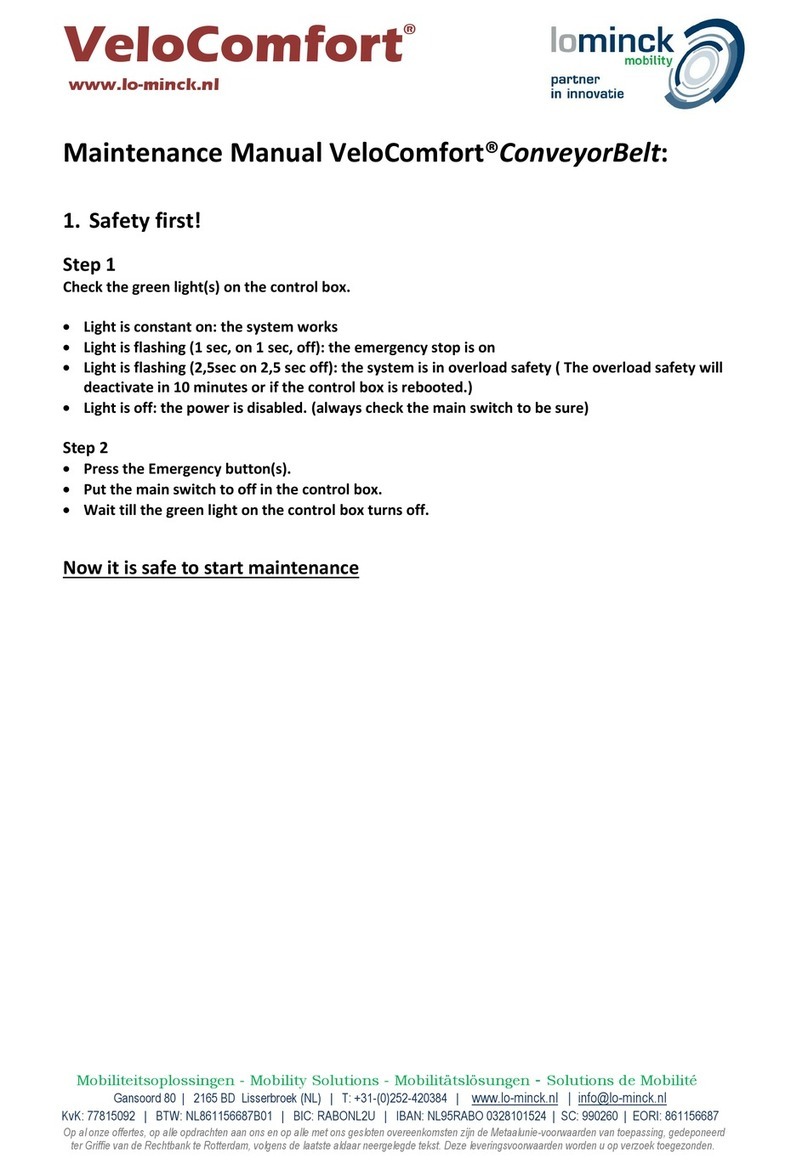
Lominck
Lominck VeloComfort ConveyorBelt Maintenance manual
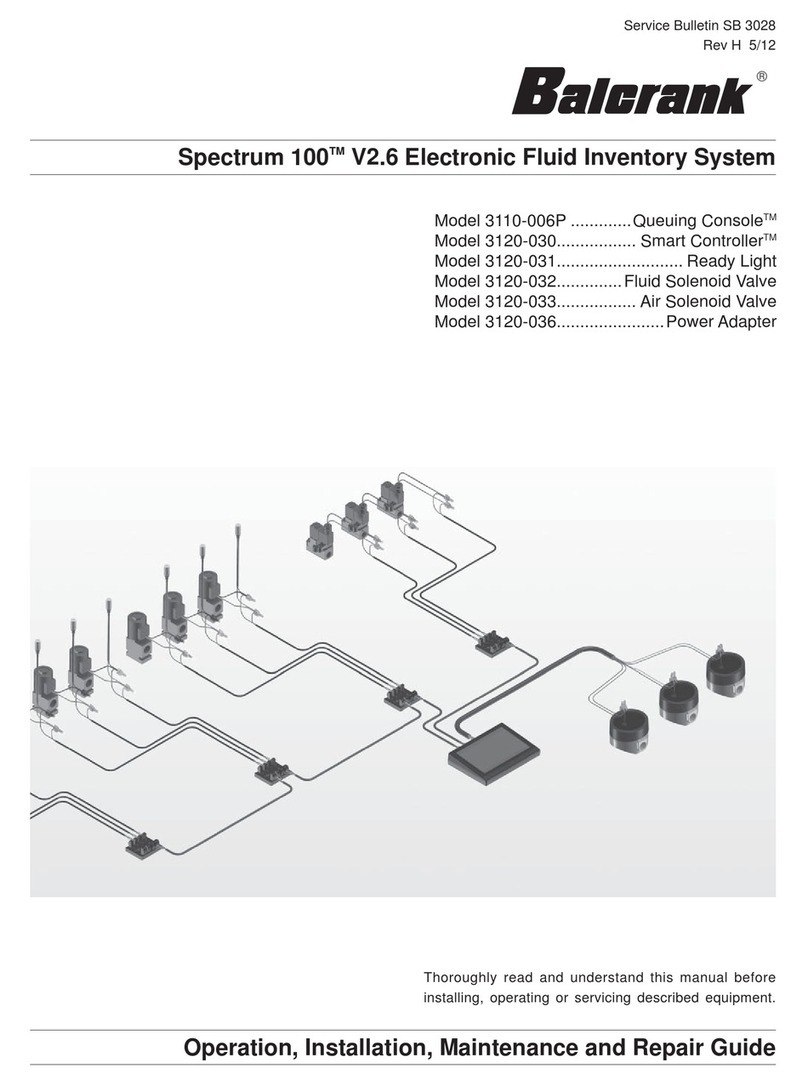
Balcrank
Balcrank Spectrum 100 3110-006P Operation, installation, maintenance and repair guide
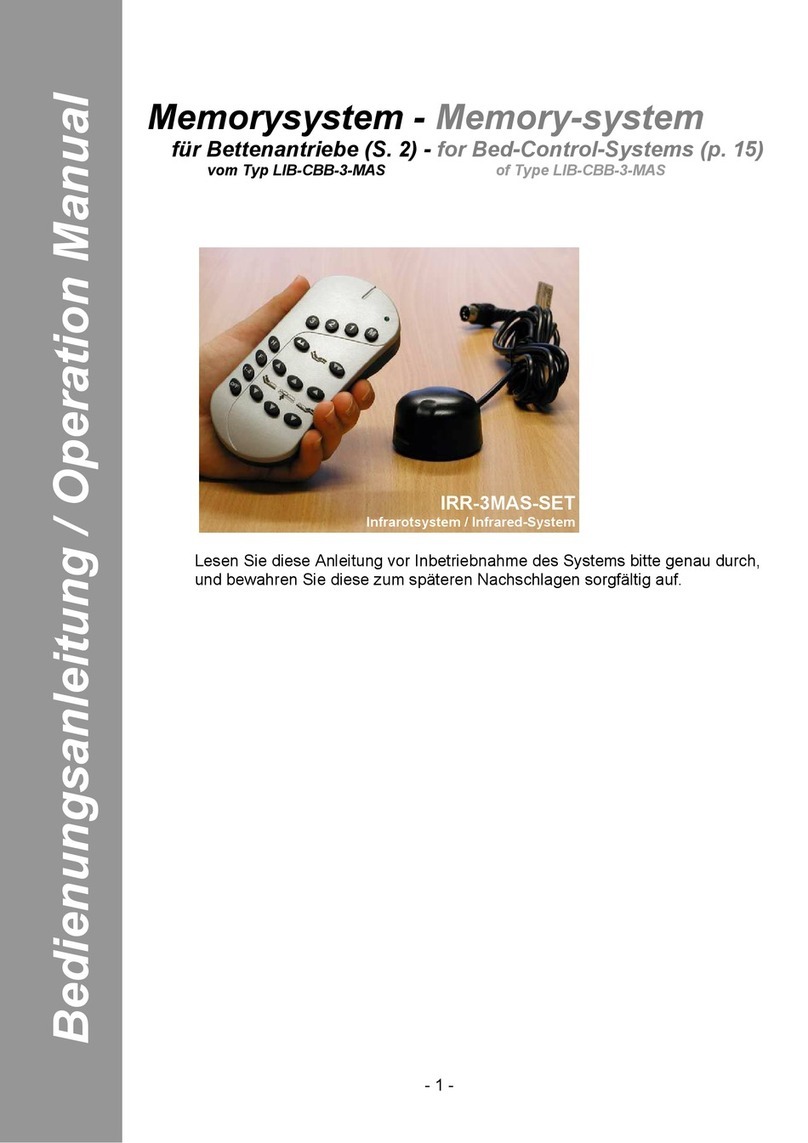
LOGICDATA
LOGICDATA IRR-3MAS-SET Operation manual

Motorline professional
Motorline professional CHAINLIFT User& installer's manual

Varifan
Varifan VPM-1 user manual