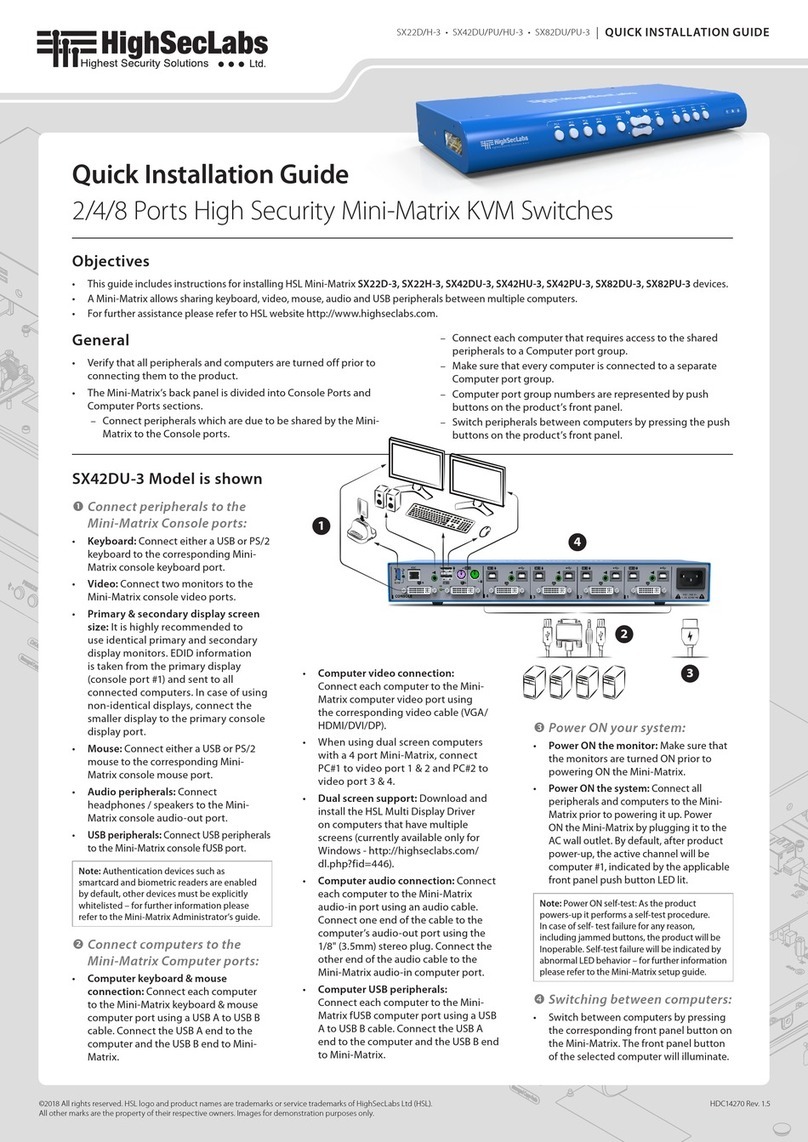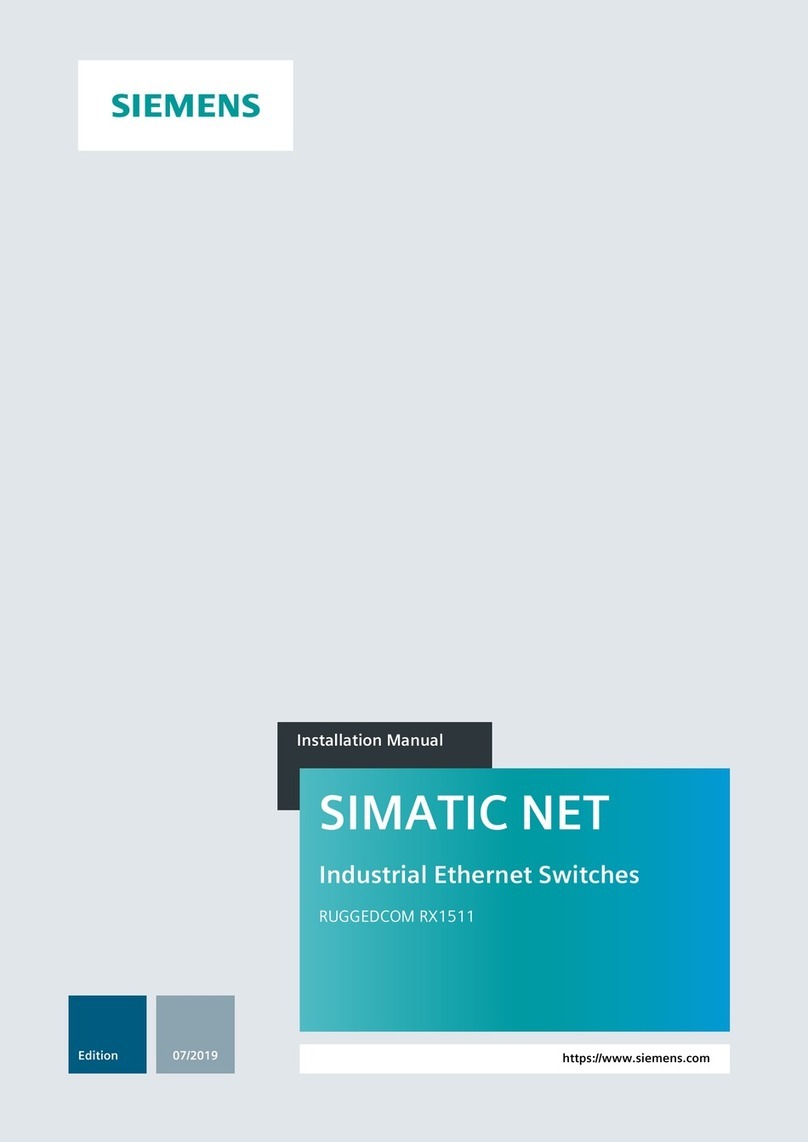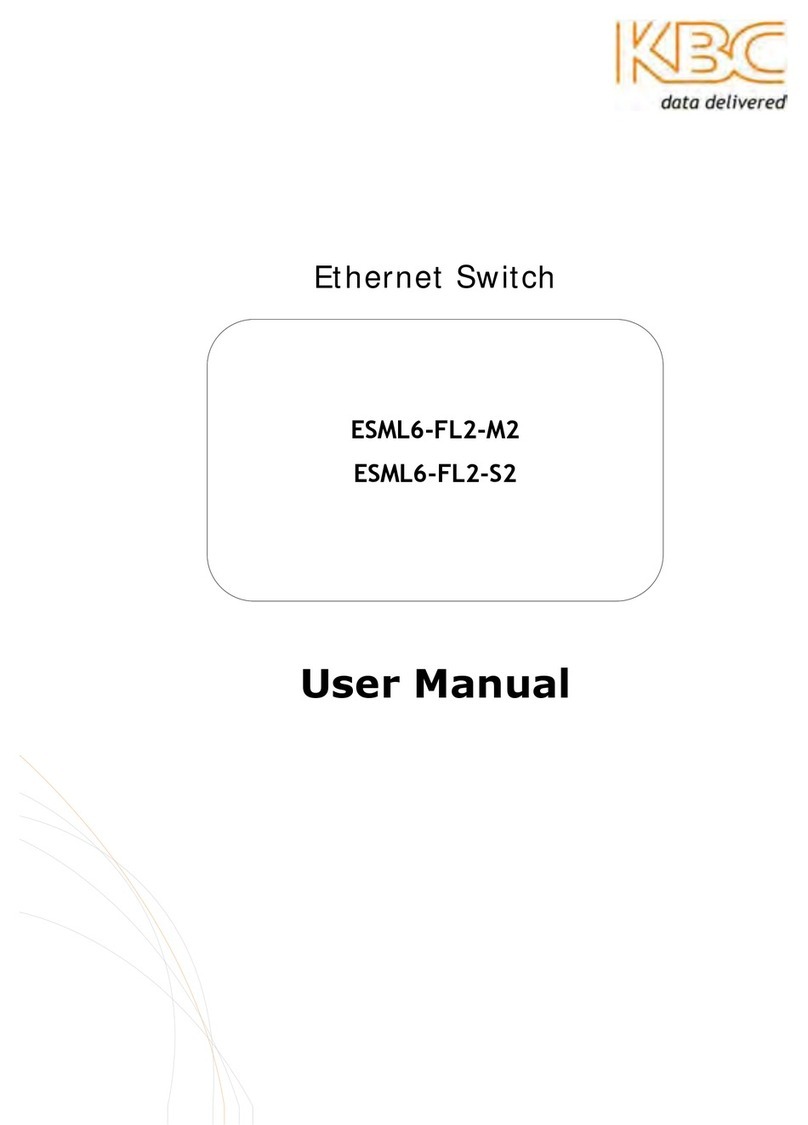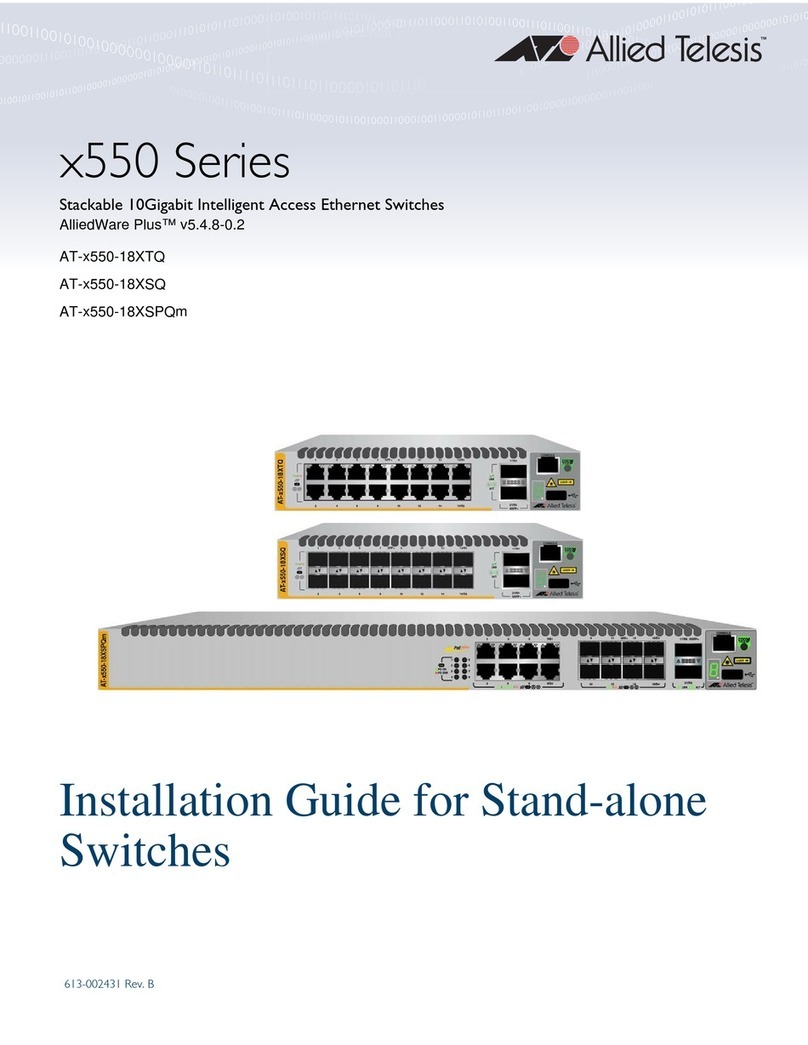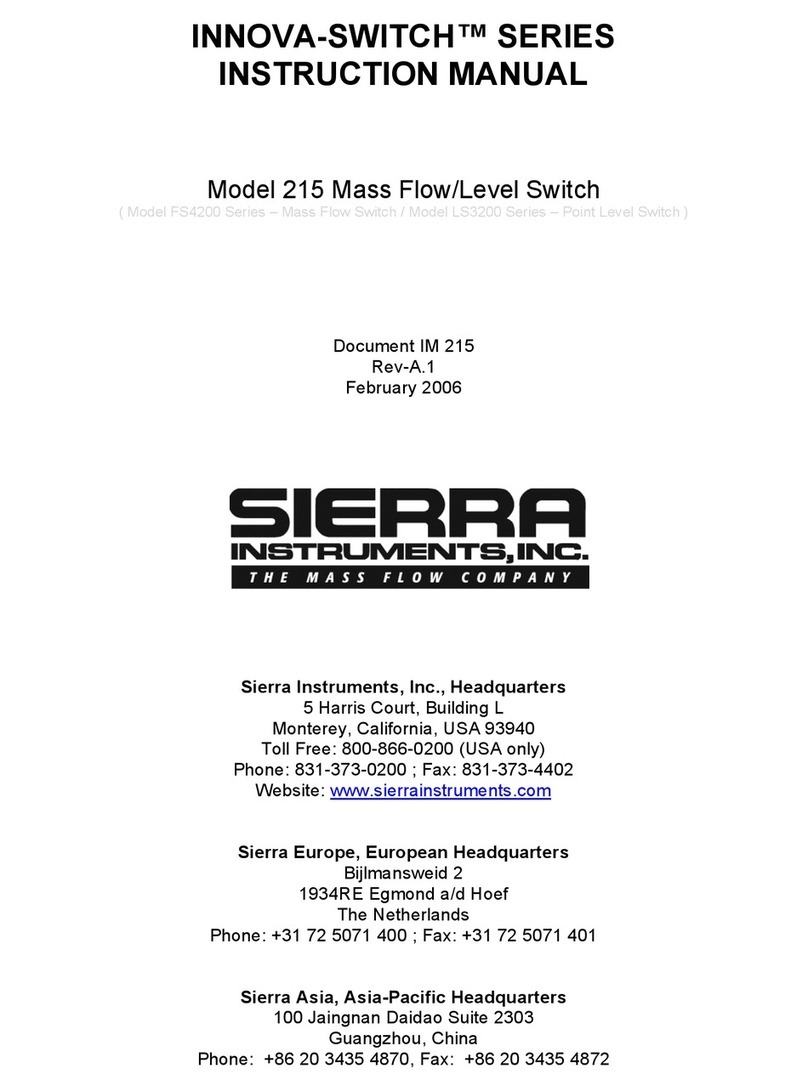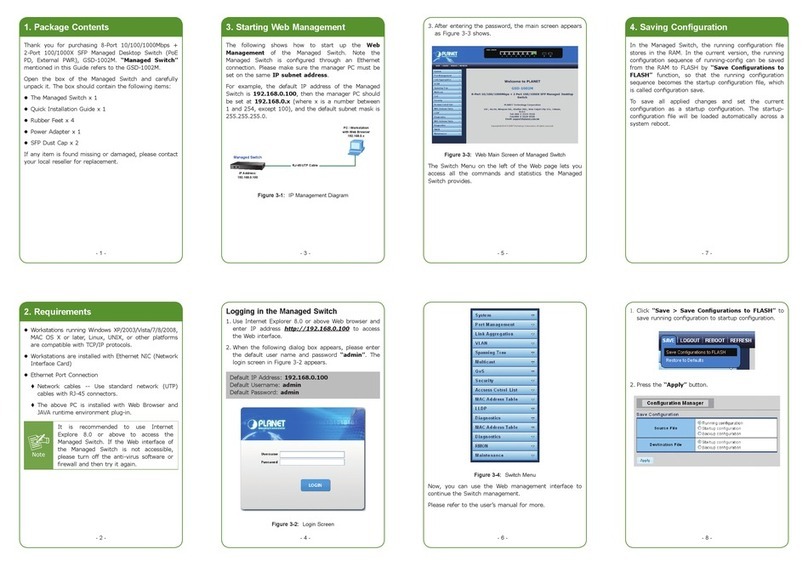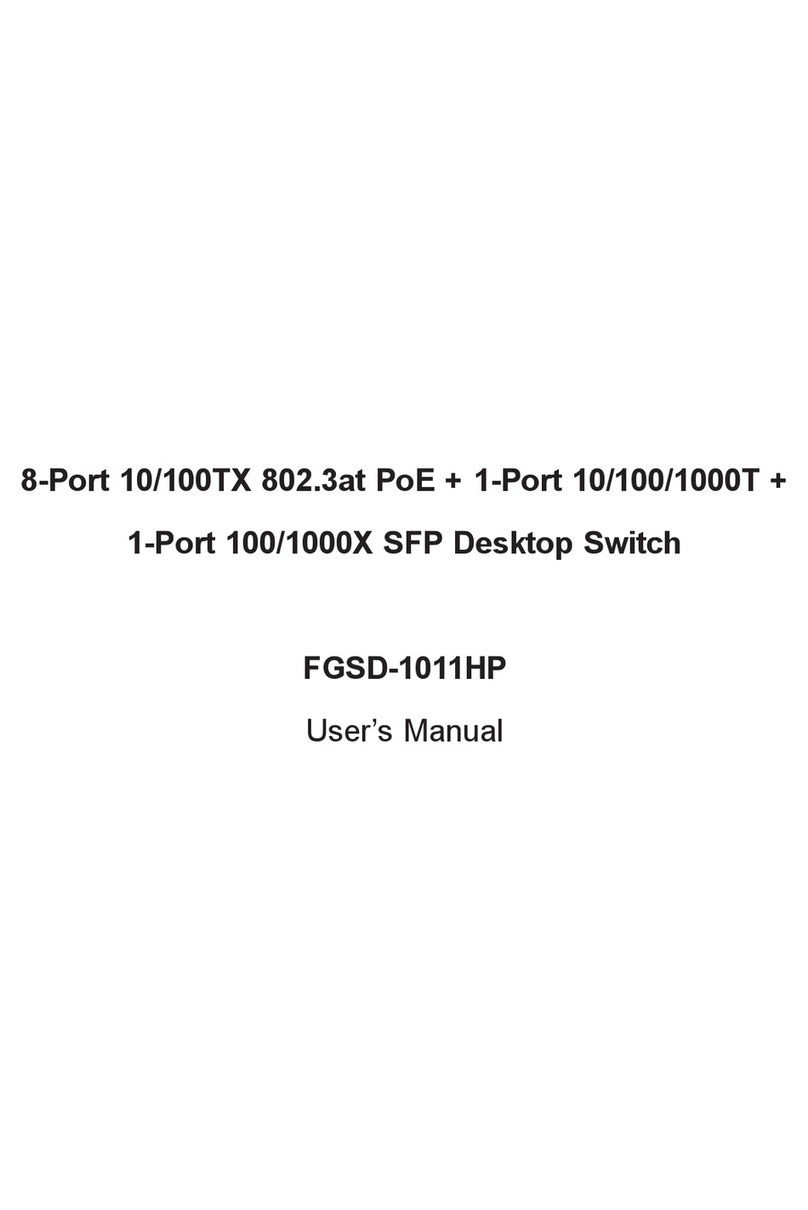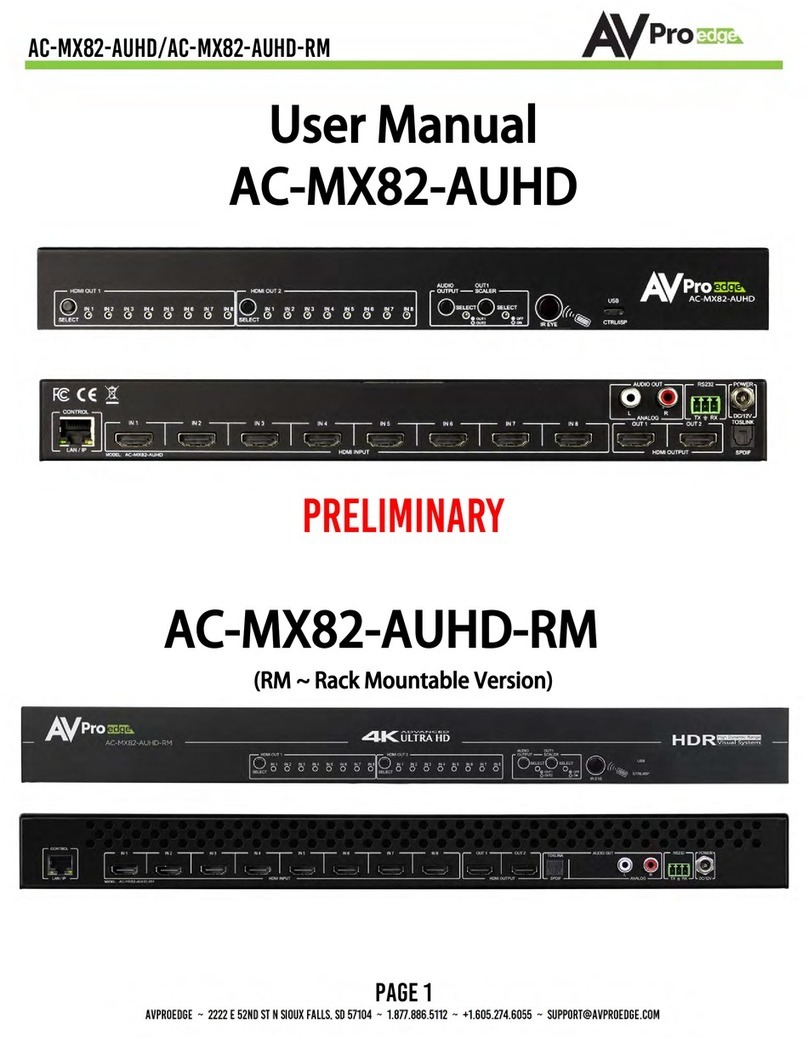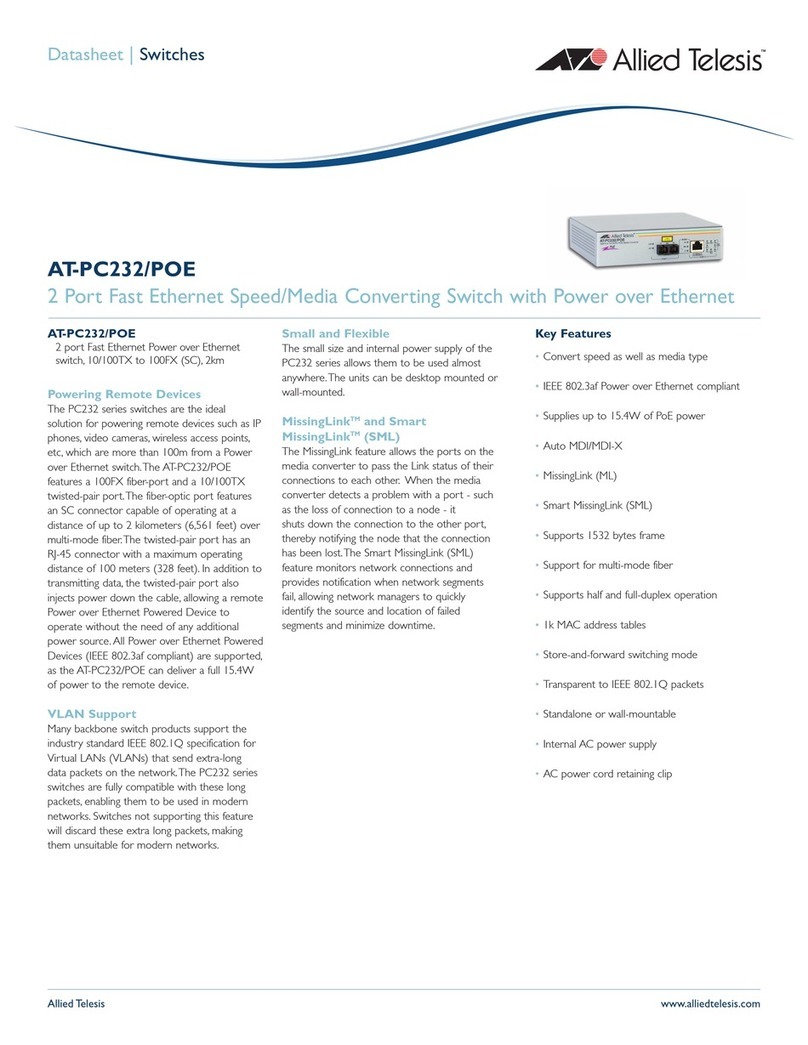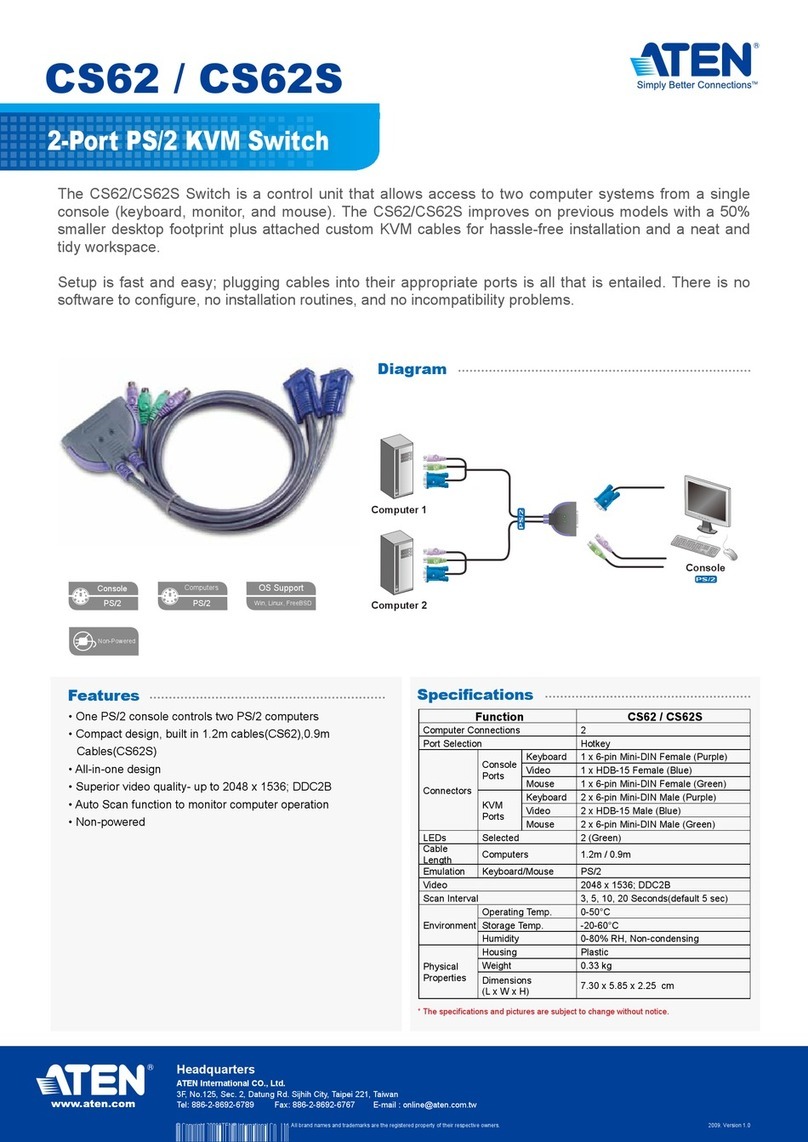High Sec Labs SM40N-4 User manual















This manual suits for next models
2
Other High Sec Labs Switch manuals

High Sec Labs
High Sec Labs SM20N-3 User manual

High Sec Labs
High Sec Labs Mini-Matrix SX42PH-4 User manual
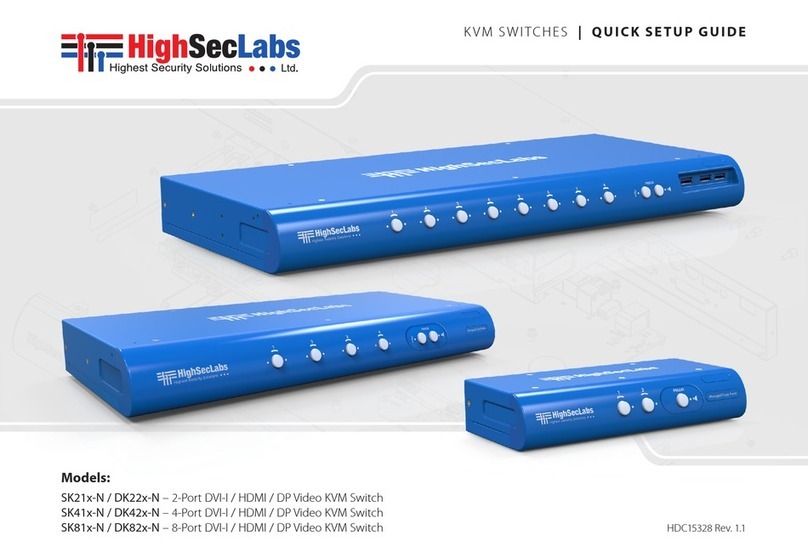
High Sec Labs
High Sec Labs SK41 N Series User manual

High Sec Labs
High Sec Labs DK22D-3 User manual

High Sec Labs
High Sec Labs Mini-Matrix SX22D-3 User manual
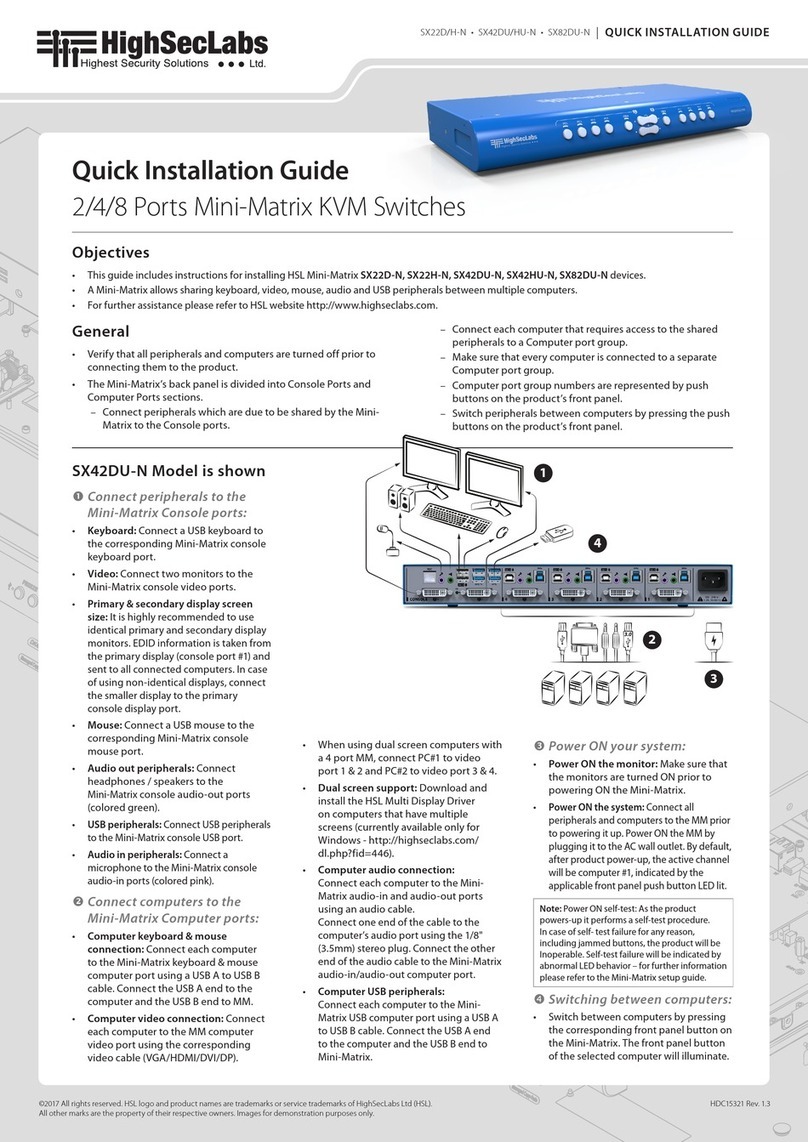
High Sec Labs
High Sec Labs SX22D-N User manual

High Sec Labs
High Sec Labs SK21D-3 User manual
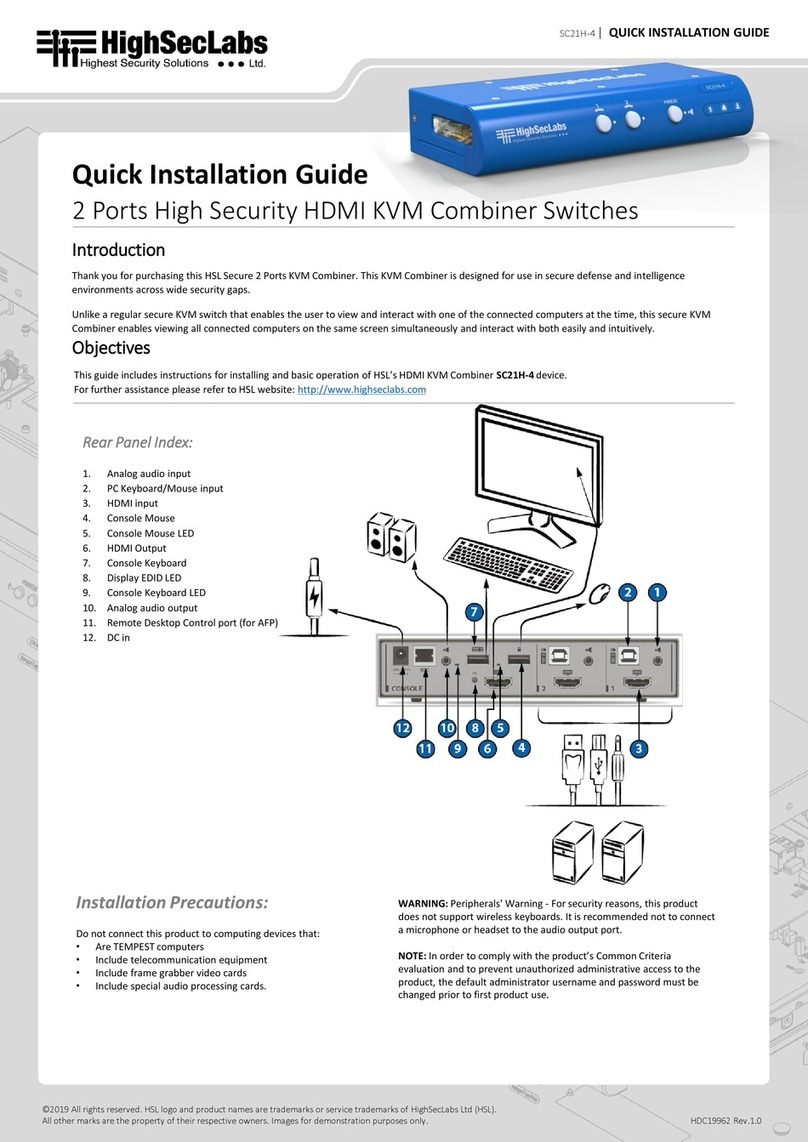
High Sec Labs
High Sec Labs SC21H-4 User manual

High Sec Labs
High Sec Labs K304 User manual

High Sec Labs
High Sec Labs SM20N-3 User manual
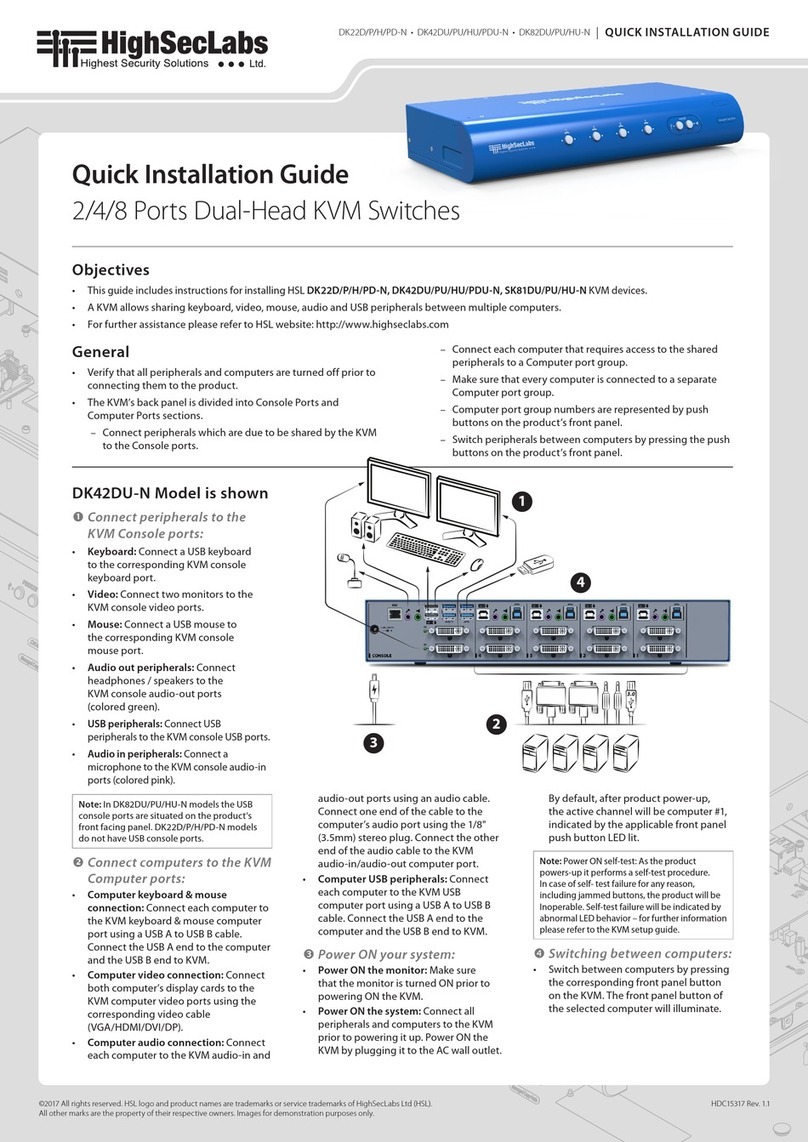
High Sec Labs
High Sec Labs DK22D-N User manual

High Sec Labs
High Sec Labs SK21D-3 User manual

High Sec Labs
High Sec Labs Mini-Matrix SX22D-3 User manual
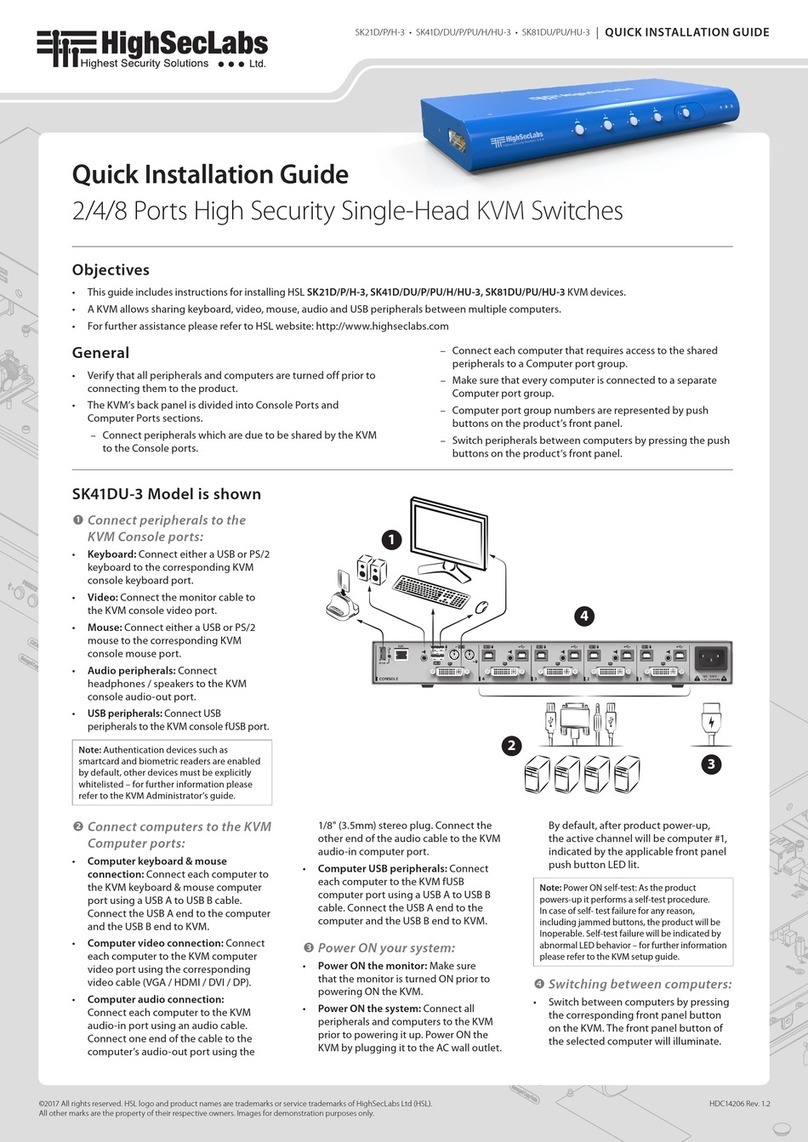
High Sec Labs
High Sec Labs SK21P-3 User manual

High Sec Labs
High Sec Labs K244E User manual
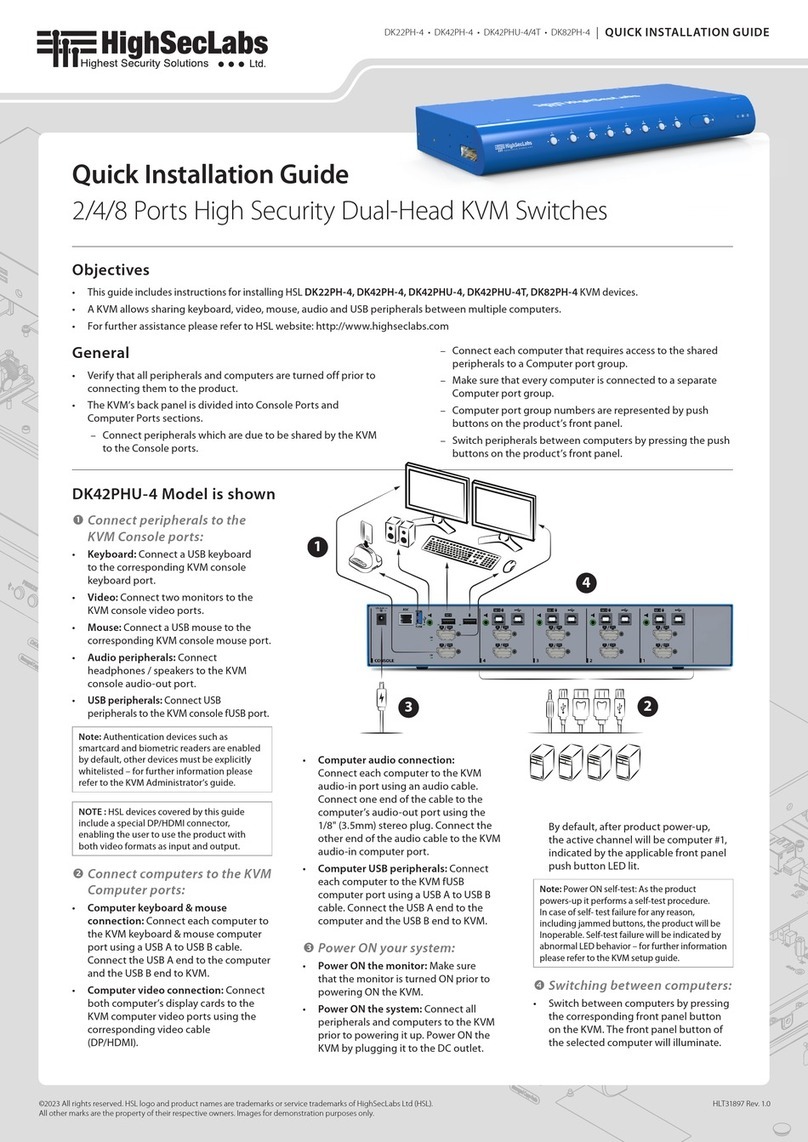
High Sec Labs
High Sec Labs DK22PH-4 User manual

High Sec Labs
High Sec Labs SK21 3 Series User manual

High Sec Labs
High Sec Labs K404F User manual

High Sec Labs
High Sec Labs SM20N-N User manual

High Sec Labs
High Sec Labs SC44HU-3 User manual