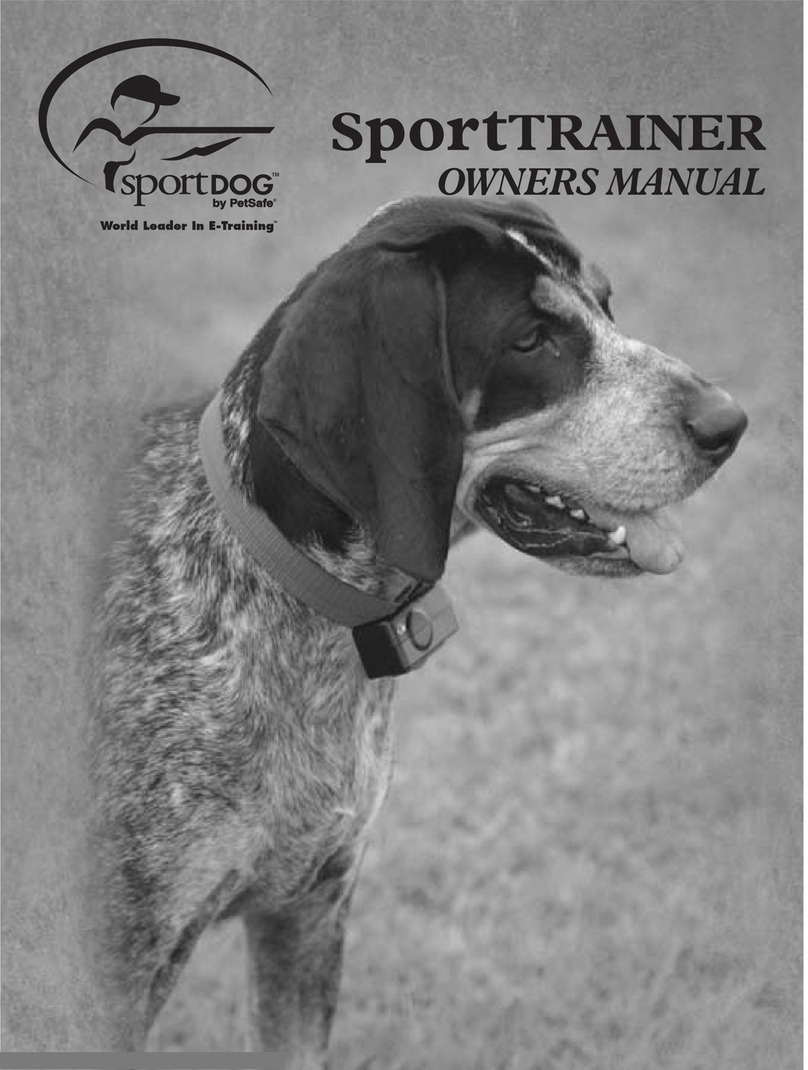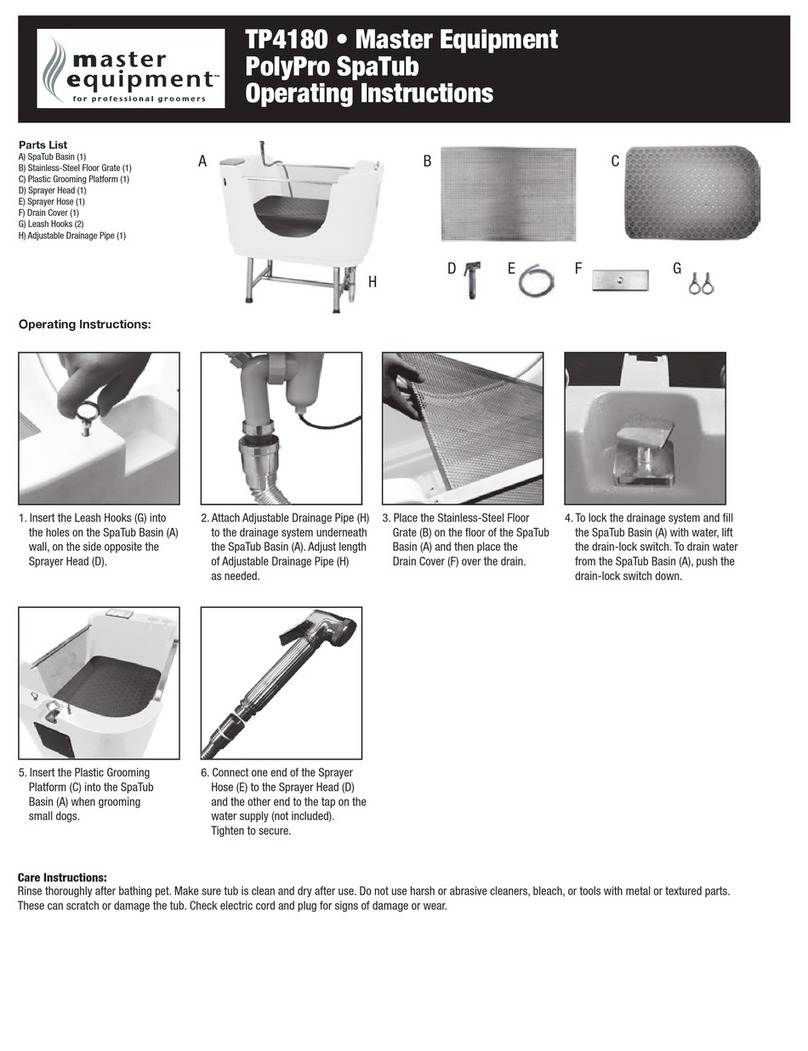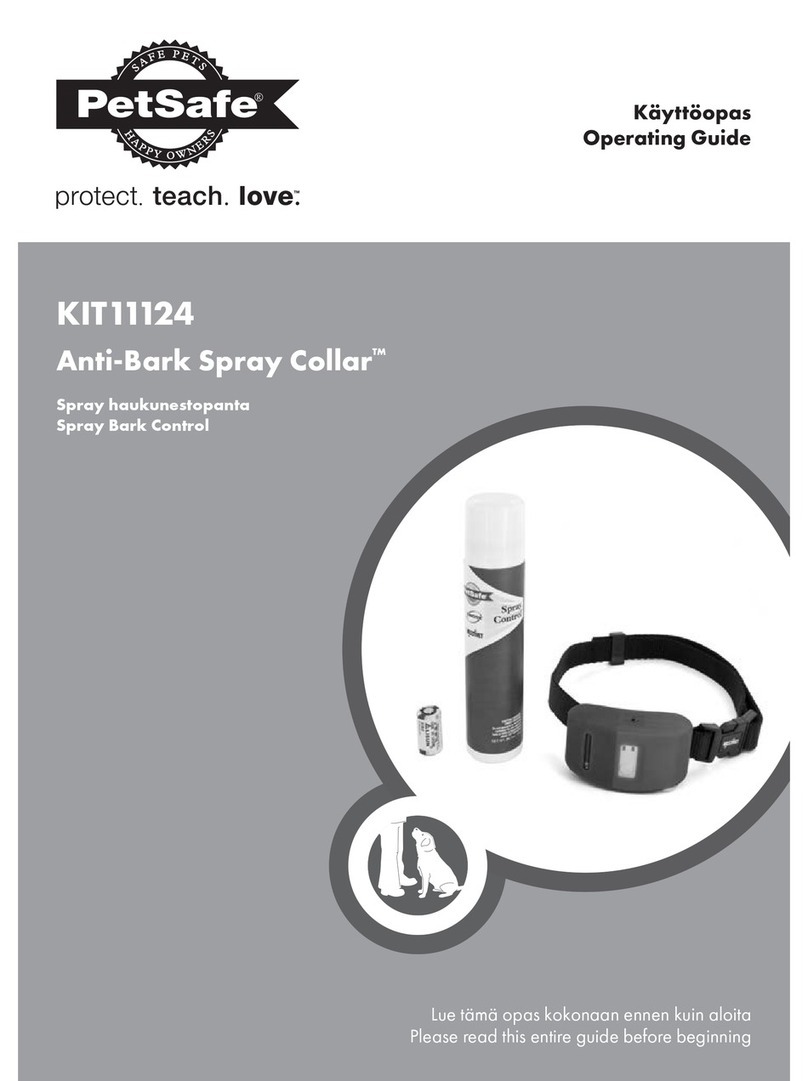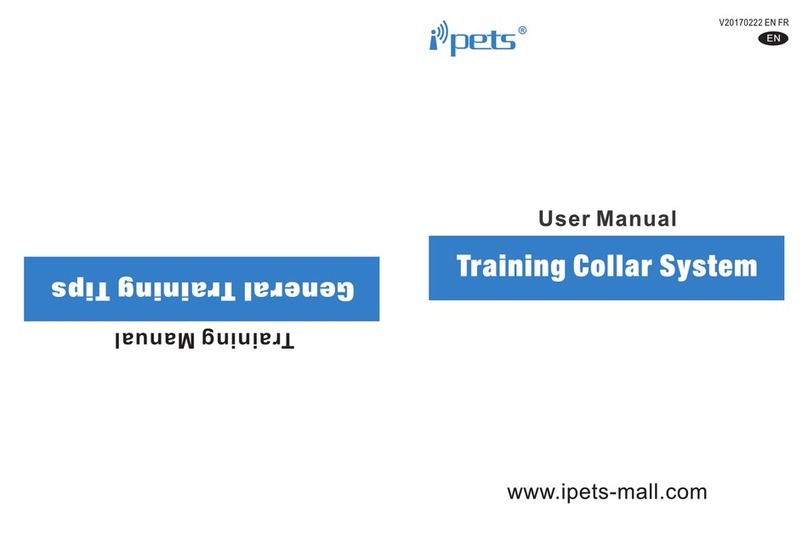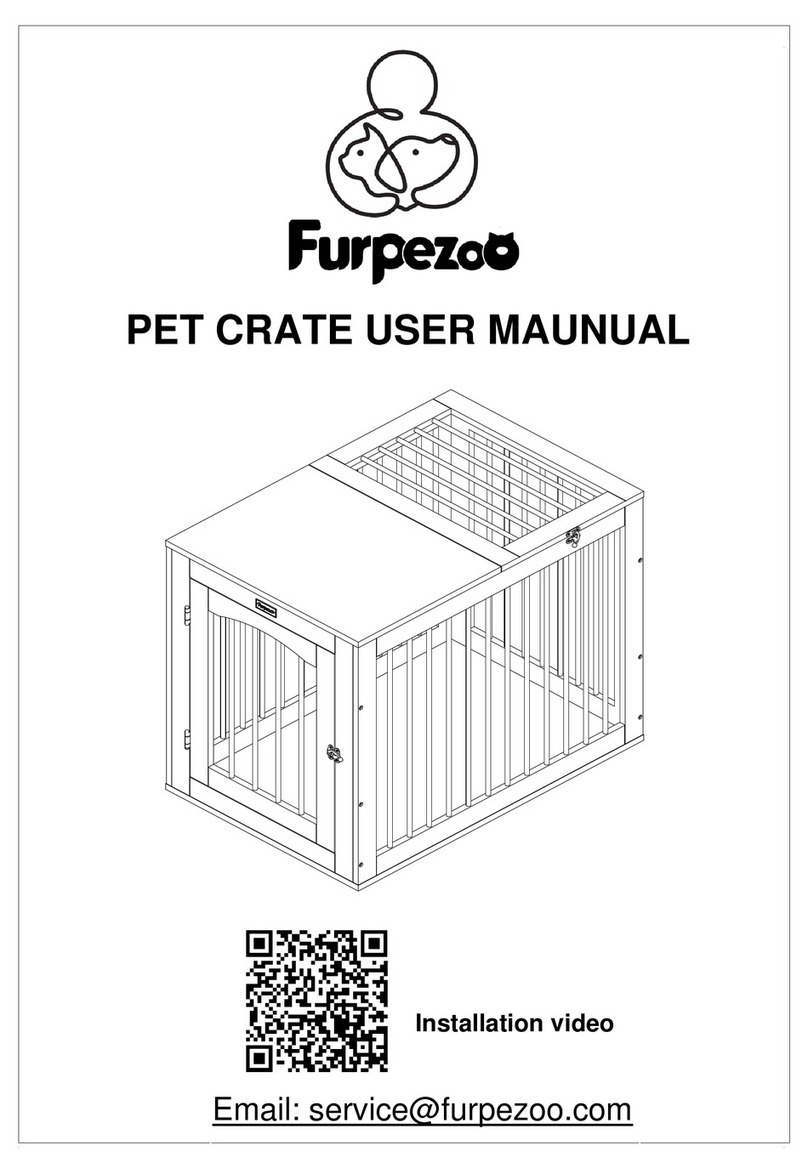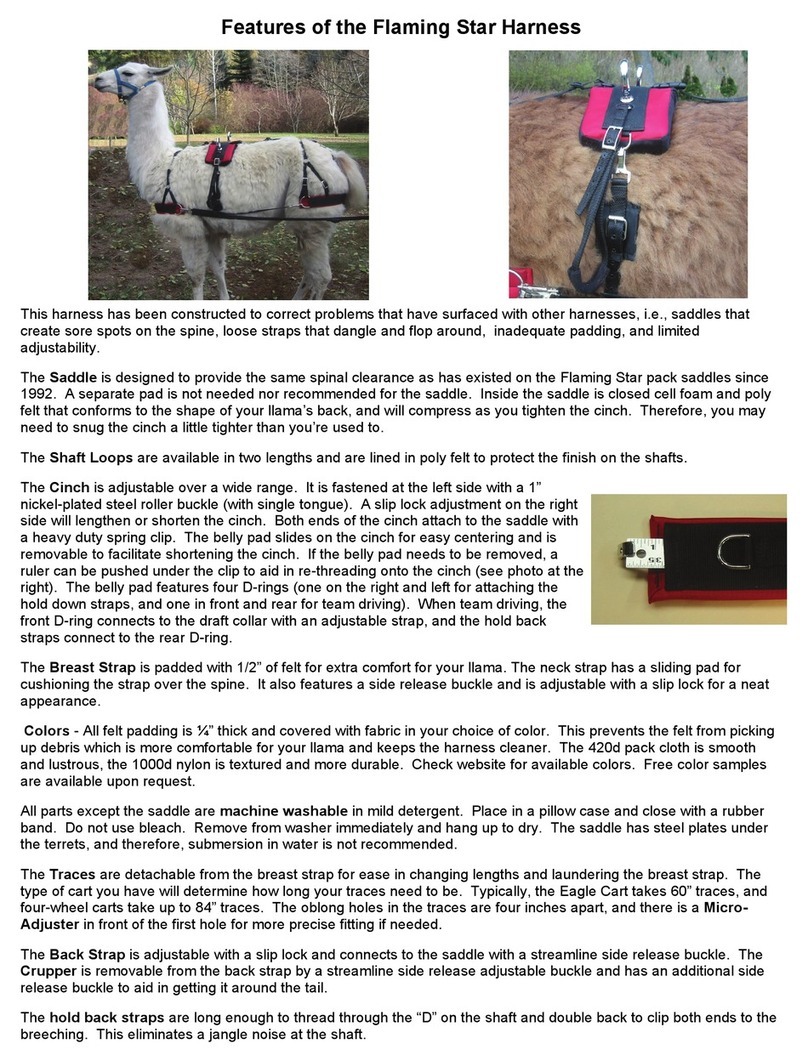High Tech Pet Bluefang BF-22 User manual

®
Instruction Manual
Bluefang
All-In-One Smart Phone Controlled
Super Collar
US and International Patents Pending

2
Remote Training
Containment
Bark Control
Fitness Tracking
The Only pet collar that gives you:
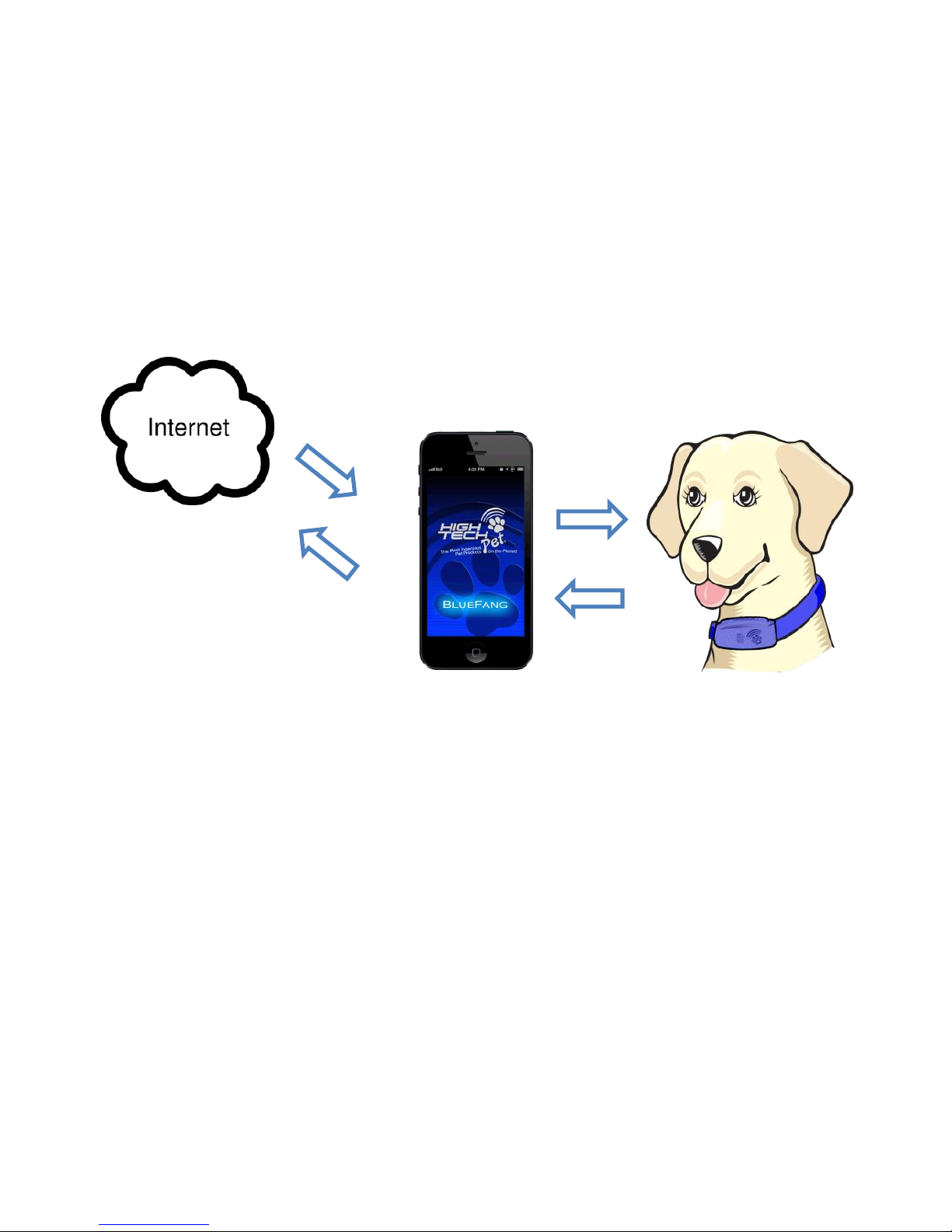
3
All controlled with your smart phone
What is firmware? It’s the computer program inside your collar that controls
its inputs and outputs. Because of its unique and powerful ability to receive
new firmware, your Bluefang® collar and app will change and improve over
time giving you features and functions that are not yet described in this
manual. However, you will always be informed about improvements to your
system on the app’s opening “What’s New” screen which is a live feed from
our web server.
Bluefang® is the only pet training collar that has the ability to be
reprogrammed to use its onboard hardware in new, imaginative ways
bringing you new functions and features as they are developed by the
geniuses at High Tech Pet.
Your new Bluefang® super collar provides all in one training, bark control,
fitness and activity tracking. Models BF-22 and BF-25 also have electronic
fencer capability. All these features are controlled by your smart phone. Your
collar also has firmware update capability that continuously keeps your collar
current with the latest features and improvements.

4
INTRODUCTION
Bluefang collars are the most advanced and useful dog training collars made.
They bring you “All-In-One” capability to train your dog, correct unwanted
barking and monitor fitness and activity level. The BF-22 and BF-25 models
also have a built in low frequency radio receiver that works with any High
Tech Pet electronic fence transmitter to safely contain your dog in your yard.
All this is conveniently controlled by your iPhone or Android phone.
To begin, here are some helpful facts you should understand before you
begin. Bluefang collars use the world’s most powerful Bluetooth transceiver
to give you up to a 400 ft. range. This is the “line of sight” range of the collar.
If there are large obstacles between you and your dog or if there are other
radio transceivers or power lines in the training area, this range will be
reduced.
Bluetooth is a one-to-one transceiver protocol. That means you can
communicate with one collar at a time. However, the Bluefang app is aware
of all available collars within its range and you may switch between collars
quickly to train several dogs at once. Once your collar is paired with your
phone, other phones within range will not detect the collar. That collar will
remain invisible to other phones until you release it by switching to another
collar or by closing the app.
The Bluefang app allows you to set up a custom configuration tailored to your
dog. This includes; collar name, custom commands, stimulus profile, bark
control profile and more. Once configured, this information is stored in the
collar so you may connect with other phones without having to reconfigure
the collar.
Bluetooth Command Indicator
Each time a command is received by the collar, it’s illuminated logo lights up
letting you know the signal has been received.
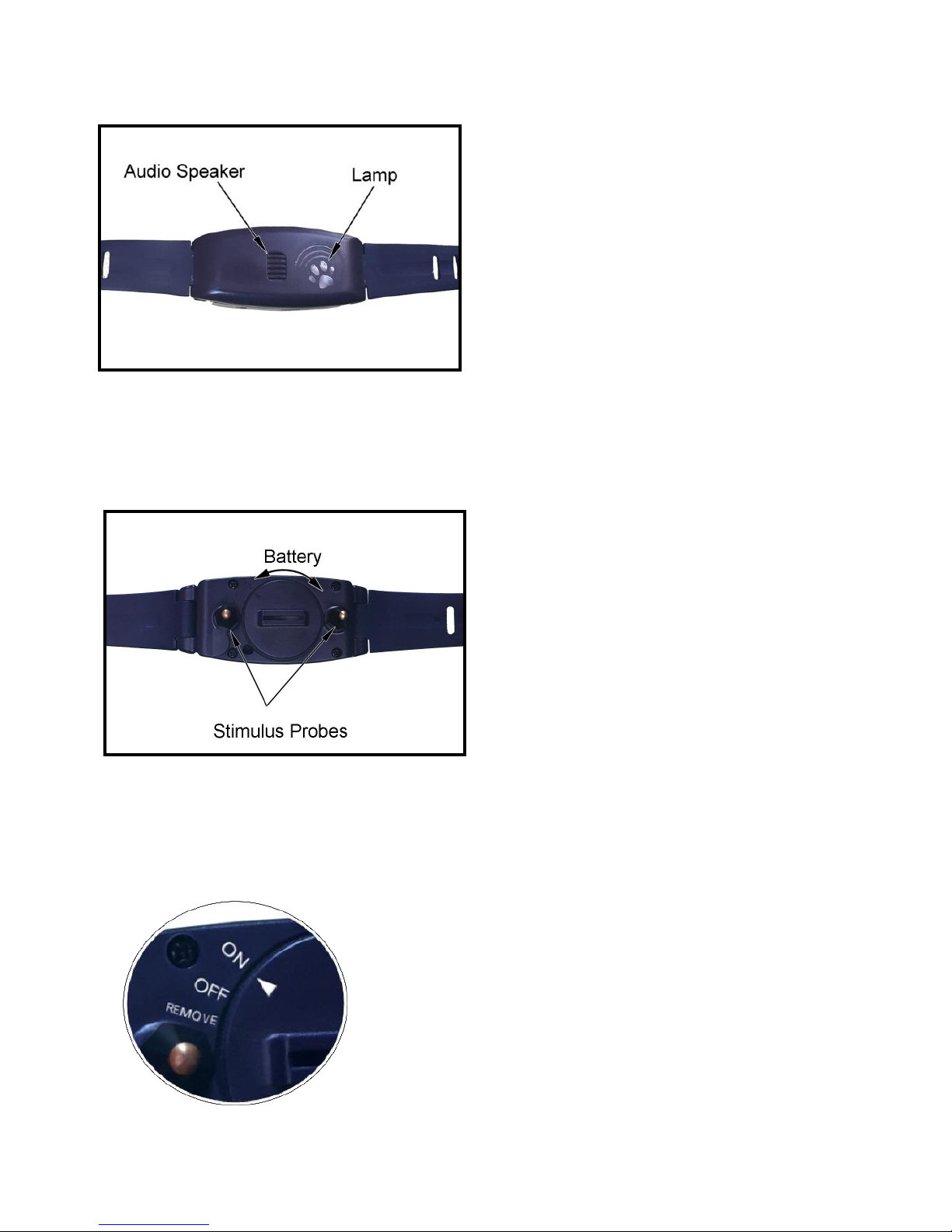
5
Back
Stimulus Probes: Solid copper
probes deliver harmless static
training stimulus.
Battery: Battery module functions as a
rotary switch. Clockwise = On,
Counterclockwise = Off, rotating Fully
Counterclockwise allows removal of the
battery.
Front
COLLAR FEATURES
Speaker: Collar contains high
fidelity audio speaker for
generating unique training tones
that may be associated with specific
commands.
Lamp: Paw Logo flashes on power
up and whenever the collar
receives a command from your
smart phone.
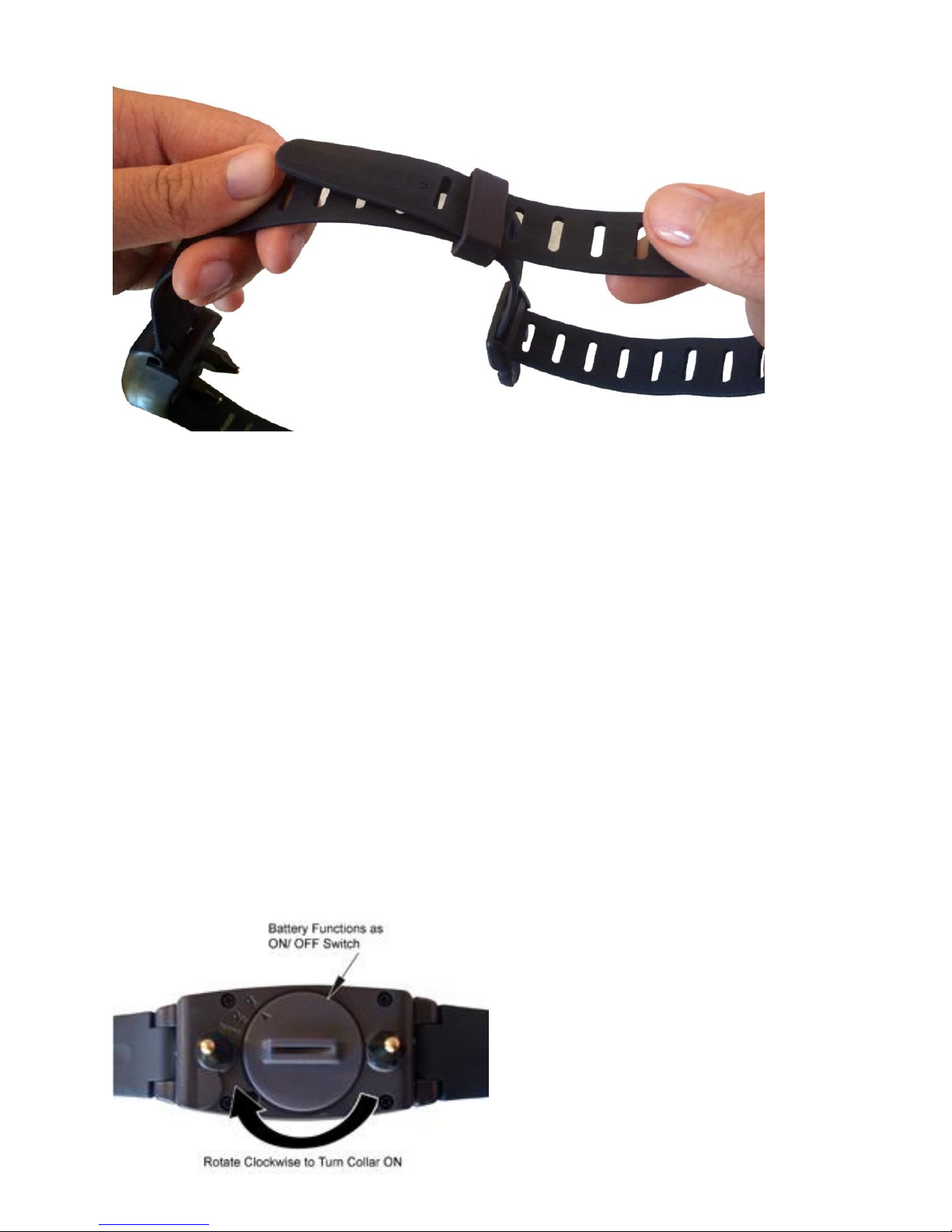
6
The strap should be adjusted to a length that is snug but will allow you to
comfortably put two fingers between the stimulus probes and your dog’s neck.
Adjusting the collar strap is simple but, tricky in that the slider will not move
without first sliding out the top strap layer. Slide the top strap layer out of the
slider then adjust the strap to desired length using the male buckle end. Move
the slider close to the male buckle and insert the top strap layer through the
slider. This will prevent the slider from moving.
IMPORTANT NOTE: Your Bluefang collar is not intended to be used as a
restraining collar.
ADJUSTING THE COLLAR STRAP
TURNING ON YOUR COLLAR AND REPLACING THE BATTERY
The collar battery also functions as an on/ off switch. Turn on your collar by
rotating the battery module clockwise. The battery acts as a 3 position switch.
The positions are ON, OFF and REMOVE. From the ON position, rotate counter-
clockwise to turn it OFF. Rotate one more click counter-clockwise to remove. To
conserve battery life we recommend you turn the battery to the OFF position
when the collar is not in use. To
install a new battery align the
arrow on the battery with
“Remove” text. Then, turn
clockwise to “Off” or “On”
position. The logo will blink and
the collar will beep when it
successfully powers up.
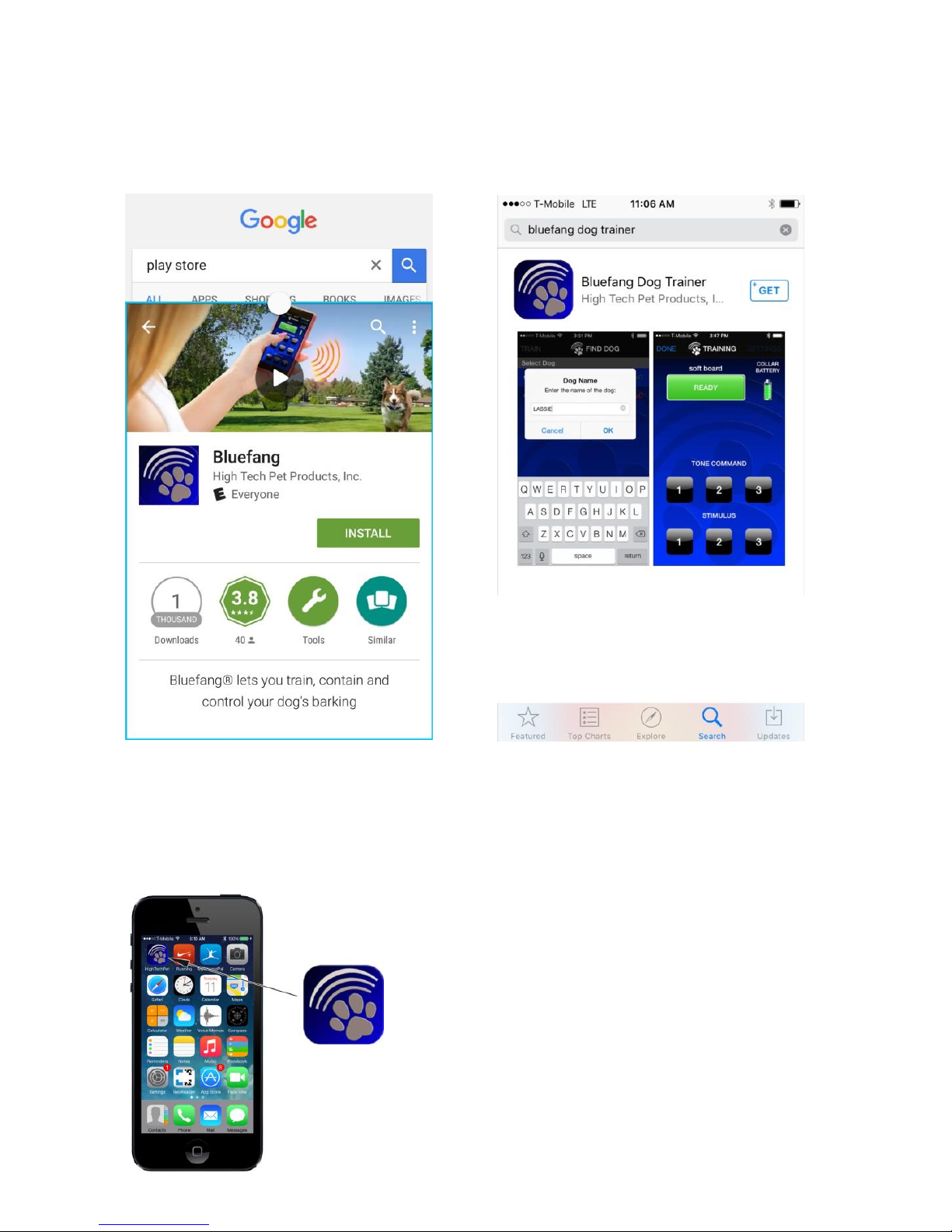
7
DOWNLOAD THE APP
•From Google Play Store or Apple App Store, search “Bluefang Dog
Trainer”. Download the free app to your phone.
Play Store
App Store
Launch the app
Launch the app by clicking the app icon on
your phone.
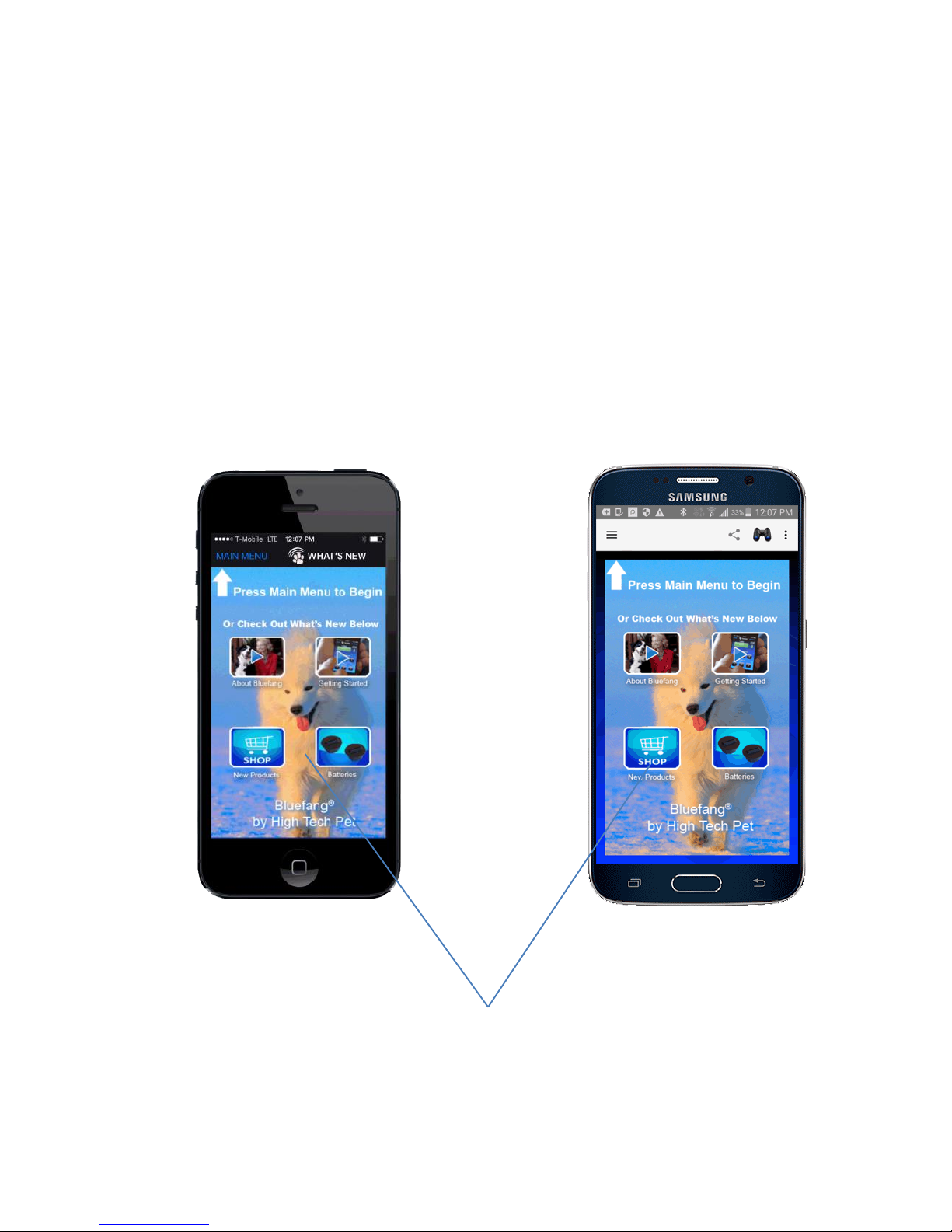
8
Android
iPhone
Note that Android and iPhone apps perform similar functions but display
differently.
Live web feed. This screen will change
to bring you the latest news, updates
and features.
OPENING SCREEN (WHAT’S New)
The app will display a very brief splash screen while loading. It will then open
to the “WHAT’S NEW” screen. This is a live feed from our server. Notes on
product updates, access to online instructional videos and help links as well
as links to our website are displayed on this screen. This real-time publishing
tool is a powerful way to keep in contact with our users and provide instant
up to date information in real time. The look and feel of this screen will
change over time to bring you the latest news features and updates.
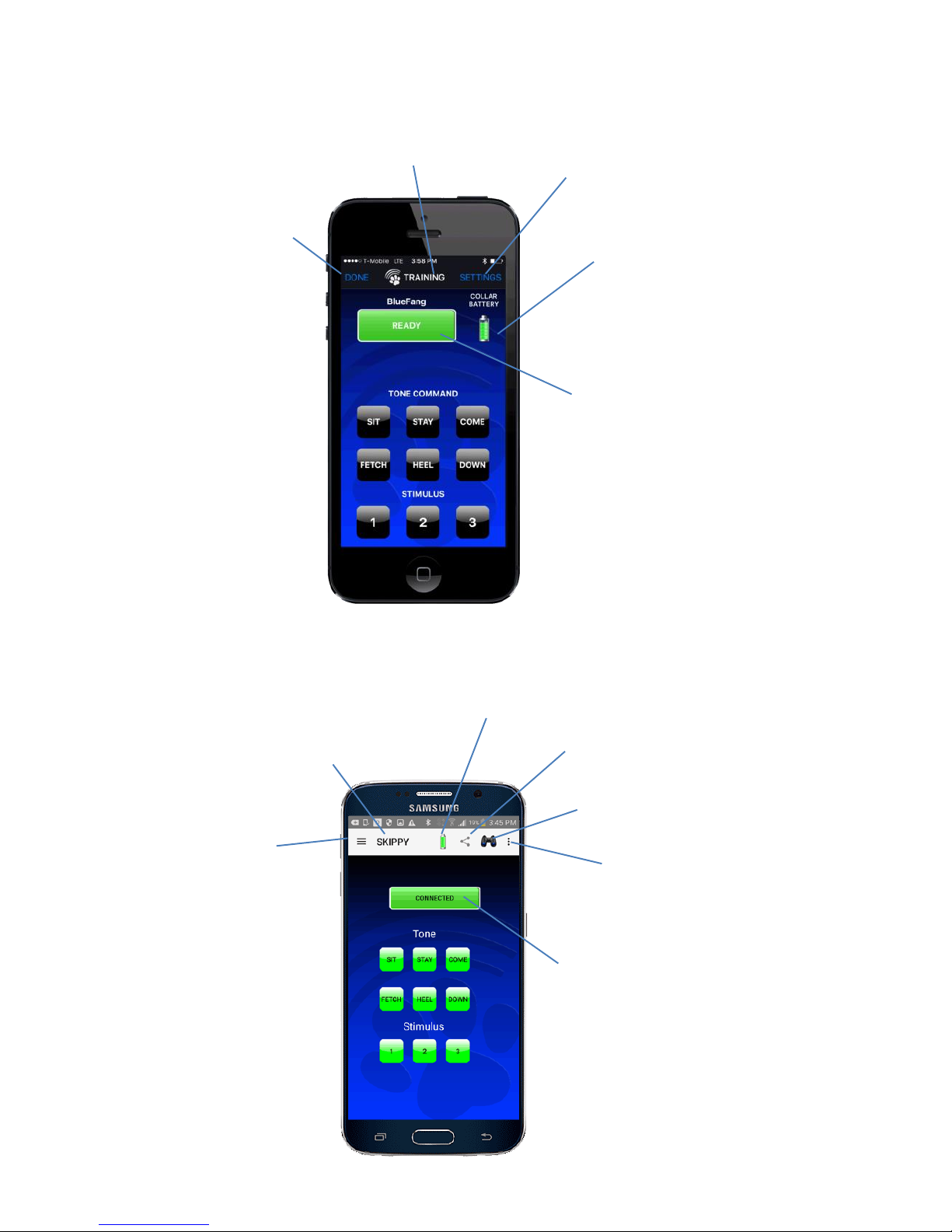
9
Android
iPhone
Goes to Main Menu
or returns to
previous screen
Screen Name Goes to Settings Screen
Collar battery status,
displayed on screens
where appropriate
Link status, displayed on
screens where appropriate
APP HEADER BARS
Once connected to a collar, your phone will display the following header on
most screens.
Collar name
Collar Battery status
Scan for collars
Display Available
Collars
Link status, displayed on
screens where appropriate
Share icon
Menu Icon
ANDROID
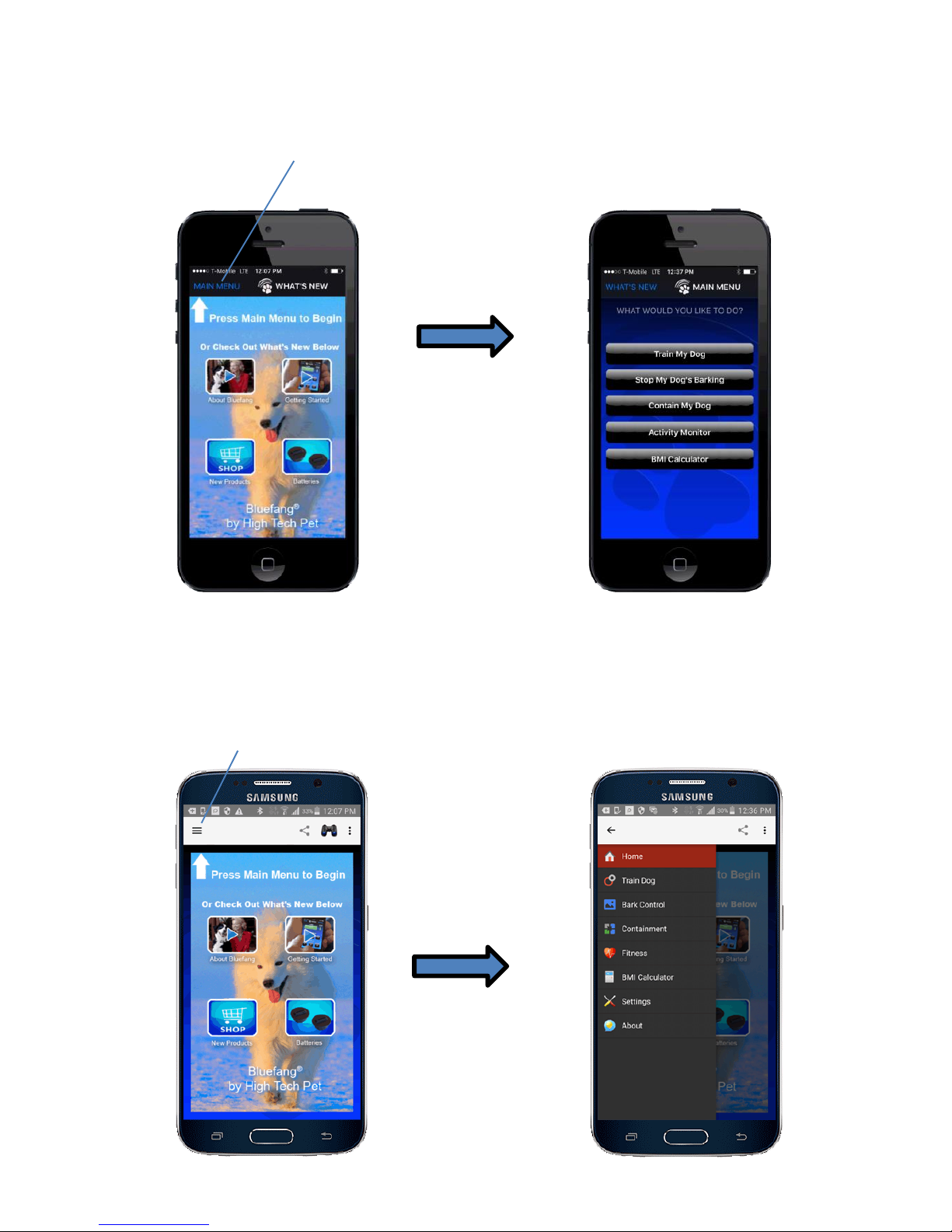
10
NAVIGATING TO THE MAIN MENU
Menu icon opens slide out menu
Android
iPhone
“Main Menu” link opens “Main Menu” screen
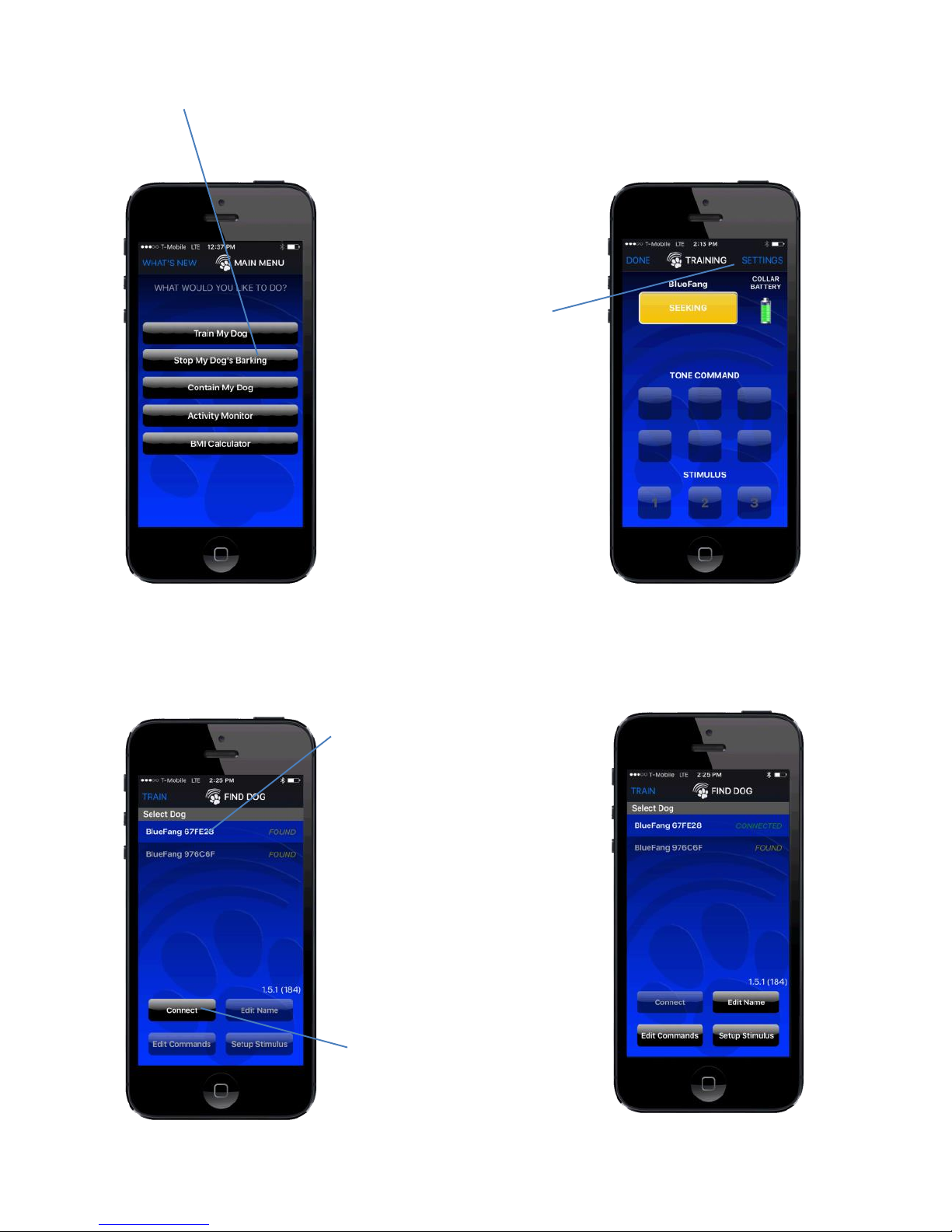
11
CONNECTING FROM iPhone
1. From the “MAIN MENU”, navigate to any screen.
2. Press the
“SETTINGS” link
On your first
connection, the collar is
displayed with the
default name
“Bluefang” followed by
a unique ID number.
Note that if a collar is
already linked to
another phone it will
not appear in the list.
Screen will now show
the selected collar
“CONNECTED”.
“FIND DOG” screen displays a list of
available collars.
3. Select a collar
from the list and
press the
“Connect” button.

12
Note: If link is lost during use and does not automatically restore within 5
seconds, close and re-open the app. Then, repeat steps 1 - 3
“Virtual Collar” is always displayed. It lets
you operate audible training tones emitted
by your phone without a Bluefang collar.
On your first connection, collars are
displayed with the default name “Bluefang”
followed by a unique ID number. Note that
if a collar is already linked to another
phone it will not appear in the list
3. Select a collar from the list. Dropdown
menu displays list of available collars.
First, Make sure your collar is turned on with a good battery.
2. Press the Collar List icon (3
vertical dots) to display a list of
available collars.
CONNECTING FROM ANDROID
Note that the Android operating system is still evolving their real time
Bluetooth connectivity. This has greatly improved over the last few years and is
still getting better. However, from time to time you may lose the link to your
collar requiring you to close and re-open the app or, in some cases you may
need to reboot your phone.
1. Press the Find Collars icon
(binocular) icon to search for collars
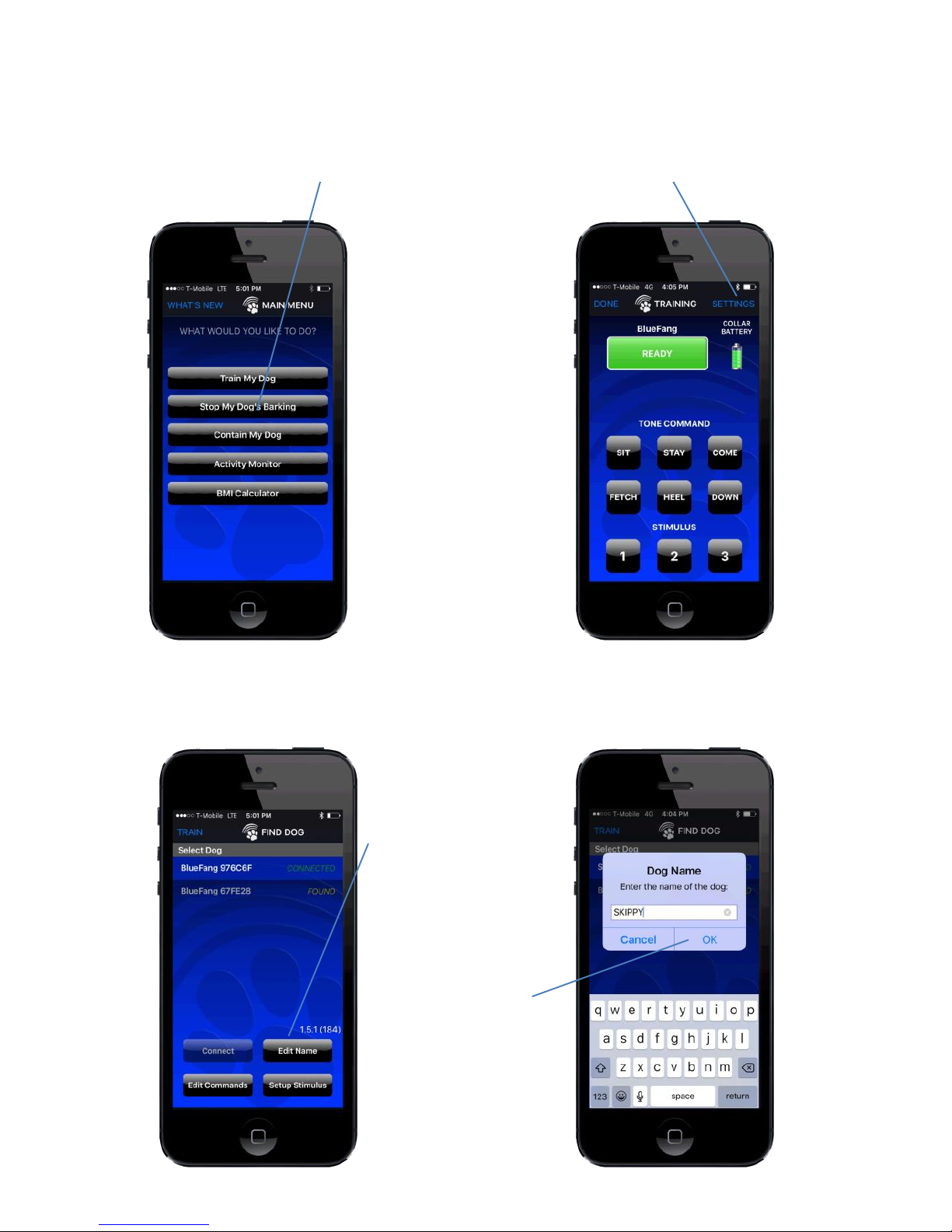
13
2. Press the “SETTINGS” link
4. Enter the
desired
collar name
and press
“OK”
3. Press the
“Edit Name”
button
NAMING YOUR COLLAR FROM iPhone
1. From the Main Menu
navigate to any screen.
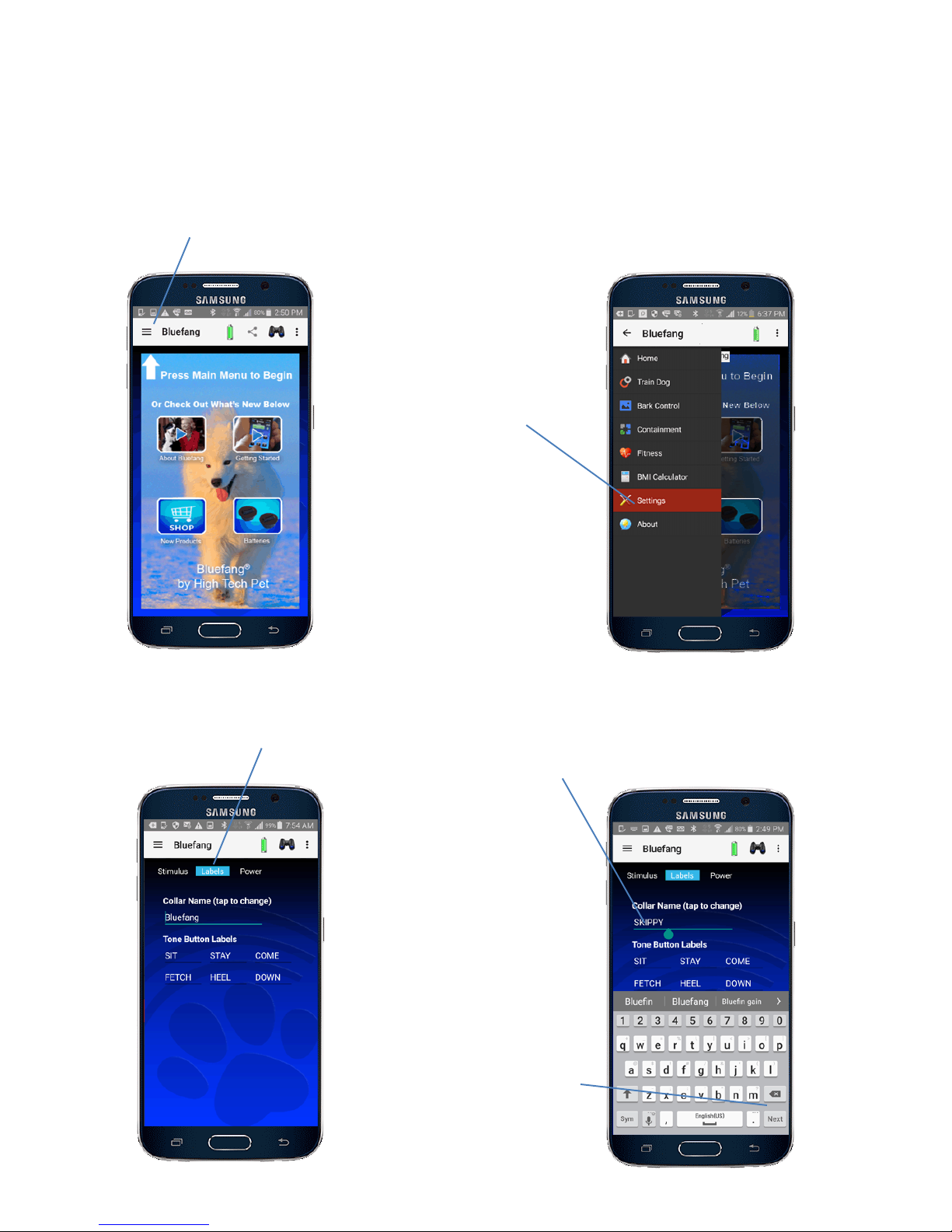
14
5. Click the
“Next” button
until the
keyboard
disappears
NAMING YOUR COLLAR FROM ANDROID
You can give each collar a unique name that will be stored in
the collar and read by any connecting phone
1. Press Menu Icon
4. Enter the desired name
2. Select
“Settings” From
the slide out
menu
3. Select the “Labels” tab
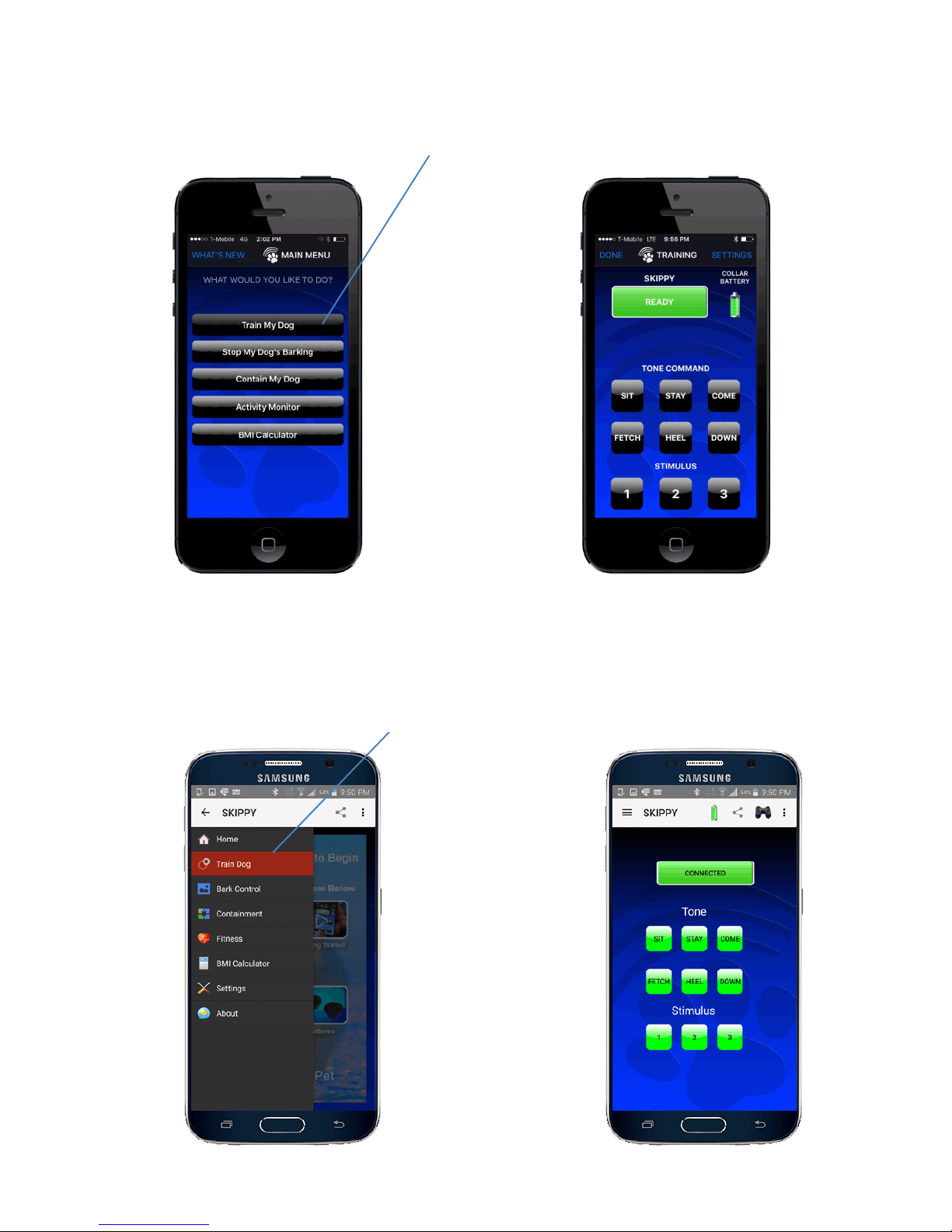
15
NAVIGATING TO THE TRAINING SCREEN
From the “Main Menu” select “Train My Dog”.
iPhone
Android
From the slide out menu, select “Train Dog”
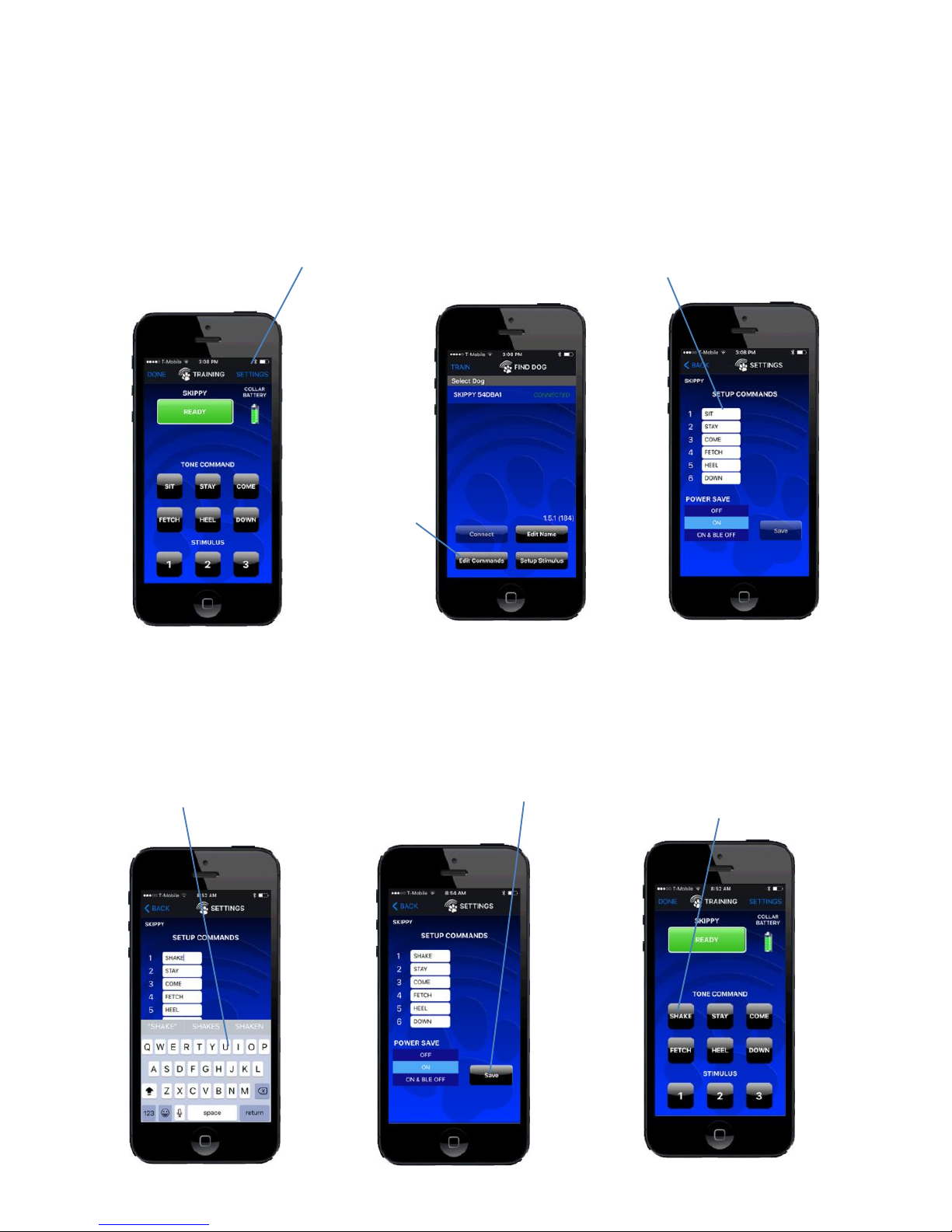
16
CUSTOMIZING iPhone COMMANDS
Your Bluefang system gives you 6 command tones that are each associated with a
specific command. You can customize each of these commands to teach you dog
the specific commands you choose.
1. From the TRAINING screen press
the SETTINGS link
2. From the
FIND DOGS
screen press
“Edit
Commands”
3. Touch the command
you want to change
4. A keypad will pop up.
Enter your new command
and press “return” 5. Press “Save”
On the TRAINING
screen, your new
command will appear
as a TONE COMMAND
button
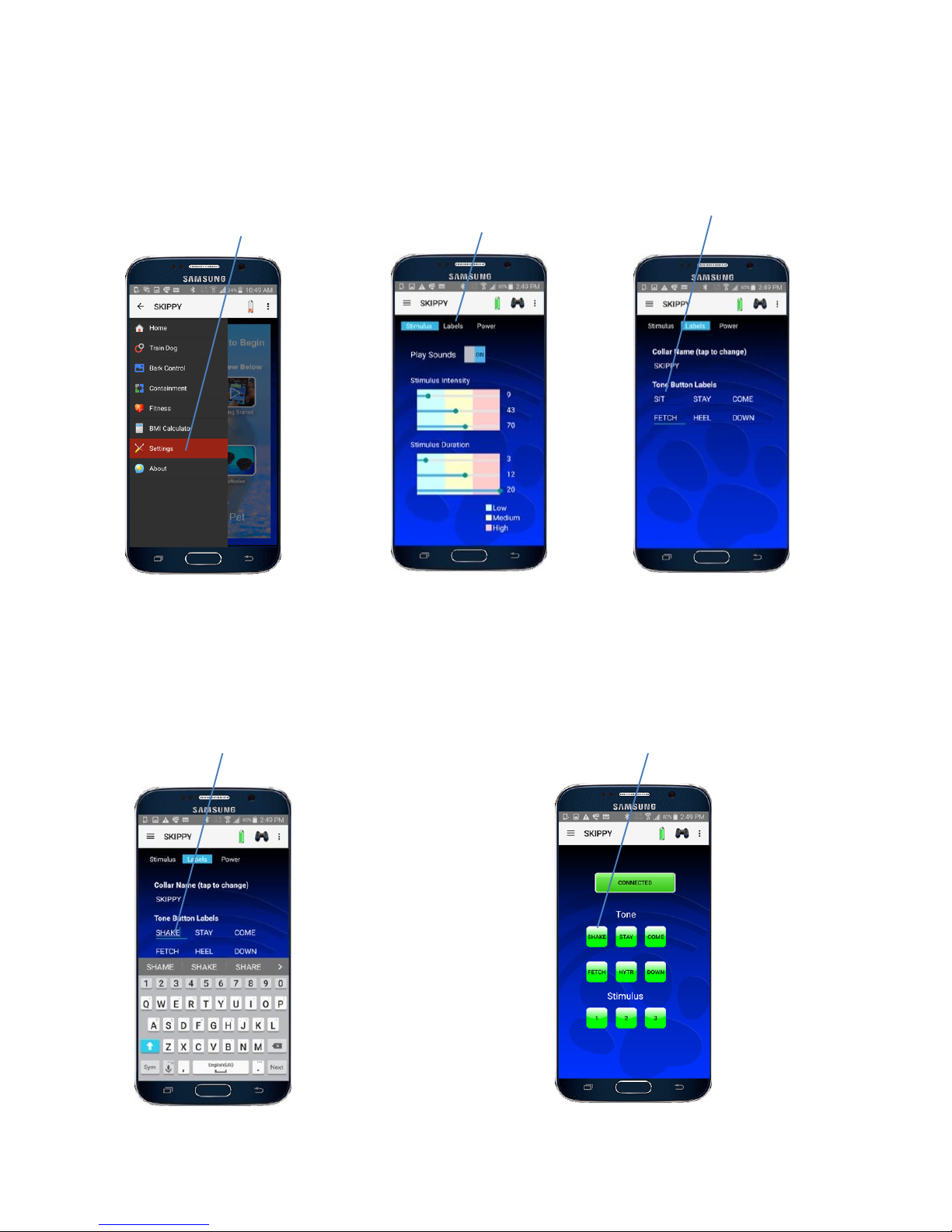
CUSTOMIZING ANDROID COMMANDS
17
1. From the Slide Out
Menu select “Settings”
2. Press the
“Labels” Link.
3. Touch the
command you
want to change.
4. From the pop-up key
pad, enter the desired
command
4. From the pop-up key
pad, enter the desired
command
5. Press “Next”
twice to exit.
On the “Train Dog” screen,
your new command will
appear as a TONE
COMMAND button
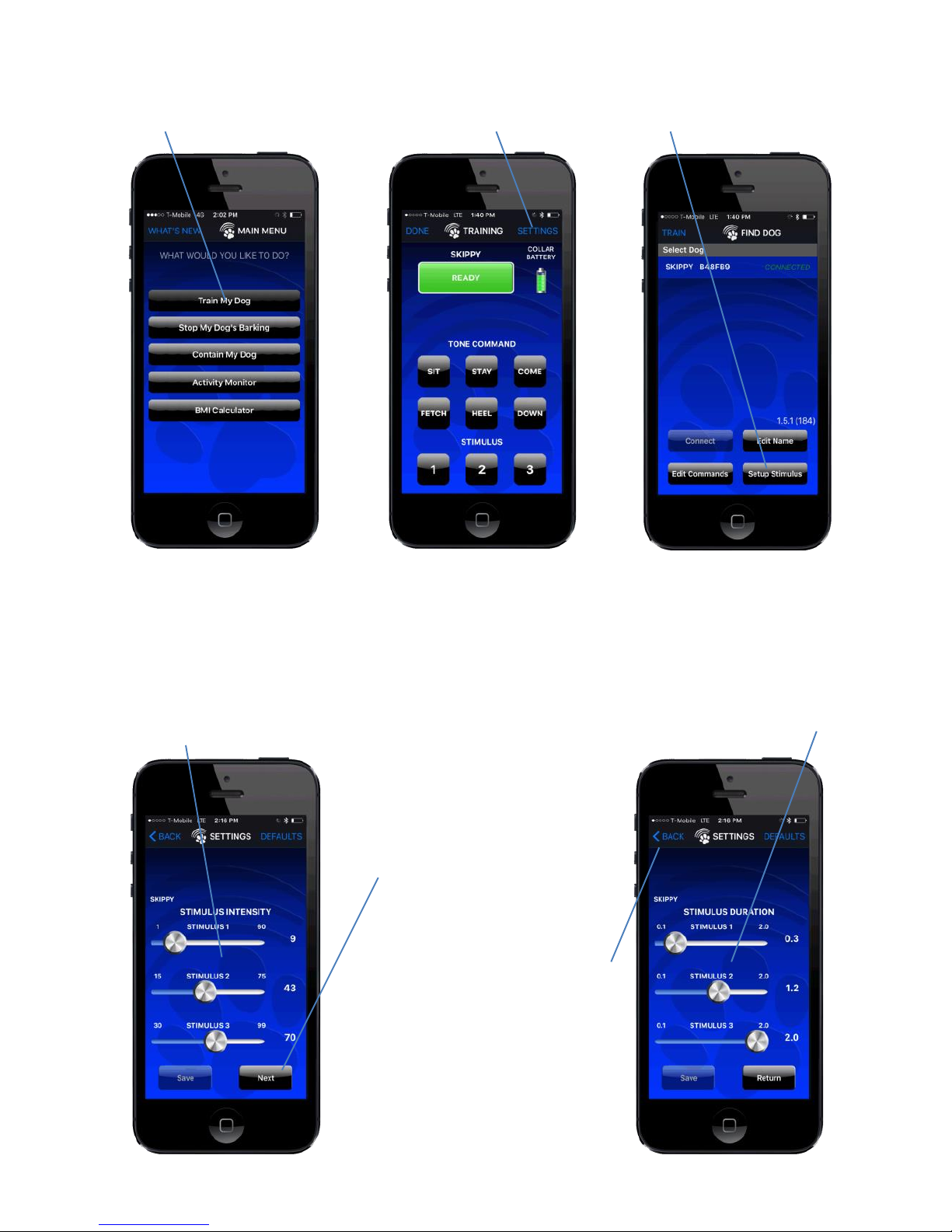
18
6. Press the “BACK” link
twice to return to the
“TRAINING” screen
1. From the “MAIN MENU’
select “Train My Dog”.
2. Press the
“SETTINGS” link.
3. Press the “Setup
Stimulus” button
4. Use sliders to adjust static
“STIMULUS INTENSITY” corresponding
to the “STIMULUS” buttons 1 - 3 on
the “TRAINING” screen. Adjustment is
0 -100$
5. Press the
“Next” button
6. Use sliders to adjust static
“STIMULUS DURSTION”
corresponding to the “STIMULUS”
buttons 1 –3 on the “TRAINING”
screen. duration units is seconds.
CUSTOMIZING iPHONE TRAINING STIMULUS
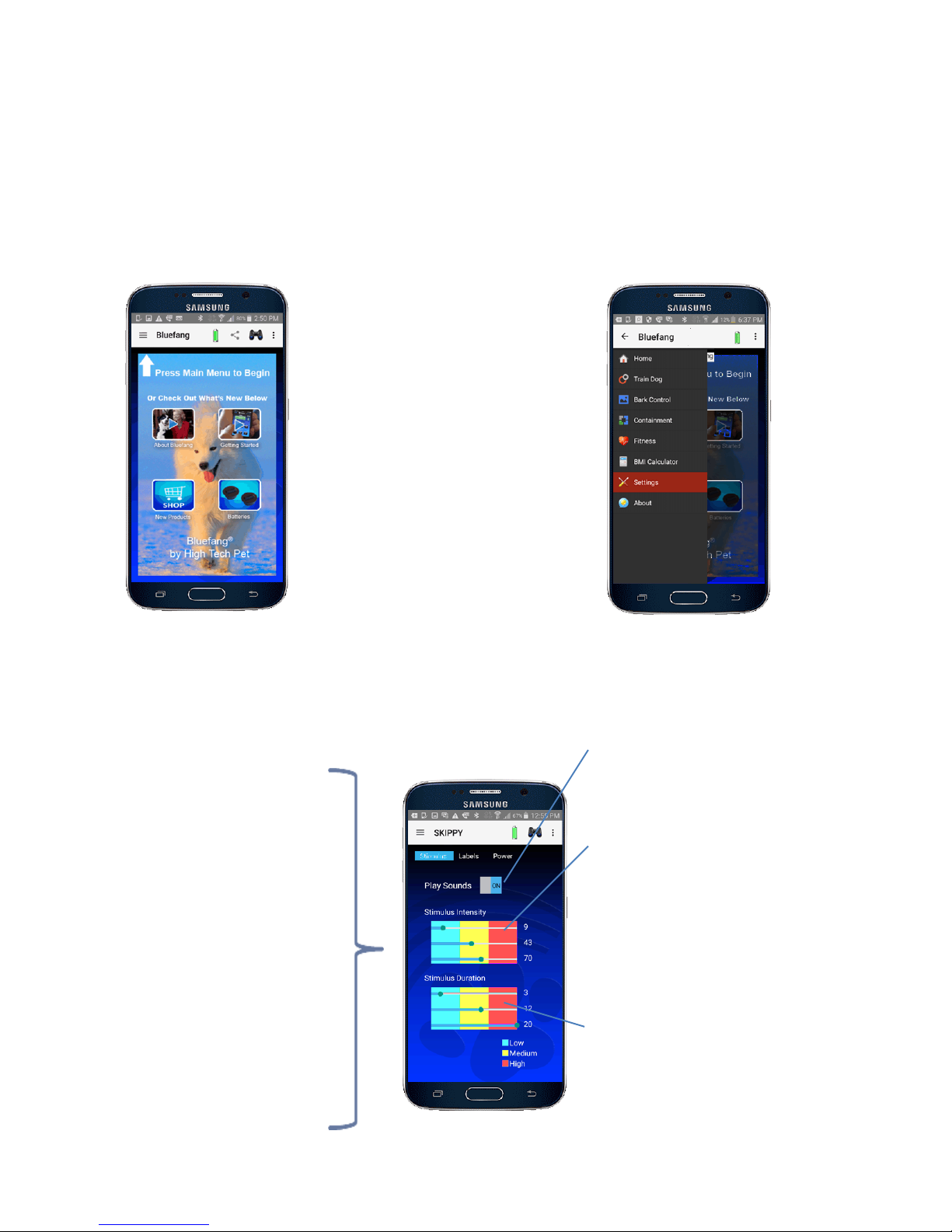
19
Duration sliders let you
adjust the amount of time
each static stimulus lasts
from .1 to 3 seconds. . Time
show is in tenths of seconds.
(“12” = 1.2 seconds.)
Intense (red) range
is painful. Used only
to stop dangerous
behavior.
CUSTOMIZING ANDROID TRAINING STIMULUS
Setting Up Your Custom Stimulus Profile: The Bluefang collar gives you a range
of sonic and static training stimuli. You can use the default Stimulus Profile, or
proceed with the steps below to set up a custom profile tailored to your dog’s
individual temperament.
1. From any screen, press “Menu” Icon
2. Select “Settings”
From the slide out
menu
Sliders, corresponding to
the static “STIMULUS”
buttons on the “TRAINING”
screen, let you adjust
stimulus intensity from 0 to
100% .
3. Set up desired stimulus “Intensity” and “Duration”
Mild (green) range
provides painless
tactical sensation. Used
to get your dog’s
attention.
Medium (yellow) range
is uncomfortable. Used
to stop unwanted
digging, jumping,
chewing, etc..
“Play Sounds” switch
enables training sounds on
your phone.
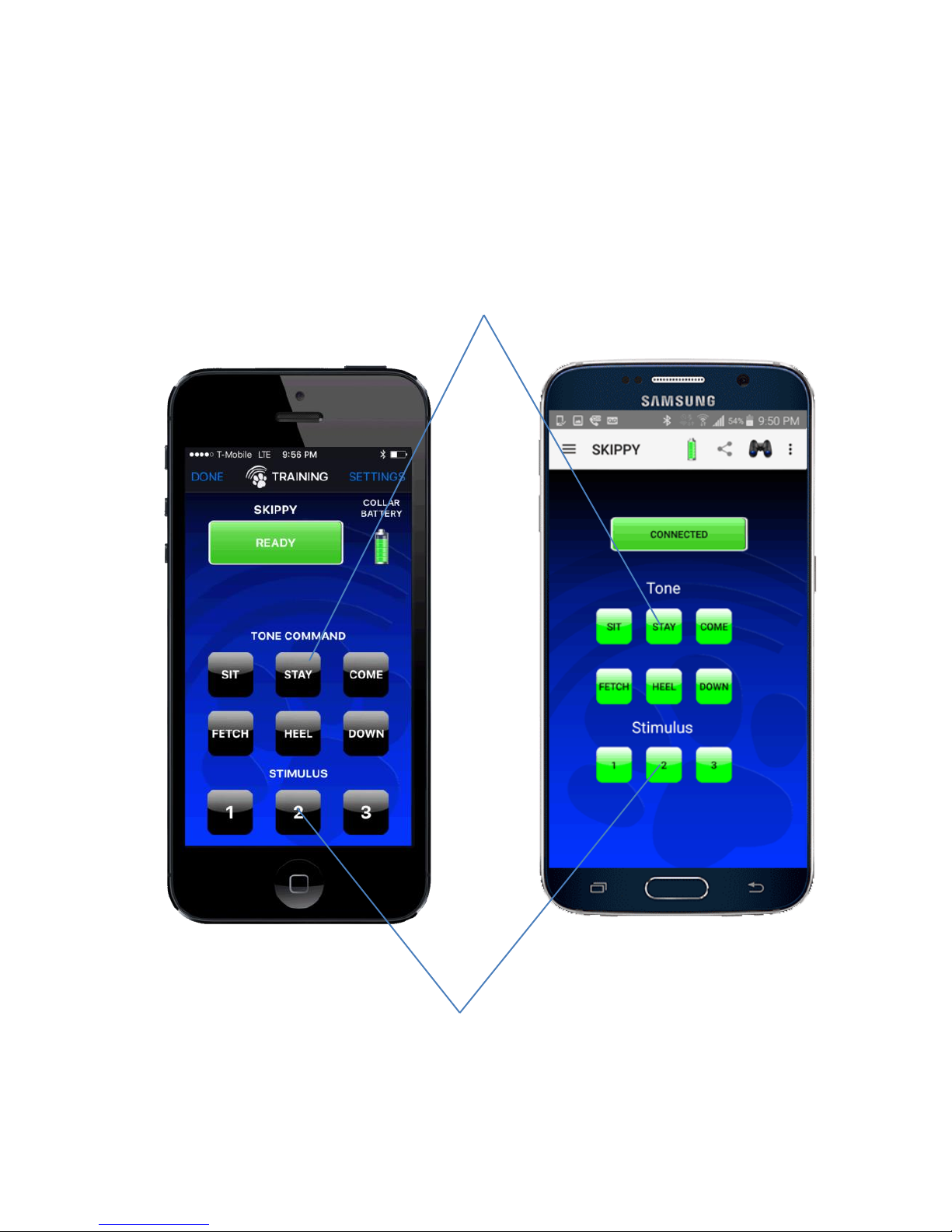
20
Unique Training Tones. Each button triggers a tone at the collar.
Static Stimulus buttons. Recommended to set up stimulus of 1 = Mild,
2 = Medium, 3 = Intense. This provides a comprehensive tactile
stimulus.
Android
iPhone
TRAINING YOUR DOG
The Bluefang super collar uses High Tech Pet’s unique STAR (Stimulus Tone And
Reward) training system that applies audible tones and harmless static stimulus to
quickly train your dog desired behaviors and break unwanted habits..
This manual suits for next models
1
Table of contents
Other High Tech Pet Pet Care Product manuals
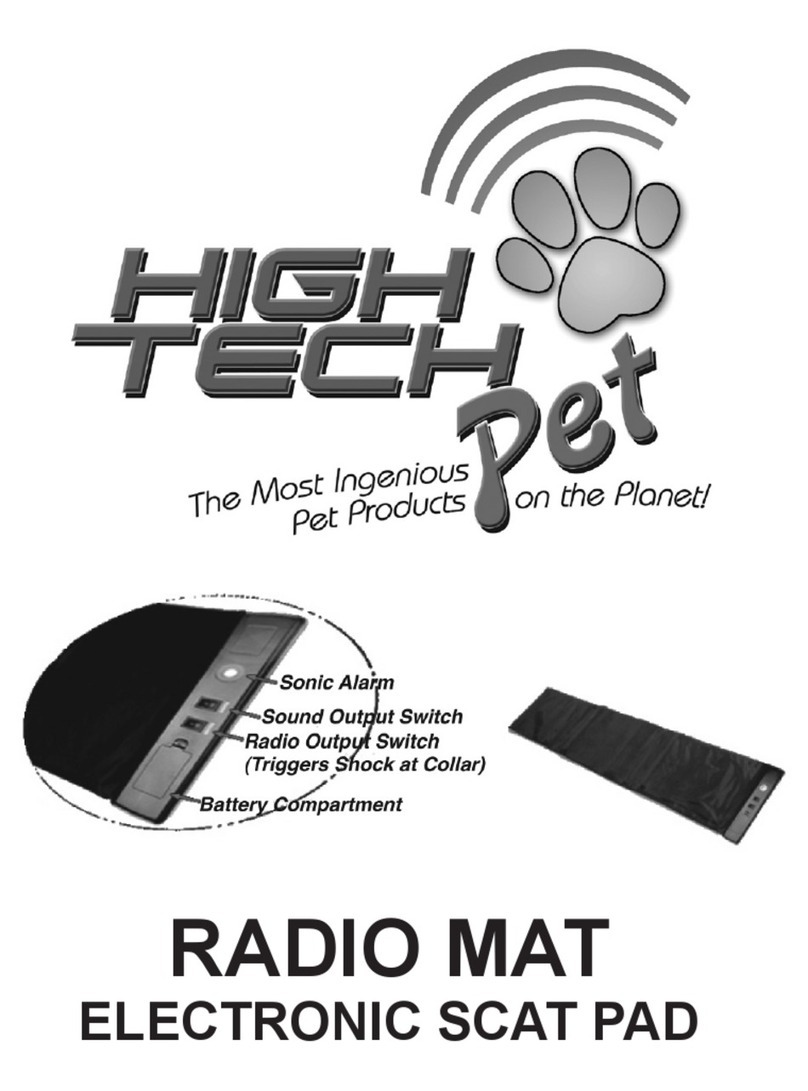
High Tech Pet
High Tech Pet RADIO MAT User manual

High Tech Pet
High Tech Pet humane contain HC-8000 User manual

High Tech Pet
High Tech Pet Power Pet User manual

High Tech Pet
High Tech Pet Armor Flex User manual
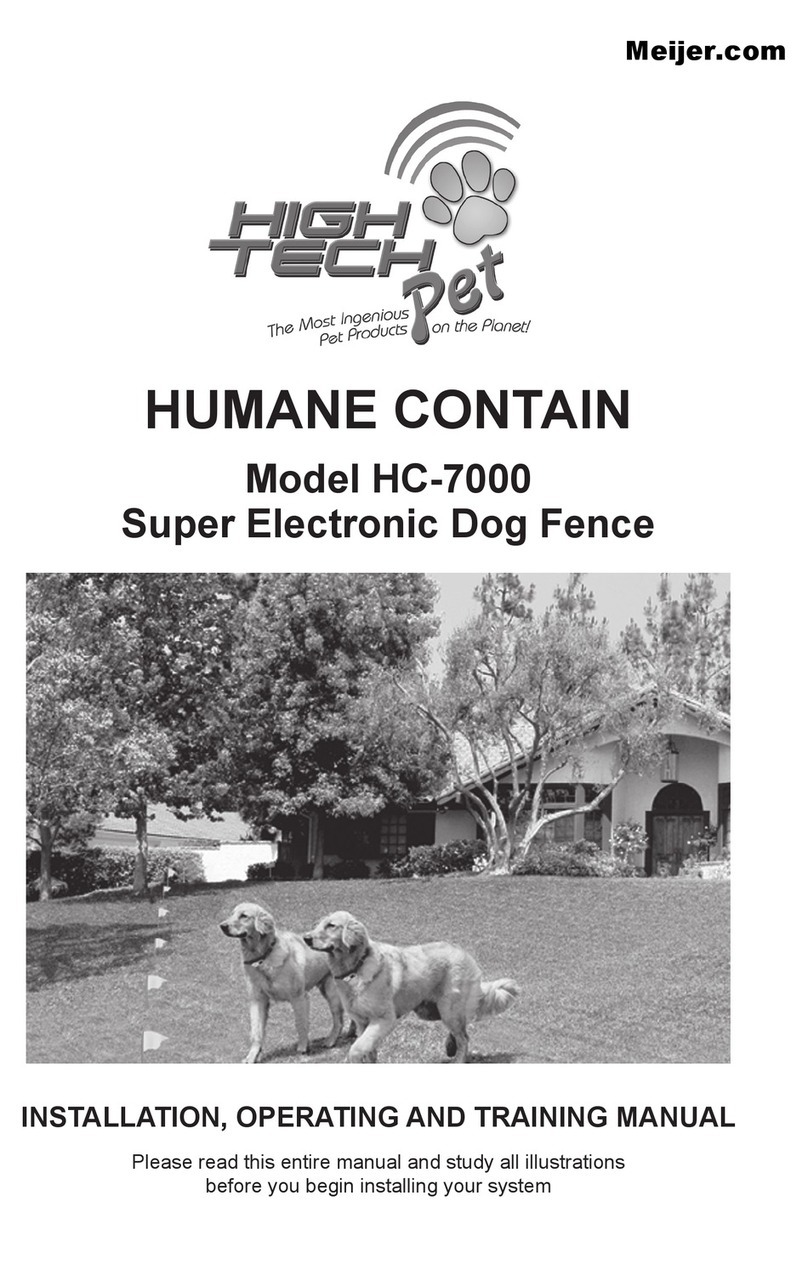
High Tech Pet
High Tech Pet HUMANE CONTAIN HC-7000 User manual
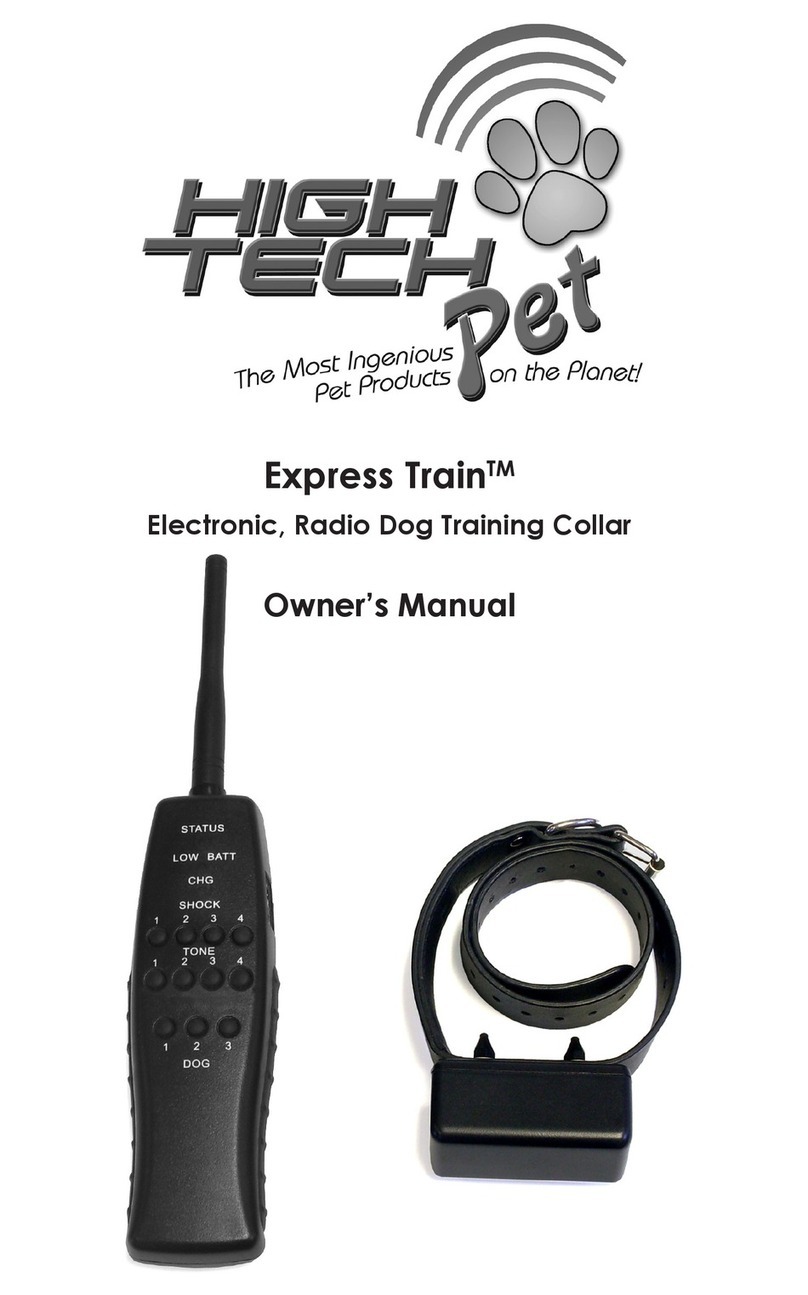
High Tech Pet
High Tech Pet Express Train User manual

High Tech Pet
High Tech Pet Power Pet User manual

High Tech Pet
High Tech Pet Bluefang Super Collar User manual

High Tech Pet
High Tech Pet HUMANE CONTAIN X-10 Installation guide

High Tech Pet
High Tech Pet Power Pet Manual