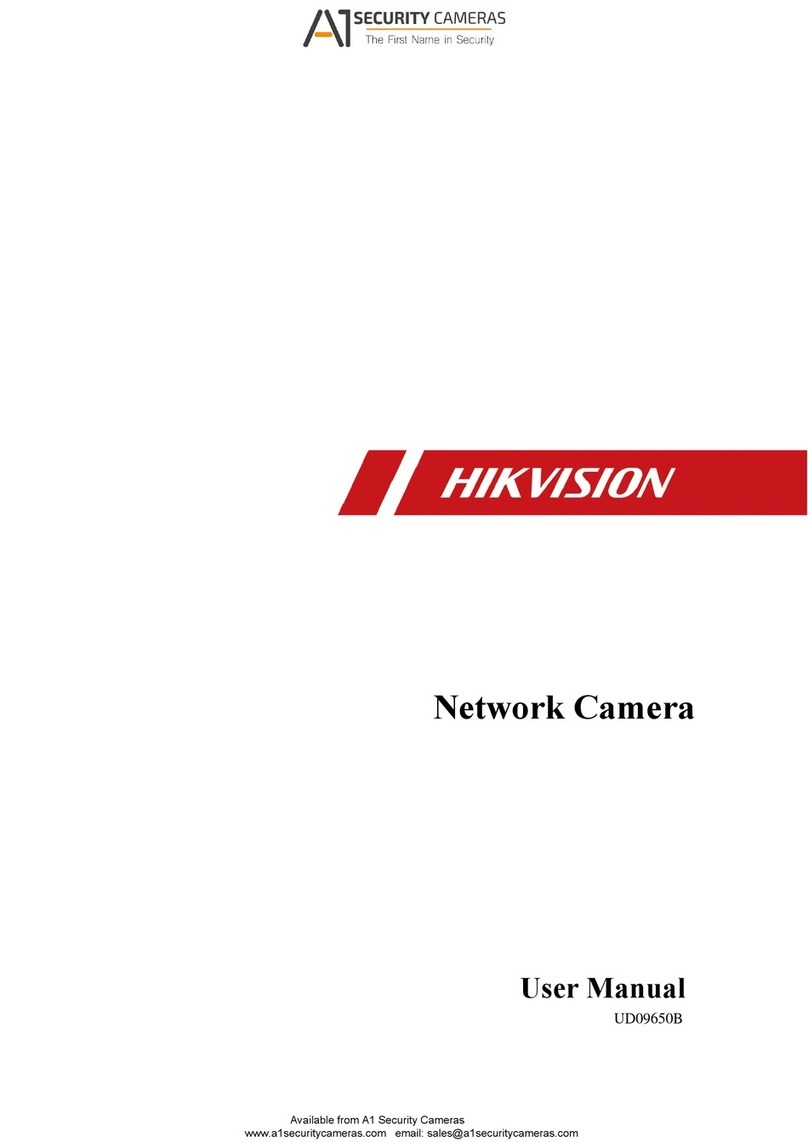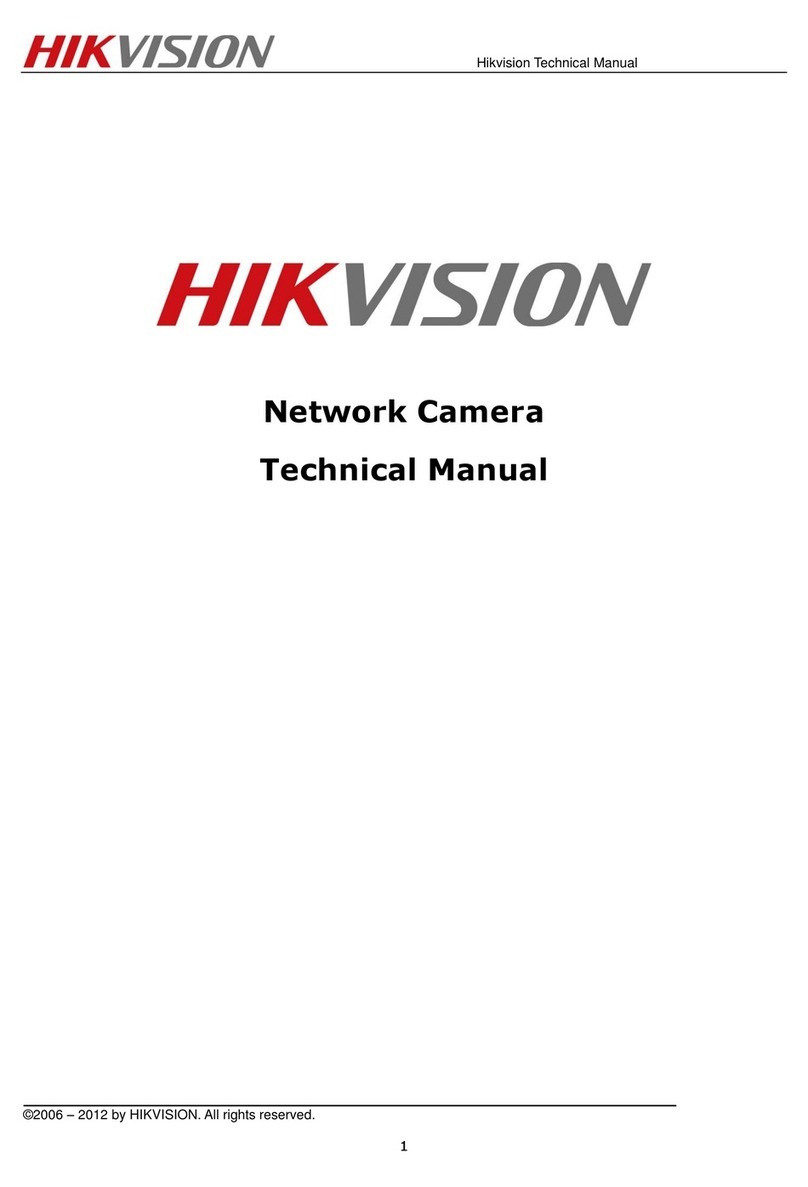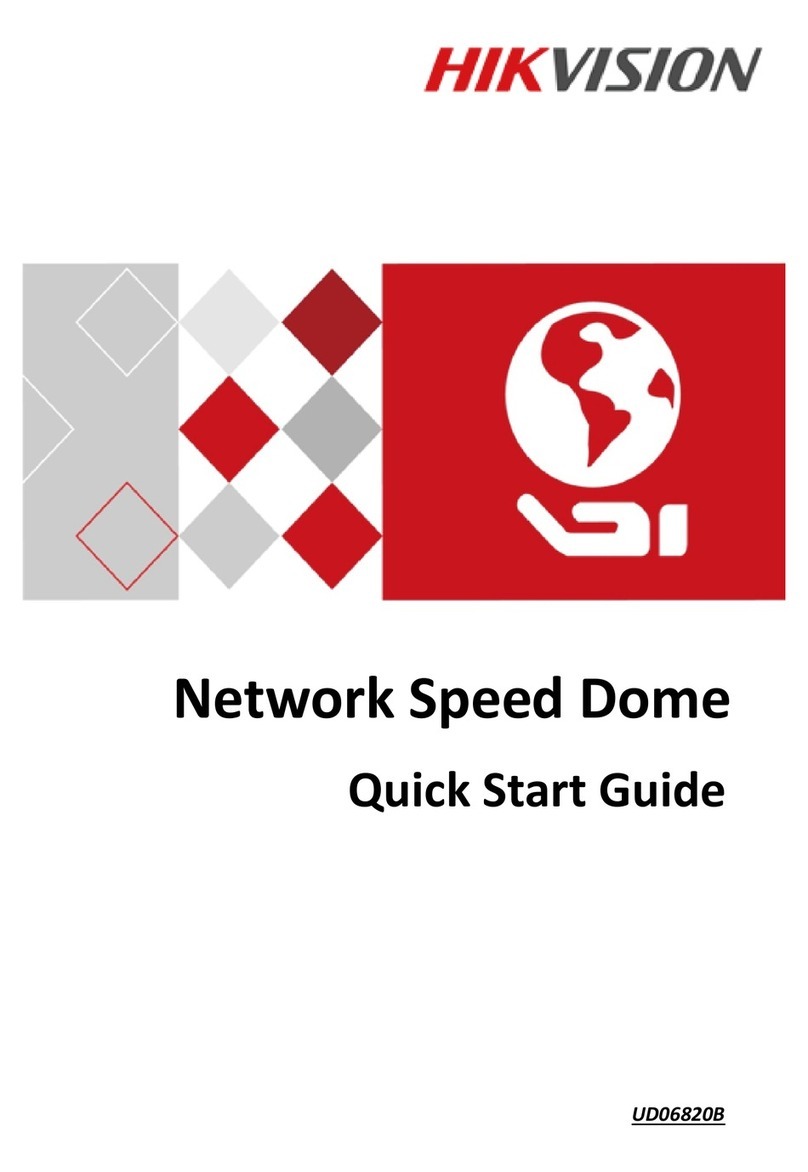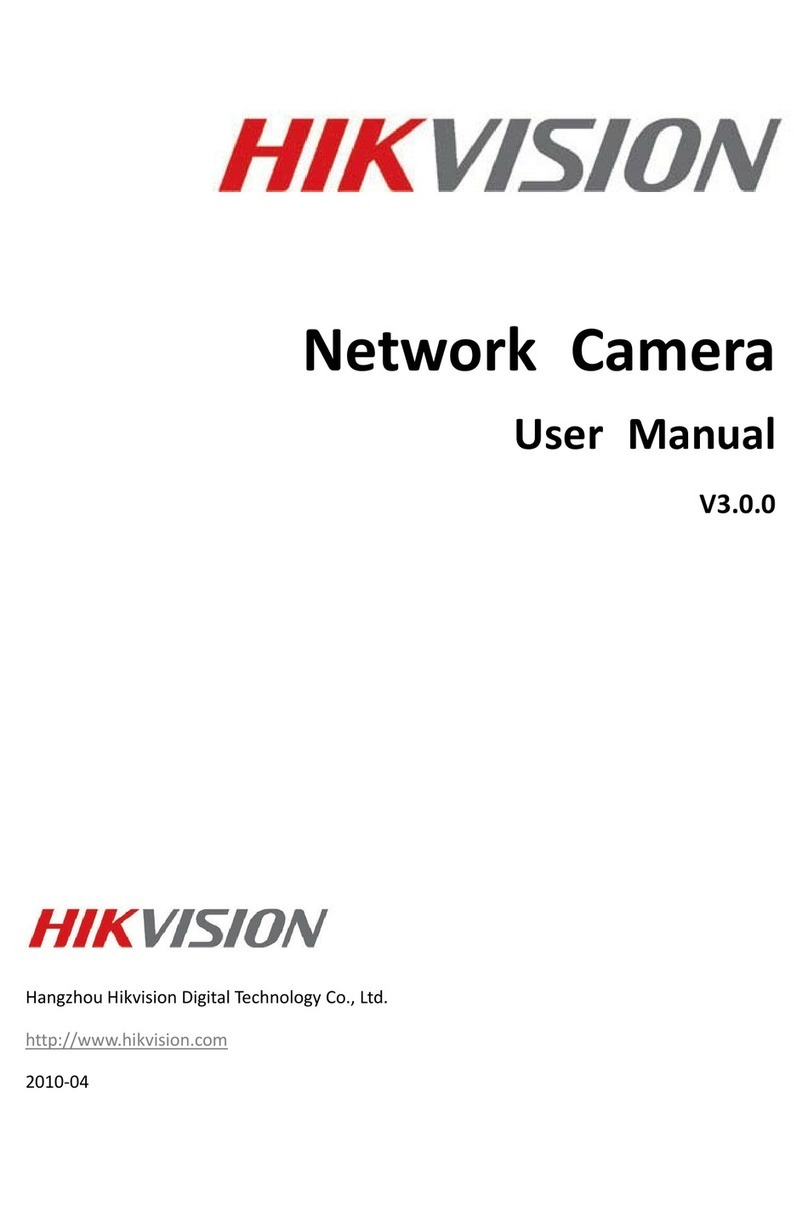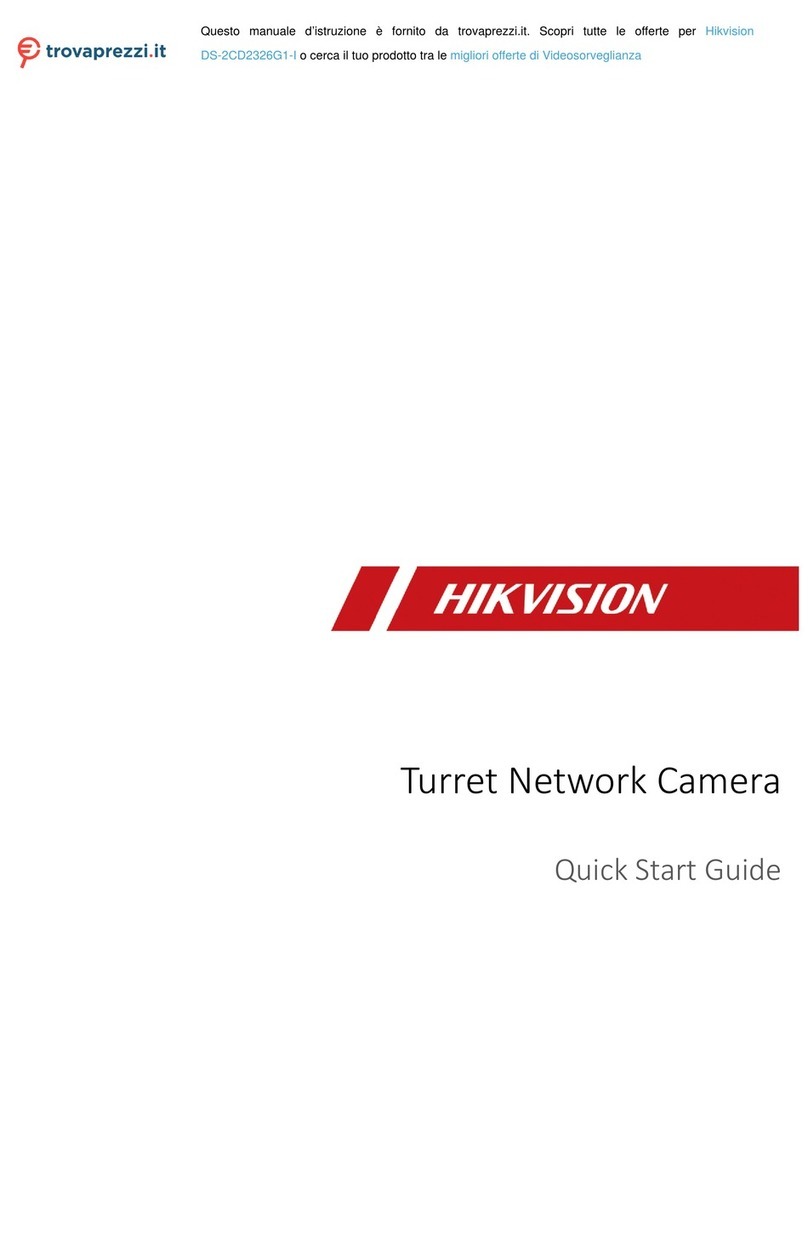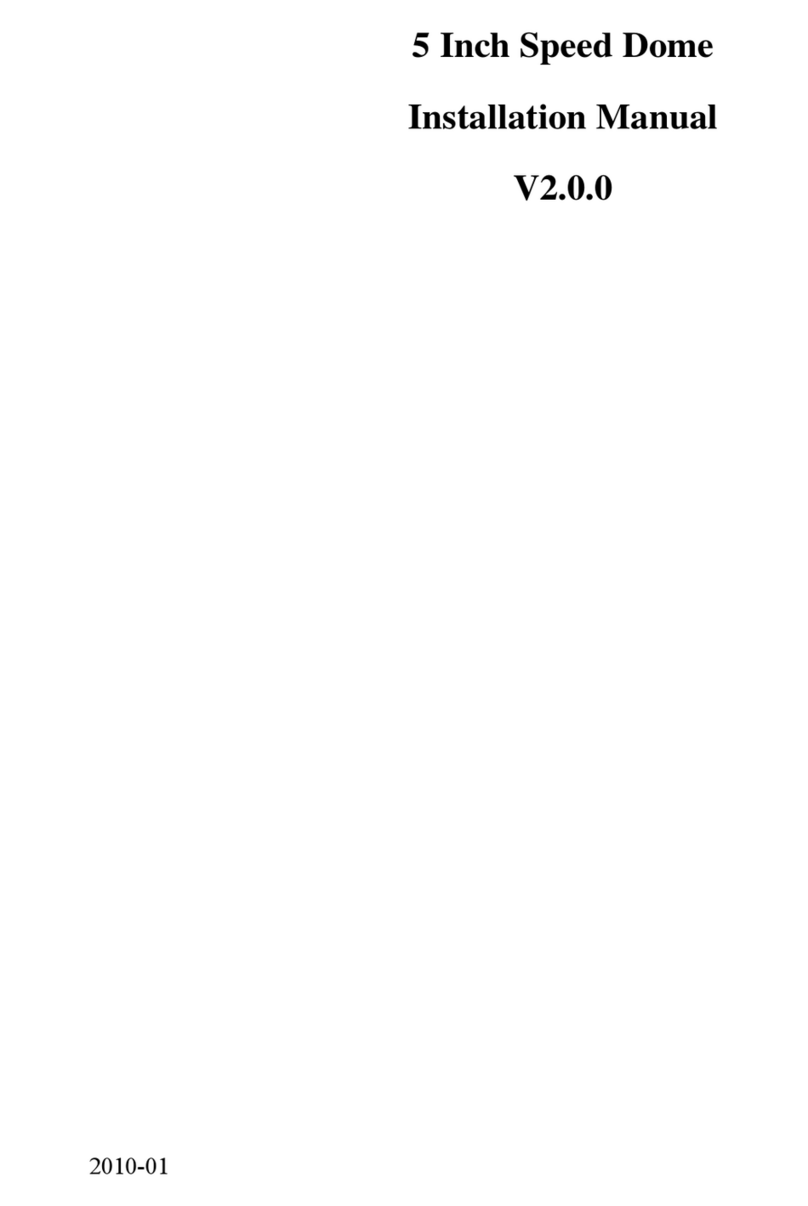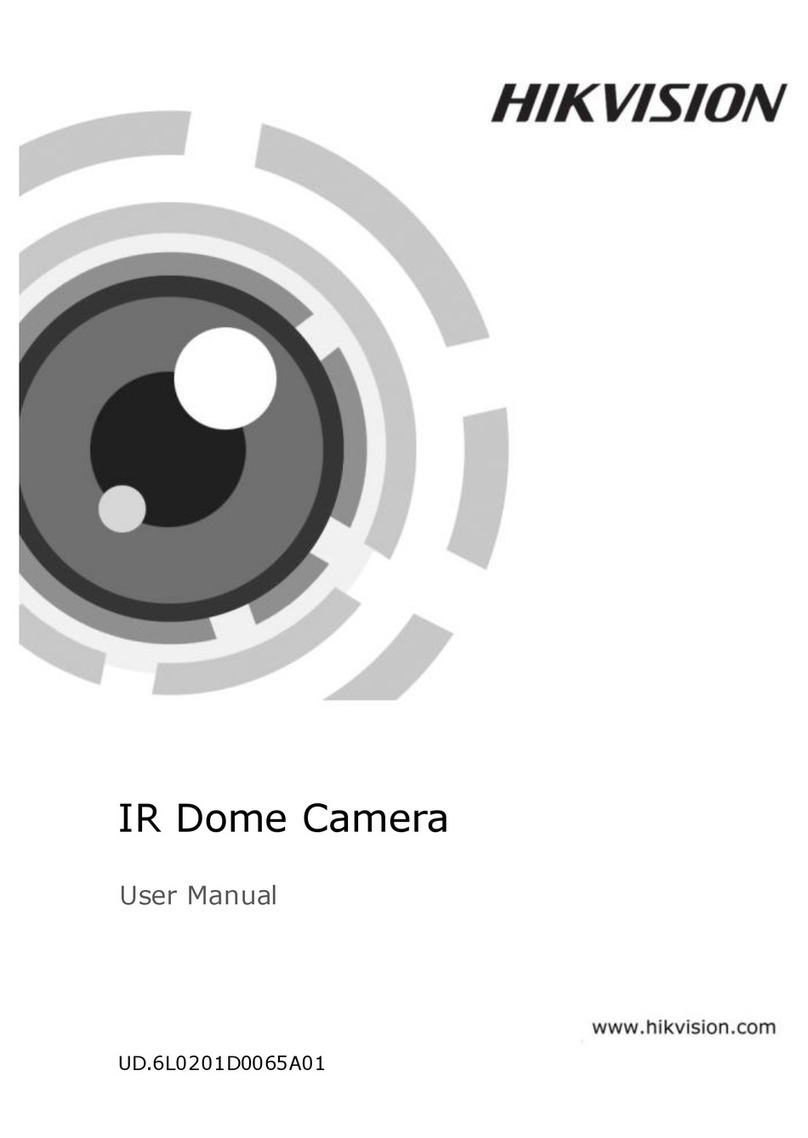UM DS-2CE11D0T-PIRL 072718NA
TurboHD
DS-2CE11D0T-PIRL
Bullet Camera
U er Manual
Thank you for purcha ing our product. If there are any que tion or reque t , plea e
contact the dealer.
Thi manual may contain everal technical incorrect place or printing error , and the
content i ubject to change without notice. The update will be added to the new
ver ion of thi manual. We will readily improve or update the product or procedure
de cribed in the manual.
1Regulatory Information
FCC Information
Plea e take attention that change or modification not expre ly approved by the
party re pon ible for compliance could void the u er’ authority to operate the
equipment.
FCC Compliance: Thi equipment ha been te ted and found to comply with the limit
for a Cla A digital device, pur uant to part 15 of the FCC Rule . The e limit are
de igned to provide rea onable protection again t harmful interference when the
equipment i operated in a commercial environment. Thi equipment generate , u e ,
and can radiate radio frequency energy and, if not in talled and u ed in accordance
with the in truction manual, may cau e harmful interference to radio
communication . Operation of thi equipment in a re idential area i likely to cau e
harmful interference in which ca e the u er will be required to correct the
interference at hi own expen e.
FCC Conditions
Thi device complie with part 15 of the FCC Rule . Operation i ubject to the
following two condition :
1. Thi device may not cau e harmful interference.
2. Thi device mu t accept any interference received, including interference that may
cau e unde ired operation.
EU Conformity Statement
Thi product and, if applicable, the upplied acce orie too are marked with
“CE” and comply therefore with the applicable harmonized European
tandard li ted under the Low Voltage Directive 2014/35/EU, the EMC
Directive 2014/30/EU, the RoHS Directive 2011/65/EU.
2012/19/EU ( EEE Directive): Product marked with thi ymbol cannot be
di po ed of a un orted municipal wa te in the European Union. For proper
recycling, return thi product to your local upplier upon the purcha e of
equivalent new equipment, or di po e of it at de ignated collection point .
For more information ee: www.recyclethi .info.
2006/66/EC (Battery Directive): Thi product contain a battery that cannot be
di po ed of a un orted municipal wa te in the European Union. See the
product documentation for pecific battery information. The battery i
marked with thi ymbol, which may include lettering to indicate cadmium
(Cd), lead (Pb), or mercury (Hg). For proper recycling, return the battery to
your upplier or to a de ignated collection point. For more information ee:
www.recyclethi .info.
Industry Canada ICES-003 Compliance
Thi device meet the CAN ICES-3 (A)/NMB-3(A) tandard requirement .
arning
Thi i a cla A product. In a dome tic environment thi product may cau e radio
interference, in which ca e the u er may be required to take adequate mea ure .
Safety Instruction
The e in truction are intended to en ure that u er can u e the product correctly to
avoid danger or property lo .
The precaution mea ure i divided into “Warning ” and “Caution .”
arnings: Seriou injury or death may occur if any of the warning are neglected.
Cautions: Injury or equipment damage may occur if any of the caution are neglected.