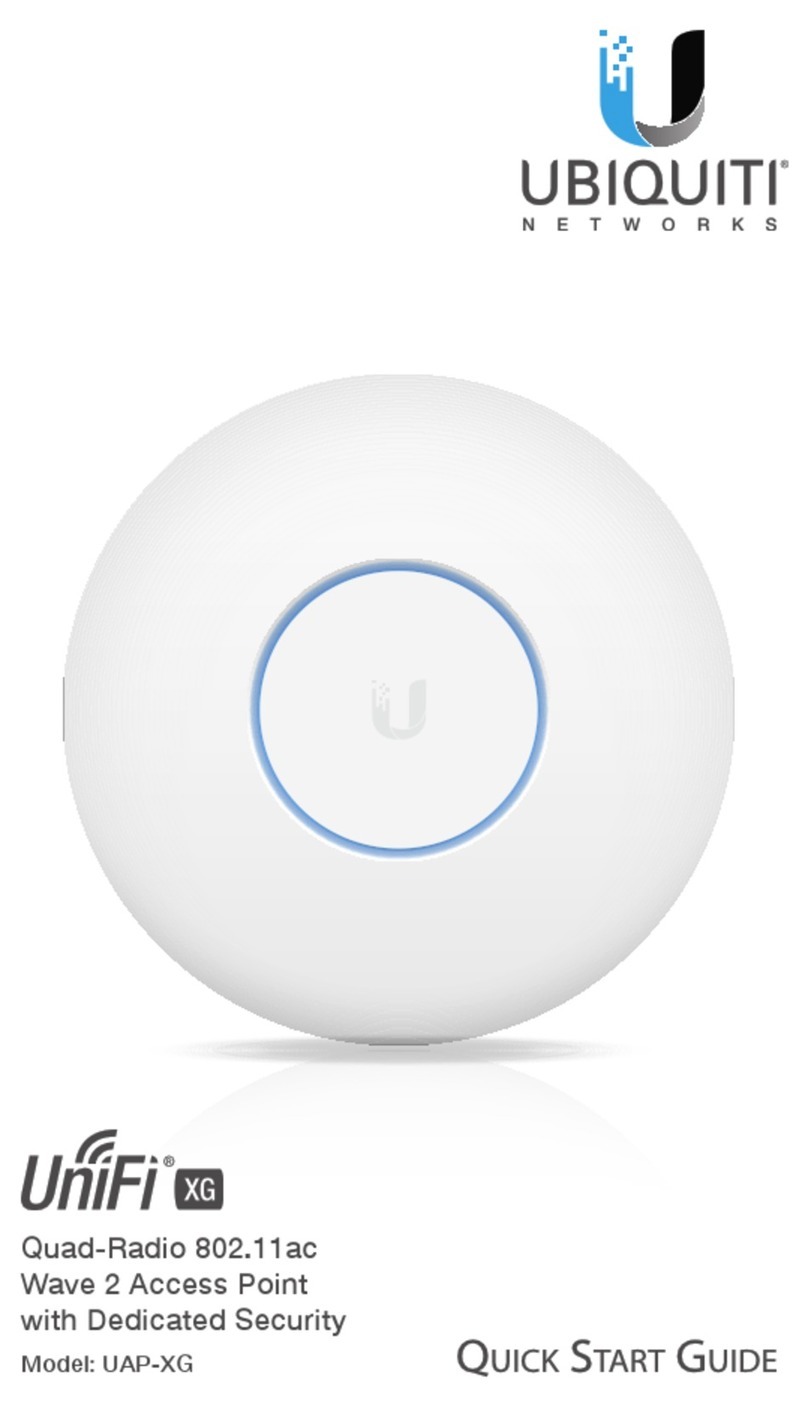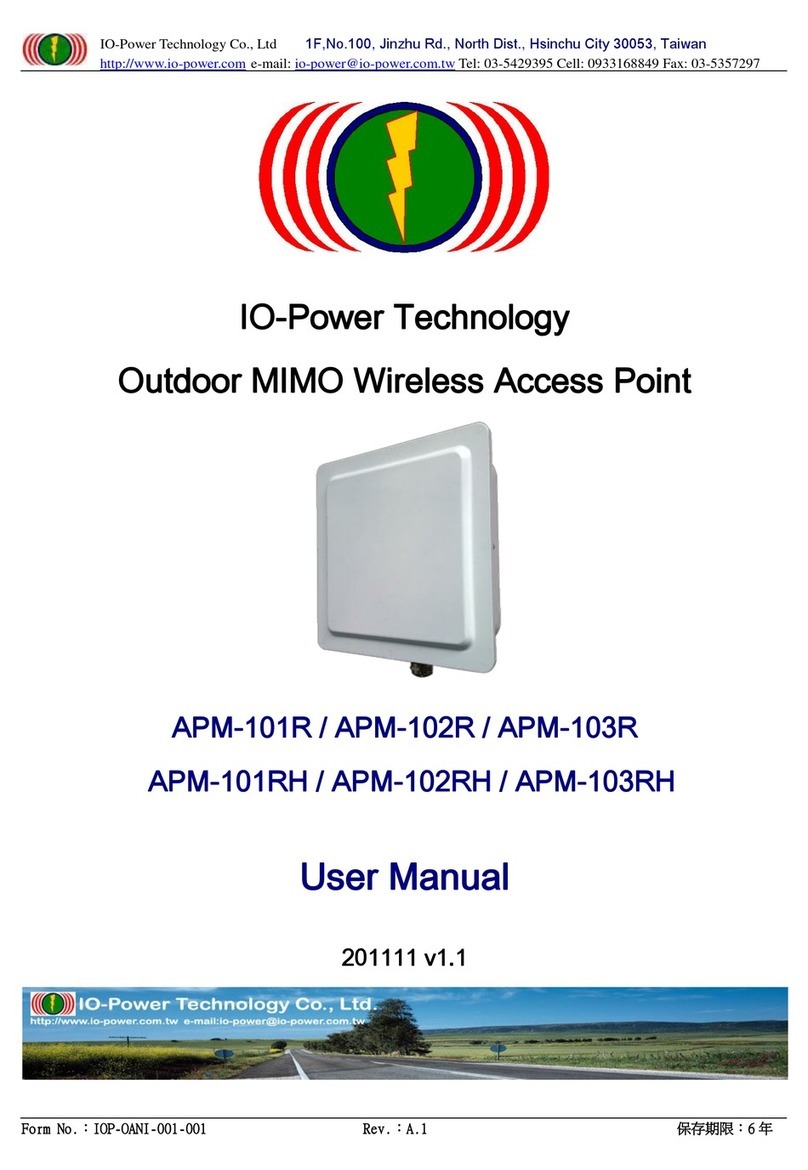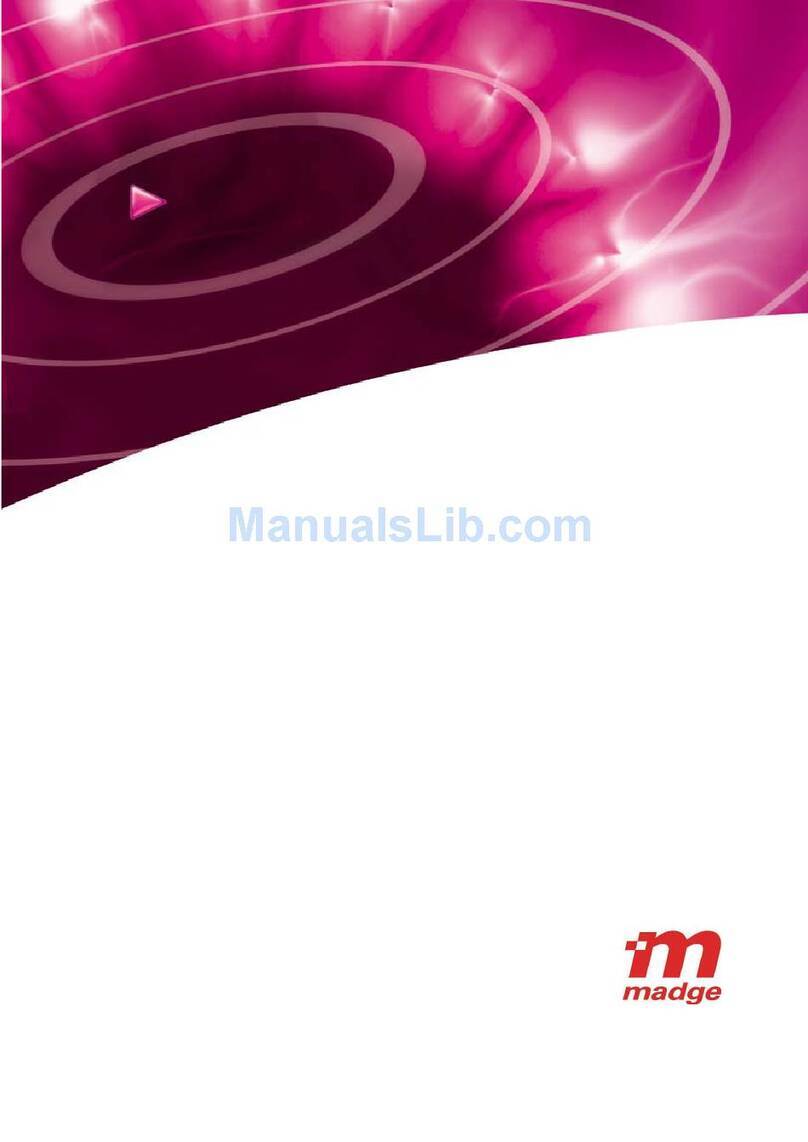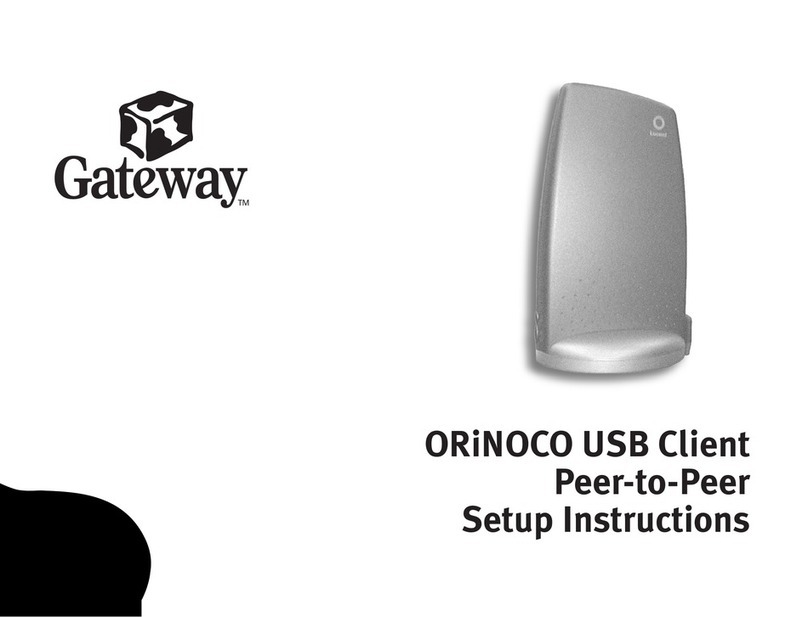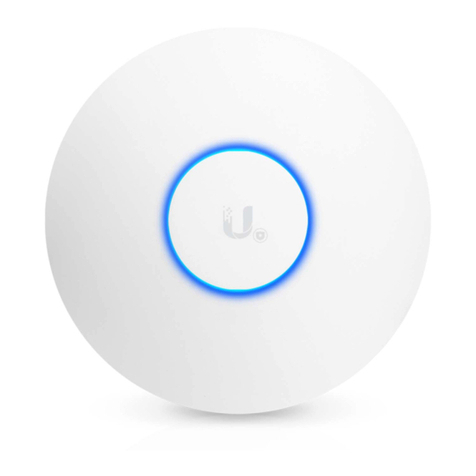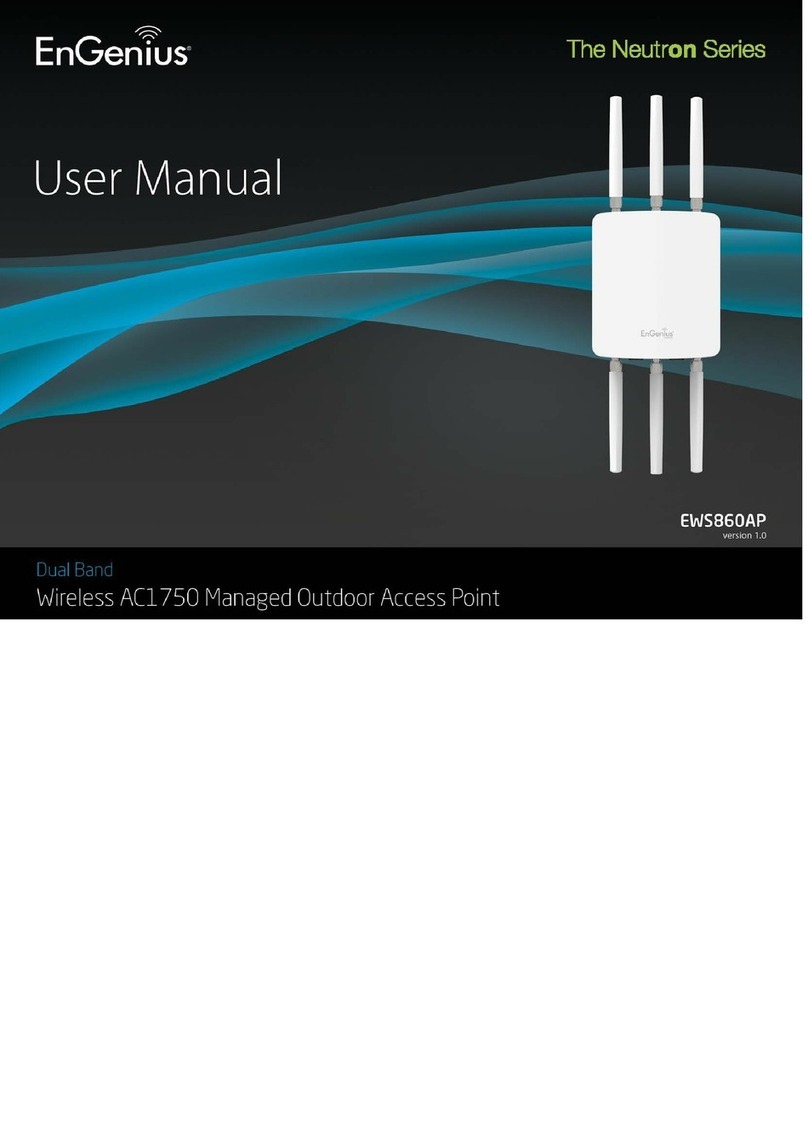HIK VISION DS-K1T500S User manual

Video Access Control Terminal
User Manual
UD04154B

Video Access Control Terminal User Manual
i
User Manual
© 2017 Hangzhou Hikvision Digital Technology Co., Ltd.
It includes instructions on how to use the Product. The software embodied in the Product is governed by the user
license agreement covering that Product.
About this Manual
This Manual is subject to domestic and international copyright protection. Hangzhou Hikvision Digital Technology Co.,
Ltd. (“Hikvision”) reserves all rights to this manual. This manual cannot be reproduced, changed, translated, or
distributed, partially or wholly, by any means, without the prior written permission of Hikvision.
Trademarks
and other Hikvision marks are the property of Hikvision and are registered trademarks or the subject
of applications for the same by Hikvision and/or its affiliates. Other trademarks mentioned in this manual are the
properties of their respective owners. No right of license is given to use such trademarks without express permission.
Disclaimer
TO THE MAXIMUM EXTENT PERMITTED BY APPLICABLE LAW, HIKVISION MAKES NO WARRANTIES, EXPRESS OR
IMPLIED, INCLUDING WITHOUT LIMITATION THE IMPLIED WARRANTIES OF MERCHANTABILITY AND FITNESS FOR A
PARTICULAR PURPOSE, REGARDING THIS MANUAL. HIKVISION DOES NOT WARRANT, GUARANTEE, OR MAKE ANY
REPRESENTATIONS REGARDING THE USE OF THE MANUAL, OR THE CORRECTNESS, ACCURACY, OR RELIABILITY OF
INFORMATION CONTAINED HEREIN. YOUR USE OF THIS MANUAL AND ANY RELIANCE ON THIS MANUAL SHALL BE
WHOLLY AT YOUR OWN RISK AND RESPONSIBILITY.
REGARDING TO THE PRODUCT WITH INTERNET ACCESS, THE USE OF PRODUCT SHALL BE WHOLLY AT YOUR OWN RISKS.
OUR COMPANY SHALL NOT TAKE ANY RESPONSIBILITIES FOR ABNORMAL OPERATION, PRIVACY LEAKAGE OR OTHER
DAMAGES RESULTING FROM CYBER ATTACK, HACKER ATTACK, VIRUS INSPECTION, OR OTHER INTERNET SECURITY
RISKS; HOWEVER, OUR COMPANY WILL PROVIDE TIMELY TECHNICAL SUPPORT IF REQUIRED.
SURVEILLANCE LAWS VARY BY JURISDICTION. PLEASE CHECK ALL RELEVANT LAWS IN YOUR JURISDICTION BEFORE
USING THIS PRODUCT IN ORDER TO ENSURE THAT YOUR USE CONFORMS THE APPLICABLE LAW. OUR COMPANY SHALL
NOT BE LIABLE IN THE EVENT THAT THIS PRODUCT IS USED WITH ILLEGITIMATE PURPOSES.
IN THE EVENT OF ANY CONFLICTS BETWEEN THIS MANUAL AND THE APPLICABLE LAW, THE LATER PREVAILS.
Support
Should you have any questions, please do not hesitate to contact your local dealer.

Video Access Control Terminal User Manual
ii
Regulatory Information
FCC Information
Please take attention that changes or modification not expressly approved by the party responsible for compliance
could void the user’s authority to operate the equipment.
FCC compliance: This equipment has been tested and found to comply with the limits for a Class B digital device,
pursuant to part 15 of the FCC Rules. These limits are designed to provide reasonable protection against harmful
interference in a residential installation. This equipment generates, uses and can radiate radio frequency energy and, if
not installed and used in accordance with the instructions, may cause harmful interference to radio communications.
However, there is no guarantee that interference will not occur in a particular installation. If this equipment does cause
harmful interference to radio or television reception, which can be determined by turning the equipment off and on,
the user is encouraged to try to correct the interference by one or more of the following measures:
—Reorient or relocate the receiving antenna.
—Increase the separation between the equipment and receiver.
—Connect the equipment into an outlet on a circuit different from that to which the receiver is connected.
—Consult the dealer or an experienced radio/TV technician for help.
This equipment should be installed and operated with a minimum distance 20cm between the radiator and your body.
FCC Conditions
This device complies with part 15 of the FCC Rules. Operation is subject to the following two conditions:
1. This device may not cause harmful interference.
2. This device must accept any interference received, including interference that may cause undesired operation.
EU Conformity Statement
This product and - if applicable - the supplied accessories too are marked with "CE" and comply therefore
with the applicable harmonized European standards listed under the RE Directive 2014/53/EU, the EMC
Directive 2014/30/EU, the RoHS Directive 2011/65/EU.
2012/19/EU (WEEE directive): Products marked with this symbol cannot be disposed of as unsorted
municipal waste in the European Union. For proper recycling, return this product to your local supplier
upon the purchase of equivalent new equipment, or dispose of it at designated collection points. For more
information see: www.recyclethis.info
2006/66/EC (battery directive): This product contains a battery that cannot be disposed of as unsorted
municipal waste in the European Union. See the product documentation for specific battery information.
The battery is marked with this symbol, which may include lettering to indicate cadmium (Cd), lead (Pb), or
mercury (Hg). For proper recycling, return the battery to your supplier or to a designated collection point.
For more information see: www.recyclethis.info

Video Access Control Terminal User Manual
iii
Symbol Conventions
The symbols that may be found in this document are defined as follows.
Safety Instructions
Proper configuration of all passwords and other security settings is the responsibility of the installer and/or
end-user.
In the use of the product, you must be in strict compliance with the electrical safety regulations of the
nation and region. Please refer to technical specifications for detailed information.
Input voltage should meet both the SELV (Safety Extra Low Voltage) and the Limited Power Source with
100~240 VAC or 12 VDC according to the IEC60950-1 standard. Please refer to technical specifications for
detailed information.
Do not connect several devices to one power adapter as adapter overload may cause over-heating or a fire
hazard.
Please make sure that the plug is firmly connected to the power socket.
If smoke, odor or noise rise from the device, turn off the power at once and unplug the power cable, and
then please contact the service center.
Preventive and Cautionary Tips
Before connecting and operating your device, please be advised of the following tips:
Ensure unit is installed in a well-ventilated, dust-free environment.
Unit is designed for indoor use only.
Keep all liquids away from the device.
Ensure environmental conditions meet factory specifications.
Ensure unit is properly secured to a rack or shelf. Major shocks or jolts to the unit as a result of dropping it
may cause damage to the sensitive electronics within the unit.
Use the device in conjunction with an UPS if possible.
Power down the unit before connecting and disconnecting accessories and peripherals.
A factory recommended HDD should be used for this device.
Improper use or replacement of the battery may result in hazard of explosion. Replace with the same or
equivalent type only. Dispose of used batteries according to the instructions provided by the battery
manufacturer.
Symbol
Description
Provides additional information to emphasize or supplement
important points of the main text.
Indicates a potentially hazardous situation, which if not avoided,
could result in equipment damage, data loss, performance
degradation, or unexpected results.
Indicates a hazard with a high level of risk, which if not avoided,
will result in death or serious injury.

Video Access Control Terminal User Manual
1
Table of Contents
1 Overview ................................................................................................................................................................. 3
1.1 Introduction .............................................................................................................................................................. 3
1.2 Main Features ........................................................................................................................................................... 3
2 Appearance ............................................................................................................................................................. 4
2.1 Appearanceof DS-K1T500SF Model........................................................................................................................... 4
2.2 Appearanceof DS-K1T500S Model ............................................................................................................................ 4
2.3 Video Access Control Terminal Connector ................................................................................................................ 5
3 Installation............................................................................................................................................................... 6
4 Terminal Connection................................................................................................................................................ 7
5 Wiring Description ................................................................................................................................................... 9
5.1 External Device Wiring Overview .............................................................................................................................. 9
5.2 The Wiring of External Card Reader ........................................................................................................................ 10
5.2.1 The Wiring of External RS-485 Card Reader ..................................................................................................... 10
5.3 Card Reader Connection ......................................................................................................................................... 10
5.3.1 The Wiring of Wiegand ..................................................................................................................................... 11
5.3.2 The Wiring of RS-485 Output............................................................................................................................ 11
6 Activating the Access Control Terminal ...................................................................................................................13
6.1 Activating via SADP Software .................................................................................................................................. 13
6.2 Activating via Client Software.................................................................................................................................. 14
7 iVMS-4200 Access Control Client Operation............................................................................................................17
7.1 Overview of iVMS-4200 Client Software ................................................................................................................. 17
7.1.1 Description........................................................................................................................................................ 17
7.1.2 Running Environment ....................................................................................................................................... 17
7.1.3 Client Performance ........................................................................................................................................... 17
7.2 User Registration and Login .................................................................................................................................... 17
7.2.1 User Registration .............................................................................................................................................. 17
7.2.2 Login ................................................................................................................................................................. 18
7.2.3 Function Modules ............................................................................................................................................. 18
7.3 Resource Management ........................................................................................................................................... 22
7.3.1 Access Control Device Management ................................................................................................................ 22
7.3.2 Network Settings .............................................................................................................................................. 43
7.3.3 Capture Settings................................................................................................................................................ 45
7.3.4 RS-485 Settings ................................................................................................................................................. 46
7.3.5 Door Group Management................................................................................................................................. 47
7.4 Permission Configuration ........................................................................................................................................ 50
7.4.1 Person Management......................................................................................................................................... 50
7.4.2 Card Management ............................................................................................................................................ 56
7.4.3 Schedule Template............................................................................................................................................ 62
7.4.4 Door Status Management................................................................................................................................. 67
7.4.5 Linkage Configuration ....................................................................................................................................... 71
7.4.6 Permission Configuration.................................................................................................................................. 75
7.4.7 Advanced Functions.......................................................................................................................................... 79
7.5 Event and Alarm Management................................................................................................................................ 92
7.5.1 Real-Time Access Control Event and Alarm ...................................................................................................... 92
7.5.2 Event Management........................................................................................................................................... 93
7.6 System Maintenance ............................................................................................................................................... 95
7.6.1 Log Management.............................................................................................................................................. 95
7.6.2 Account Management ...................................................................................................................................... 96
7.6.3 Auto Backup Settings ........................................................................................................................................ 97
7.6.4 System Configuration........................................................................................................................................ 97
8 iVMS-4200 Control Client Operation .....................................................................................................................102
8.1 Importing Access Control Device........................................................................................................................... 102
8.2 Live View and Playcak Settings .............................................................................................................................. 102

Video Access Control Terminal User Manual
2
8.3 Group Management .............................................................................................................................................. 104
8.3.1 Adding the Group ........................................................................................................................................... 104
8.3.2 Importing Encoding Device to Group.............................................................................................................. 105
8.3.3 Editing the Group/Camera.............................................................................................................................. 106
8.3.4 Removing Cameras from the Group ............................................................................................................... 106
8.3.5 Deleting the Group ......................................................................................................................................... 107
8.4 Live View ............................................................................................................................................................... 107
8.4.1 Starting and Stopping the Live View ............................................................................................................... 110
8.4.2 Manual Recording and Capture ...................................................................................................................... 112
8.4.3 Instant Playback .............................................................................................................................................. 114
8.4.4 Custom Window Division................................................................................................................................ 116
8.4.5 Other Functions in Live View .......................................................................................................................... 117
8.5 Playback................................................................................................................................................................. 118
8.5.1 Storing on Storage Device............................................................................................................................... 118
8.5.2 Normal Playback ............................................................................................................................................. 120
8.5.3 Event Playback ................................................................................................................................................ 127
9 Appendix ..............................................................................................................................................................130
9.1 Tips for Scanning Fingerprint................................................................................................................................. 130
9.2 DIP Switch Introduction......................................................................................................................................... 131
9.3 Indicator and Buzzer Description .......................................................................................................................... 132
9.4 Access Controller Model List ................................................................................................................................. 133

Video Access Control Terminal User Manual
3
1Overview
1.1 Introduction
DS-K1T500S/SF is a series video access control terminal with multiple advanced technologies including fingerprint
recognition, face detection, Wi-Fi, smart card recognition, and HD camera (2 MP optional). It is equipped with
fingerprint recognition module (supporting 1:1 mode and 1:N mode), and supports offline operation.
1.2 Main Features
Doorbell ringtone settings function
Stand-alone settings for the terminal
Transmission modes of wired network (TCP/TP), Wi-Fi, RS-485, and Wiegand
Face detection and picture capturing function implemented by built-in camera (2 MP optional)
Supports RS-485 communication for connecting external card reader
Supports working as a card reader, and supports Wiegand interface and RS-485 interface for accessing the
controller
Supports EHome
Max. 50,000 cards Max. 200,000 access control events records, and Max.3000 fingerprints storage(Only
supported by DS-K1T500SF )
Adopts fingerprint module, supporting 1:N mode (fingerprint, card + fingerprint) and 1:1 mode (card +
fingerprint)
Supports multiple authentication modes including card, fingerprint, card + fingerprint, card + password,
fingerprint + password, card + fingerprint + password, and so on.(The fingerprint authentication mode is
only supported by DS-K1T500SF)
Supports Mifare card/ QR Code reading
Tampering detection, unlocking overtime alarm, invalid card swiping over times alarm, duress card alarm,
and so on
Supports security door control unit connection
Protection level: IP65
Data can be permanently saved after power-off

Video Access Control Terminal User Manual
4
2Appearance
2.1 Appearanceof DS-K1T500SF Model
Please refer to the following content for detailed information of the 2.1 DS-K1T500SF model.
Table 2-1 Description of DS-K1T500SF Series Model
No.
Description
1
Mic
2
Camera
3
LED Indicator
4
Fingerprint Scanner and Card Swiping Area
5
Doorbell Button
6
Voice Talk Button
7
Loud Speaker
2.2 Appearanceof DS-K1T500S Model
Please refer to the following content for detailed information of DS-K1T500S series model

Video Access Control Terminal User Manual
5
Table 2-2 Description of DS-K1T500S Series Model
No.
Description
1
Mic
2
Camera
3
LED Indicator
4
Card Swiping Area
5
Doorbell Button
6
Voice Talk Button
7
Loud Speaker
In the Event Card Interact interface in the iVMS-4200 Client Software, choose the alarm output of Event Bell. You
can connect a bell at the alarm output terminal. For details about configuring the Event Bell alarm output, see
the User Manual of iVMS- 4200 Client Software.
2.3 Video Access Control Terminal Connector

Video Access Control Terminal User Manual
6
3Installation
Before You Start:
Make sure that the device in the package is in good condition and all the assembly parts are included.
Make sure that the wall is strong enough to withstand three times the weight of the terminal.
Set the DIP address before installation.
Steps:
1. Connect the cables with the connecter on the
rear panel of the device. Route the cables
through the cable hole of the mounting plate.
The cable holes are on the right side, left side
and lower side of the rear cover. If the
right/left side cable hole is selected, remove
the plastic sheet of the cable hole.
2. Secure the mounting plate on the wall with 4
supplied screws.
3. Connect the corresponding cables.
4. Push the terminal in the mounting plate from
bottom up.
5. Tighten the screws on the bottom of the
terminal to fix the terminal on the mounting
plate and complete the installation.

Video Access Control Terminal User Manual
7
4Terminal Connection

Video Access Control Terminal User Manual
8
Table 4-1 Terminal Description
Group
No.
Function
Color
Terminal
Name
Description
Group A
A1
Power Input
Red
+12V
12V DC Power Supply
A2
Black
GND
GND
Group B
B1
Alarm Input
Yellow
IN1
Alarm Input 1
B2
Orange
IN2
Alarm Input 2
B3
Black
GND
GND
B4
Alarm Output
Red
NC
Alarm Output Wiring
B5
White
COM
B6
Purple
NO
Group C
C1
Wiegand
Black
GND
GND
C2
Green
W0
Wiegand Wiring 0
C3
White
W1
Wiegand Wiring 1
C4
Black
GND
GND
C5
Brown
LED-OK
Wiegand
Authenticated
C6
Orange
LED-ERR
Wiegand
Authentication Failed
C7
Gray
TAMPER
Tampering Alarm
Wiring
C7
Purple
BEEP
Buzzer Wiring
Group D
D1
Lock
Purple
NC
Lock Wiring
D2
White
COM
D3
Red
NO
D4
Green
SENSOR
Door Magnetic Signal
Input
D5
Gray
BUTTON
Exit Door Wiring
D6
Black
GND
GND
Group E
E1
RS-485
Yellow
485 +
RS-485 Wiring
E2
Blue
485 -

Video Access Control Terminal User Manual
9
5Wiring Description
5.1 External Device Wiring Overview

Video Access Control Terminal User Manual
10
5.2 The Wiring of External Card Reader
5.2.1 The Wiring of External RS-485 Card Reader
If set the working mode as the controller mode, the DIP switch No.6 should be set as OFF.
If set the working mode as card reader mode, the DIP switch No. from 1 to 4 should be set as OFF. The terminal
can connect to the RS-485 card reader.
5.3 Card Reader Connection
The access control terminal can be switched into the card reader mode. It can access to the access control as a
card reader, and supports Wiegand communication port and RS-485 communication port.
When the access control terminal works as a card reader, it only supports being connected to the controller, but
does not support alarm input or output, or the connection of external devices.

Video Access Control Terminal User Manual
11
5.3.1 The Wiring of Wiegand
When the access control terminal works as a card reader, you must the WG_ERR, BUZZER and WG_OK
interfaces if you want to control the LED and buzzer of the Wiegand card reader.
Set the working mode of the terminal as card reader, if the terminal is required to work as a card reader. The
card reader mode support to communicate by Wiegand or RS-485.
The distance of Wiegand communication should be no longer than 80 m.
The external power supply and the access control terminal should use the same GND cable.
5.3.2 The Wiring of RS-485 Output
Set the working mode of the terminal as card reader, if the terminal requires working as a card reader.
When the access control terminal works as a RS-485 card reader, the default RS-485 address is 1.

Video Access Control Terminal User Manual
12
The external power supply and the access control terminal should use the same GND cable.

Video Access Control Terminal User Manual
13
6Activating the Access Control Terminal
Purpose:
You are required to activate the terminal first before using it.
Activation via SADP, and Activation via client software are supported.
The default values of the control terminal are as follows.
The default IP address: 192.0.0.64.
The default port No.: 8000.
The default user name: admin.
6.1 Activating via SADP Software
SADP software is used for detecting the online device, activating the device, and resetting the password.
Get the SADP software from the supplied disk or the official website, and install the SADP according to the
prompts. Follow the steps to activate the control panel.
Steps:
1. Run the SADP software to search the online devices.
2. Check the device status from the device list, and select an inactive device.
3. Create a password in the password field, and confirm the password.
STRONG PASSWORD RECOMMENDED–We highly recommend you create a strong password of
your own choosing (using a minimum of 8 characters, including upper case letters, lower case
letters, numbers, and special characters) in order to increase the security of your product. And we
recommend you reset your password regularly, especially in the high security system, resetting the
password monthly or weekly can better protect your product.
4. Click Activate to activate the device.
5. Check the activated device, you can change the device IP address to the same network segment with your
computer by either modifying the IP address manually or checking the checkbox of Enable DHCP.

Video Access Control Terminal User Manual
14
6. Input the password and click the Modify button to activate your IP address modification.
6.2 Activating via Client Software
The client software is versatile video management software for multiple kinds of devices.
Get the client software from the supplied disk or the official website, and install the software according to the
prompts. Follow the steps to activate the control panel.
Steps:
1. Run the client software and the control panel of the software pops up, as shown in the figure below.

Video Access Control Terminal User Manual
15
2. Click the Device Management to enter the Device Management interface.
3. Check the device status from the online device list, and select an inactive device.
4. Click the Activate button to pop up the Activation interface.
5. In the pop-up window, create a password in the password field, and confirm the password.
STRONG PASSWORD RECOMMENDED–We highly recommend you create a strong password of
your own choosing (using a minimum of 8 characters, including upper case letters, lower case
letters, numbers, and special characters) in order to increase the security of your product. And we
recommend you reset your password regularly, especially in the high security system, resetting the
password monthly or weekly can better protect your product.

Video Access Control Terminal User Manual
16
6. Click OK button to activate.
7. Click the Modify Netinfor button to pop up the Network Parameter Modification interface.
8. Change the device IP address to the same network segment with your computer by either modifying the IP
address manually.
9. Input the password and click the OK button to save the settings.
Other manuals for DS-K1T500S
1
This manual suits for next models
1
Table of contents
Other HIK VISION Wireless Access Point manuals
Popular Wireless Access Point manuals by other brands

ZyXEL Communications
ZyXEL Communications NWA3000-N Series user guide

SMC Networks
SMC Networks EZ Connect Turbo SMC2455W user manual

Ignite
Ignite SF-AC1200 quick start guide
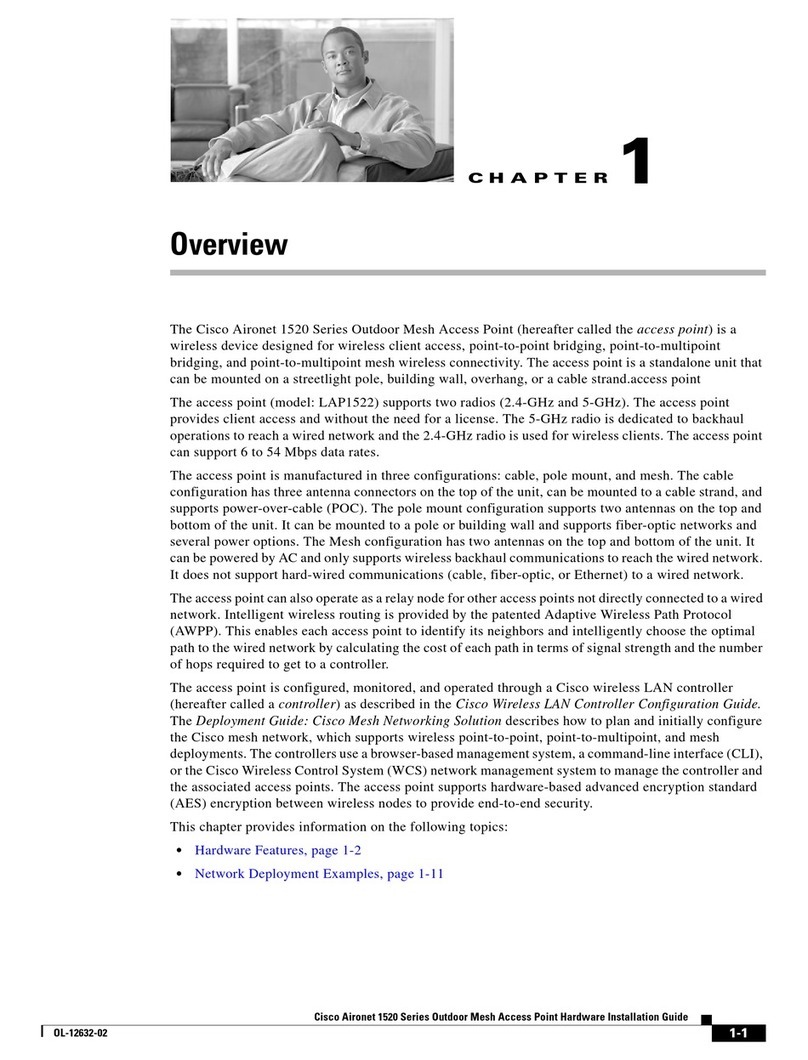
Cisco
Cisco Aironet 1520 Series Hardware installation guide

Ubiquiti
Ubiquiti UniFi nanoHD AP quick start guide

FS
FS AC-224AP Configuration guide