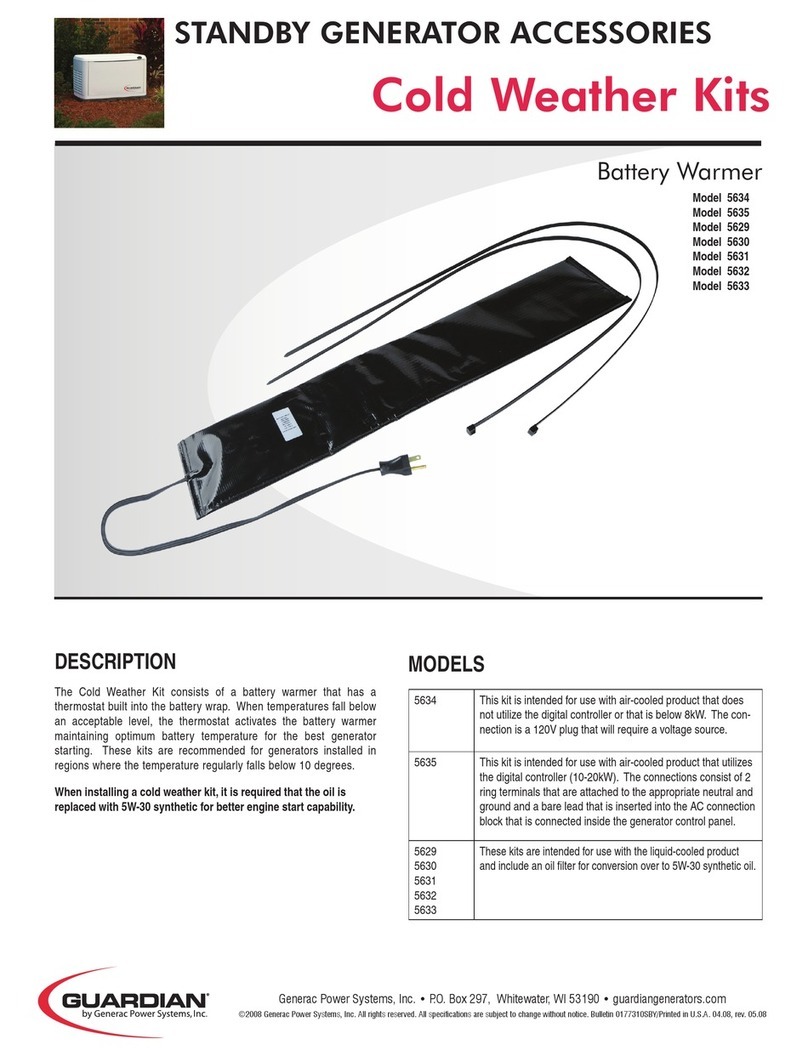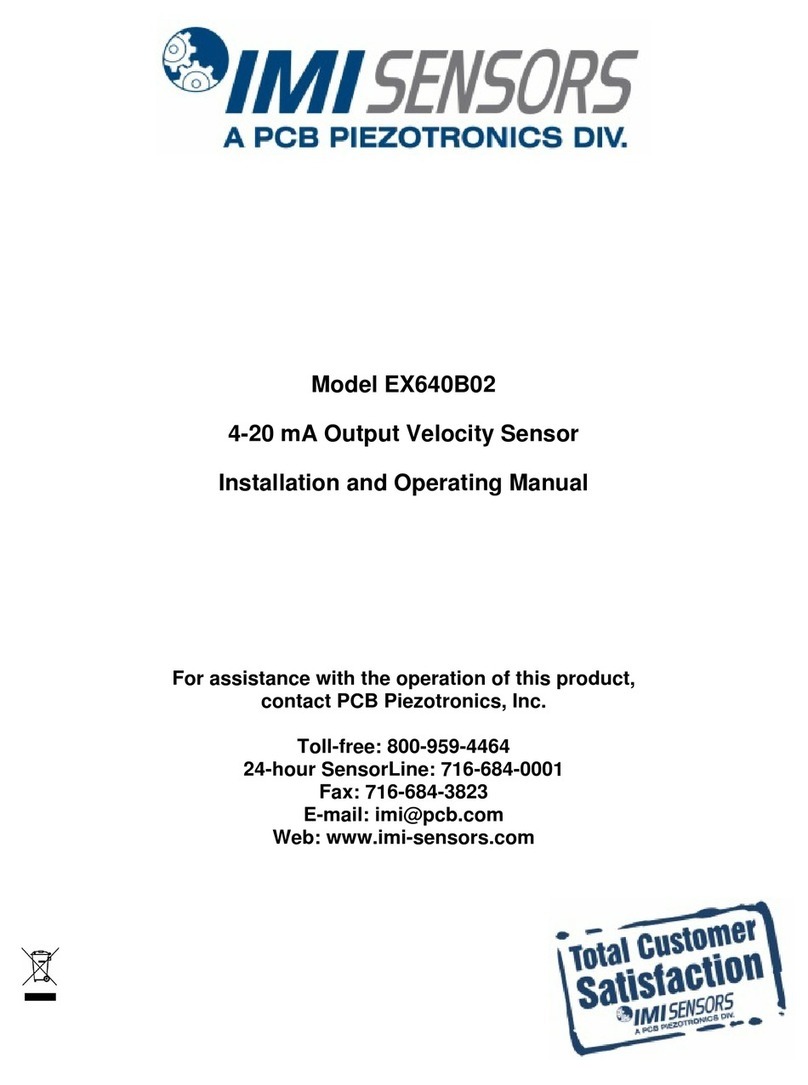HikRobot SC2000E Mini Series User manual

SC2000E Series Vision Sensor
Quick Start Guide

SC2000E Series Vision Sensor Quick Start Guide
i
Legal Information
© 2022 Hangzhou Hikrobot Technology Co., Ltd. All rights reserved.
About this Manual
The Manual includes instructions for using and managing the Product. Pictures, charts, images and
all other information hereinafter are for description and explanation only. The information
contained in the Manual is subject to change, without notice, due to firmware updates or other
reasons. Please find the latest version of this Manual at the Hikrobot website
(https://en.hikrobotics.com). Please use this Manual with the guidance and assistance of
professionals trained in supporting the Product.
Trademarks
and other Hikrobot's trademarks and logos are the properties of Hikrobot in
various jurisdictions. Other trademarks and logos mentioned are the properties of their respective
owners.
Disclaimer
TO THE MAXIMUM EXTENT PERMITTED BY APPLICABLE LAW, THIS MANUAL AND THE PRODUCT
DESCRIBED, WITH ITS HARDWARE, SOFTWARE AND FIRMWARE, ARE PROVIDED "AS IS" AND "WITH
ALL FAULTS AND ERRORS". HIKROBOT MAKES NO WARRANTIES, EXPRESS OR IMPLIED, INCLUDING
WITHOUT LIMITATION, MERCHANTABILITY, SATISFACTORY QUALITY, OR FITNESS FOR A
PARTICULAR PURPOSE. THE USE OF THE PRODUCT BY YOU IS AT YOUR OWN RISK. IN NO EVENT
WILL HIKROBOT BE LIABLE TO YOU FOR ANY SPECIAL, CONSEQUENTIAL, INCIDENTAL, OR INDIRECT
DAMAGES, INCLUDING, AMONG OTHERS, DAMAGES FOR LOSS OF BUSINESS PROFITS, BUSINESS
INTERRUPTION, OR LOSS OF DATA, CORRUPTION OF SYSTEMS, OR LOSS OF DOCUMENTATION,
WHETHER BASED ON BREACH OF CONTRACT, TORT (INCLUDING NEGLIGENCE), PRODUCT LIABILITY,
OR OTHERWISE, IN CONNECTION WITH THE USE OF THE PRODUCT, EVEN IF HIKROBOT HAS BEEN
ADVISED OF THE POSSIBILITY OF SUCH DAMAGES OR LOSS.
YOU ACKNOWLEDGE THAT THE NATURE OF INTERNET PROVIDES FOR INHERENT SECURITY RISKS,
AND HIKROBOT SHALL NOT TAKE ANY RESPONSIBILITIES FOR ABNORMAL OPERATION, PRIVACY
LEAKAGE OR OTHER DAMAGES RESULTING FROM CYBER-ATTACK, HACKER ATTACK, VIRUS
INFECTION, OR OTHER INTERNET SECURITY RISKS; HOWEVER, HIKROBOT WILL PROVIDE TIMELY
TECHNICAL SUPPORT IF REQUIRED.
YOU AGREE TO USE THIS PRODUCT IN COMPLIANCE WITH ALL APPLICABLE LAWS, AND YOU ARE
SOLELY RESPONSIBLE FOR ENSURING THAT YOUR USE CONFORMS TO THE APPLICABLE LAW.
ESPECIALLY, YOU ARE RESPONSIBLE, FOR USING THIS PRODUCT IN A MANNER THAT DOES NOT
INFRINGE ON THE RIGHTS OF THIRD PARTIES, INCLUDING WITHOUT LIMITATION, RIGHTS OF
PUBLICITY, INTELLECTUAL PROPERTY RIGHTS, OR DATA PROTECTION AND OTHER PRIVACY RIGHTS.
YOU SHALL NOT USE THIS PRODUCT FOR ANY PROHIBITED END-USES, INCLUDING THE
DEVELOPMENT OR PRODUCTION OF WEAPONS OF MASS DESTRUCTION, THE DEVELOPMENT OR
PRODUCTION OF CHEMICAL OR BIOLOGICAL WEAPONS, ANY ACTIVITIES IN THE CONTEXT RELATED
TO ANY NUCLEAR EXPLOSIVE OR UNSAFE NUCLEAR FUEL-CYCLE, OR IN SUPPORT OF HUMAN RIGHTS
ABUSES.

SC2000E Series Vision Sensor Quick Start Guide
ii
THE PERFORMANCE DATA IN THIS PUBLICATION IS BASED ON HIKROBOT'S INTERNAL
RESEARCH/EVALUATION. ACTUAL DATA MAY VARY DEPENDING ON SPECIFIC CONFIGURATIONS
AND OPERATING CONDITIONS AND HIKROBOT SHALL NOT BEAR THE CONSEQUENCES ARISING
THEREFROM.
IN THE EVENT OF ANY CONFLICTS BETWEEN THIS MANUAL AND THE APPLICABLE LAW, THE LATTER
PREVAILS.
Regulatory Information
FCC Information
Please take attention that changes or modification not expressly approved by the party responsible
for compliance could void the user’s authority to operate the equipment.
FCC Compliance
This equipment has been tested and found to comply with the limits for a Class A digital device,
pursuant to part 15 of the FCC Rules. These limits are designed to provide reasonable protection
against harmful interference when the equipment is operated in a commercial environment. This
equipment generates, uses, and can radiate radio frequency energy and, if not installed and used in
accordance with the instruction manual, may cause harmful interference to radio communications.
Operation of this equipment in a residential area is likely to cause harmful interference in which
case the user will be required to correct the interference at his own expense.
FCC Conditions
This device complies with part 15 of the FCC Rules. Operation is subject to the following two
conditions:
1. This device may not cause harmful interference.
2. This device must accept any interference received, including interference that may cause
undesired operation.
EU Conformity Statement
This product and - if applicable - the supplied accessories too are marked
with "CE" and comply therefore with the applicable harmonized European
standards listed under the EMC Directive 2014/30/EU, the LVD Directive
2014/35/EU, the RoHS Directive 2011/65/EU.
2012/19/EU (WEEE directive): Products marked with this symbol cannot be
disposed of as unsorted municipal waste in the European Union. For proper
recycling, return this product to your local supplier upon the purchase of
equivalent new equipment, or dispose of it at designated collection points.
For more information see: http://www.recyclethis.info
2006/66/EC (battery directive): This product contains a battery that cannot
be disposed of as unsorted municipal waste in the European Union. See the
product documentation for specific battery information. The battery is
marked with this symbol, which may include lettering to indicate cadmium
(Cd), lead (Pb), or mercury (Hg). For proper recycling, return the battery to

SC2000E Series Vision Sensor Quick Start Guide
iii
your supplier or to a designated collection point. For more information see:
http://www.recyclethis.info
Korea Certification
이기기는 업무용 환경에서 사용할 목적으로 적합성평가를 받은 기기로서 가정용
환경에서 사용하는 경우 전파간섭의 우려가 있습니다
Symbol Conventions
The symbols that may be found in this document are defined as follows.
Symbol
Description
Provides additional information to emphasize or supplement important points
of the main text.
Indicates a potentially hazardous situation, which if not avoided, could result
in equipment damage, data loss, performance degradation, or unexpected
results.
Indicates a hazard with a high level of risk, which if not avoided, will result in
death or serious injury.
Available Model
This manual is applicable to the SC2000E Series Vision Sensor.
Safety Instruction
These instructions are intended to ensure that the user can use the device correctly to avoid danger
or property loss.
Caution:
●In the use of the device, you must be in strict compliance with the electrical safety regulations of
the nation and region.
●The device has a retinal blue light hazard. Do not observe the device in close range during its
operation.
●Protective measures like wearing safety goggles are required when installing, maintaining and
debugging the device.
●In the absence of proper protection, you should keep safety distance with the light source, or
avoid direct eye exposure with the light source during device installation, operation, and
maintenance.
●Do not connect multiple devices to the same power adapter, which may generate excessive heat
or cause a fire.
●Make sure that the power is switched off when installing or wiring the device.
●If the device emits smoke, produces a peculiar smell, or makes noise, please switch off the power
immediately, unplug the power cord, and contact the service center in time.

SC2000E Series Vision Sensor Quick Start Guide
iv
●To reduce the risk of fire or electric shock, do not expose the device to rain or moisture.
●If the device does not work properly, please contact your dealer or the nearest service center.
Never attempt to disassemble the device yourself (we shall not assume any responsibility for
problems caused by unauthorized repair or maintenance).
●Use the power adapter provided by the official manufacturer. For the specific requirements of
the power adapter, please refer to the device’s specifications.
●Easy-to-use power-off equipment should be included in the building’s installation wiring.
●Make sure that the device is firmly fixed when installing it in the use environment.
●In order to avoid heat accumulation, please keep ventilation around the device.
●Avoid installing the device in a vibration or shock environment, and keep the device away from
electromagnetic interference (ignorance may cause device damage).
●Avoid placing the device in places exposed to direct sunlight or poor ventilation, or near heat
sources such as heaters (ignorance may cause a fire hazard).
●Do not install the indoor device in an environment where it may be exposed to water or other
liquids.
●Do not use the device in extremely hot, cold, dusty, corrosive, or high-humidity environment. For
specific temperature and humidity requirements, please refer to the device’s specifications.
●Avoid aiming the lens at strong light like lighting, sunlight or laser beams, etc. Otherwise, the
image sensor will be damaged.
●Do not touch the image sensor directly. If it is necessary to clean, moisten a soft and clean cloth
with alcohol and gently wipe away the dust. When the device is not in use, add a dust cover to
protect the image sensor.
●Please understand that you are responsible for the reasonable configuration of all passwords and
other related device security settings, and properly keep your user name and password.
●Please keep all original package materials of the device properly, so that when a problem occurs,
use the package materials to pack the device and send it to the agent or return it to the
manufacturer for disposal. We shall not assume any responsibility for accidental damages during
transportation caused by non-original package materials.
Electromagnetic Interference Prevention
●During the installation and use of the device, measures of electromagnetic interference
prevention should be taken. Otherwise, phenomena like image exception and false triggering of
the device may occur.
●Make sure to isolate and install the device through an insulated bracket.
●During the installation and use of the device, high voltage leakage must be avoided.
●When connecting the device and metal accessories, they must be connected firmly to maintain
good conductivity.
●It is recommended to use an isolated adapter to power the device.
●The unused cables of the device must be insulated.
●Use a figure-eight bundle method if the device cable is too long.
●Do not wire the device and other equipment (especially servo motors/high-power equipment)
together, and keep wiring spacing above 10 cm. If it cannot be avoided, make sure to shield cables.
●To avoid the accumulation of static electricity, other devices on site like machines, internal
components, etc. must share the same ground.

SC2000E Series Vision Sensor Quick Start Guide
v
●If the device is powered on and off frequently, it is necessary to strengthen the voltage isolation,
and consider adding a DC/DC isolation power supply module between the device and the adapter.
●The device can be powered by 220 VAC with low-power equipment, but make sure to avoid the
same power supply as servo motors/high-power equipment.
●Use a shielded network cable to connect to the device.
●If you use a self-made network cable, make sure that the shielding shell at the aviation head is
well connected to the aluminum foil or metal braid of the shielding cable.
●The control cable of the device and the power cable of the industrial light source must be wired
separately to avoid bundled wiring.
●The power cable, data cable, signal cable, etc. of the device must be wired separately. Make sure
to ground them if the wiring groove is used to separate the wiring and the wiring groove is metal.
Personnel Requirement
Quality requirements for installation and maintenance personnel: Qualification certificate or
working experience in weak current system installation and maintenance, and relevant working
experience and qualifications. Besides, the personnel must possess the following knowledge and
operation skills:
●The basic knowledge and operation skills of low voltage wiring and low voltage electronic circuit
connection.
●The ability to comprehend the contents of this manual.
Contact Information
Hangzhou Hikrobot Technology Co., Ltd.
No. 399 Danfeng Road, Binjiang District, Hangzhou, 310051, China
E-mail: tech_support@hikrobotics.com
Website: https://en.hikrobotics.com/

SC2000E Series Vision Sensor Quick Start Guide
vi
Contents
Chapter 1 Overview.............................................................................................................................1
1.1 Introduction...........................................................................................................................1
1.2 Key Feature ............................................................................................................................1
Chapter 2 Appearance.........................................................................................................................2
Chapter 3 17-Pin Interface and Cable .................................................................................................4
3.1 17-Pin Interface .....................................................................................................................4
3.2 17-Pin Cable ...........................................................................................................................5
Chapter 4 Installation ..........................................................................................................................6
4.1 Installation Preparation ........................................................................................................6
4.2 Install Device..........................................................................................................................6
Chapter 5 Device Connection ..............................................................................................................7
5.1 Set PC Network ......................................................................................................................7
5.2 Turn off Firewall ....................................................................................................................8
5.3 Install Client Software ...........................................................................................................9
5.4 Set Device Network .............................................................................................................10
5.5 Login.....................................................................................................................................10
Chapter 6 Client Layout and Operation Flow ...................................................................................12
6.1 Main Window Introduction ................................................................................................12
6.2 Operation Flow ....................................................................................................................13
Chapter 7 I/O and Serial Port Introduction ......................................................................................14
7.1 Input Signal ..........................................................................................................................14
7.2 Output Signal .......................................................................................................................15
7.3 I/O Wiring ............................................................................................................................16
7.3.1 Input Wiring..............................................................................................................16
7.3.2 Output Wiring...........................................................................................................18
7.4 RS-232 Serial Port ................................................................................................................19
Chapter 8 FAQ (Frequently Asked Question) ...................................................................................20
8.1 Why the client software cannot list devices?.....................................................................20
8.2 Why the image is not smooth in live view? .......................................................................20

SC2000E Series Vision Sensor Quick Start Guide
vii
8.3 Why the image is very dark?...............................................................................................20
8.4 Why there is no image in live view? ...................................................................................20
8.5 What can I do if I forget the login password? ....................................................................21

SC2000E Series Vision Sensor Quick Start Guide
1
Chapter 1 Overview
1.1 Introduction
With built-in positioning and measurement algorithms, SC2000E series vision sensor can detect
object’s existence, count patterns and spot, etc. It can be monitored and operated via the SCMVS
client. It can output results via RS-232 and Ethernet, and cooperate with other processes via IO. The
vision sensor supports multiple result output methods and customized result text output.
1.2 Key Feature
●Adopts embedded hardware platform for high-speed image processing.
●Adopts built-in positioning and measurement algorithms to detect object’s existence, count
patterns and spots, etc.
●Multiple IO interfaces for input and output signals.
●Multiple indicators for displaying device status.
●Adopts light source to ensure uniform brightness in the illuminated area.
●Supports multiple communication protocols, including Serial Port, TCP, UDP, FTP, Profinet,
Modbus, Ethernet/IP, etc.
Note
●The device’s functions may differ by models.
●Refer to the user manual of the SCMVS client software for detailed device operations.

SC2000E Series Vision Sensor Quick Start Guide
2
Chapter 2 Appearance
Note
Appearance here is for reference only. Refer to the device's specification for detailed dimension
information.
Figure 2-1 Appearance
Table 2-1 Component Description
No.
Name
Description
1
Focus Knob
It is used to adjust focal length manually.
2
Screw Hole
It is used to fix the device to the installation position. You should use M3
screw.
3
Trigger Button
When the device is in trigger mode, press the button and the device triggers
once.
4
SR Cable
SR cable connector provides power, digital I/O, Ethernet, and serial port.
5
LNK Indicator
It is a network status indicator. The indicator is flashing green when the
network transmission is normal. Otherwise, it is unlit.

SC2000E Series Vision Sensor Quick Start Guide
3
No.
Name
Description
6
STS Indicator
It is a status indicator. The indicator is green when the device operate
normally. When errors occur during the device starts or operates, it is red.
7
PWR Indicator
It is a power indicator. The indicator is red during the device’s power-on
process. After the device is powered on, the indicator is green.
8
Light Source
It is the LED light source used to provide light when the device acquires
images.
9
Sensor
It is used to acquire images.

SC2000E Series Vision Sensor Quick Start Guide
4
Chapter 3 17-Pin Interface and Cable
3.1 17-Pin Interface
Read the following section to get definitions of 17-pin interface.
Figure 3-1 17-Pin Interface
Table 3-1 Pin Definitions
No.
Signal
I/O Signal Source
Description
Supplied Cable
1
DC_PWR
--
Direct current power supply positive
Red open cable
2
--
--
--
Brown open cable
3
--
--
--
--
4
RS232_TX
--
RS-232 serial port output
Green open cable
5
RS232_RX
--
RS-232 serial port input
Green/white
open cable
6
MDI0+
--
Fast Ethernet signal MDI0+
RJ45 connector
7
MDI1-
--
Fast Ethernet signal MDI1-
RJ45 connector
8
GPIO2
Line 2+
Input I/O
Blue/white open
cable
9
--
--
--
--
10
GPIO3
Line 3+
Output I/O
Brown/white
open cable
11
GND
Line 0/1/2/3-
Direct current power supply negative
Black open cable

SC2000E Series Vision Sensor Quick Start Guide
5
No.
Signal
I/O Signal Source
Description
Supplied Cable
12
--
--
--
--
13
--
--
--
Purple open cable
14
MDI0-
--
Fast Ethernet signal MDI0-
RJ45 connector
15
MDI1+
--
Fast Ethernet signal MDI1+
RJ45 connector
16
GPIO0
Line 0+
Bi-directional I/O, and it is the trigger
by default.
Gray open cable
17
GPIO1
Line 1+
Bi-directional I/O, and it is used to
switch project by default.
White open cable
3.2 17-Pin Cable
You should use the supplied 17-pin cable to wire the device as shown below. The cable has a RJ45
connector that corresponds to 6th, 7th, 14th, and 15th pins of the 17-pin interface.
Figure 3-2 17-Pin Cable
Note
●The open lines of the supplied 17-pin cable can be wired according to the actual demands.
●Four lines of the supplied 17-pin cable does not correspond to the device’s 17-pin interface. The
black/white line is Line 0’s pull-up and pull-down resistor, the pink line is Line 1’s pull-up and pull-
down resistor, the orange line is Line 2’s pull-up and pull-down resistor, and purple/white line is
Line 3’s pull-up and pull-down resistor.

SC2000E Series Vision Sensor Quick Start Guide
6
Chapter 4 Installation
4.1 Installation Preparation
You need to prepare following accessories before installation.
Table 4-1 Accessories
No.
Name
Quantity
Description
1
17-Pin Cable
1
It refers to the supplied 17-pin cable that is included
in the package.
2
Power Adapter or Switch
Power Supply
1
You should select suitable power adapter or switch
power supply according to the device power supply
and consumption. You need to purchase separately.
3
Screw Package
1
It refers to the supplied M3 screws that are used to fix
the device to the installation position.
4.2 Install Device
Before You Start
●Make sure that the device in the package is in good condition and all assembly parts are included.
●Make sure that all related devices are powered off during the installation.
Steps
1. Use M3 screws to fix the device to the installation position.
2. Connect the 17-pin M12 connector of the cable to the device, insert RJ45 connector of the cable
into a switch or a PC for debugging images or transmitting data.
3. Connect the device to a power adapter or a switch power supply for power supply.

SC2000E Series Vision Sensor Quick Start Guide
7
Chapter 5 Device Connection
Device connection to the client software is required for device’s configuration and remote
operations. This section introduces how to install the client software, set PC and device network,
connect the device to the client software, etc.
5.1 Set PC Network
To ensure stable image transmission and normal communication between the PC and the device via
client software, you need to set the PC network before using the client software.
Steps
Note
For different Windows versions, the specific setting path and interface may differ. Please refer to
the actual condition.
Steps
1. Go to PC network settings page: Start → Control Panel → Network and Internet → Network and
Sharing Center → Change adapter settings.
2. Select NIC and set the IP obtainment mode.
●Select Obtain an IP address automatically to get an IP address of the PC automatically.
●Or select Use the following IP address to set an IP address for the PC manually.

SC2000E Series Vision Sensor Quick Start Guide
8
Figure 5-1 Set PC Network
3. Set NIC property.
1) Go to NIC settings page: Control Panel → Hardware and Sound → Device Manager →
Network Adapter.
2) Select corresponding network interface card, and click Link Speed.
3) Set Speed and Duplex as Auto-Negotiation or 100 Mbps.
5.2 Turn off Firewall
To ensure stable client running and image transmission, you are recommended turning off Windows
firewall before using the client software.
Steps
Note
For different Windows versions, the path name or interface may differ. Please refer to the actual
condition.
1. Go to Windows Firewall.
Windows XP system: Click Start → Control Panel → Security Center → Windows Firewall.
Windows 7 system: Click Start → Control Panel → Windows Firewall.
Windows 10 system: Click Start → Control Panel → System and Security → Windows Defender
Firewall.
2. Click Turn Windows Defender Firewall on or off on the left.
3. Select Turn off Windows Defender Firewall (not recommended).

SC2000E Series Vision Sensor Quick Start Guide
9
Figure 5-2 Windows Defender Firewall
4. Click OK.
5.3 Install Client Software
SCMVS is a client software for device configuration and remote operations.
Note
●Check the Windows version. The client software is compatible with 32/64-bit Windows 7/10.
●You can get the client software installation package from https://en.hikrobotics.com/.
●The graphic user interface may differ by different versions of client software you use.
Steps
1. Double click the installation package to install the client software.
2. Select the language.
3. Read and check Terms of the License Agreement.
4. Click Start Setup.
Figure 5-3 Installation Interface
5. Select installation directory and click Next.
6. Finish the installation according to the interface prompts.

SC2000E Series Vision Sensor Quick Start Guide
10
5.4 Set Device Network
You can set and operate the device in the client software only when the device is in the same
network segment with the PC where the client software is installed.
Steps
1. Double click the client software to run it.
2. Click in the device list to find the device.
3. Right click the device to be connected.
4. Click Edit IP Address.
5. Set the IP address of the device in the same network segment with the PC.
Figure 5-4 Edit IP Address
6. Click OK.
5.5 Login
Note
●Make sure that your device IP address is in the same network segment with the PC where you
installed the client software before connecting the device to it.
●The default login password is Abc1234, and it is highly recommended to change the password for
the first time use.
●Follow the guidance to find the password if you forget it.
●Refer to the user manual of the SCMVS client software for detailed operation.

SC2000E Series Vision Sensor Quick Start Guide
11
Steps
1. Click the device in the device list.
2. Enter password.
3. Click to log in.
Figure 5-5 Login Interface
4. (Optional) Check Remember me to remember the password if necessary.
Note
If you forget password, click Forgot Password in the login interface to view the device’s serial No.,
and mail it to the technical support personnel or call them to get the corresponding resetting file.
After that, import the resetting file and reset the password as the default one.

SC2000E Series Vision Sensor Quick Start Guide
12
Chapter 6 Client Layout and Operation Flow
6.1 Main Window Introduction
After logging into the client software, you can see the main window as shown below.
Figure 6-1 Main Window
Note
●The specific interfaces of the client software may differ by its versions.
●The client software loads and runs previous projects after logging in. If there is no project, the
client software will create and run a new project.
Table 6-1 Main Window Description
No.
Name
Description
1
Menu Bar
The menu bar includes project, communication, camera settings,
operation management, and camera monitoring.
2
Project Status
Display Area
This area displays operation results of current projects in real time. You
can run, stop or edit projects here.
3
Tool Status Display
Area
This area displays operation results of vision tools loaded in projects in real
time. You can edit various parameters of tools here.
Other manuals for SC2000E Mini Series
1
Table of contents
Other HikRobot Accessories manuals
Popular Accessories manuals by other brands

Explore Scientific
Explore Scientific RGT1001 instruction manual
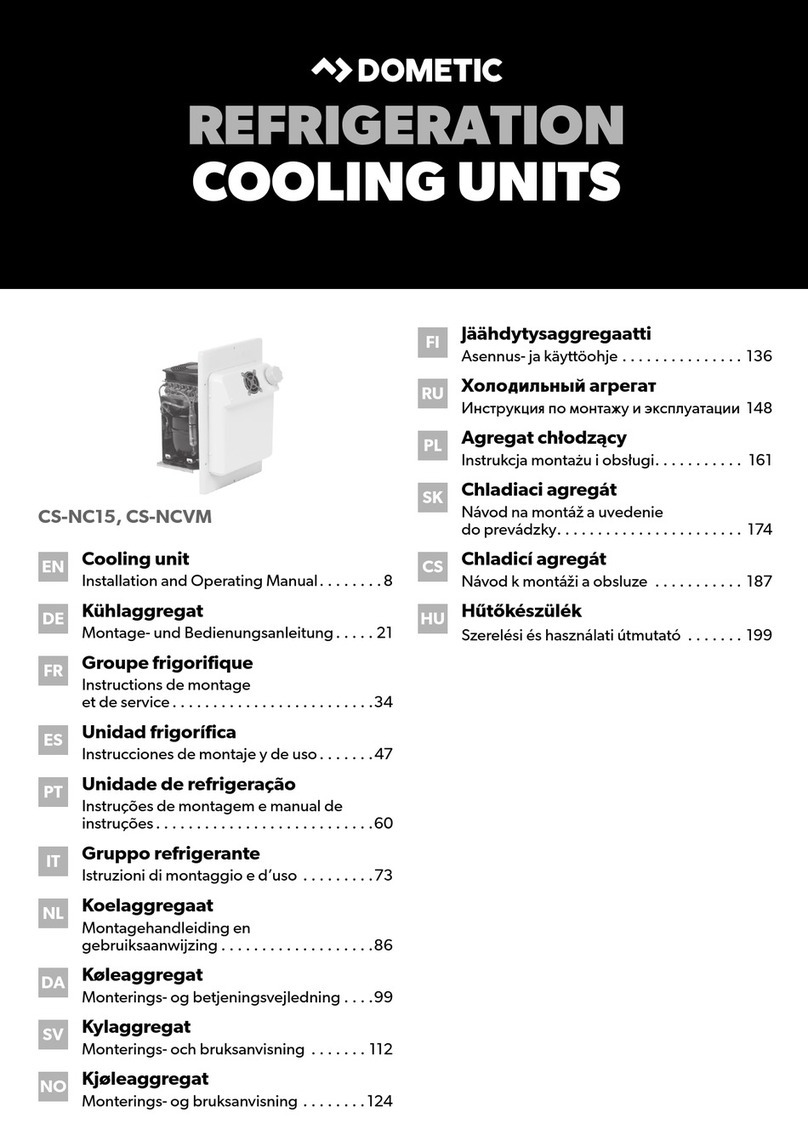
Dometic
Dometic Waeco ColdMachine CS-NC15 Installation and operating manual

Crivit
Crivit CEK 29 B4 operating instructions
Lexicon
Lexicon 480L - UPDATE V3.0 installation instructions

KEMET
KEMET VS Series manual

Everlast
Everlast 4812 owner's manual