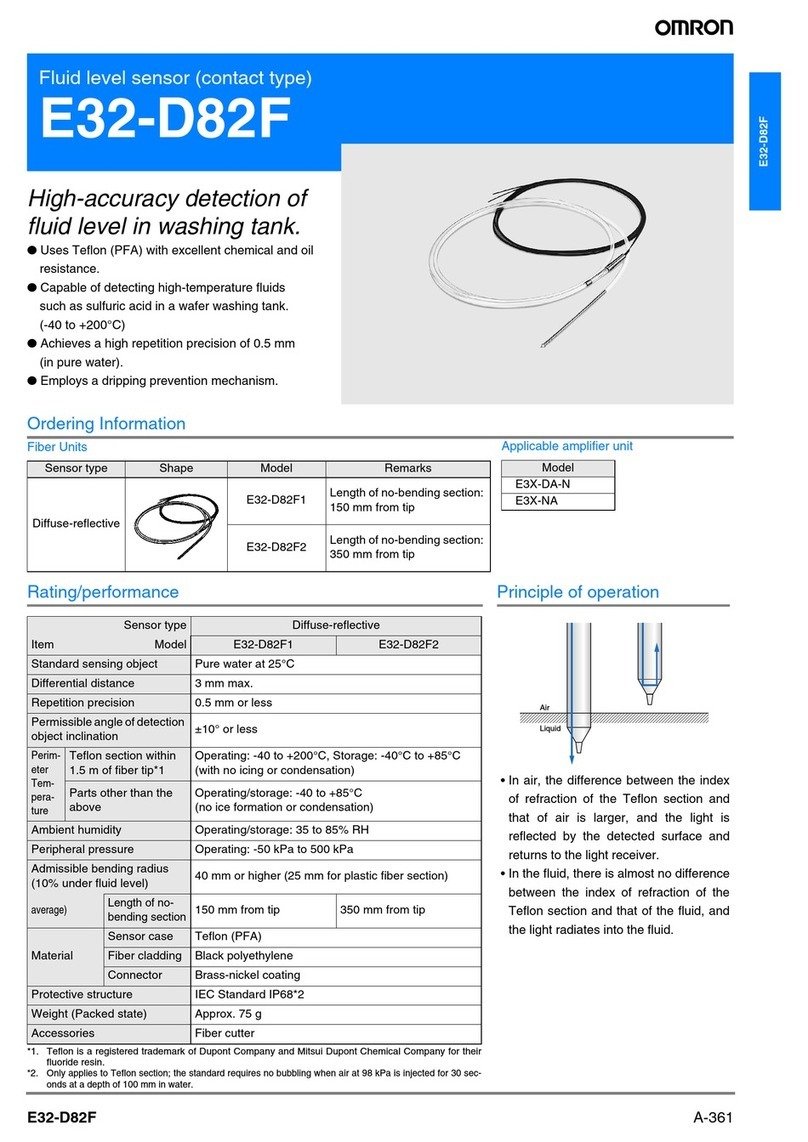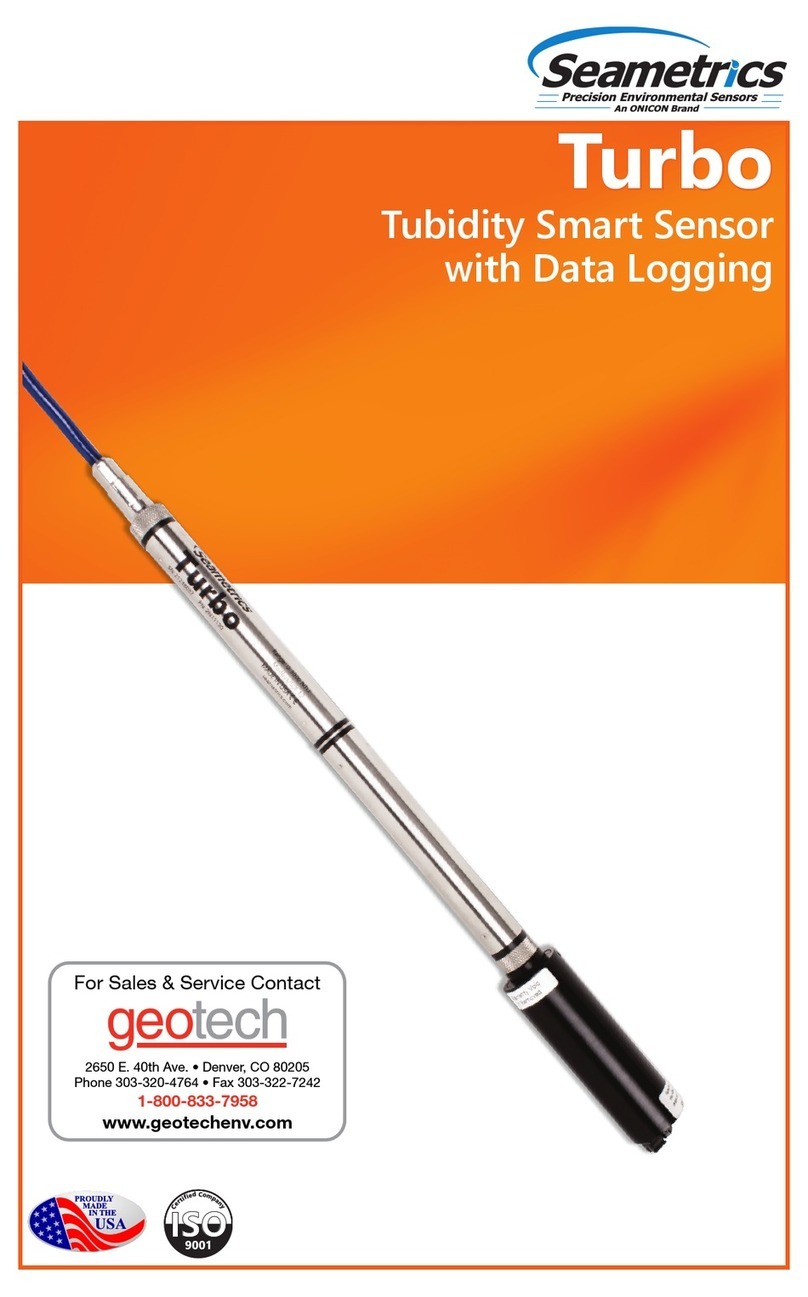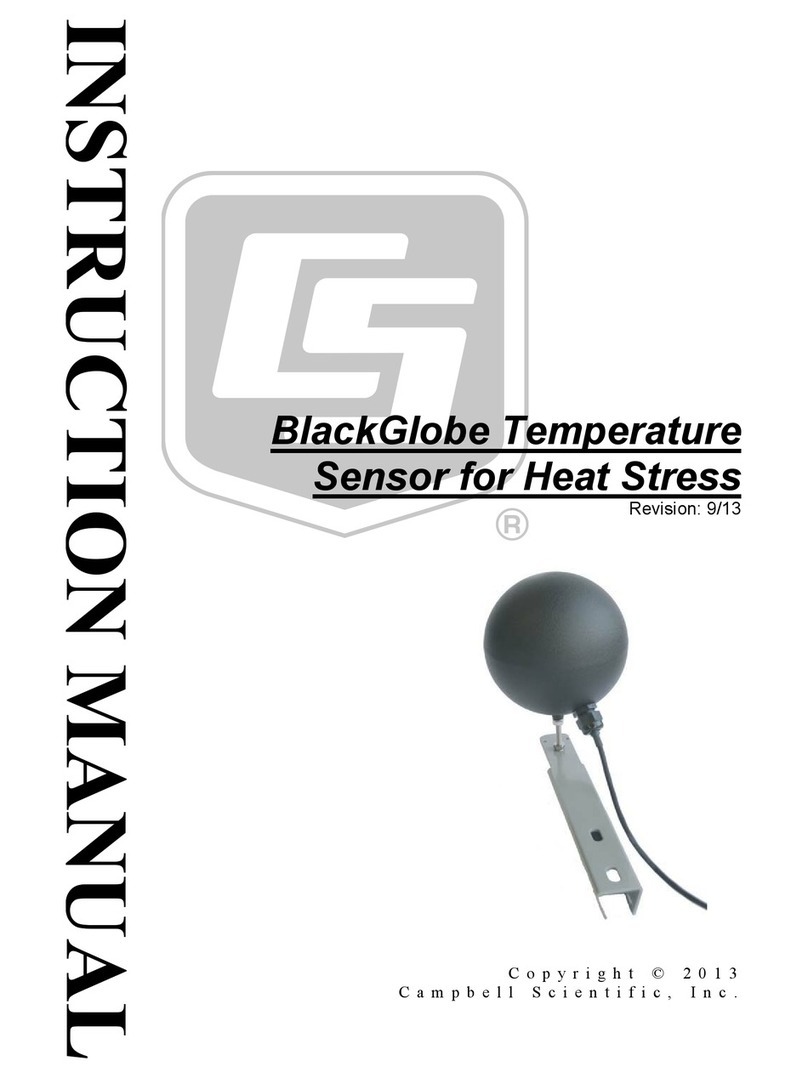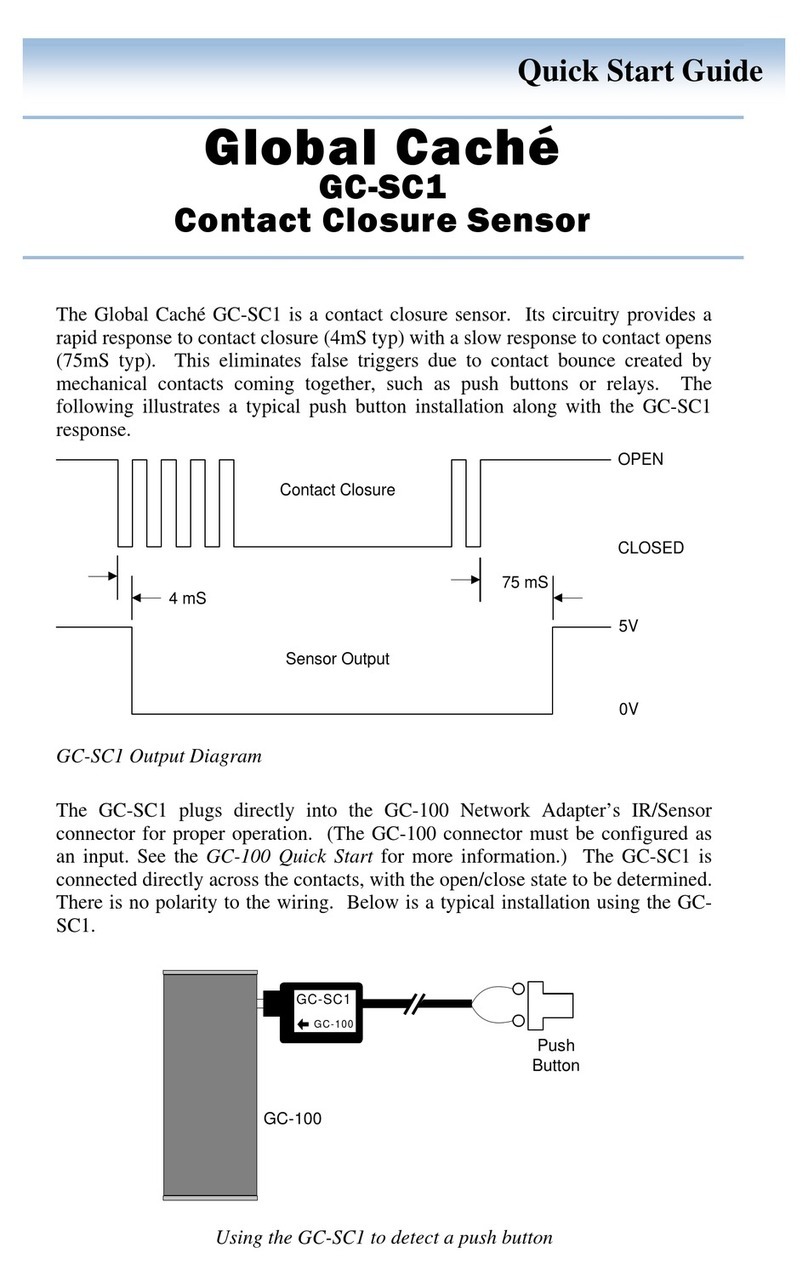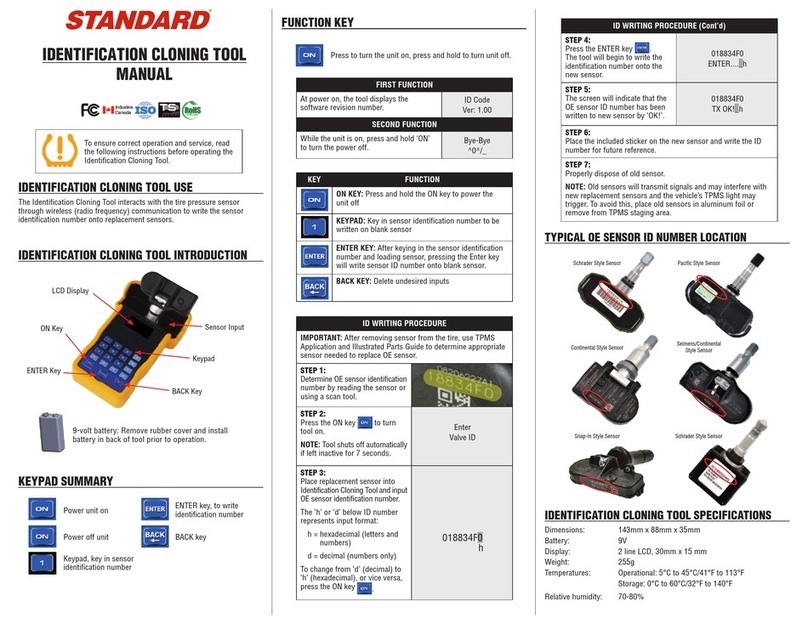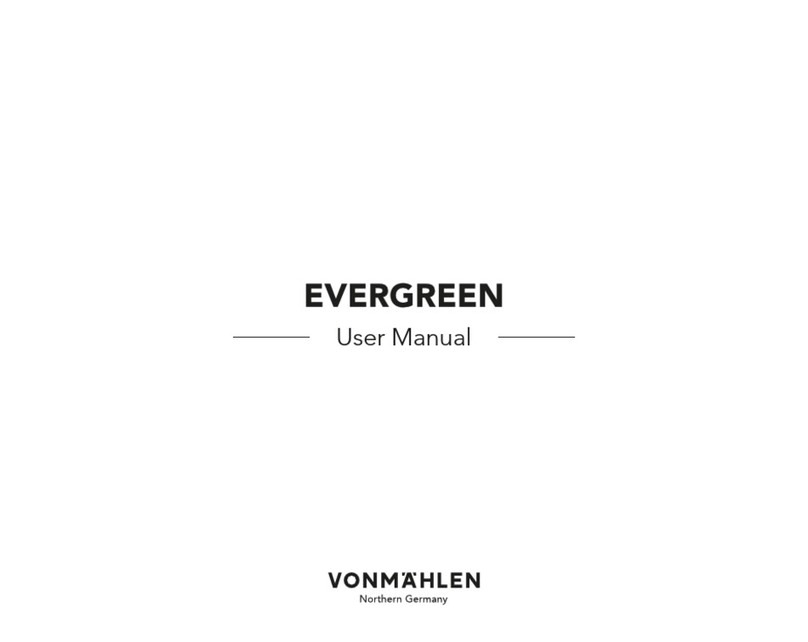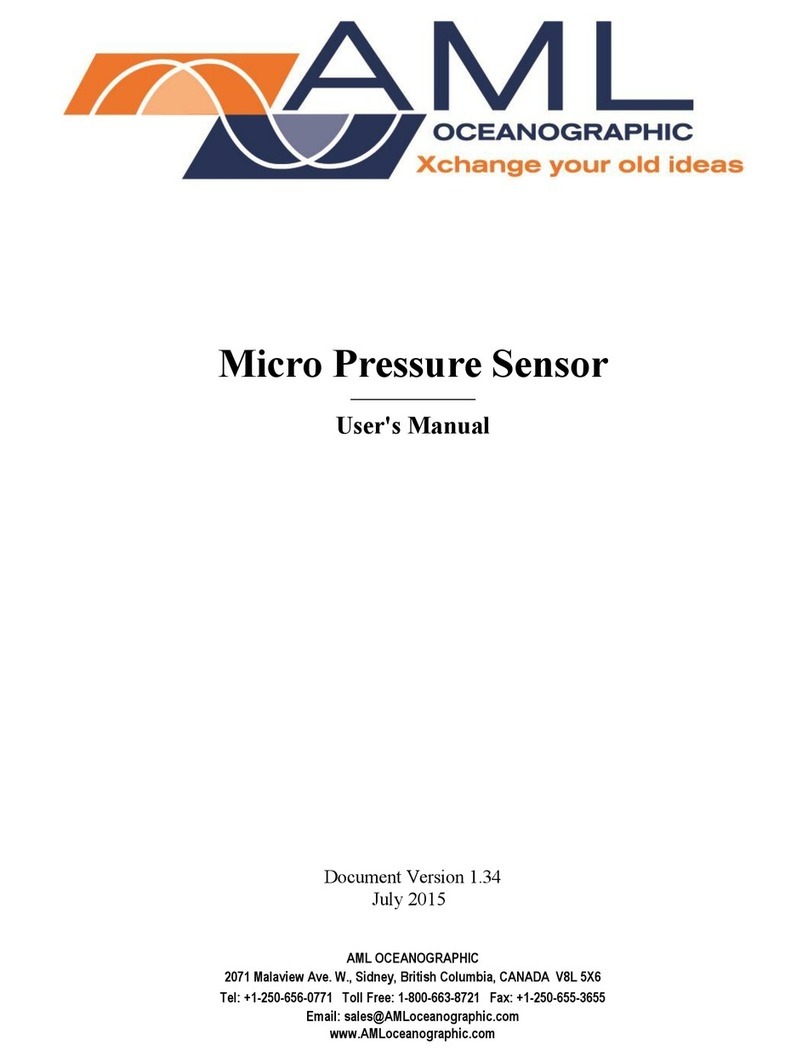HikRobot SC3000 Series User manual

SC3000 Series Vision Sensor
Quick Start Guide
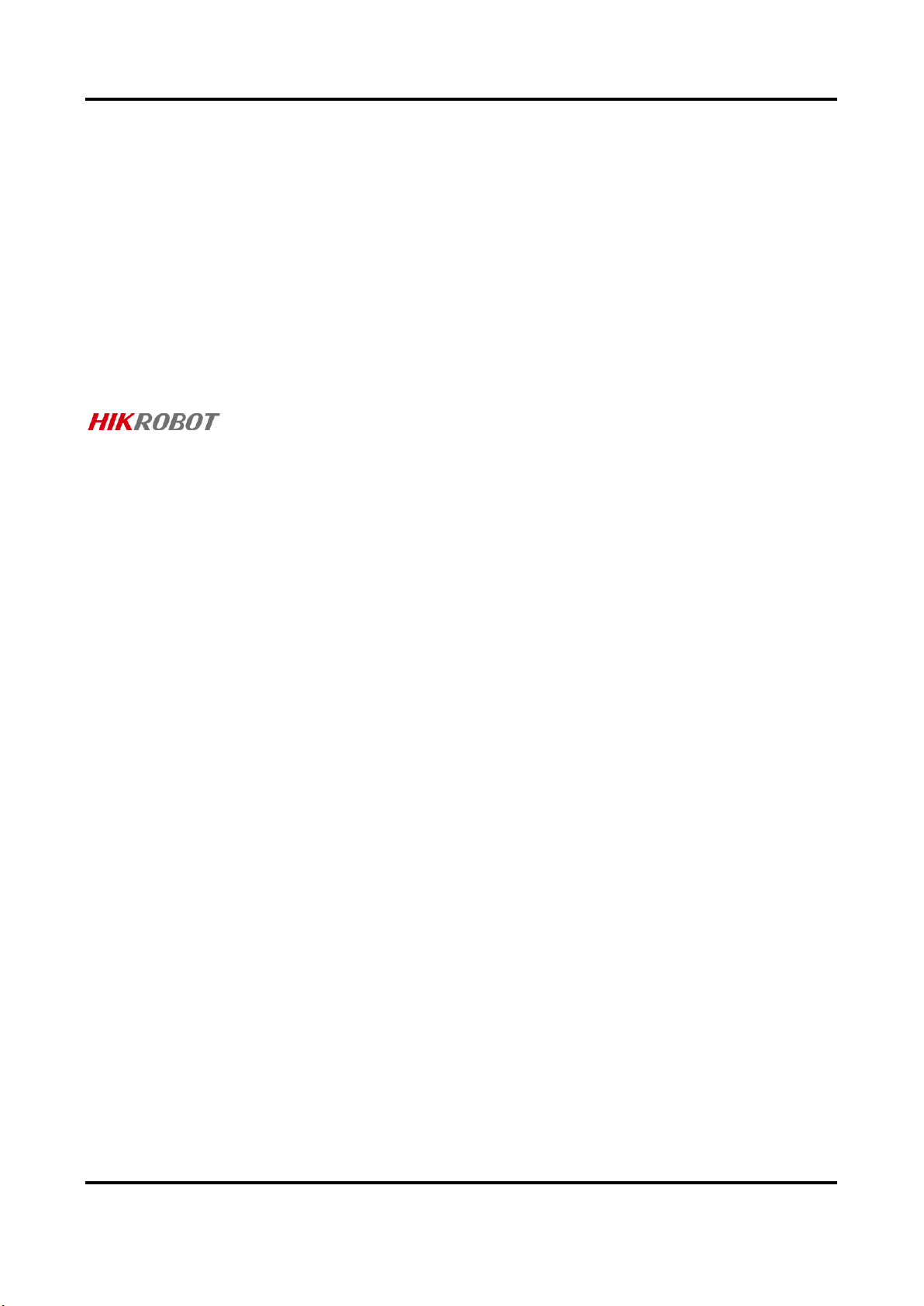
SC3000 Series Vision Sensor Quick Start Guide
i
Legal Information
© 2021 Hangzhou Hikrobot Technology Co., Ltd. All rights reserved.
About this Manual
The Manual includes instructions for using and managing the Product. Pictures, charts, images and
all other information hereinafter are for description and explanation only. The information
contained in the Manual is subject to change, without notice, due to firmware updates or other
reasons. Please find the latest version of this Manual at the Hikrobot website
(https://en.hikrobotics.com). Please use this Manual with the guidance and assistance of
professionals trained in supporting the Product.
Trademarks
and other Hikrobot's trademarks and logos are the properties of Hikrobot in
various jurisdictions. Other trademarks and logos mentioned are the properties of their respective
owners.
Disclaimer
TO THE MAXIMUM EXTENT PERMITTED BY APPLICABLE LAW, THIS MANUAL AND THE PRODUCT
DESCRIBED, WITH ITS HARDWARE, SOFTWARE AND FIRMWARE, ARE PROVIDED "AS IS" AND "WITH
ALL FAULTS AND ERRORS". HIKROBOT MAKES NO WARRANTIES, EXPRESS OR IMPLIED, INCLUDING
WITHOUT LIMITATION, MERCHANTABILITY, SATISFACTORY QUALITY, OR FITNESS FOR A
PARTICULAR PURPOSE. THE USE OF THE PRODUCT BY YOU IS AT YOUR OWN RISK. IN NO EVENT
WILL HIKROBOT BE LIABLE TO YOU FOR ANY SPECIAL, CONSEQUENTIAL, INCIDENTAL, OR INDIRECT
DAMAGES, INCLUDING, AMONG OTHERS, DAMAGES FOR LOSS OF BUSINESS PROFITS, BUSINESS
INTERRUPTION, OR LOSS OF DATA, CORRUPTION OF SYSTEMS, OR LOSS OF DOCUMENTATION,
WHETHER BASED ON BREACH OF CONTRACT, TORT (INCLUDING NEGLIGENCE), PRODUCT LIABILITY,
OR OTHERWISE, IN CONNECTION WITH THE USE OF THE PRODUCT, EVEN IF HIKROBOT HAS BEEN
ADVISED OF THE POSSIBILITY OF SUCH DAMAGES OR LOSS.
YOU ACKNOWLEDGE THAT THE NATURE OF INTERNET PROVIDES FOR INHERENT SECURITY RISKS,
AND HIKROBOT SHALL NOT TAKE ANY RESPONSIBILITIES FOR ABNORMAL OPERATION, PRIVACY
LEAKAGE OR OTHER DAMAGES RESULTING FROM CYBER-ATTACK, HACKER ATTACK, VIRUS
INFECTION, OR OTHER INTERNET SECURITY RISKS; HOWEVER, HIKROBOT WILL PROVIDE TIMELY
TECHNICAL SUPPORT IF REQUIRED.
YOU AGREE TO USE THIS PRODUCT IN COMPLIANCE WITH ALL APPLICABLE LAWS, AND YOU ARE
SOLELY RESPONSIBLE FOR ENSURING THAT YOUR USE CONFORMS TO THE APPLICABLE LAW.
ESPECIALLY, YOU ARE RESPONSIBLE, FOR USING THIS PRODUCT IN A MANNER THAT DOES NOT
INFRINGE ON THE RIGHTS OF THIRD PARTIES, INCLUDING WITHOUT LIMITATION, RIGHTS OF
PUBLICITY, INTELLECTUAL PROPERTY RIGHTS, OR DATA PROTECTION AND OTHER PRIVACY RIGHTS.
YOU SHALL NOT USE THIS PRODUCT FOR ANY PROHIBITED END-USES, INCLUDING THE
DEVELOPMENT OR PRODUCTION OF WEAPONS OF MASS DESTRUCTION, THE DEVELOPMENT OR
PRODUCTION OF CHEMICAL OR BIOLOGICAL WEAPONS, ANY ACTIVITIES IN THE CONTEXT RELATED
TO ANY NUCLEAR EXPLOSIVE OR UNSAFE NUCLEAR FUEL-CYCLE, OR IN SUPPORT OF HUMAN RIGHTS
ABUSES.

SC3000 Series Vision Sensor Quick Start Guide
ii
THE PERFORMANCE DATA IN THIS PUBLICATION IS BASED ON HIKROBOT'S INTERNAL
RESEARCH/EVALUATION. ACTUAL DATA MAY VARY DEPENDING ON SPECIFIC CONFIGURATIONS
AND OPERATING CONDITIONS AND HIKROBOT SHALL NOT BEAR THE CONSEQUENCES ARISING
THEREFROM.
IN THE EVENT OF ANY CONFLICTS BETWEEN THIS MANUAL AND THE APPLICABLE LAW, THE LATER
PREVAILS.
Regulatory Information
FCC Information
Please take attention that changes or modification not expressly approved by the party responsible
for compliance could void the user’s authority to operate the equipment.
FCC compliance: This equipment has been tested and found to comply with the limits for a Class A
digital device, pursuant to part 15 of the FCC Rules. These limits are designed to provide reasonable
protection against harmful interference when the equipment is operated in a commercial
environment. This equipment generates, uses, and can radiate radio frequency energy and, if not
installed and used in accordance with the instruction manual, may cause harmful interference to
radio communications. Operation of this equipment in a residential area is likely to cause harmful
interference in which case the user will be required to correct the interference at his own expense.
—Reorient or relocate the receiving antenna.
—Increase the separation between the equipment and receiver.
—Connect the equipment into an outlet on a circuit different from that to which the receiver is
connected.
—Consult the dealer or an experienced radio/TV technician for help.
FCC Conditions
This device complies with part 15 of the FCC Rules. Operation is subject to the following two
conditions:
1. This device may not cause harmful interference.
2. This device must accept any interference received, including interference that may cause
undesired operation.
EU Conformity Statement
This product and - if applicable - the supplied accessories too are marked
with "CE" and comply therefore with the applicable harmonized European
standards listed under the EMC Directive 2014/30/EU, the RoHS Directive
2011/65/EU.
2012/19/EU (WEEE directive): Products marked with this symbol cannot be
disposed of as unsorted municipal waste in the European Union. For proper
recycling, return this product to your local supplier upon the purchase of
equivalent new equipment, or dispose of it at designated collection points.
For more information see: http://www.recyclethis.info

SC3000 Series Vision Sensor Quick Start Guide
iii
2006/66/EC (battery directive): This product contains a battery that cannot
be disposed of as unsorted municipal waste in the European Union. See the
product documentation for specific battery information. The battery is
marked with this symbol, which may include lettering to indicate cadmium
(Cd), lead (Pb), or mercury (Hg). For proper recycling, return the battery to
your supplier or to a designated collection point. For more information see:
http://www.recyclethis.info
Symbol Conventions
The symbols that may be found in this document are defined as follows.
Symbol
Description
Provides additional information to emphasize or supplement important points
of the main text.
Indicates a potentially hazardous situation, which if not avoided, could result
in equipment damage, data loss, performance degradation, or unexpected
results.
Indicates a hazard with a high level of risk, which if not avoided, will result in
death or serious injury.
Available Model
This manual is applicable to the SC3000 Series Vision Sensor.
Safety Instruction
These instructions are intended to ensure that the user can use the product correctly to avoid
danger or property loss.
Laws and Regulations
The device should be used in compliance with local laws, electrical safety regulations, and fire
prevention regulations.
Power Supply
●When wiring or dismounting, make sure that the device power is cut off, and do not operate
under electrification.
●Avoid contact with exposed circuit. When the device is powered on, avoid contact with exposed
junctions and parts.
●DO NOT connect multiple devices to one power adapter, to avoid over-heating or fire hazards
caused by overload.
●Make sure the plug is properly connected to the power socket.

SC3000 Series Vision Sensor Quick Start Guide
iv
Transportation
●The product contains precision optical components and electronic components. During
transportation, storage and installation, incorrect operations like heavy pressure and violent
vibration should be avoided. Otherwise, the product may be damaged.
●Avoid sudden collision, and pack the product with the accompanied carton and cushioning
material or similar package.
Using Environment
●Do not touch the heat-radiating part of the device to avoid scalding.
●In order to reduce the risk of fire or electric shock, do not let the product get wet or damp.
●Do not drop objects onto the product and avoid vigorous vibration.
●Keep the product away from magnetic interference.
●Do not use the product in extremely heat, extremely cold, dusty environment, corrosive
environment or high humidity environment.
●Do not aim the product lens at objects of strong light, such as the sun and incandescent lamp.
Otherwise, the lens may be damaged.
●The product should be stored in dry environment without corrosive gas. Avoid placing the product
in direct sunlight and poorly ventilated locations, or near heat sources such as heater or heating
(ignoring this warning may lead to fire hazards).
●Do not operate in explosive environment.
●Keep the surrounding area well ventilated to avoid heat accumulation. Do not contact the
radiator directly to avoid scald.
Electrostatic Protection
●Remove all conductive objects (such as jewelry, watch, etc.) on the product body before touching
the product, and touch the grounding metal bracket by hand to release the static electricity.
●It is suggested to wear anti-static suit to prevent damage to the equipment caused by static
electricity.
●When installing or maintaining the product, please wear anti-static wrist band or anti-static gloves.
Make sure that the wristband is tightly attached to the skin and is reliably grounded.
●It is forbidden to touch exposed circuit boards with bare hands. Static electricity generated by
human body may damage electrostatic sensitive components on circuit boards.
●When touching electrostatic sensitive components or devices, proper grounding measures must
be taken.
●Put electrostatic sensitive components into anti-static bags for protection.
●It is suggested to place humidifier in dry environment to maintain suitable humidity and reduce
static electricity generation.
Maintenance
●If the product is not working properly, contact the store or the nearest service center. Do not
disassemble or modify the device in any way. (The company does not bear any liability for any
problem arising from unauthorized modification or maintenance).
●Please properly preserve all the original packaging materials of the product so that when
problems arise, the product can be packed with packaging materials and sent to the agent or
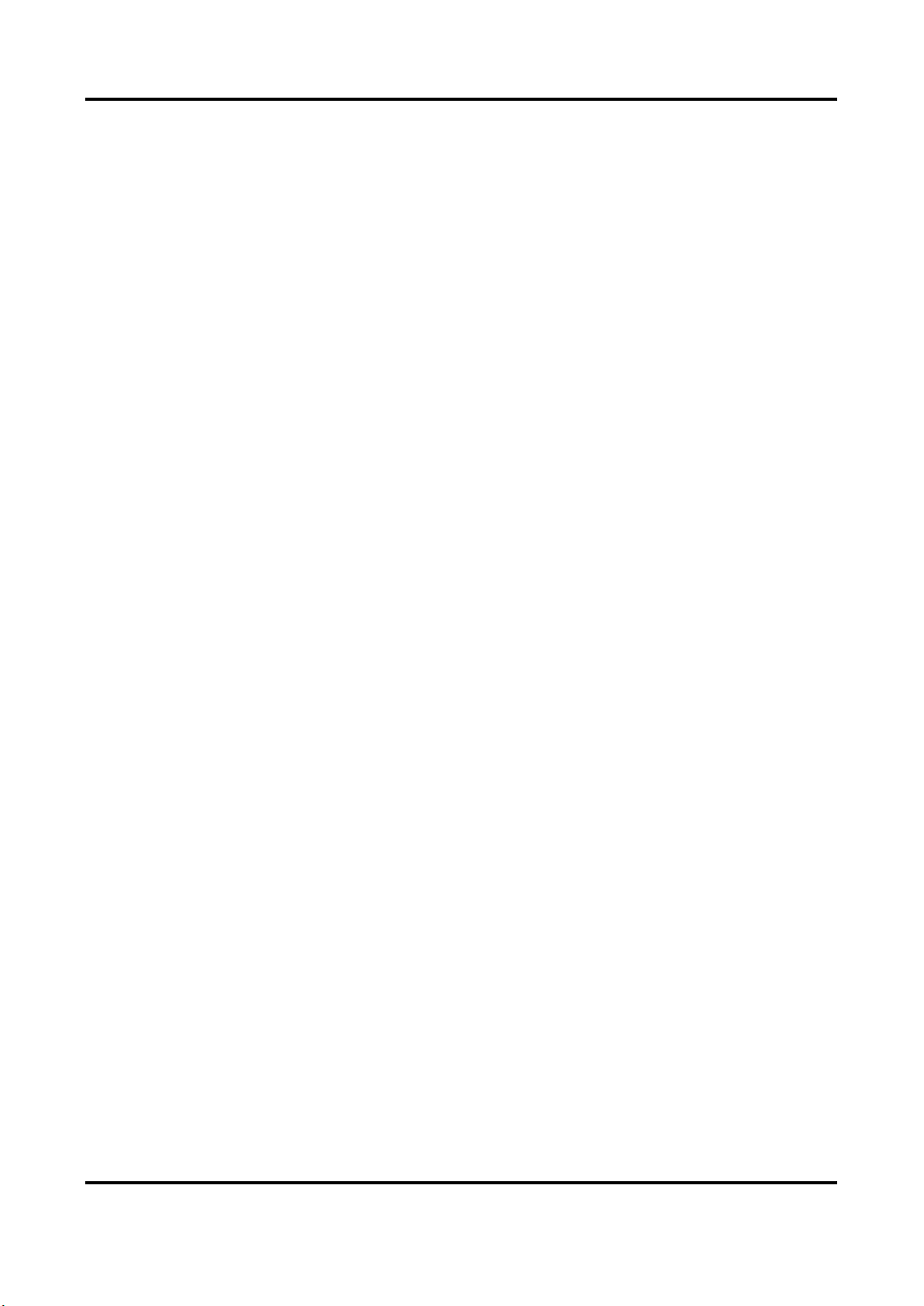
SC3000 Series Vision Sensor Quick Start Guide
v
returned to the manufacturer for processing. The company does not bear any liability for
accidental damage during transportation caused by non-original packaging.
●This product is a precision electronic device, no components can be maintained by user, please
do not disassemble the device arbitrarily.
Cleaning
Please do not touch the image sensor directly. If the sensor needs to be cleaned, please use a clean
rag and wet it with alcohol, thsen gently wipe off the dirt; if the device is not in use, please cover
the image sensor with dust cover for protection.
Installation
Please do not install the product on vibrating surface or places that are vulnerable to impact.
Personnel Requirement
Quality requirements for installation and maintenance personnel: qualification certificate or
working experience in weak current system installation and maintenance, and relevant working
experience and qualifications. Besides, the personnel must possess the following knowledge and
operation skills:
●The basic knowledge and operation skills of low voltage wiring and Low voltage electronic circuit
connection.
●The ability to comprehend the contents of this manual.
Contact Information
Hangzhou Hikrobot Technology Co., Ltd.
No. 399 Danfeng Road, Binjiang District, Hangzhou, 310051, China
Website: https://en.hikrobotics.com/

SC3000 Series Vision Sensor Quick Start Guide
vi
Contents
Chapter 1 Overview....................................................................................................................1
1.1 Introduction...........................................................................................................................1
1.2 Key Feature............................................................................................................................1
Chapter 2 Appearance................................................................................................................2
Chapter 3 17-Pin Interface..........................................................................................................4
Chapter 4 Installation.................................................................................................................6
4.1 Installation Preparation ........................................................................................................6
4.2 Install Device .........................................................................................................................6
Chapter 5 Device Connection......................................................................................................7
5.1 Install Client Software ...........................................................................................................7
5.2 Turn off Firewall ....................................................................................................................8
5.3 Set PC Network......................................................................................................................8
5.4 Set Device Network...............................................................................................................9
5.5 Login.....................................................................................................................................10
Chapter 6 Client Layout and Operation Flow.............................................................................12
6.1 Main Window Introduction ................................................................................................12
6.2 Operation Flow....................................................................................................................13
Chapter 7 I/O and Serial Port Introduction................................................................................14
7.1 I/O Electrical Feature ..........................................................................................................14
7.1.1 Input Signal...............................................................................................................14
7.1.2 Output Signal............................................................................................................15
7.2 I/O Wiring ............................................................................................................................18
7.2.1 Input Wiring..............................................................................................................18
7.2.2 Output Wiring...........................................................................................................20
7.3 RS-232 Serial Port ................................................................................................................20
7.3.1 Introduction..............................................................................................................21
7.3.2 Wiring .......................................................................................................................21
Chapter 8 FAQ (Frequently Asked Question).............................................................................22
8.1 Why the client software cannot list devices? ....................................................................22
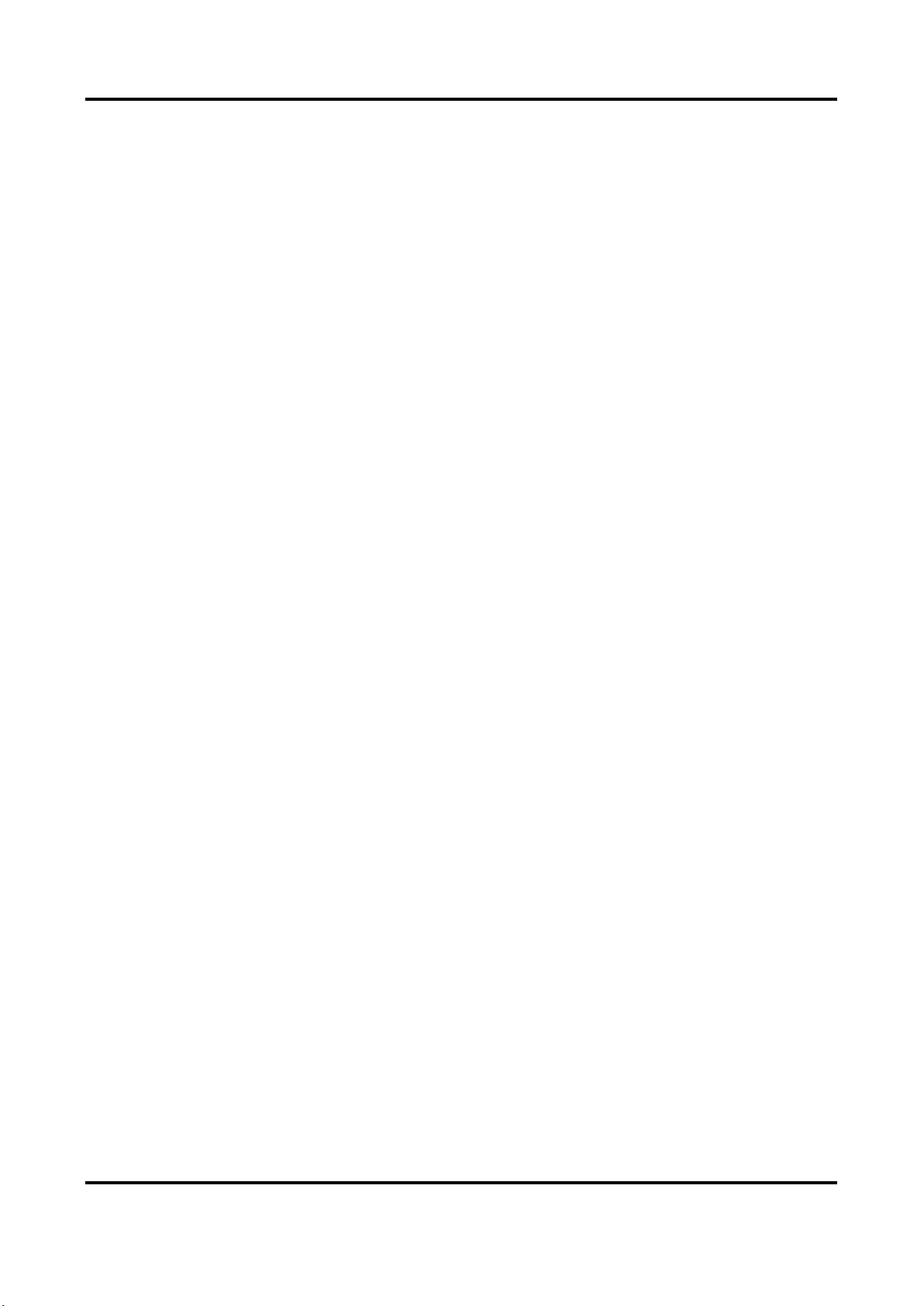
SC3000 Series Vision Sensor Quick Start Guide
vii
8.2 Why the image is not smooth in live view? .......................................................................22
8.3 Why the image is very dark?...............................................................................................22
8.4 Why there is no image in live view? ...................................................................................22
8.5 What can I do if I forget the login password? ....................................................................23

SC3000 Series Vision Sensor Quick Start Guide
1
Chapter 1 Overview
1.1 Introduction
With built-in positioning and measurement algorithms, SC3000 series vision sensor can detect
object’s existence, position, dimension, color, etc. It can be monitored and operated via the SCMVS
client. It can output results via RS-232 and Ethernet, and cooperate with other processes via IO. The
vision sensor supports multiple result output methods and customized result text output. It is
applicable to consumer electronics, food and medical industry, automobile, etc.
1.2 Key Feature
●Adopts embedded hardware platform for high-speed image processing.
●Adopts built-in positioning and measurement algorithms to detect object’s existence, position,
dimension, etc.
●Multiple IO interfaces for input and output signals.
●Multiple indicators for displaying device status.
●Adopts light source to ensure uniform brightness in the illuminated area.
●Supports multiple communication protocols, including RS-232, TCP, UDP, FTP, Profinet, ModBus,
etc.
Note
●The device’s functions may differ by models.
●Refer to the user manual of the SCMVS client software for detailed device operations.

SC3000 Series Vision Sensor Quick Start Guide
2
Chapter 2 Appearance
Note
Appearance here is for reference only. Refer to the device's specification for detailed dimension
information.
Figure 2-1 Appearance
Table 2-1 Appearance Description
No.
Name
Description
1
17-Pin Interface
It provides power, input/output, Ethernet, and serial port signal. The
interface is designed with screw threads to tighten connection
between the device and cable, and thus avoiding influence caused by
vibration.
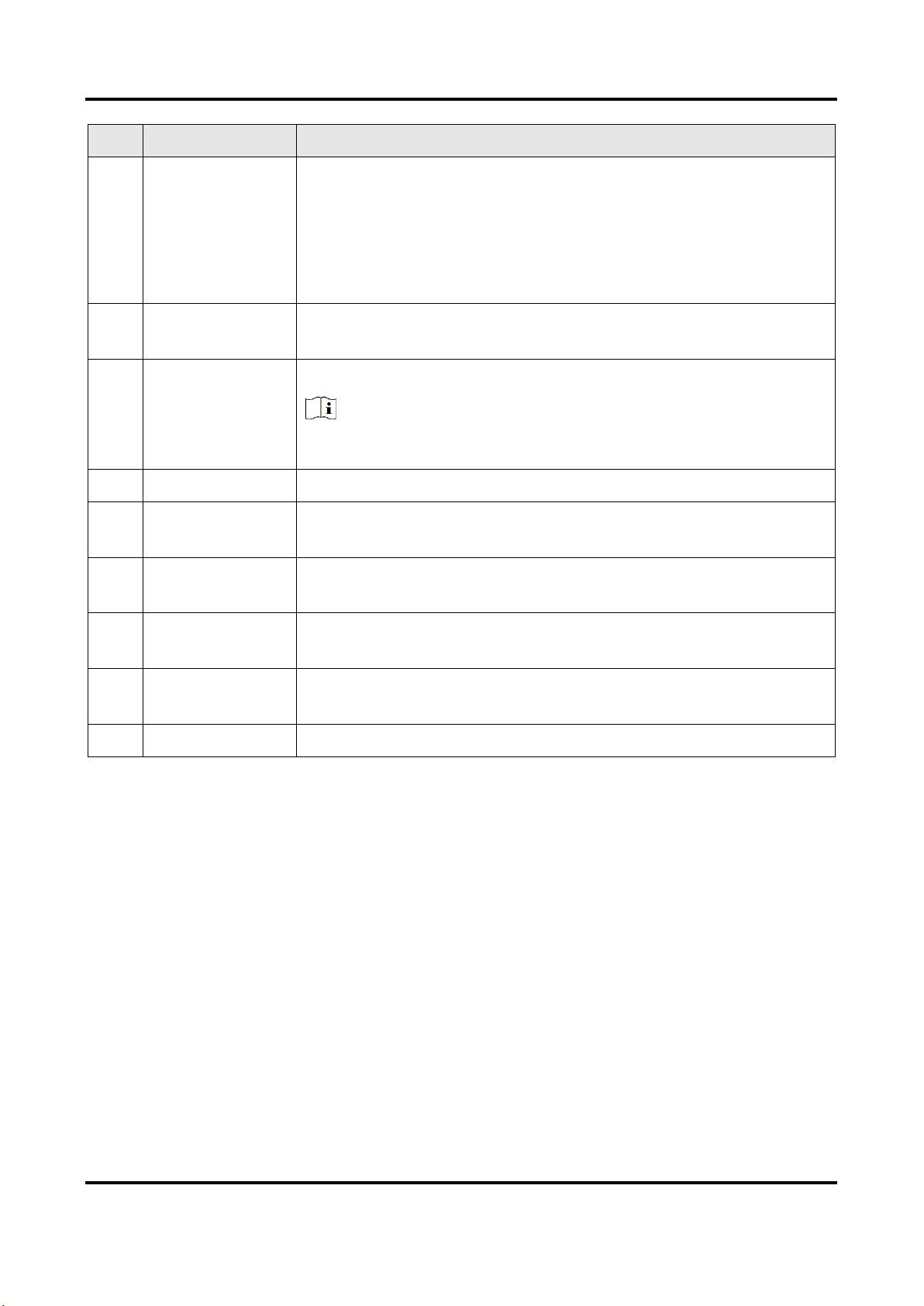
SC3000 Series Vision Sensor Quick Start Guide
3
No.
Name
Description
2
OK/NG Indicator
It indicates the result of projects.
●The indicators are green when the project result is OK.
●The indicators are red when the project result is NG.
●The indicators are green and red when switching projects. After
switching, the indicators are unlit.
●The indicators are yellow when the device restarts or error occurs.
3
Lens Cap
It can be replaced with other lens cap. Refer to the device’s
specification for details.
4
Light Source
It refers to LED lamps providing light source.
Note
The default color of LED lamps is white. Red/blue/near-infrared is
optional.
5
Screw
It refers to the screw between device body and lens cap.
6
Screw Hole
It is used to fix the device to the installation position. You should use
M4 screw.
7
PWR Indicator
It is the power indicator. The indicator is green when the device
operates normally. Otherwise, it is red.
8
STS Indicator
It is the status indicator. The indicator is green when the project
operates normally. Otherwise, it is red.
9
LNK Indicator
It is network status indicator. The indicator is flashing green when
the network transmission is normal. Otherwise, it is unlit.
10
Button
It is used to trigger device to acquire images or switch projects.
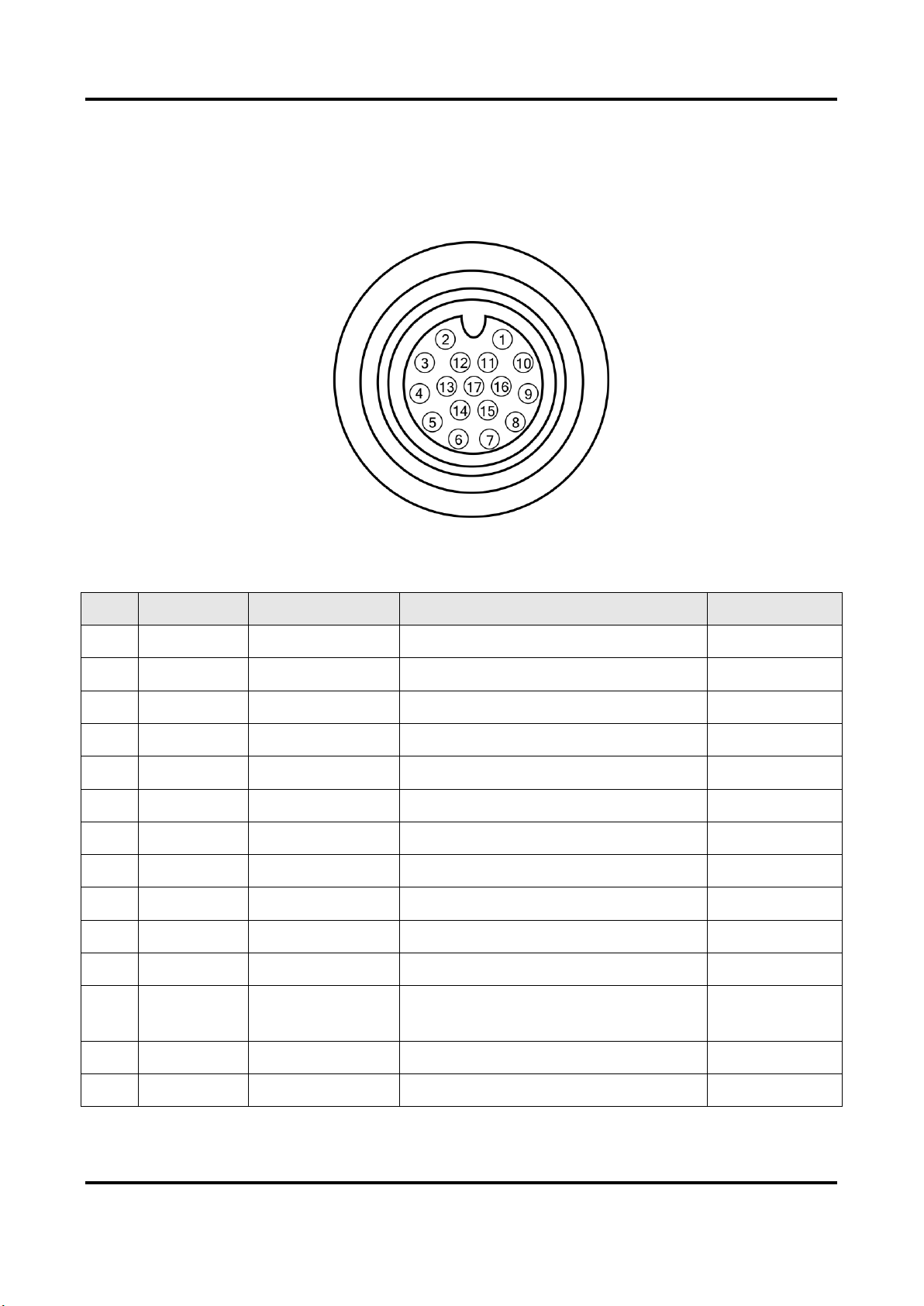
SC3000 Series Vision Sensor Quick Start Guide
4
Chapter 3 17-Pin Interface
Read the following section to get definitions of 17-pin interface.
Figure 3-1 17-Pin Interface
Table 3-1 Pin Definitions
No.
Signal
I/O Signal Source
Description
Cable Color
1
POWER_IN
--
Direct current power supply positive
Red
2
I/O_1
Line 3 signal line
Can be configured as input or output
Brown
3
DO_2
Line 7 signal line
Opto-isolated output
Purple/white
4
RS232TX
--
RS232 serial port output
Green
5
RS232RX
--
RS232 serial port input
Green/white
6
MDI0+
--
Fast Ethernet signal MDI0+
Yellow
7
MDI1-
--
Fast Ethernet signal MDI1-
Orange/white
8
DO_0
Line 5 signal line
Opto-isolated output
Blue/white
9
I/O_0
Line 2 signal line
Can be configured as input or output
Blue
10
DO_1
Line 6 signal line
Opto-isolated output
Brown/white
11
GND
Signal ground
Direct current power supply negative
Black
12
IN_COM
Line 2/3/4 input
signal ground
Input signal ground
Pink
13
I/O_2
Line 4 signal line
Can be configured as input or output
Purple
14
MDI0-
--
Fast Ethernet signal MDI0-
Yellow/white

SC3000 Series Vision Sensor Quick Start Guide
5
No.
Signal
I/O Signal Source
Description
Cable Color
15
MDI1+
--
Fast Ethernet signal MDI1+
Orange
16
DI_0
Line 0 signal line
Opto-isolated input
Gray
17
DI_1
Line 1 signal line
Opto-isolated input
White
Note
●You should refer to the table above and the label attached to the power and I/O cable to wire the
device.
●It is recommended to use the supplied 17-pin cable. The 6th, 7th, 14th, and 15th pin have been
made as RJ45 connector. The lines of other pins should be wired according to the actual demands.

SC3000 Series Vision Sensor Quick Start Guide
6
Chapter 4 Installation
4.1 Installation Preparation
You need to prepare following accessories before installation.
Table 4-1 Accessories
No.
Name
Quantity
Description
1
17-Pin Cable
1
It refers to the supplied 17-pin cable that is included
in the package.
2
Power Adapter or Switch
Power Supply
1
You should select suitable power adapter or switch
power supply according to the device power supply
and consumption. You need to purchase separately.
3
Network Cable
1
It refers to the category 5 cable (Cat 5) or above. You
need to purchase separately.
4
Lens Cap
1
It refers to the supplied lens cap. You can also use
polarization or infrared filter lens cap that needs to be
purchased separately.
5
Light Source
1
It refers to the supplied white light source. You can
also use red/blue/near-infrared light source that
needs to be purchased separately.
6
M4 Screw
4
It refers to the supplied M4 screw that is used to fix
the device to the installation position.
7
Mounting Panel
1
It is used to install the device to the installation
position.
4.2 Install Device
Before You Start
●Make sure the device in the package is in good condition and all the assembly parts are included.
●Make sure that all the related devices are powered off during the installation.
Steps
1. Use M4 screws to fix the device to the installation position.
2. Connect the device to a power adapter or switch power supply via 17-pin cable.
3. Connect the device to a switch or NIC via network cable.
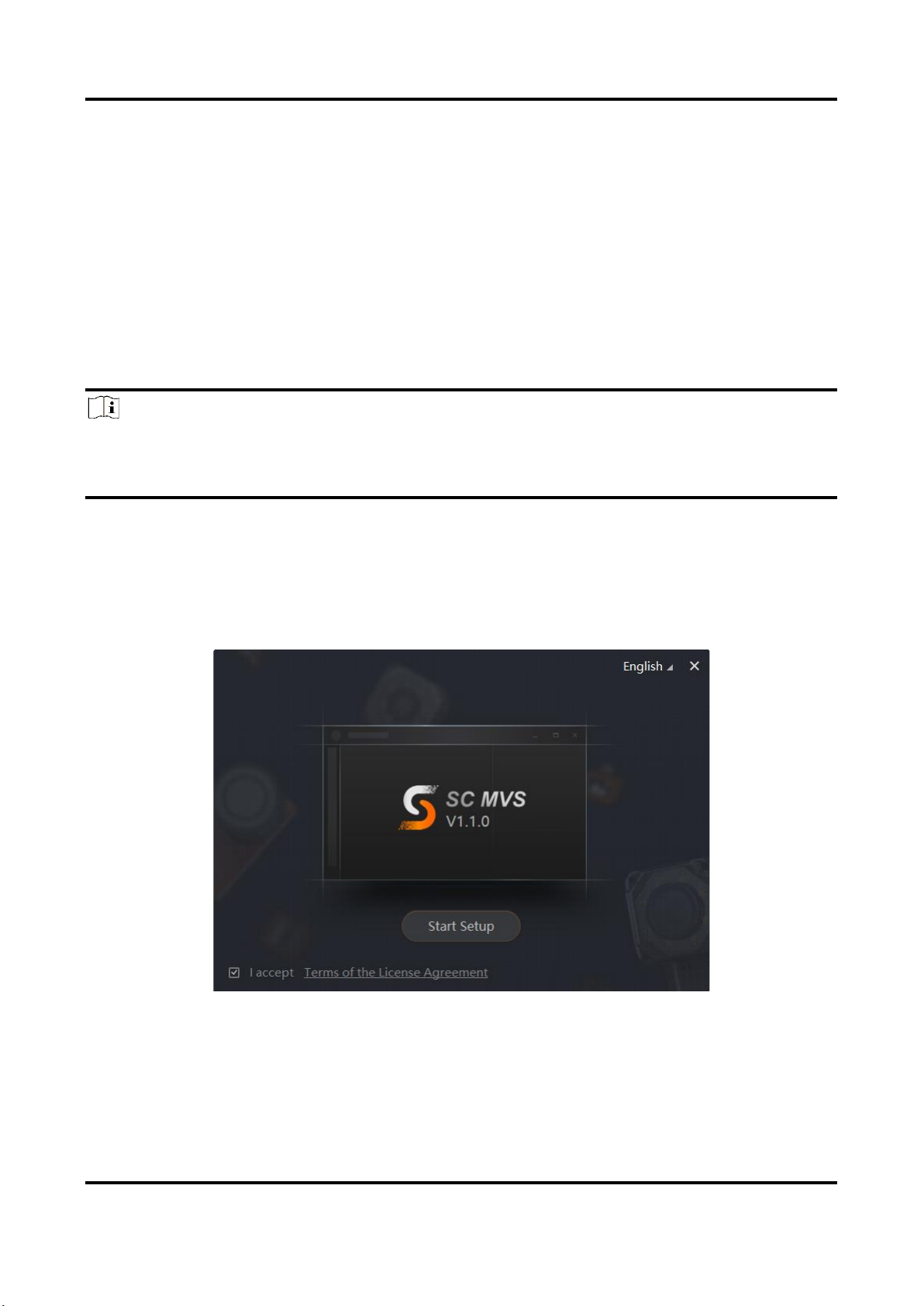
SC3000 Series Vision Sensor Quick Start Guide
7
Chapter 5 Device Connection
Device connection to the client software is required for device’s configuration and remote
operations. This section introduces how to install the client software, set PC and device network,
connect the device to the client software, etc.
5.1 Install Client Software
SCMVS is a client software for device configuration and remote operations.
Note
●Check the Windows version. The client software is compatible with 32/64-bit Windows XP/7/10.
●You can get the client software installation package from https://en.hikrobotics.com/.
●The graphic user interface may differ by different versions of client software you use.
Steps
1. Double click the installation package to install the client software.
2. Select the language.
3. Read and check Terms of the License Agreement.
4. Click Start Setup.
Figure 5-1 Installation Interface
5. Select installation directory and click Next.
6. Finish the installation according to the interface prompts.
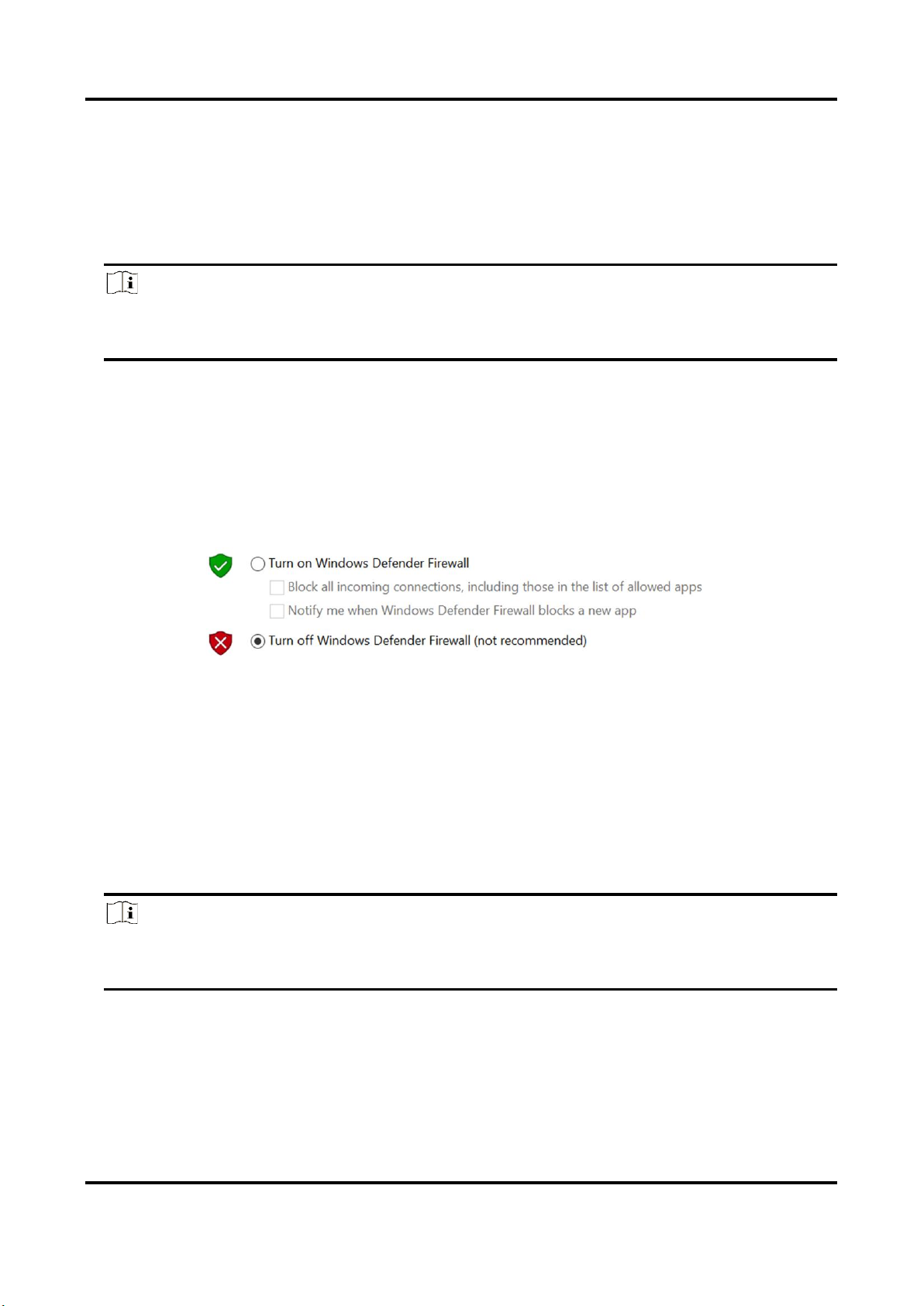
SC3000 Series Vision Sensor Quick Start Guide
8
5.2 Turn off Firewall
To ensure stable client running and image transmission, you are recommended turning off
Windows firewall before using the client software.
Steps
Note
For different Windows versions, the path name or interface may differ. Please refer to the
actual condition.
1. Go to Windows Firewall.
Windows XP system: Click Start → Control Panel → Security Center → Windows Firewall.
Windows 7 system: Click Start → Control Panel → Windows Firewall.
Windows 10 system: Click Start → Control Panel → System and Security → Windows Defender
Firewall.
2. Click Turn Windows Defender Firewall on or off on the left.
3. Select Turn off Windows Defender Firewall (not recommended).
Figure 5-2 Windows Defender Firewall
4. Click OK.
5.3 Set PC Network
To ensure stable image transmission and normal communication between the PC and the device via
client software, you need to set the PC network before using the client software.
Steps
Note
For different Windows versions, the specific setting path and interface may differ. Please refer
to the actual condition.
Steps
1. Go to PC network settings page: Start → Control Panel → Network and Internet → Network
and Sharing Center → Change adapter settings.
2. Select NIC and set the IP obtainment mode.
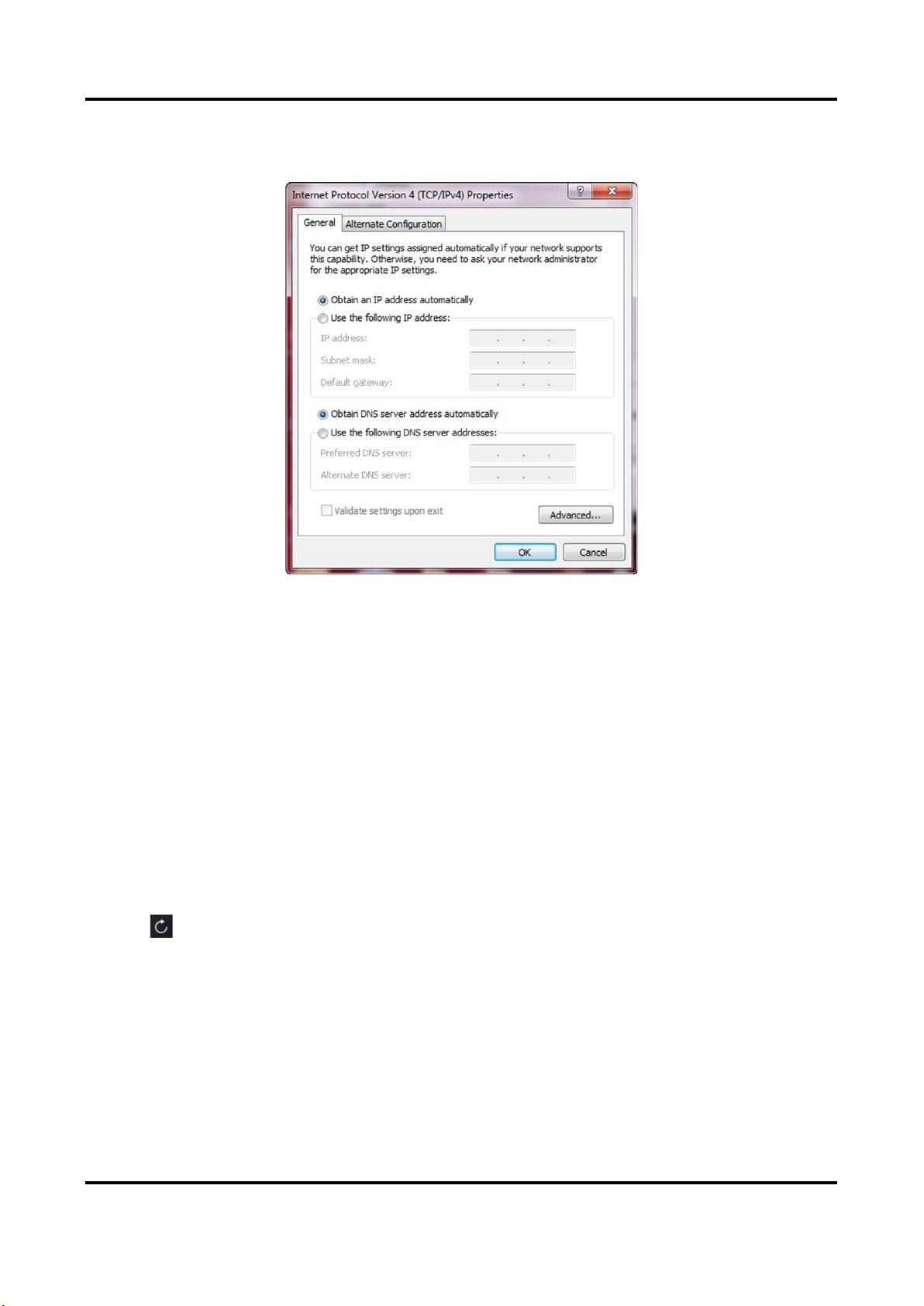
SC3000 Series Vision Sensor Quick Start Guide
9
Select Obtain an IP address automatically to get an IP address of the PC automatically.
Or select Use the following IP address to set an IP address for the PC manually.
Figure 5-3 Set PC Network
3. Set NIC property.
1) Go to NIC settings page: Control Panel → Hardware and Sound → Device Manager →
Network Adapter.
2) Select corresponding network interface card, and click Link Speed.
3) Set Speed and Duplex as Auto-Negotiation or 100 Mbps.
5.4 Set Device Network
You can set and operate the device in the client software only when the device is in the same
network segment with the PC where the client software is installed.
Steps
1. Double click the client software to run it.
2. Click in the device list to find the device.
3. Right click the device to be connected.
4. Click Edit IP Address.
5. Set the IP address of the device in the same network segment with the PC.

SC3000 Series Vision Sensor Quick Start Guide
10
Figure 5-4 Edit IP Address
6. Click OK.
5.5 Login
Note
●Make sure that your device IP address is in the same network segment with the PC where you
installed the client software before connecting the device to it.
●The default login password is Abc1234, and it is highly recommended to change the password for
the first time use.
●Follow the guidance to find the password if you forget it.
●Refer to the user manual of the SCMVS client software for detailed operation.
Steps
1. Click the device in the device list.
2. Enter password.
3. Click to log in.

SC3000 Series Vision Sensor Quick Start Guide
11
Figure 5-5 Login Interface
4. (Optional) Check Remember me to remember the password if necessary.
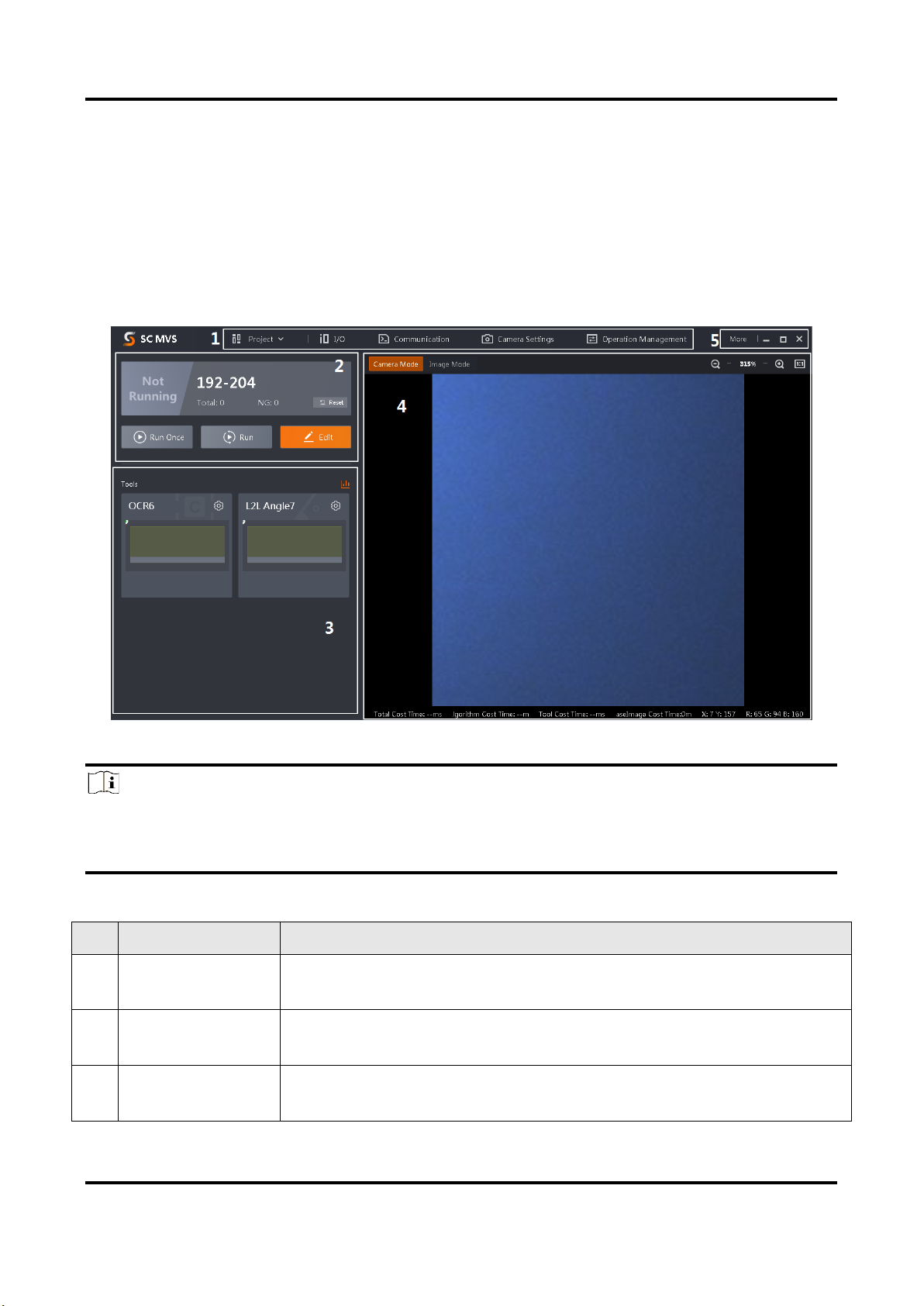
SC3000 Series Vision Sensor Quick Start Guide
12
Chapter 6 Client Layout and Operation Flow
6.1 Main Window Introduction
After logging into the client software, you can see the main window as shown below.
Figure 6-1 Main Window
Note
●The specific interfaces of the client software may differ by its versions.
●The client software loads and runs previous projects after logging in. If there is no project, the
client software will create and run a new project.
Table 6-1 Main Window Description
No.
Name
Description
1
Menu Bar
The menu bar includes project, I/O settings, communication settings,
camera settings, and operation management.
2
Project Status
Display Area
This area displays operation results of current projects in real time. You
can run, stop or edit projects here.
3
Tool Status Display
Area
This area displays operation results of vision tools loaded in projects in real
time. You can edit various parameters of tools here.
Table of contents
Other HikRobot Accessories manuals