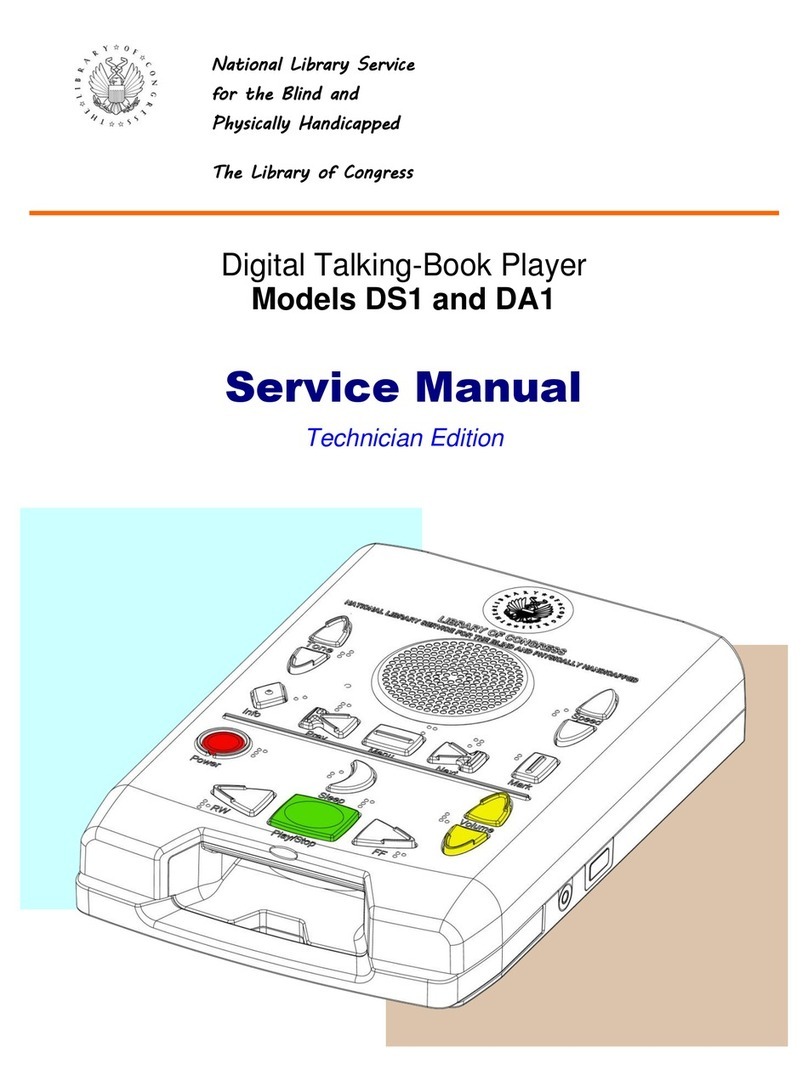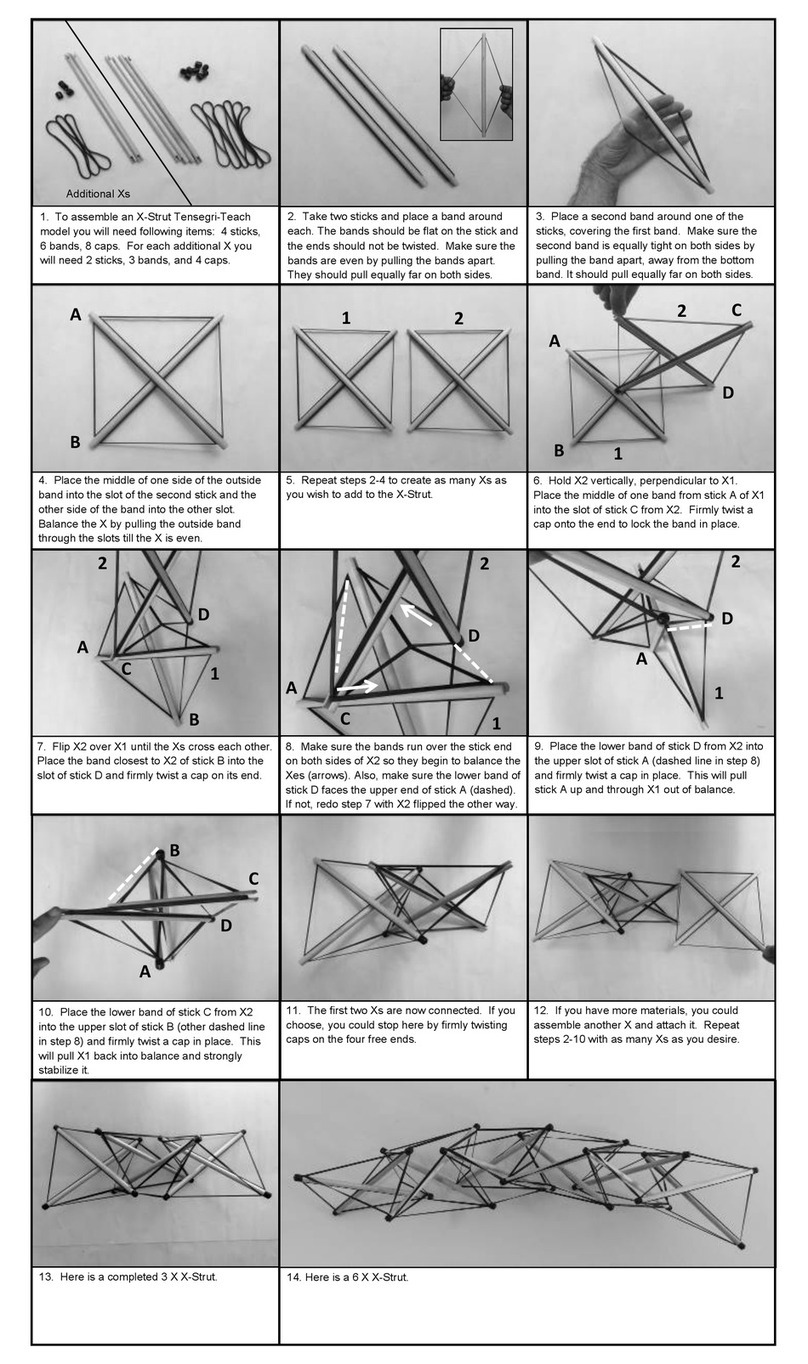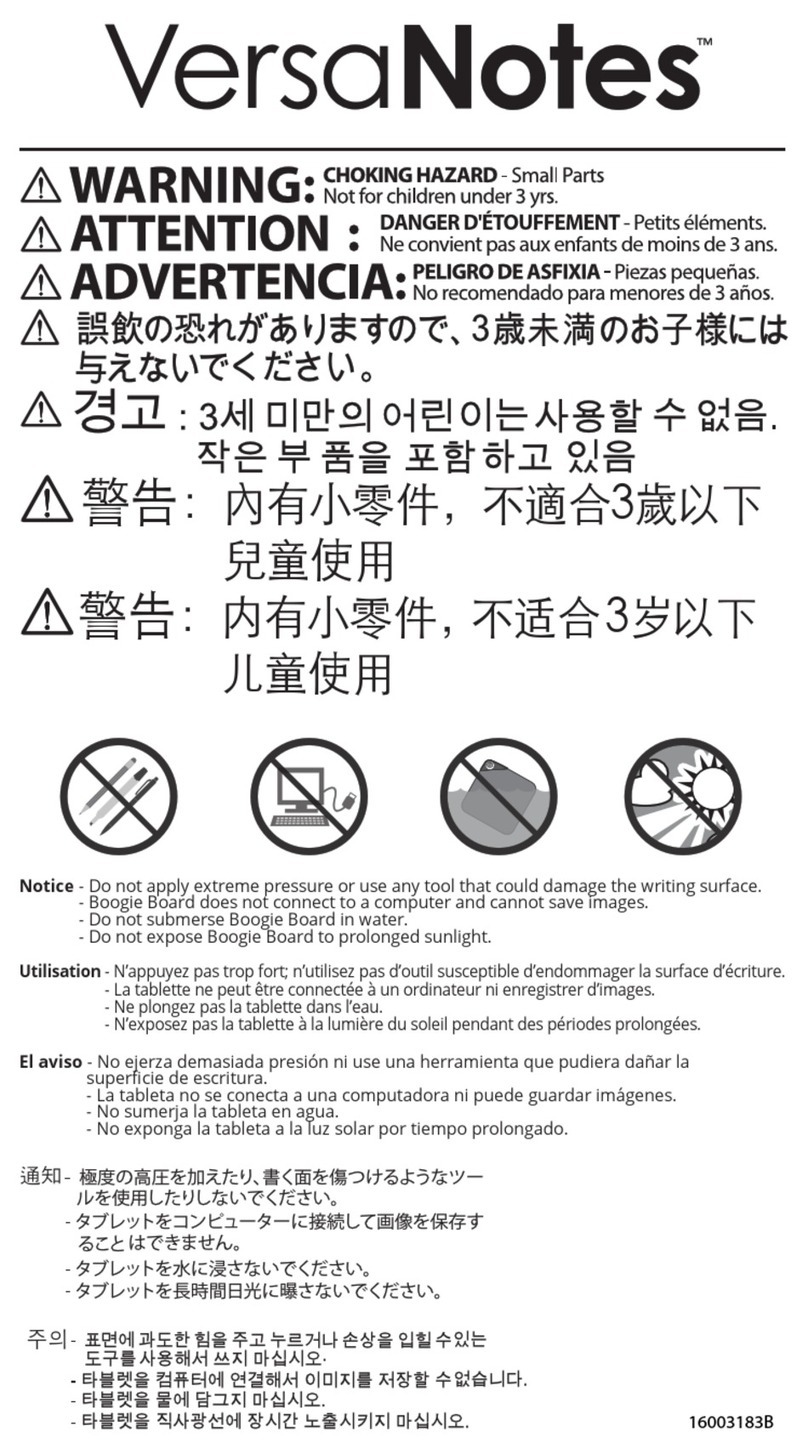HIMS BrailleSense 6 User manual

BrailleSense 6 and 6 mini
Educaon Geng Started Guide
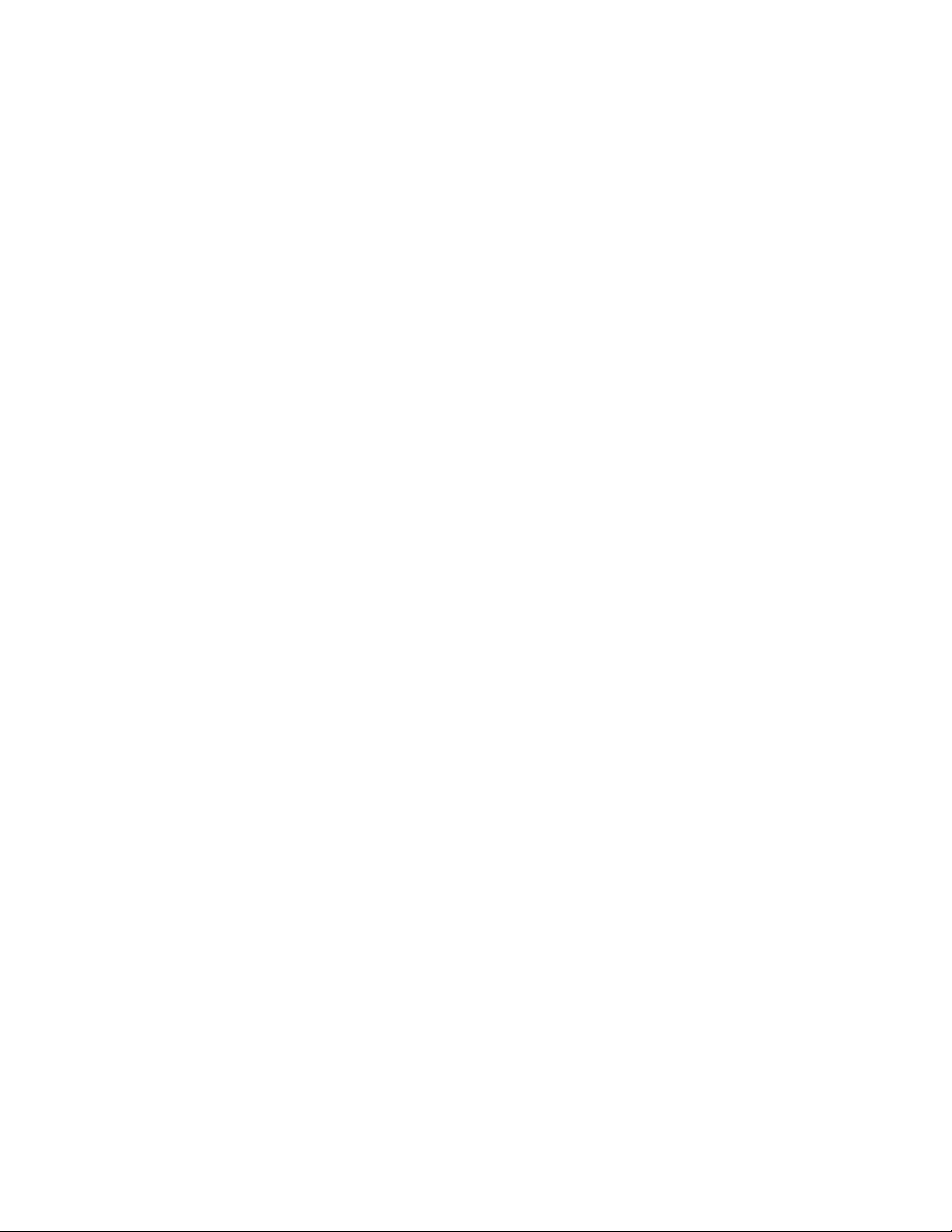
Contents
Welcome and Quick Tips ...................................................................................................................... 1
BrailleSense 6 Hardware Overview...................................................................................................... 3
BrailleSense 6 mini Hardware Overview.............................................................................................. 8
............................................................................................................. 12
..................................................................................................................................... 15
................................................................................................................................... 16
Internet Setup ..................................................................................................................................... 18
.......................................................................................................... 19
Gmail OAuth Email Account Setup .................................................................................................... 20
IMAP/POP Email Account Setup ........................................................................................................ 21
Bookshare.org Account Setup ........................................................................................................... 23
................................................................................................................... 23
Logging Into Cloud Drives ................................................................................................................... 25
Create, Open, Save, and Close Documents ....................................................................................... 26
Reading and Listening in the Word Processor................................................................................... 29
....................................................................................................... 33
Finding and Jumping to Items in Documents.................................................................................... 38
......................................................................................................... 41
................................................................................... 43
............................................................................................ 44
Folder and File Handling..................................................................................................................... 46
.................................................................................. 48
Using Cloud Storage in the File Manager........................................................................................... 50
......................................................................................................... 52
................................................................................... 55
Working with Contacts ....................................................................................................................... 58
......................................................................................... 58
................................................................................ 59
............................................................................. 63
........................................................................................................................ 65
................................................................................................ 69

..................................................................................................... 70
Address Manager................................................................................................................................ 70
Color Reader........................................................................................................................................ 72
Document Reader............................................................................................................................... 73
Google Search ..................................................................................................................................... 76
Schedule Manager .............................................................................................................................. 77
................................................................................................ 81
................................................................................................................................. 82
Stopwatch and Countdown Timer ..................................................................................................... 84
............................................................................................................ 84
Wake Up Alarm ................................................................................................................................... 86
BrailleSense 6 Bluetooth Terminal with JAWS................................................................................... 87
Menu Manager ................................................................................................................................... 89
................................................... 90
......................................................................................... 90
....................................................................................... 91
......................................................................................................................................... 92
Resets................................................................................................................................................... 93
................................................................. 95
Upgrading the BrailleSense ................................................................................................................ 96
......................................................................... 98
...................................................... 99
Contents Connued

1 2
Welcome and Quick Tips
Structure
Powering on and o
Quick Start Guide
start guide, press Space with E, or Space
Using the LCD screen
Note: The BrailleSense 6 mini does not contain an LCD screen.
Connecng a Monitor, keyboard, or mouse
is powered on.

2
Charging the BrailleSense
Geng Help
SpaceSpace
Space
Space
Understanding the Funcon Keys
computers.
F1 Moves to main menu Like moving to the dock or
desktop
F2
F3
F4 Closes a dialog, message, or prompt
Contacng HIMS technical support

3 4
BrailleSense 6 Hardware Overview
Top Panel
row contains F1, F2, Control, Space, Alt, F3 and F4.

4
Front Panel

5 6
Right Panel
Rear Panel
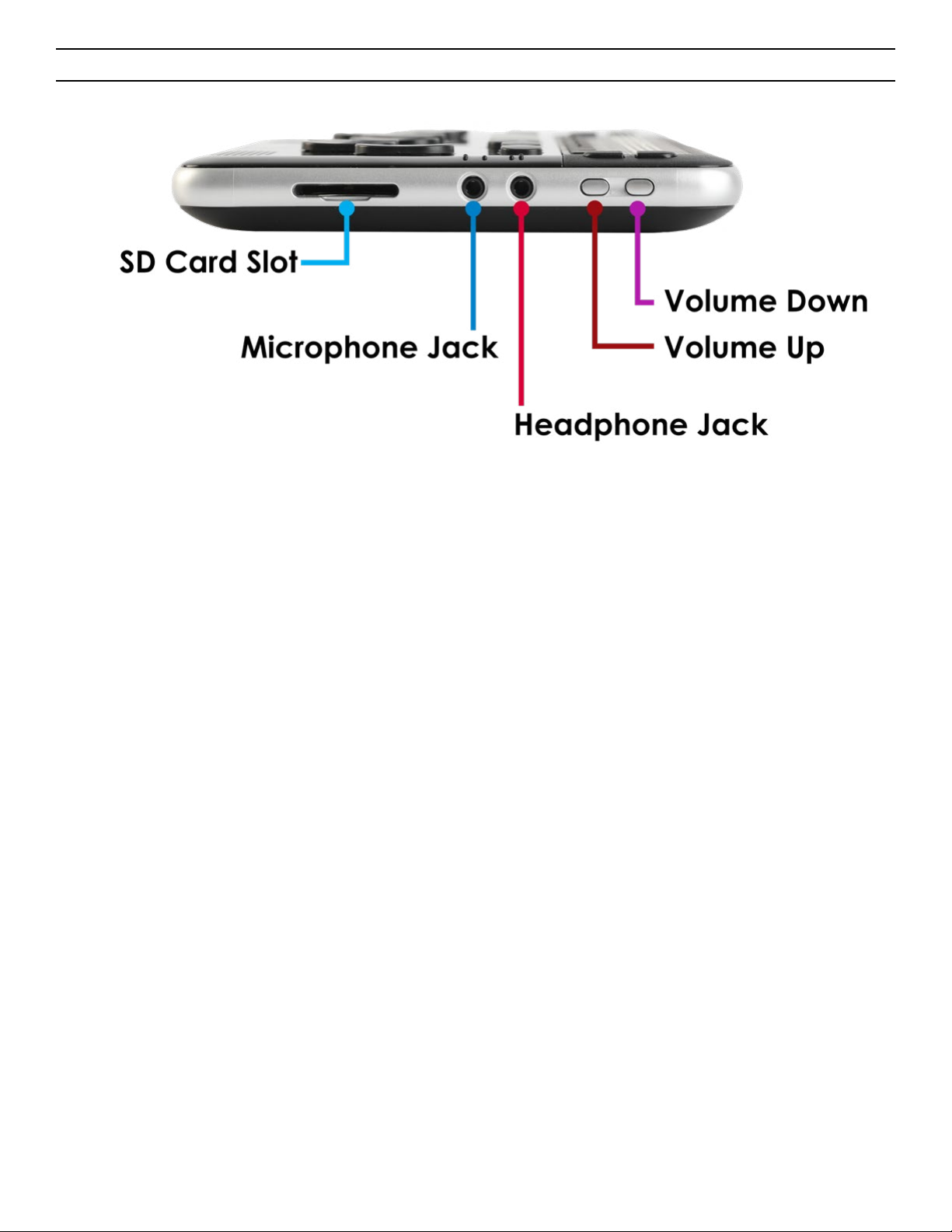
6
Le Panel
recording source.
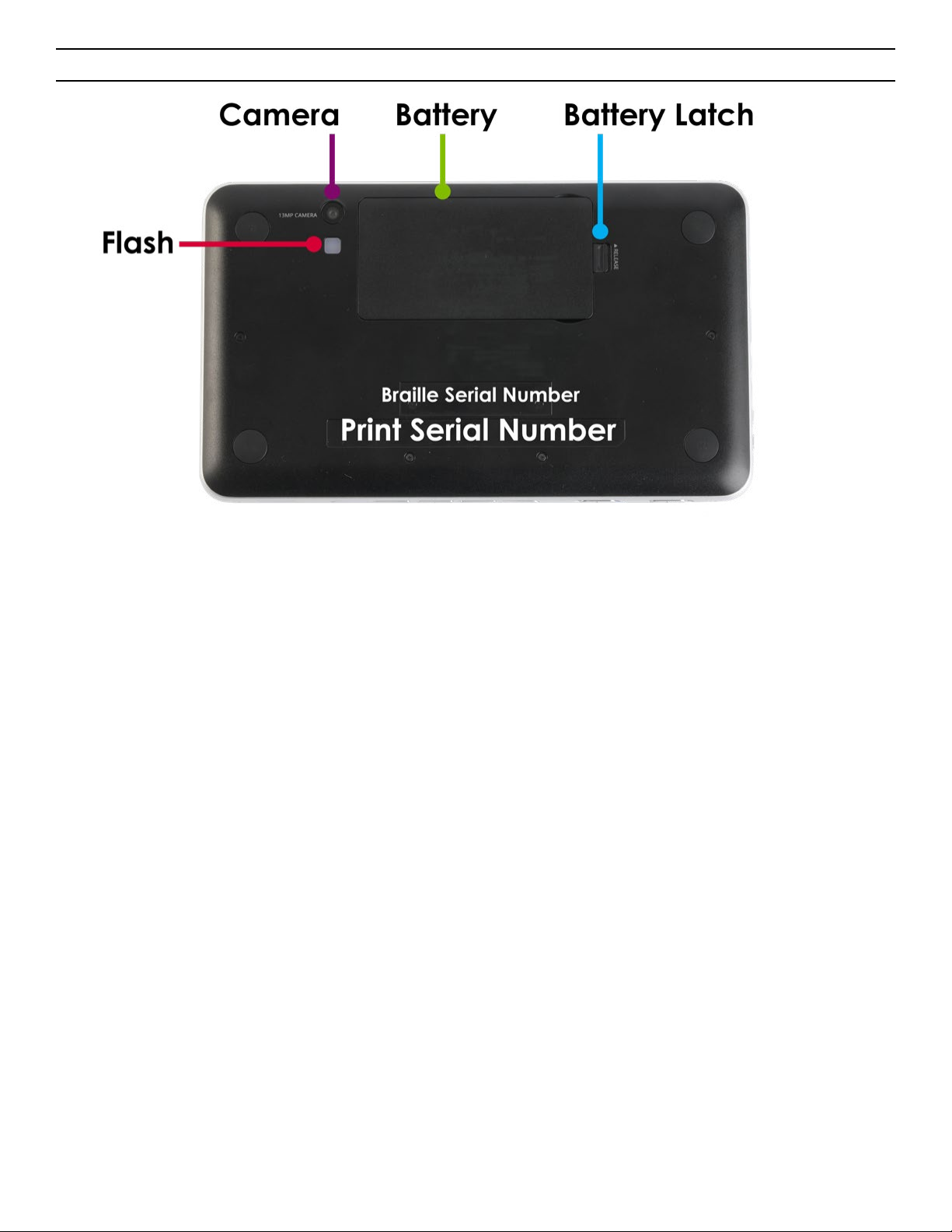
7 8
Boom Face

8
BrailleSense 6 mini Hardware Overview
Top Panel
row contains F1, F2, Control, Space, Alt, F3 and F4.

9 10
Front Panel

10
Front Panel
Right Panel
Rear Panel
Le Panel
recording source.
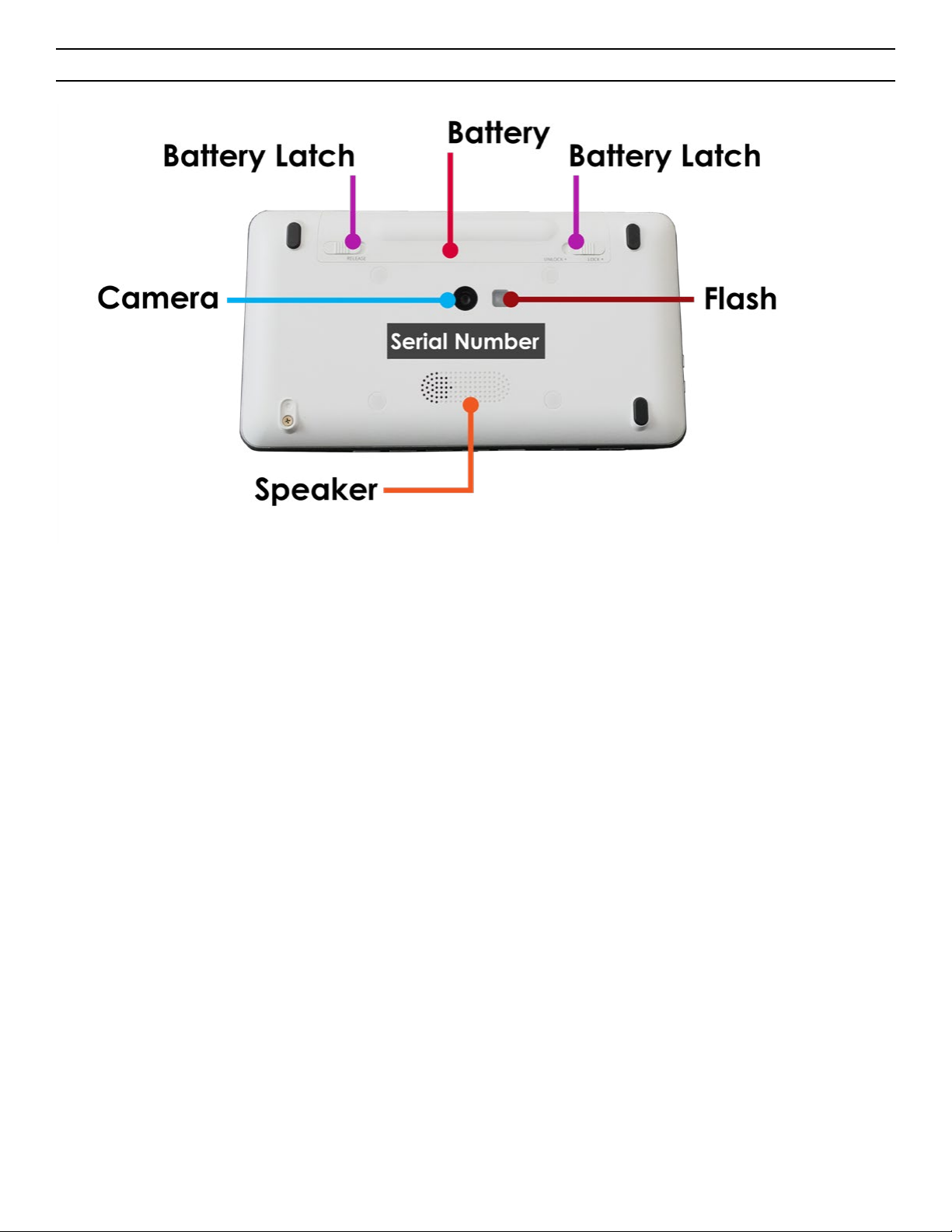
11 12
Boom Face
storage.

12
Basic Main Menu Navigaon
are limited to using 3rd
similar.
Program Menu
Geng to the Main Menu
Concept: F1 is the Home Key
Step Acon
Open main program menu F1
Scroll to Next or Previous Item
Concept: Mulple Methods to Scrolling in the Main Menu
Scroll Up in Main Menu Scroll Down in Main Menu
Space + Dot 1 Space + Dot 4
Control Alt
Backspace Space
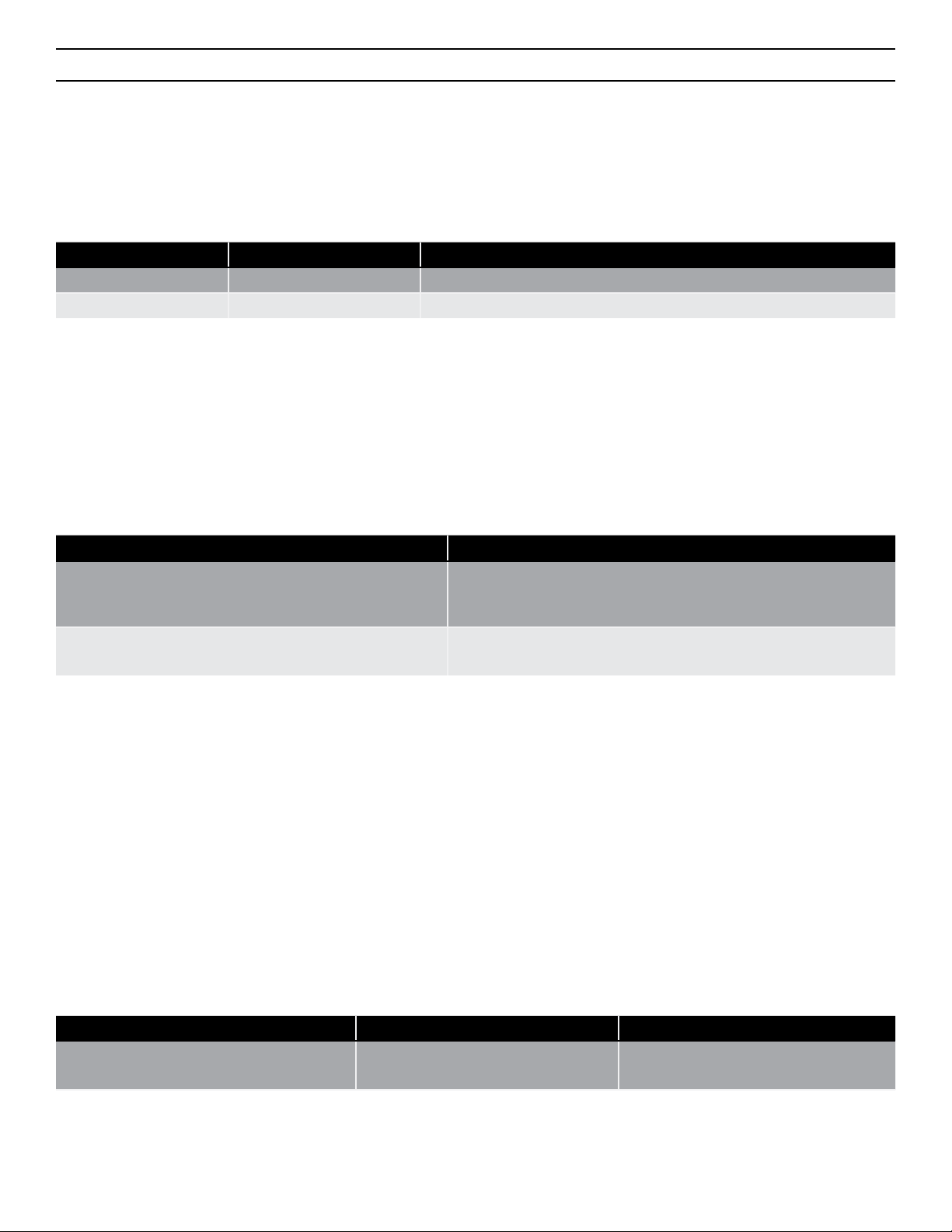
13 14
Shortcut Keys and First Leer Navigaon
Concept: Shortcut Keys Open Items, Does Not Jump to Items
EXCEPTION: In the “All Apps” menu, there are no Shortcut Keys, only rst leer navigaon.
Concept Behavior Example
Jumps to Item
Concept: Learning and Using Shortcut Keys
Shortcut Key Idencaon Behavior
Hotk
Concept: First Leer Navigaon Jumps to Items
loaded Google apps, on the BrailleSense 6.
Situaon Behavior Example

14
Situaon Behavior Example
In menu on last item with same
Move to First and Last Item in Main Menu
Concept: Common Braille Keystrokes
Acon Keystroke
Jump to Top
Enter Sub-Menus
Concept: Mulple Methods to Enter Sub-Menus
Method Behavior Example
Scroll Enter to open.
Exit Sub-Menus
Concept: Mulple Methods to Exit Sub-Menus
menu.
Keystroke Behavior
Backspace
F4
F1

15 16
Open Applicaons
Concept: Shortcut Keys vs Scroll and Enter
Method Behavior Example
Scroll
press Enter to open.
EXCEPTION: In the “All Apps” menu, there are no Shortcut Keys, only rst leer navigaon.
Concept: In “All Apps” Replace Shortcut Keys with First Leer Navigaon
Method Behavior Example
Jumps to Item
Scroll Enter
to open.
Braille Sengs
Change Braille Code (including languages)
Step Acon Keystroke
Space + O
4
Space / Backspace
Enter
Change Braille Grade
Step Acon Keystroke
Space + G
Alternate Method
Step Acon Keystroke
Space + O
G
Space / Backspace
Enter

16
Turn Braille On/O
Step Acon Keystroke
Backspace + F3
Alternate Method
Step Acon Keystroke
Space + O
Space or Backspace
Speech Sengs
Turn Voice On/O
NOTE:
Step Acon
Backspace + F2
Alternave
Step Acon Keystroke
Space + O
Space
Enter
Adjust Main Volume
NOTE:
Step Acon
Alternave
Step Acon
Backspace + Space + F1
Backspace + Space + F4
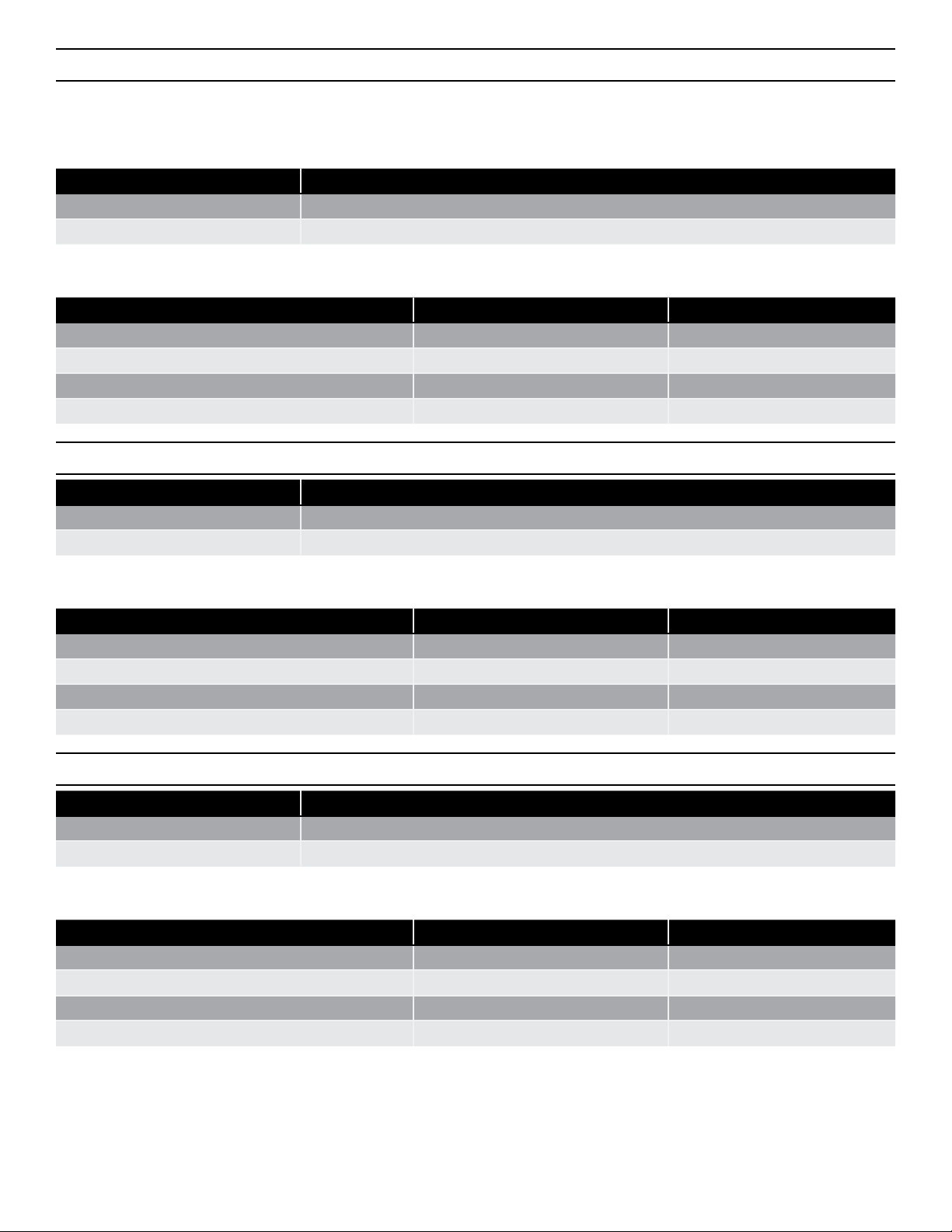
17 18
Adjust Voice Volume
NOTE:
Step Acon
Backspace + F1
Backspace + F4
Alternave
Step Acon Keystroke
Space + O
L
Space
Enter
Adjust Voice Rate
Step Acon
Space + F1
Space + F4
Alternave
Step Acon Keystroke
Space + O
R
Space
Enter
Adjust Voice Pitch
Step Acon
Enter + F1
Enter + F4
Alternave
Step Acon Keystroke
Space + O
T
Space
Enter
This manual suits for next models
1
Table of contents
Popular Educational Equipment manuals by other brands
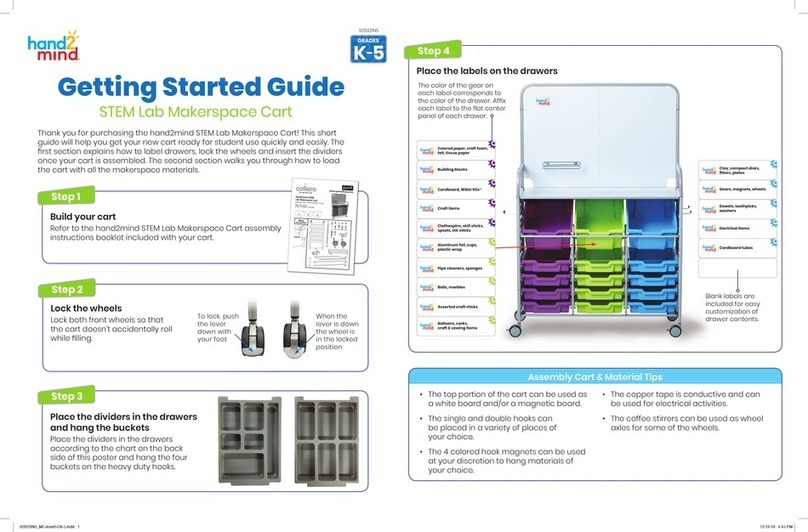
hand2mind
hand2mind STEM Lab Makerspace Cart Getting started guide
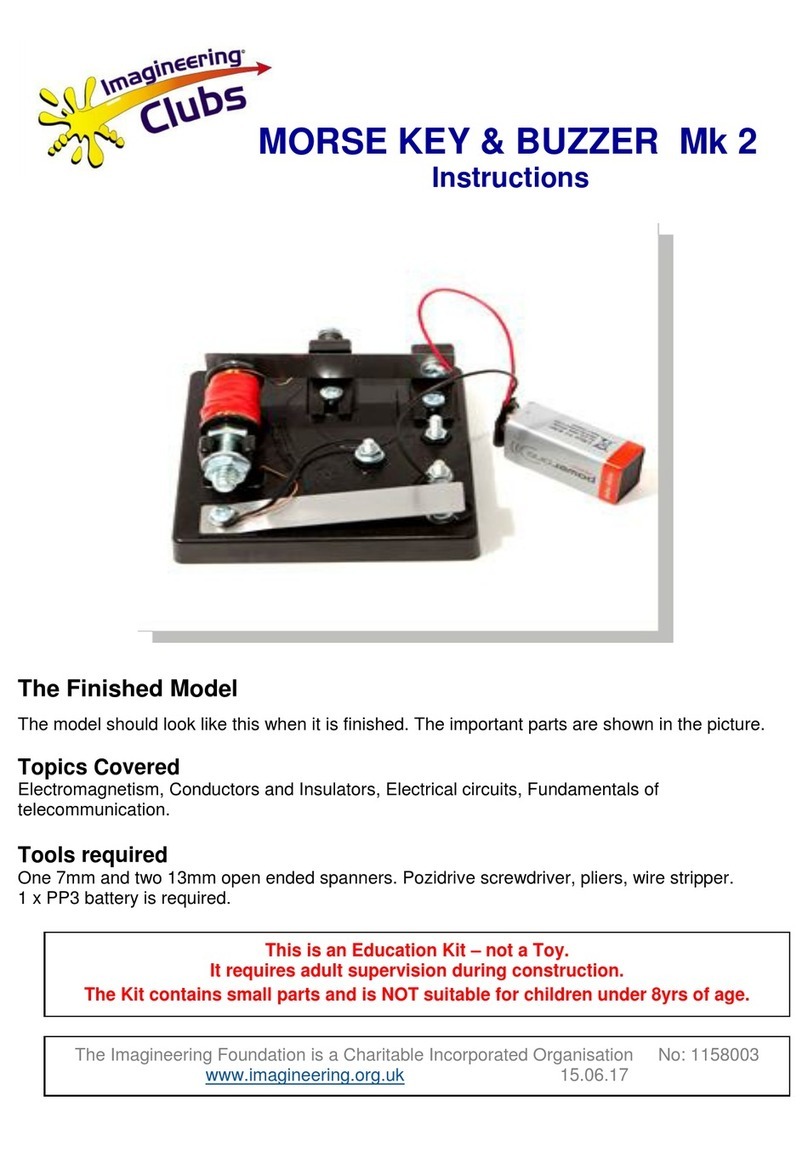
Imagineering Clubs
Imagineering Clubs MORSE KEY & BUZZER Mk 2 instructions

Simulaids
Simulaids RANDY 9000 Instruction and Care Manual

Hitachi
Hitachi HTCB-77G user guide

laerdal
laerdal SimMan 3G PLUS Important product information
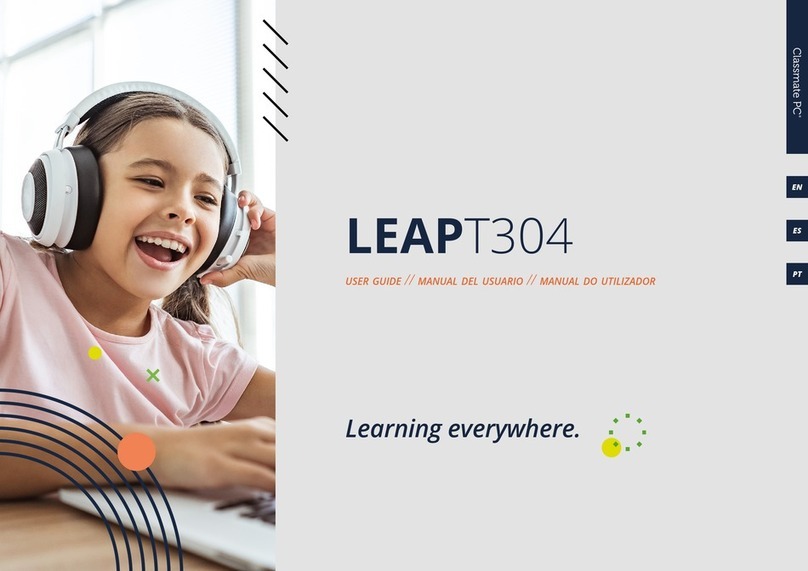
JP
JP LEAP T304 user guide