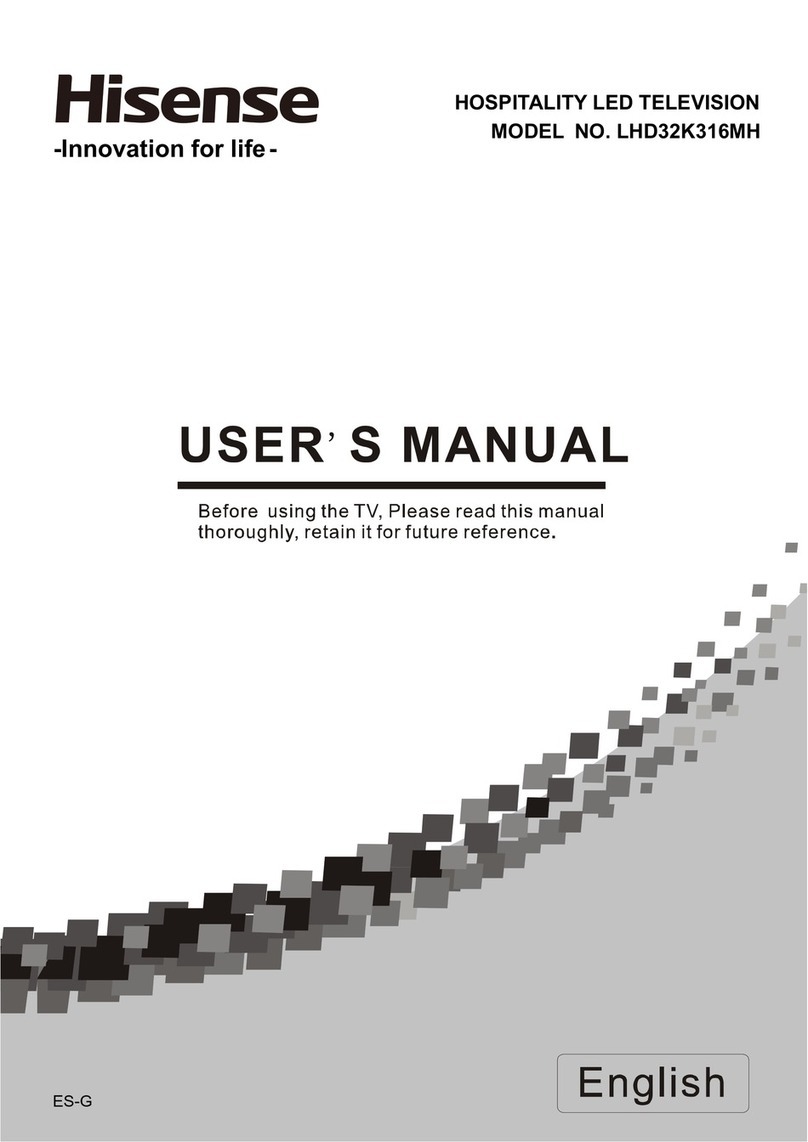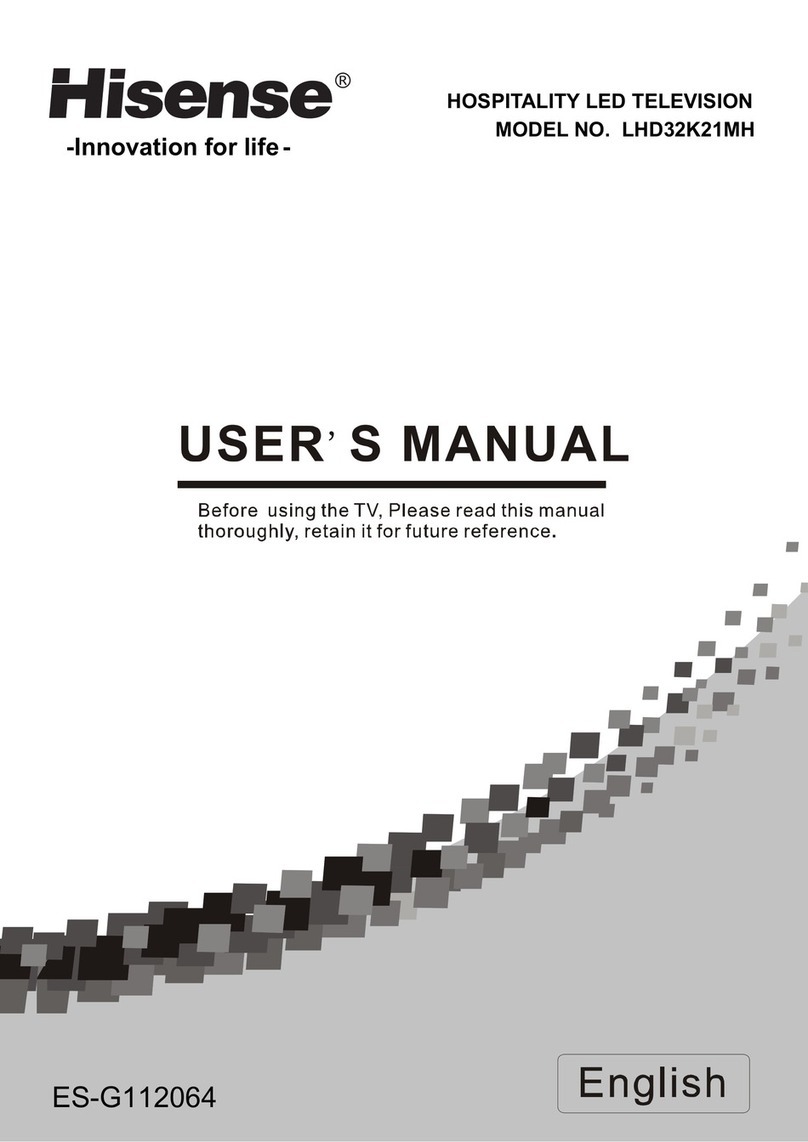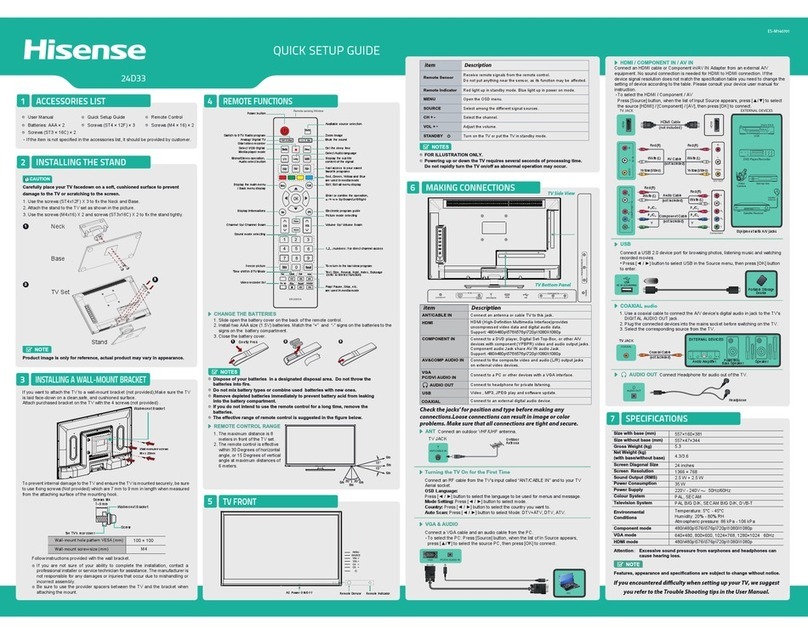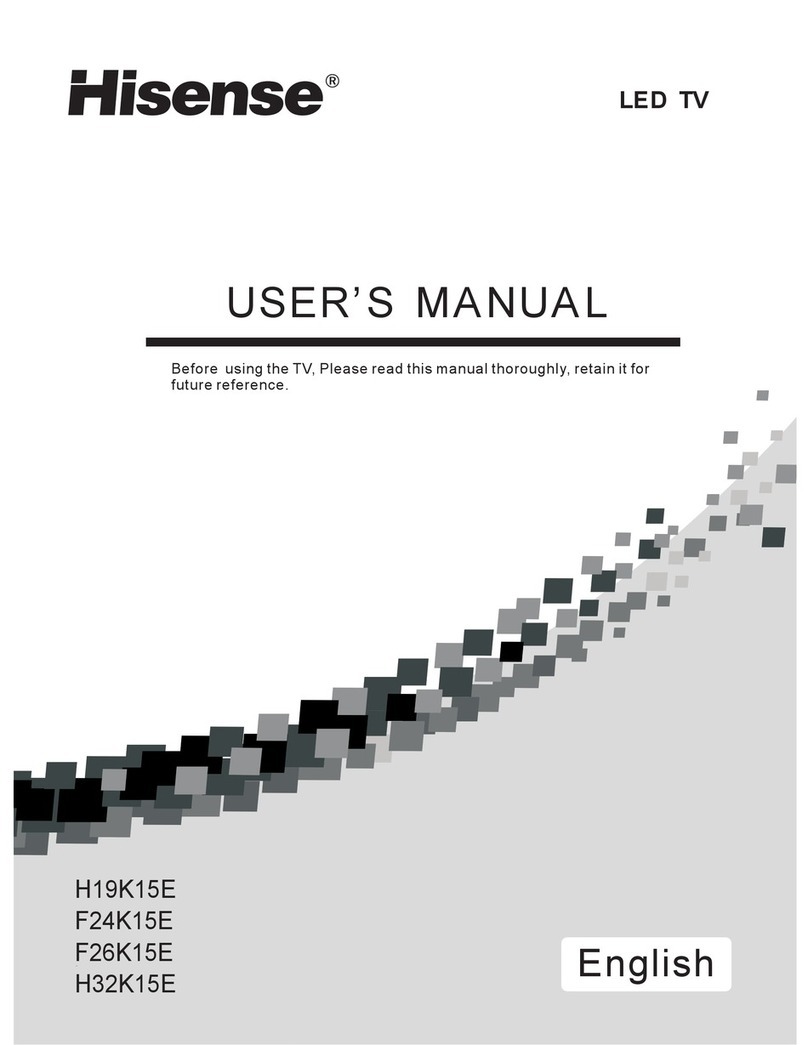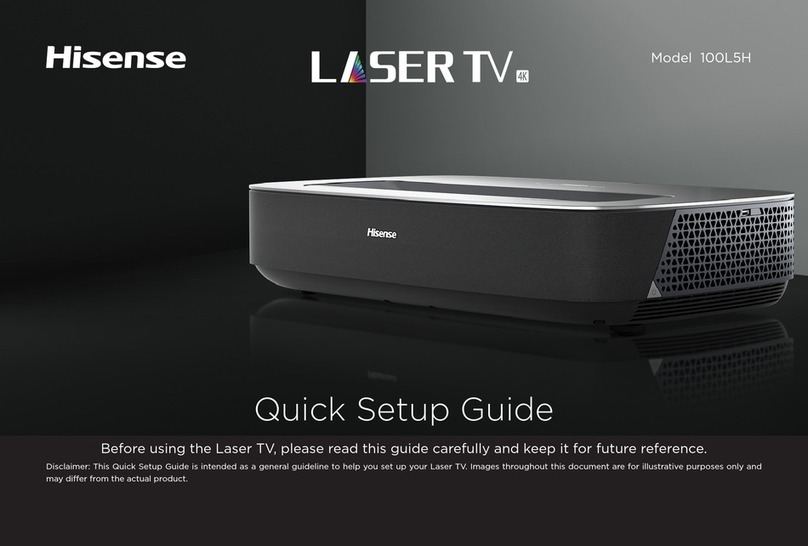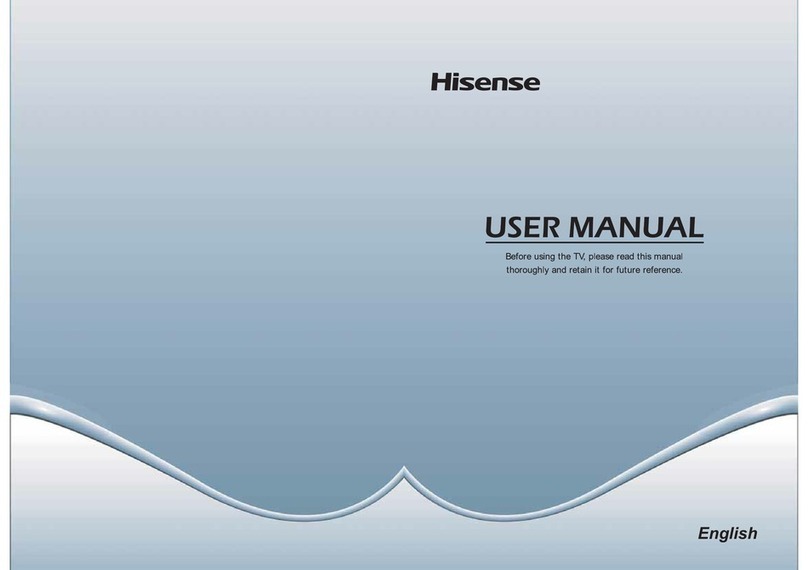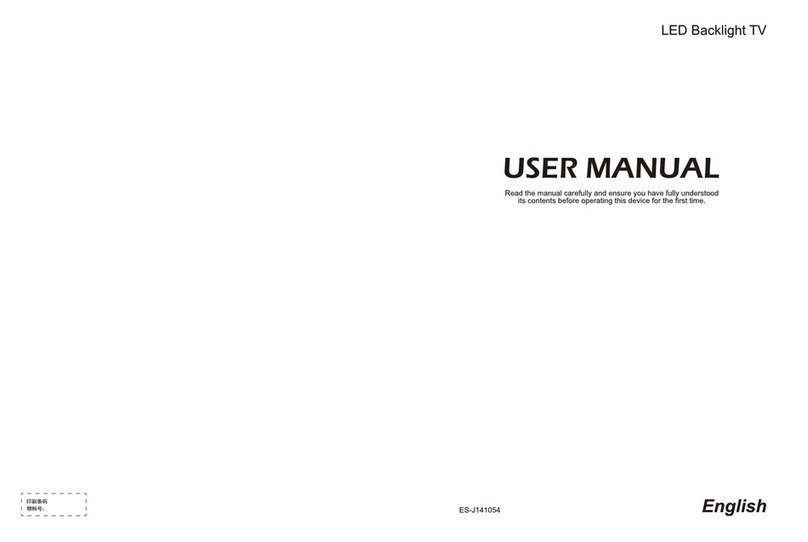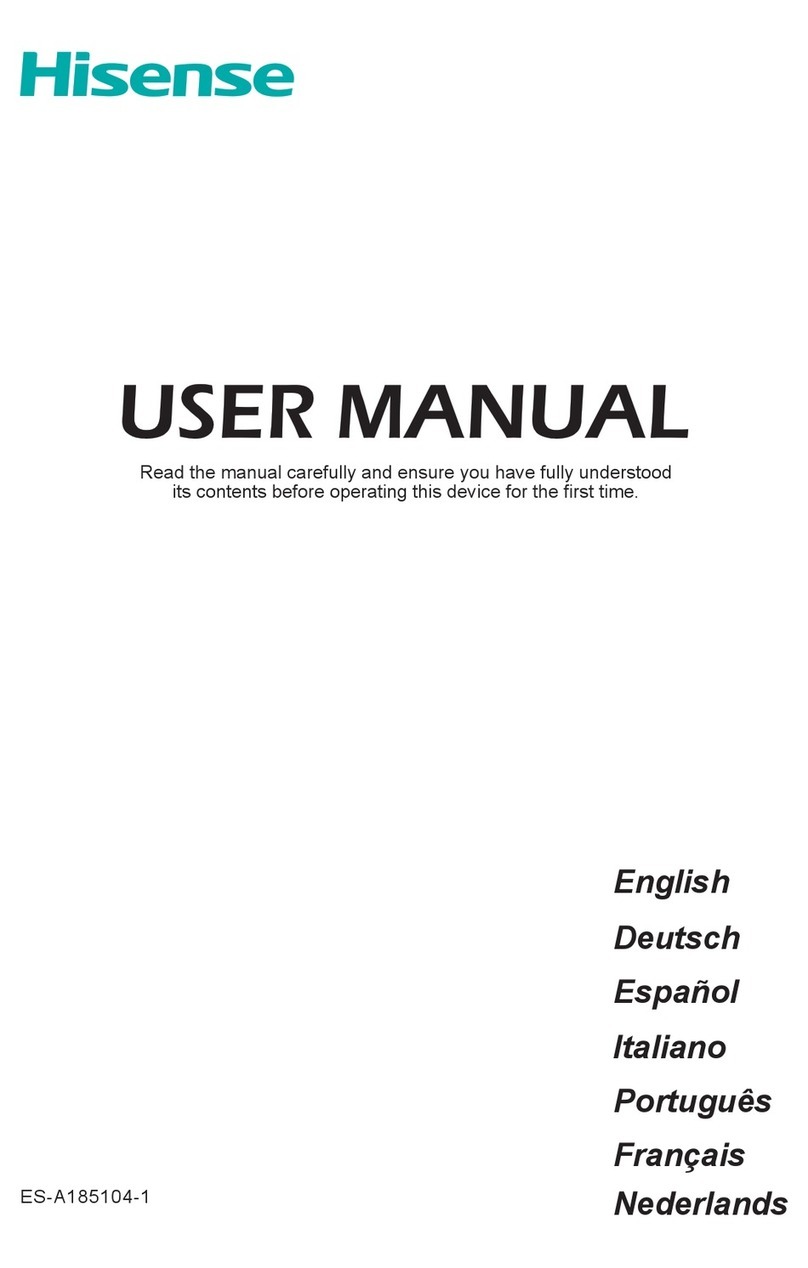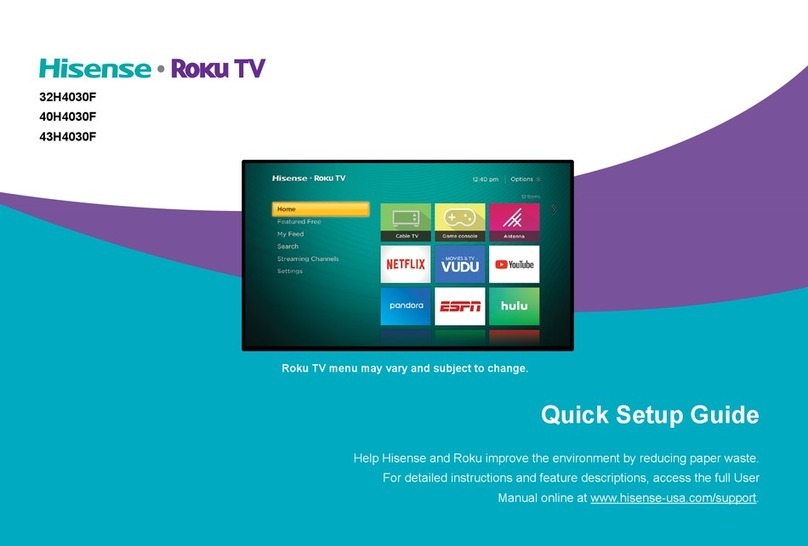1
Tableof Contents
Connecting Devices to your TV ..............................................................................2
Connecting an antenna, cable set-top box or satellite receiver ...........................................2
Connecting a Satellite Receiver, DVD player (or other Audio Visual (AV) device with
a composite video cable) .....................................................................................................2
Connecting an AV device with a component video cable ....................................................3
Connecting an AV device with an HDMI cable.....................................................................3
Connecting headphones...................................................................................................... 4
Connecting speakers (or other audio receivers) .................................................................4
Connecting a digital sound bar to use Audio Return Channel (ARC) ..................................5
Connecting a PC with VGA cable ........................................................................................6
Using Your TV Remote Control .................................................................................7
Completing the First-Time Setup Menu....................................................................9
TV Settings ...............................................................................................................12
To use the Menu ................................................................................................................12
Picture Menu......................................................................................................................12
Sound Menu ...................................................................................................................... 13
Time Menu .........................................................................................................................13
Setup Menu .......................................................................................................................14
Lock Menu ......................................................................................................................... 15
Channel Menu ................................................................................................................... 16
PC Setting ......................................................................................................................... 17
Media .........................................................................................................................18
Media content control function buttons ..............................................................................18
Browse the Photos............................................................................................................. 18
Enjoy Music Files............................................................................................................... 19
Enjoy Video Files ...............................................................................................................19
File formats that may be supported ...................................................................................20
Quick Problem-solving tips.....................................................................................21