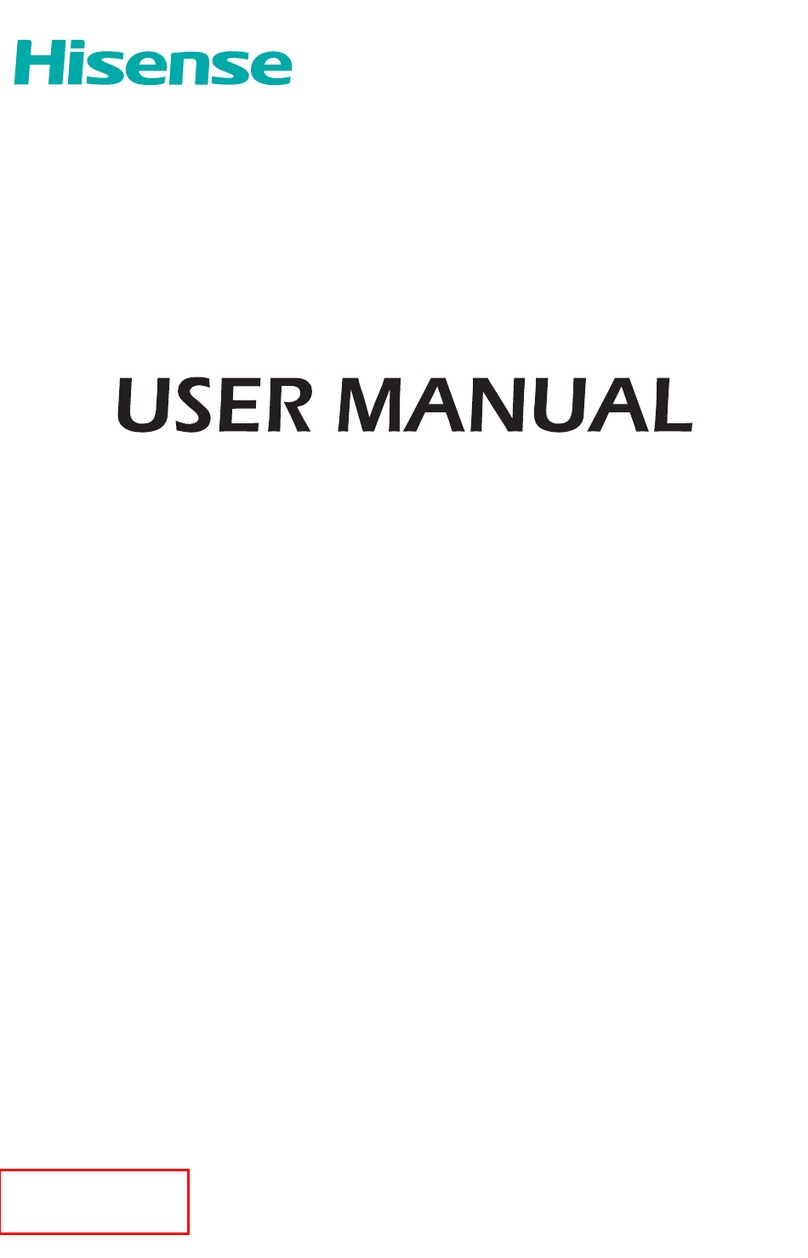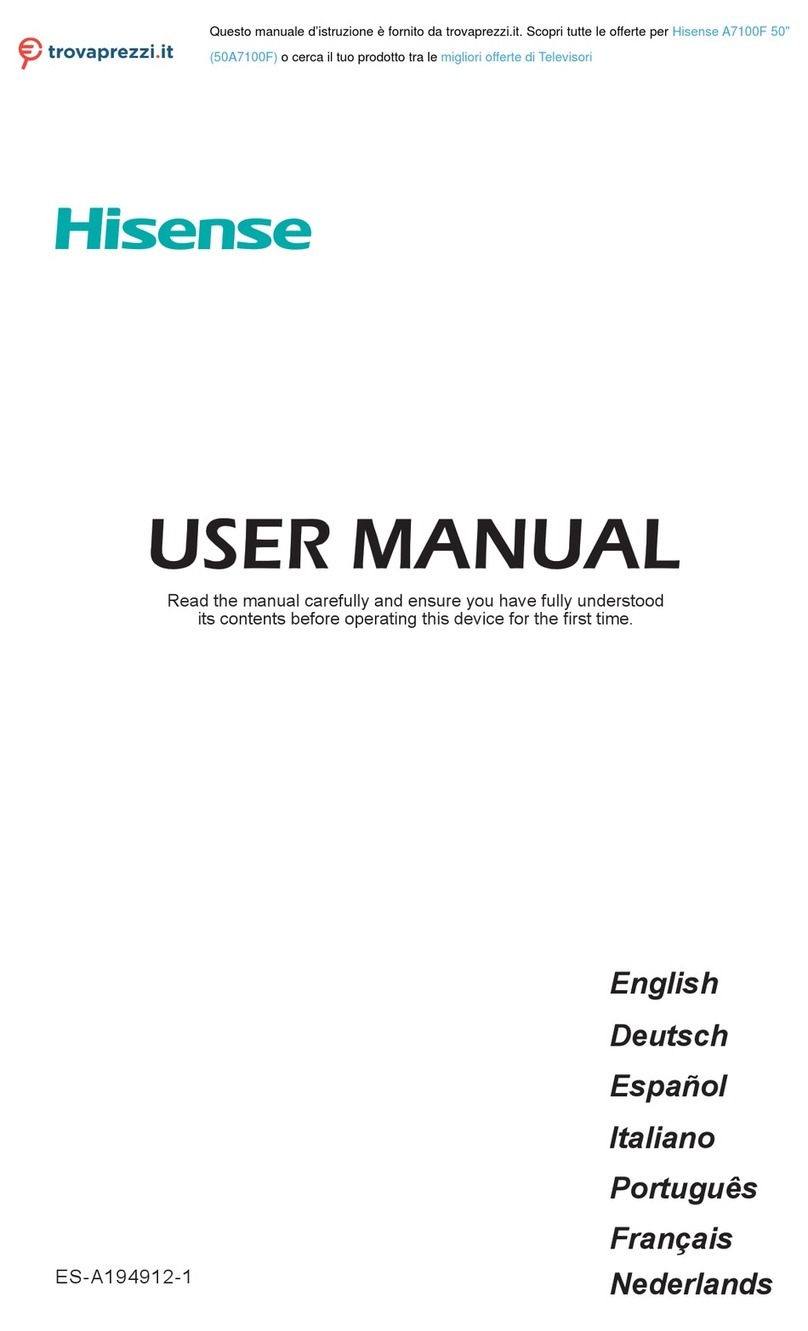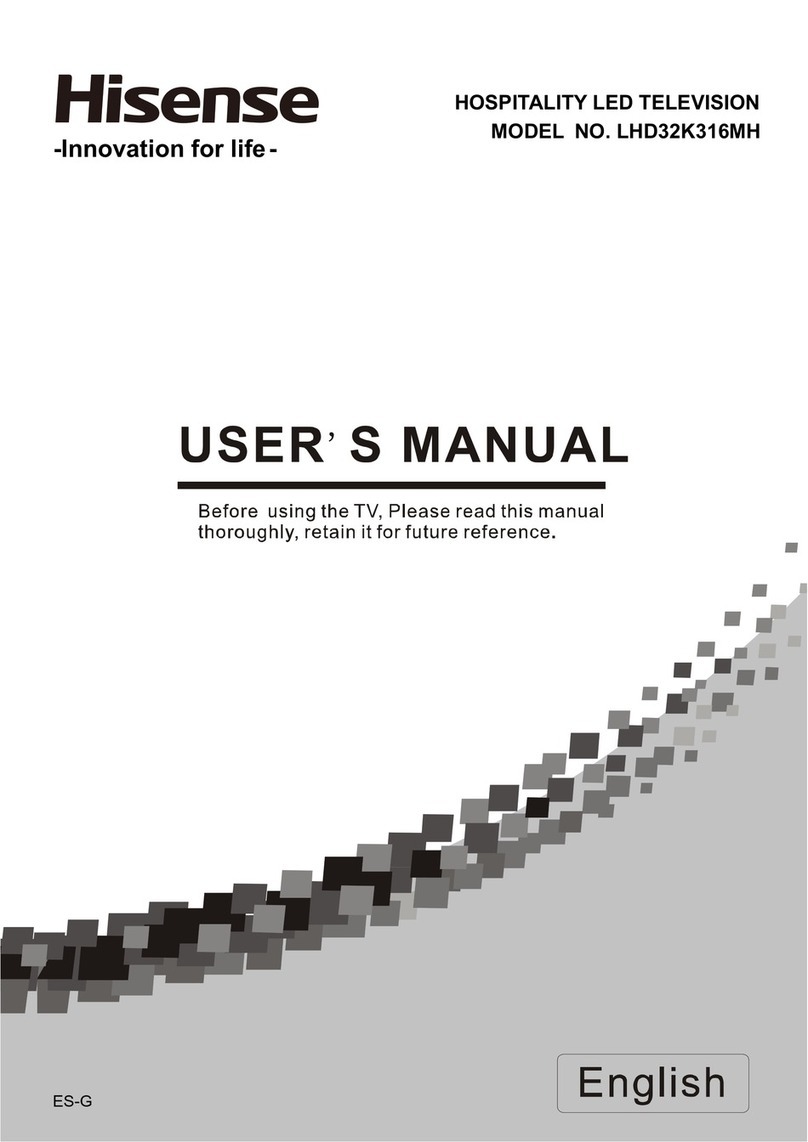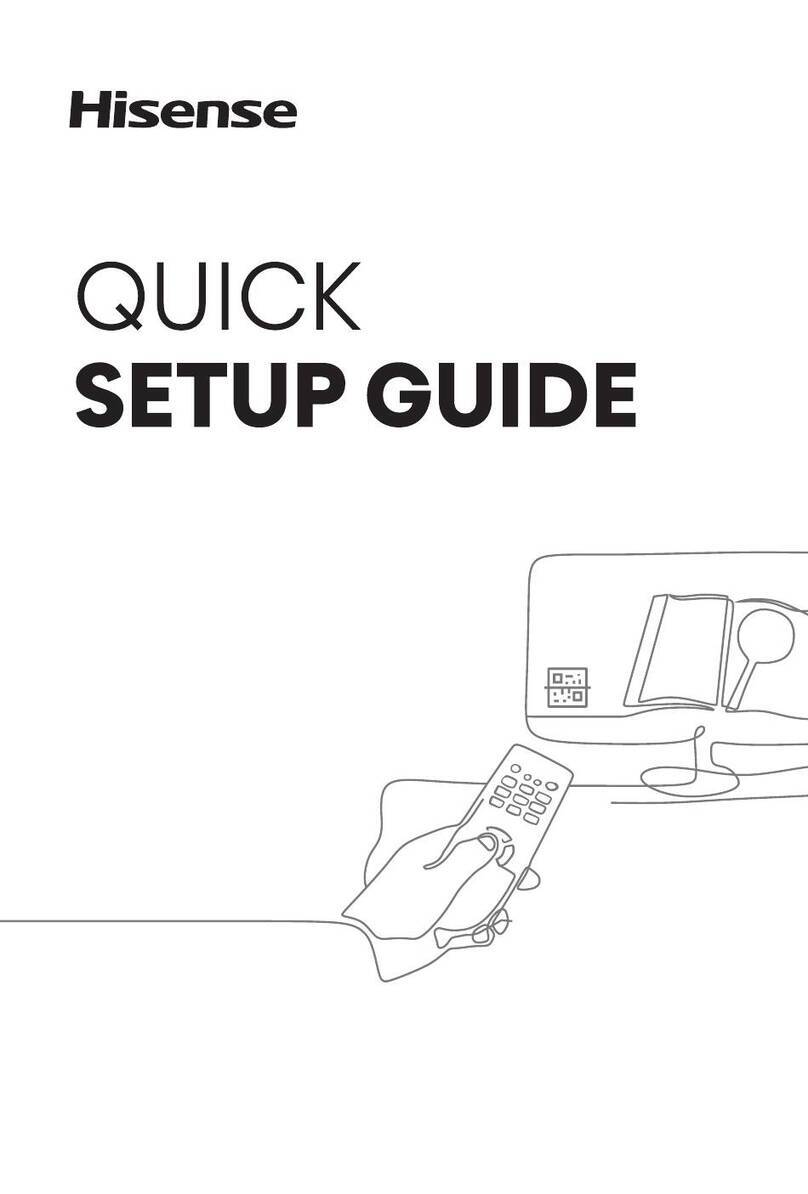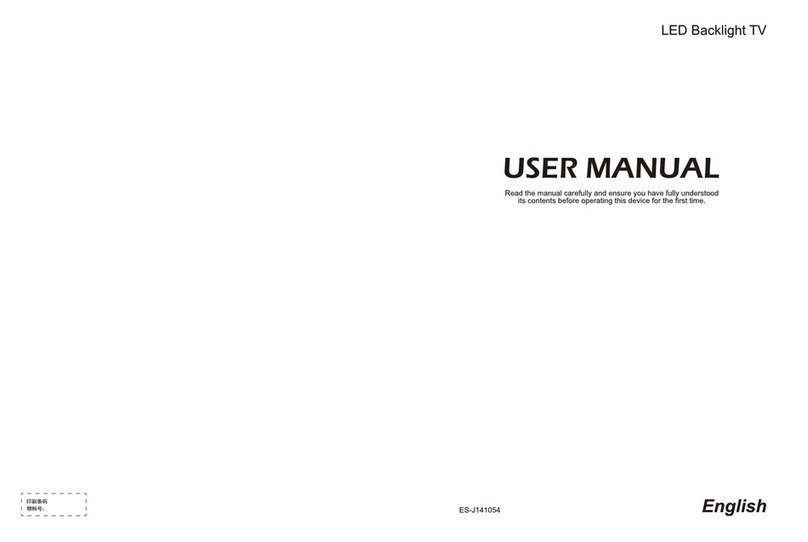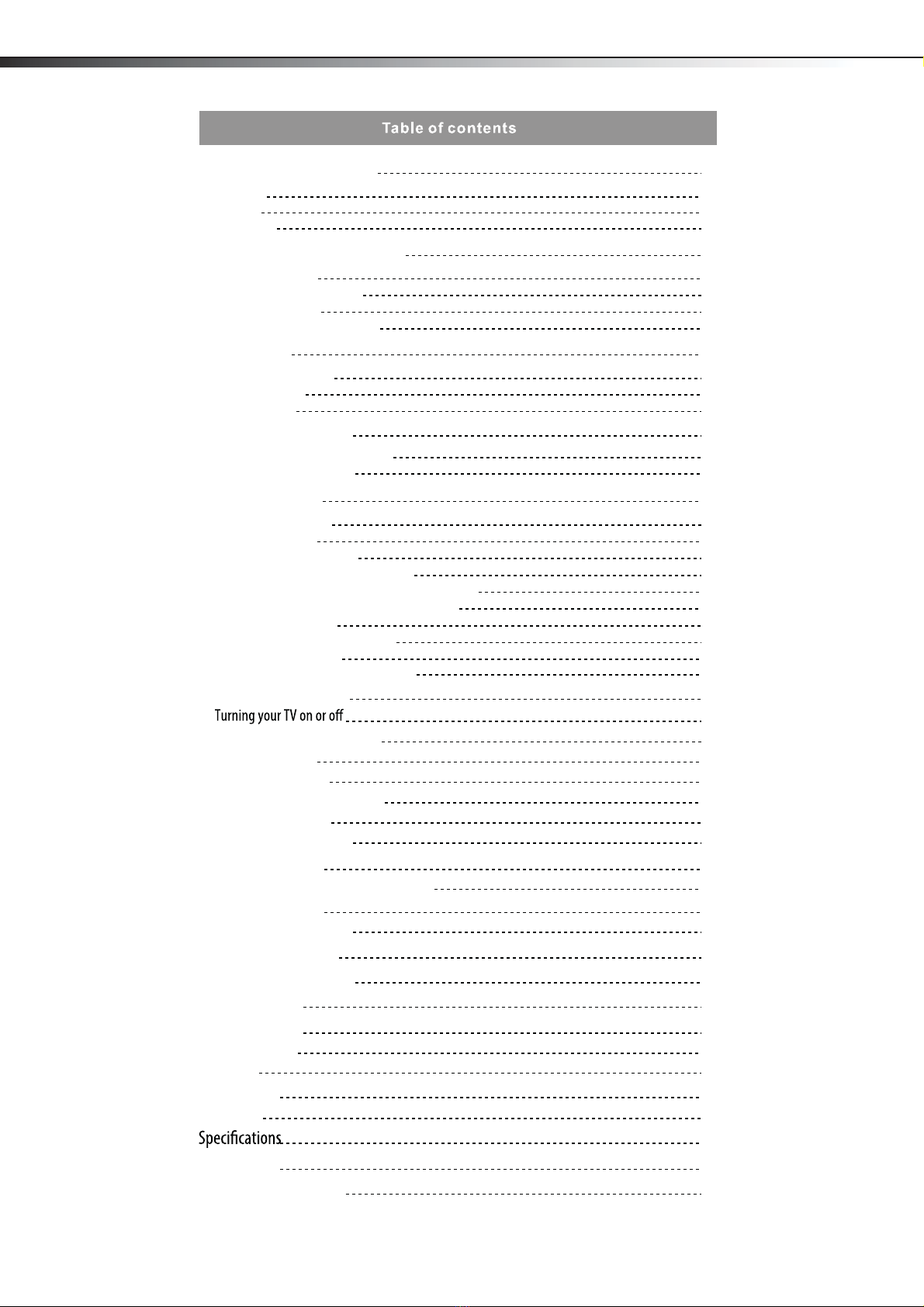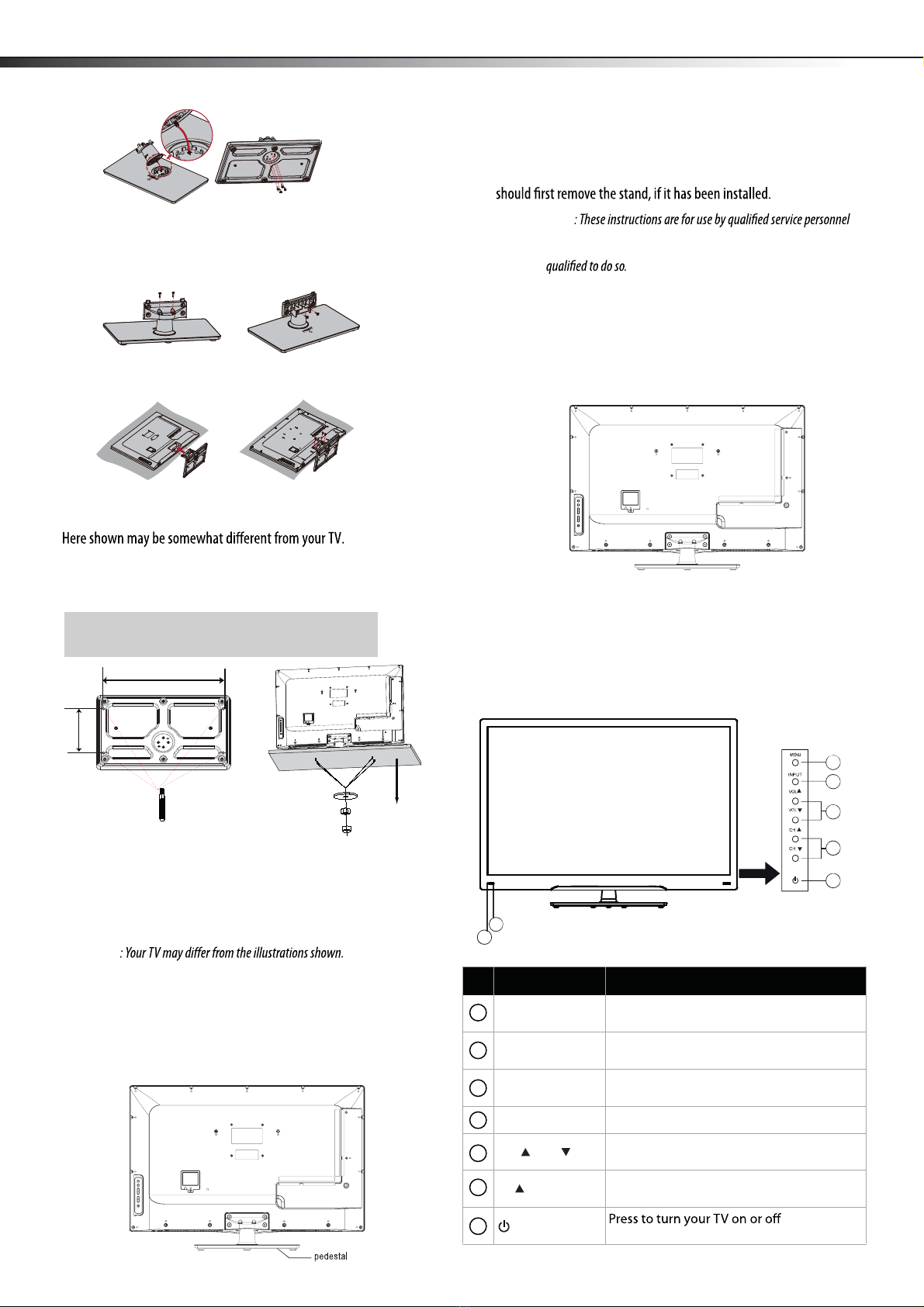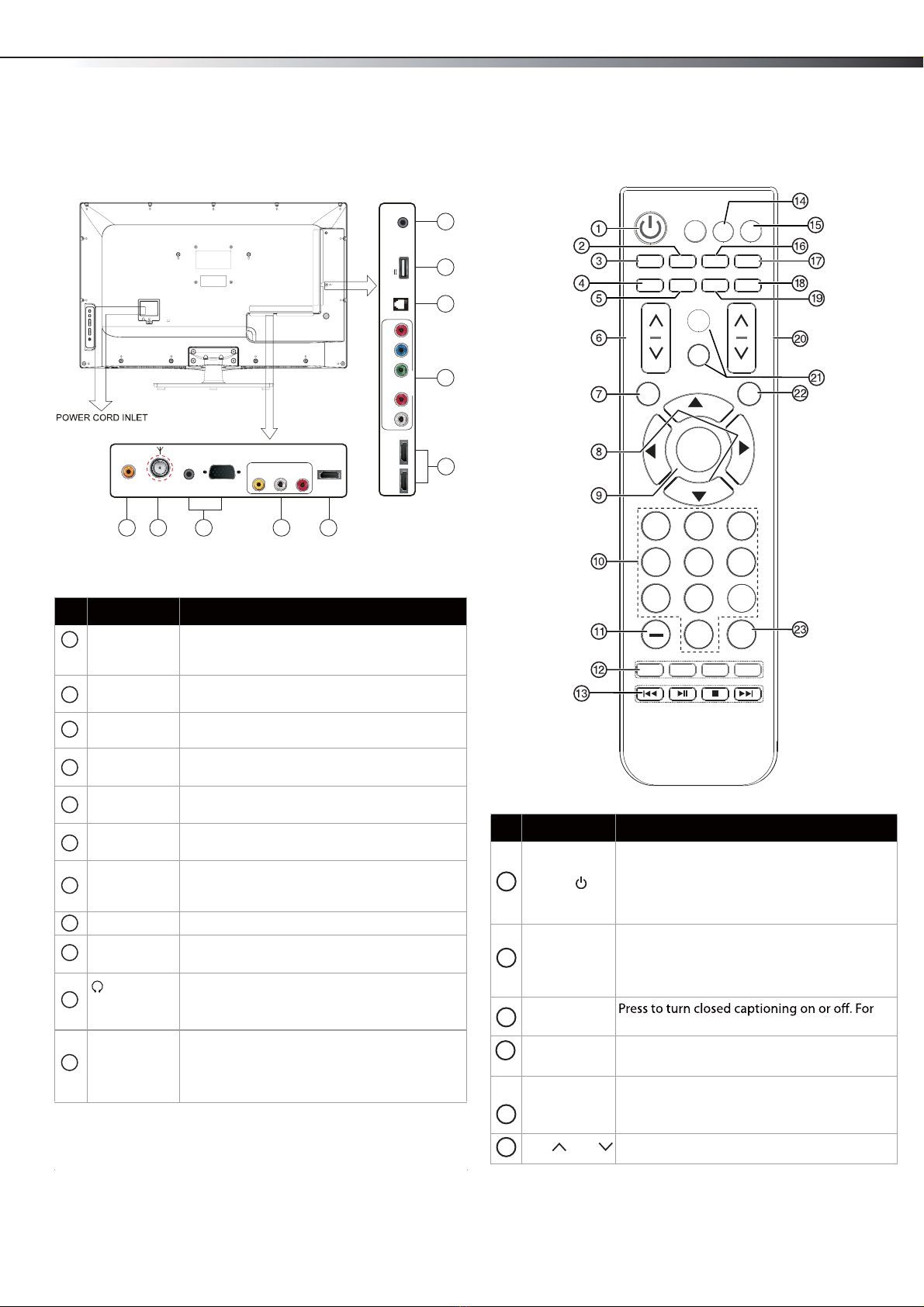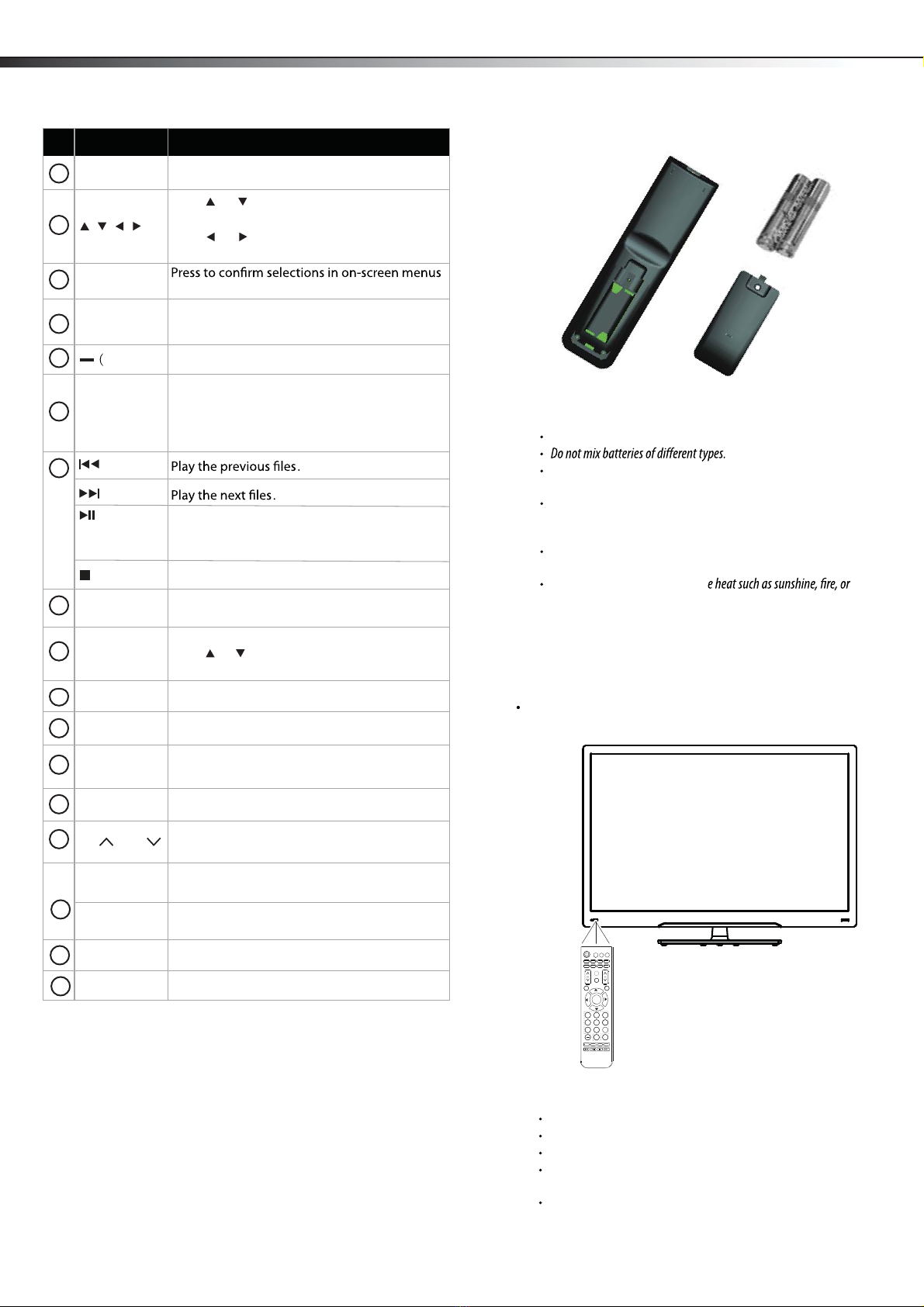2Important safety instructions
Important safety instructions
1Read these instructions.
2Keep these instructions.
3Heed all warnings.
4Follow all instructions.
5Do not use this apparatus near water.
6Clean onlywith adry cloth.
7Do not block any ventilation openings. Install in accordance with
the manufacturer'sinstructions.
8Do not install near any heat sources such as radiators, heat
produce heat.
9Do not defeat the safety purpose of the polarized or
grounding-type plug. Apolarized plug has twoblades with one
wider than the other. Agrounding type plug has twoblades and
athird grounding prong. The wide blade or the third prong are
provided for your safety. Ifthe
your outlet, consultan electrician for replacement of the obsolete
outlet.
10 Protect the power cord from being walked on or pinched
particularlyat plugs, convenience receptacles, and the point
where they exit from the apparatus.
11
12 Use onlywith acart, stand, tripod, bracket, or
the apparatus. When acart is used, use caution
when moving the cart/apparatus combination to
avoid injury from tip-over.
13 Unplug this apparatus during lightning storms or when unused
for long periods of time.
14
required when the apparatus has been damaged in any way, such
as power-supplycord or plug is damaged, liquid has been spilled
or objects havefallen into the apparatus, the apparatus has been
exposed to rain or moisture, does not operate normally, or has
been dropped.
15 The wall plug is the disconnecting device. The plug must remain
readilyoperable.
16 An apparatus with athree-prong, grounding-type plug is aClass I
apparatus, which needs to be grounded to prevent possible
electric shock. Make sure that you connect this Class I television
to agrounding-type, three-prong outlet.
17 Remote control batteries shouldnot be exposed to excessiveheat
18 The apparatus shouldnot be exposed to dripping or splashing,
on the apparatus.
Warnings
Electric shock hazard
ric shock, do not removeany cover or
expose the device to rain or moisture. Nouser-serviceableparts are
Lightning
For added protection for your device receiver during alightning storm,
or when it is left unattended and unused for long periods of time,
unplug it from the power outlet and disconnect any antenna or cable
system. This helps prevent property damage and personal injury from
lightning and power line surges.
Power lines
An outside antenna system shouldnot be located in the vicinity of
overhead power lines or other electric light or power circuits, or where it
can fall into such power lines or circuits. When installing an outside
antenna system, extreme care shouldbe taken to keep from touching
such power lines or circuits as contact with them might be fatal.
Handling the LED panel
Your TV’sscreen is made of glass. Do not drop your TV or hit, jolt,
or press hard against the LEDpanel. Ifthe screen breaks, be
careful of broken glass.
Ifthe LEDpanel is broken, make absolutelysure that you do not
Ifthe liquid gets in your mouth, immediatelygargle, rinse, and
consultwith your doctor. Also, if the liquid gets in your eyes or
touches your skin, consultwith your doctor after rinsing for at
least 15minutes or longer in clean water.
Replacement parts
When replacement parts are required, make sure that the service
havethe same characteristics as the original part. Unauthorized
hazards.
Safety check
After completing any service or repair to this device, ask the service
technician to perform routine safety checks to determine that your TV is
in correct operating condition.
Power source
Operate your TV onlyfrom the type of power source indicated on the
marking label. Ifyou are not sure of the type of power supplied to your
home, consultan electrician or your local power company.
CAUTION
RISK OF ELECTRIC
SHOCK
DO NOT OPEN
This symbol indicates that dangerous
voltage constituting a risk of electric
shock is present within your TV. This
label is located on the back of your TV.
This symbol indicates that there are
important operating and maintenance
instructions in the literature
accompanying your TV.
3125A
LHD32K21MH