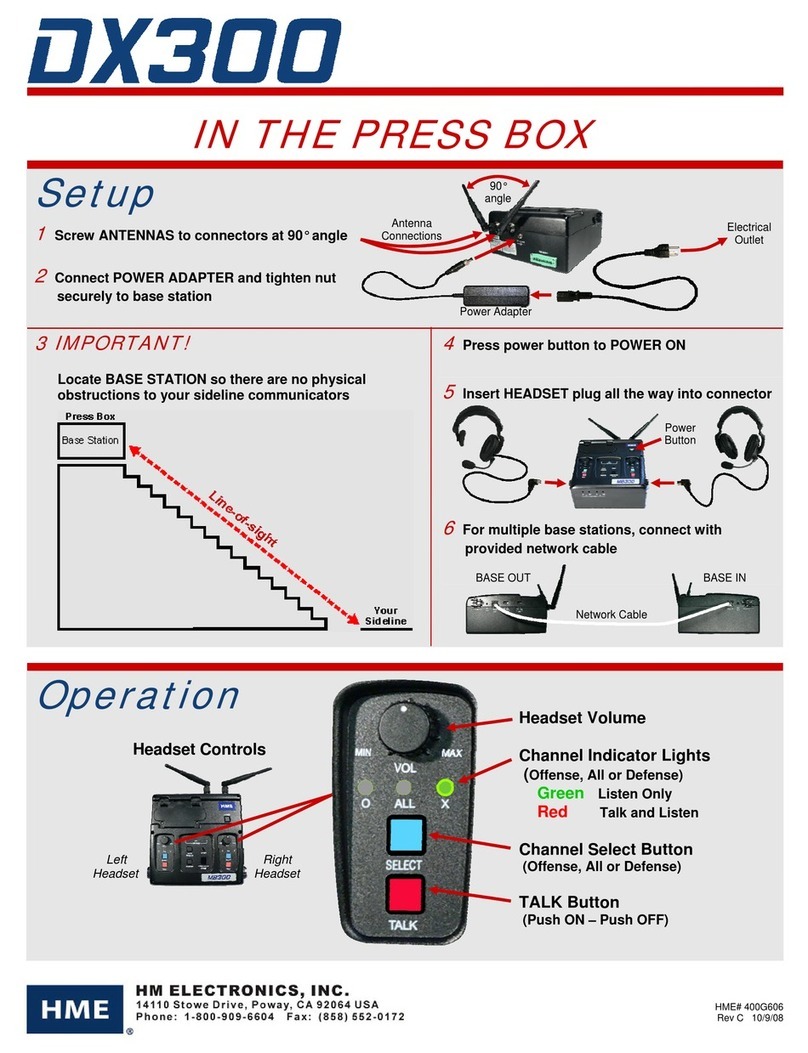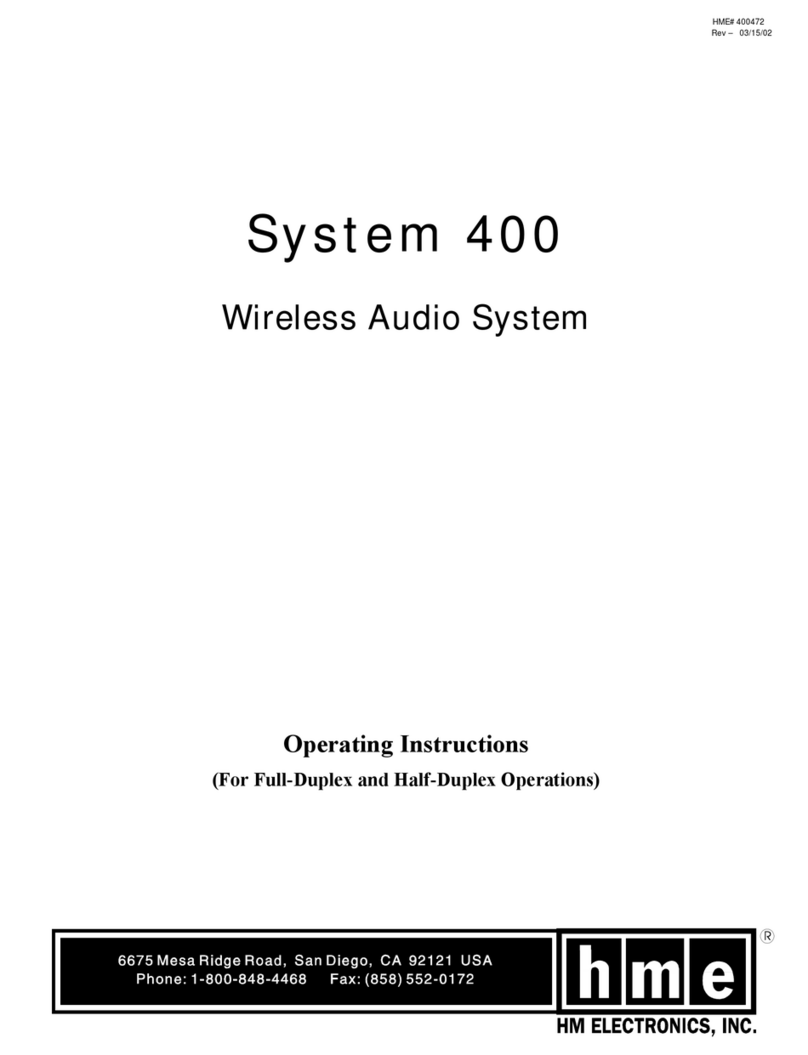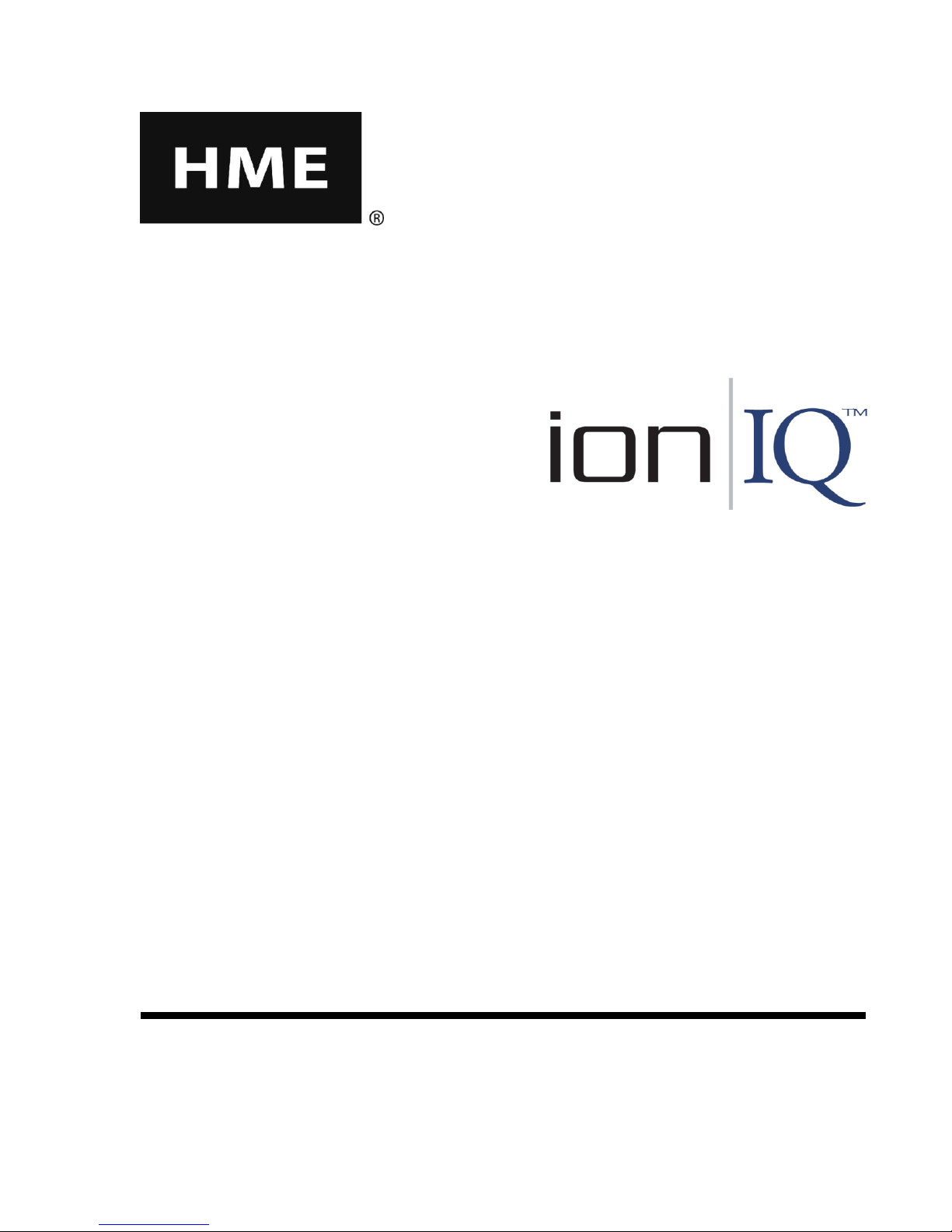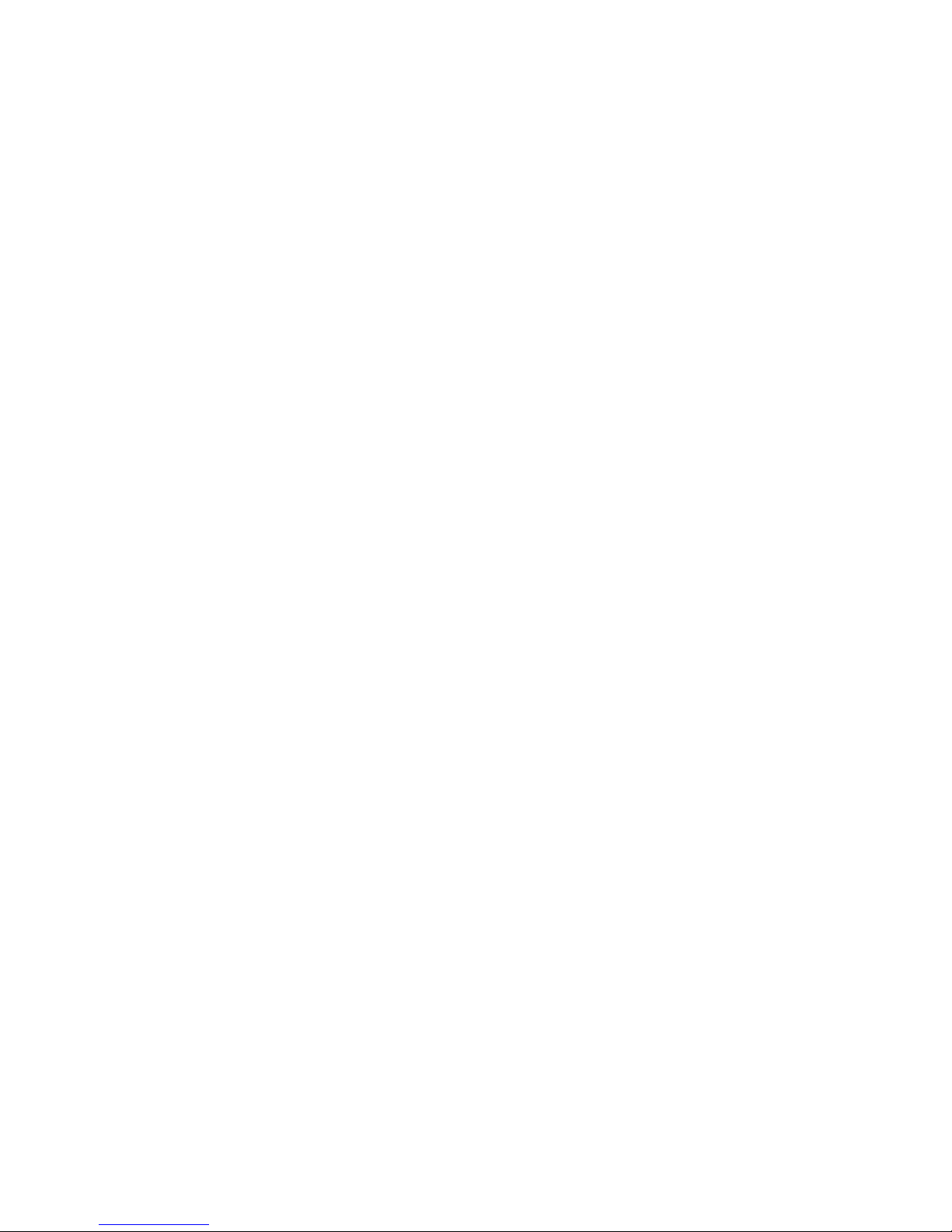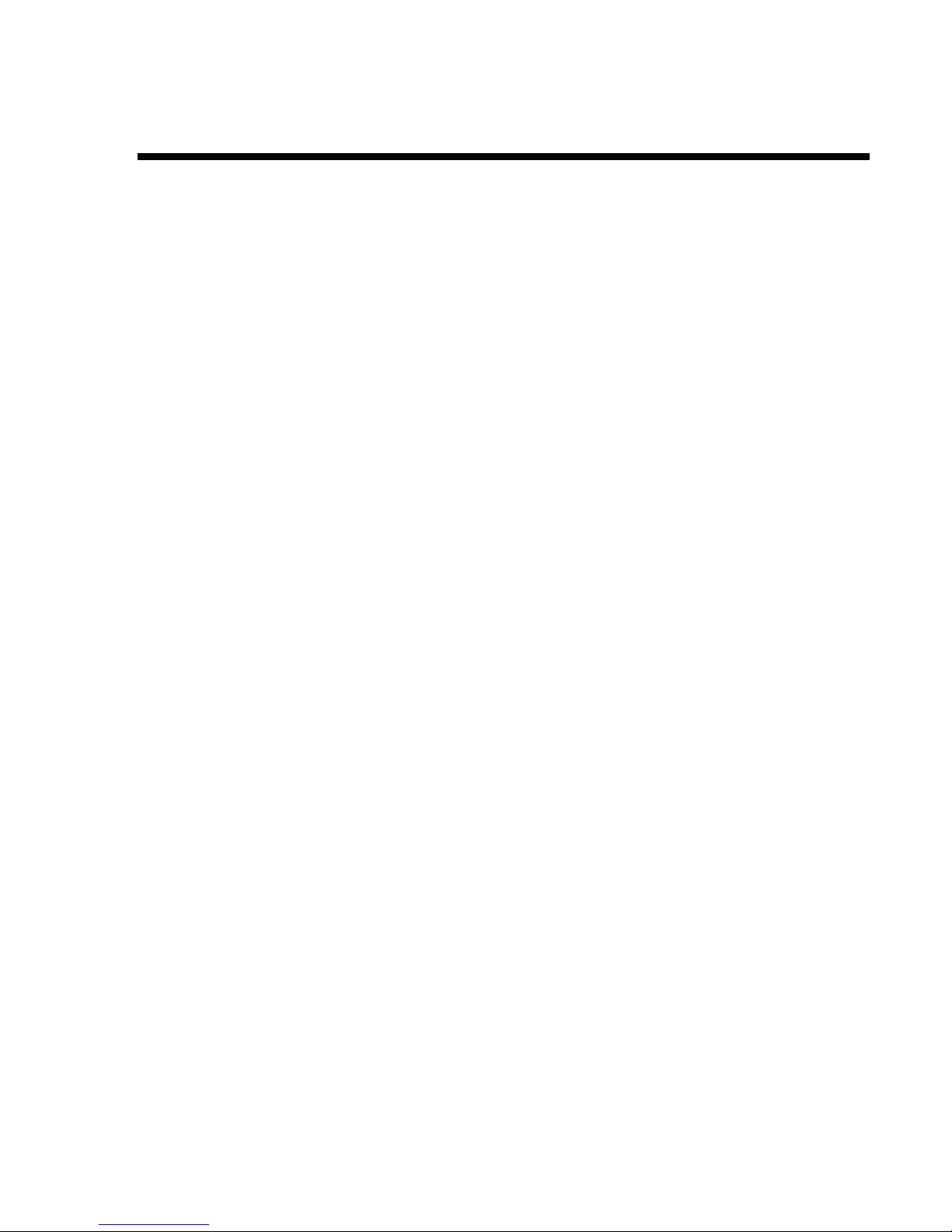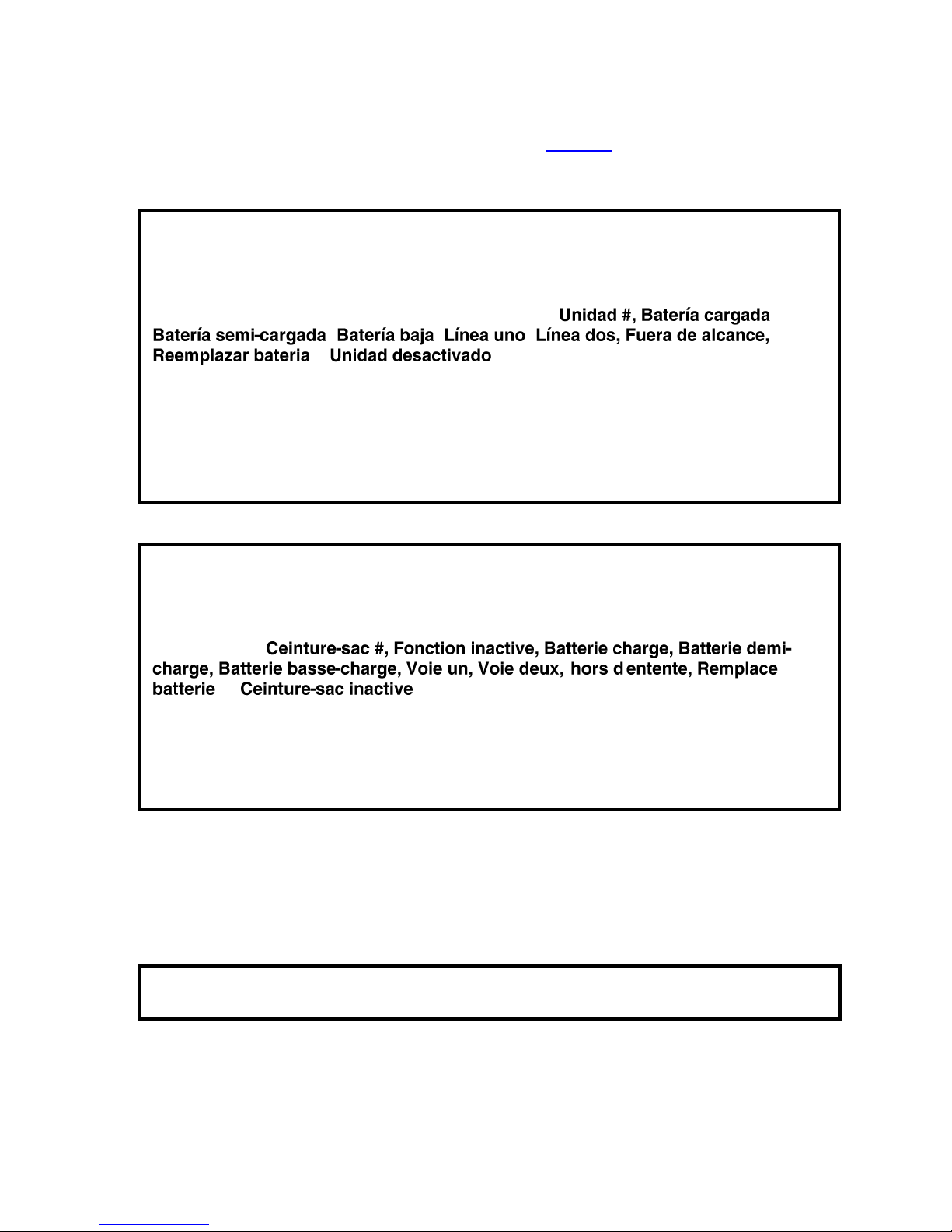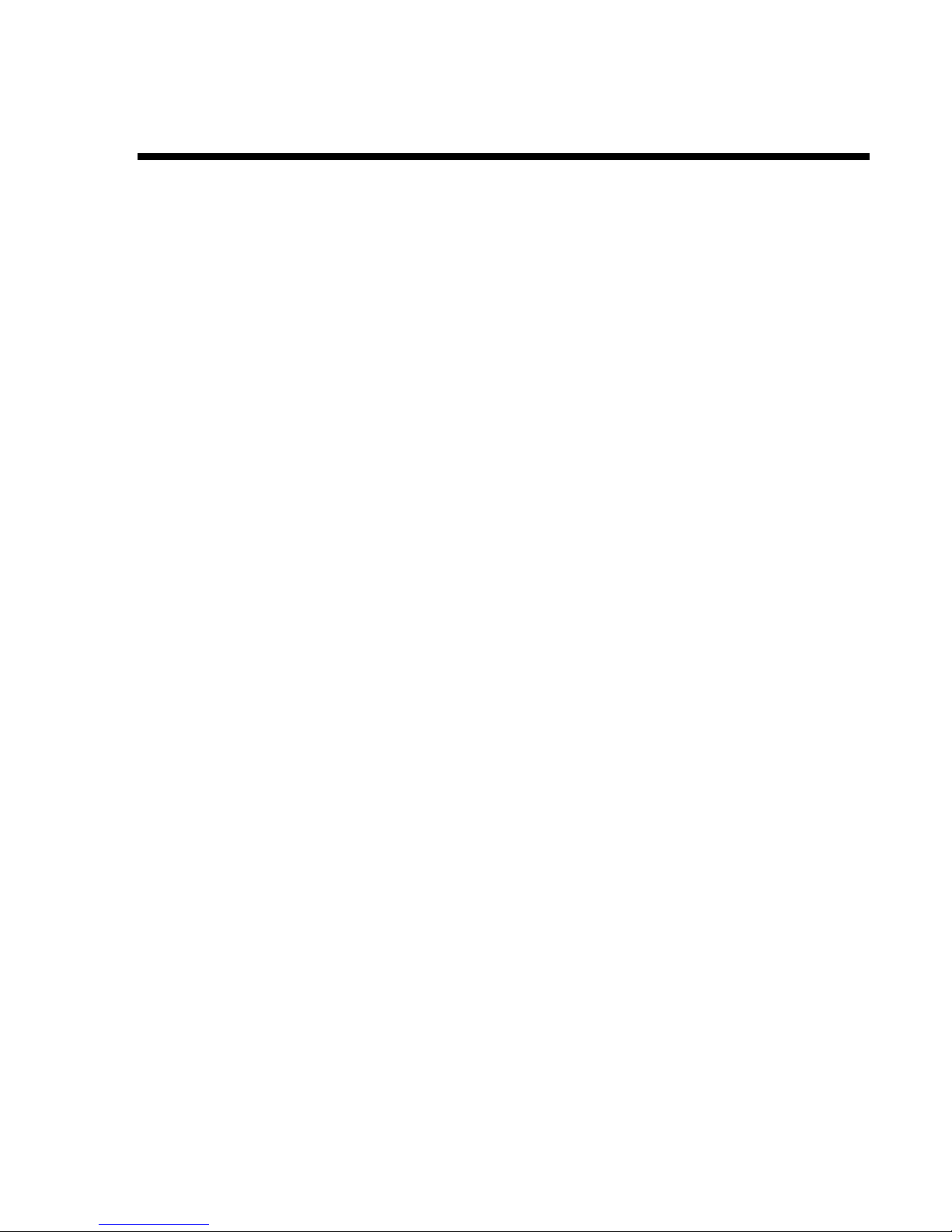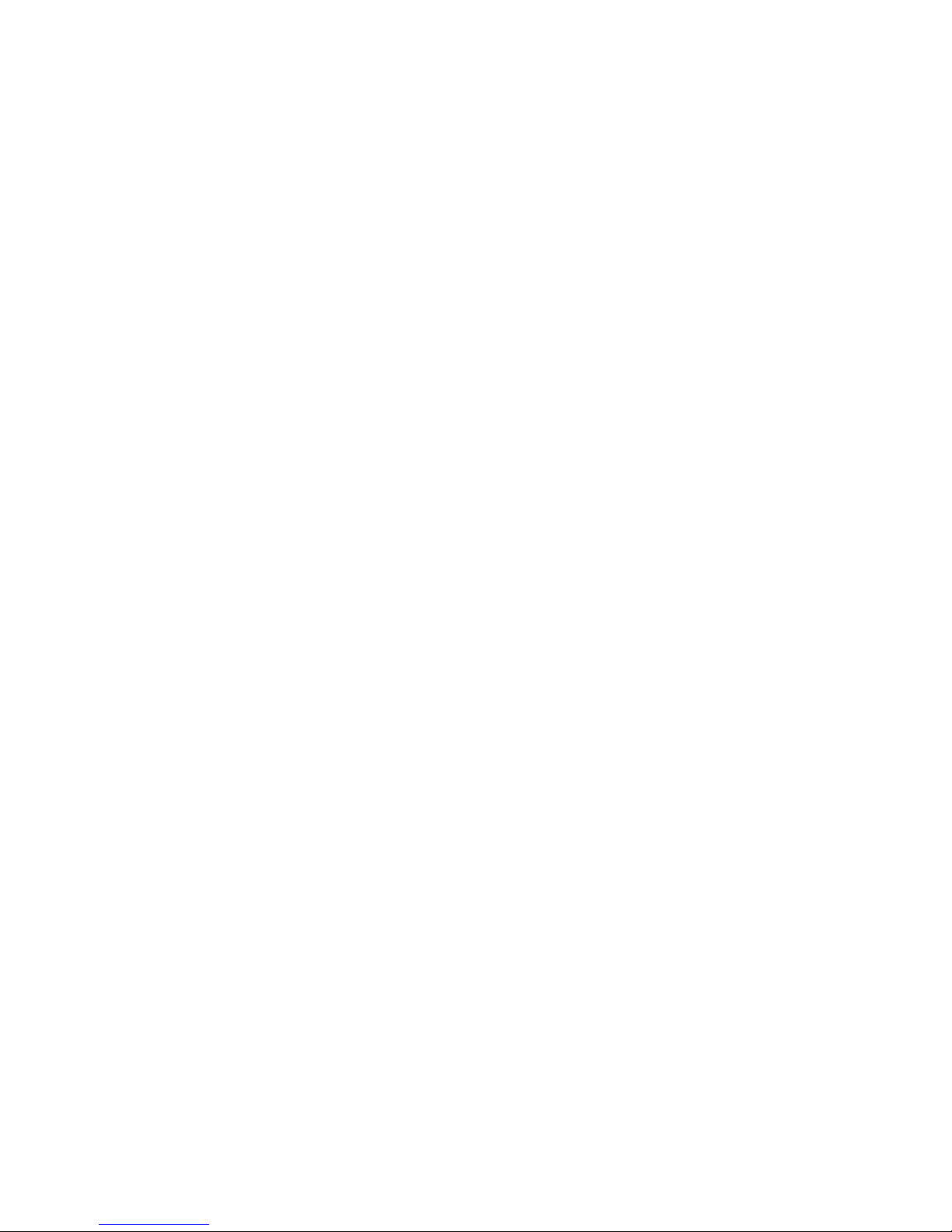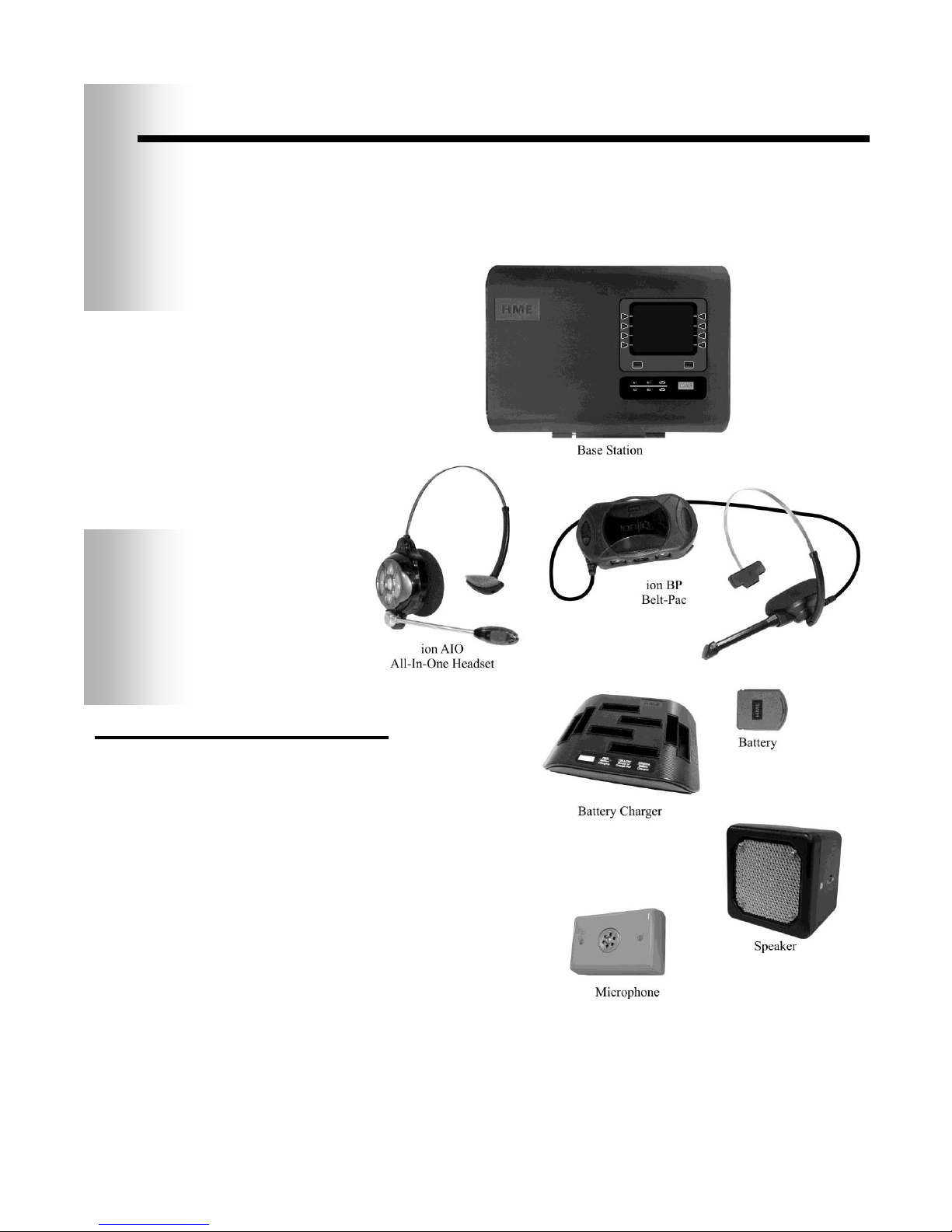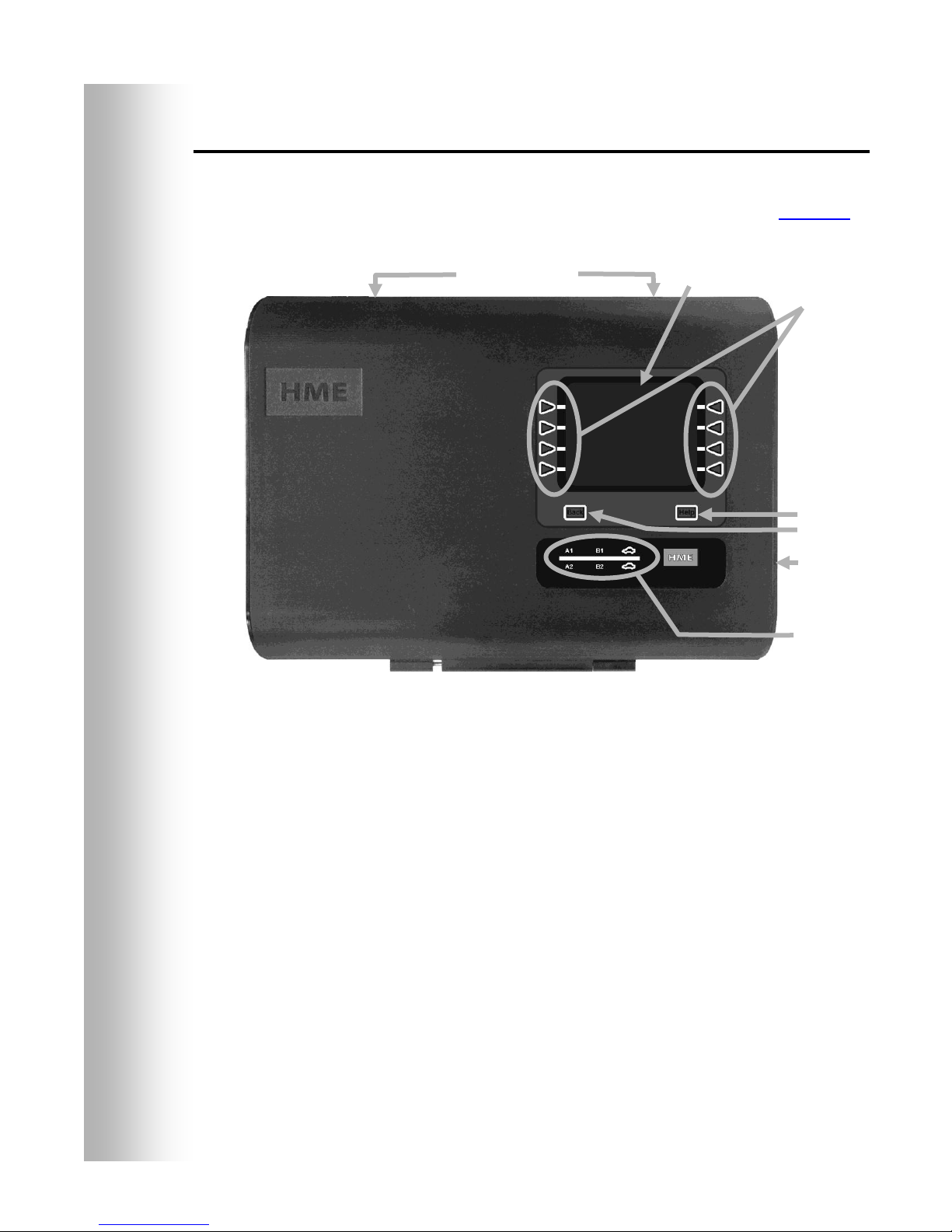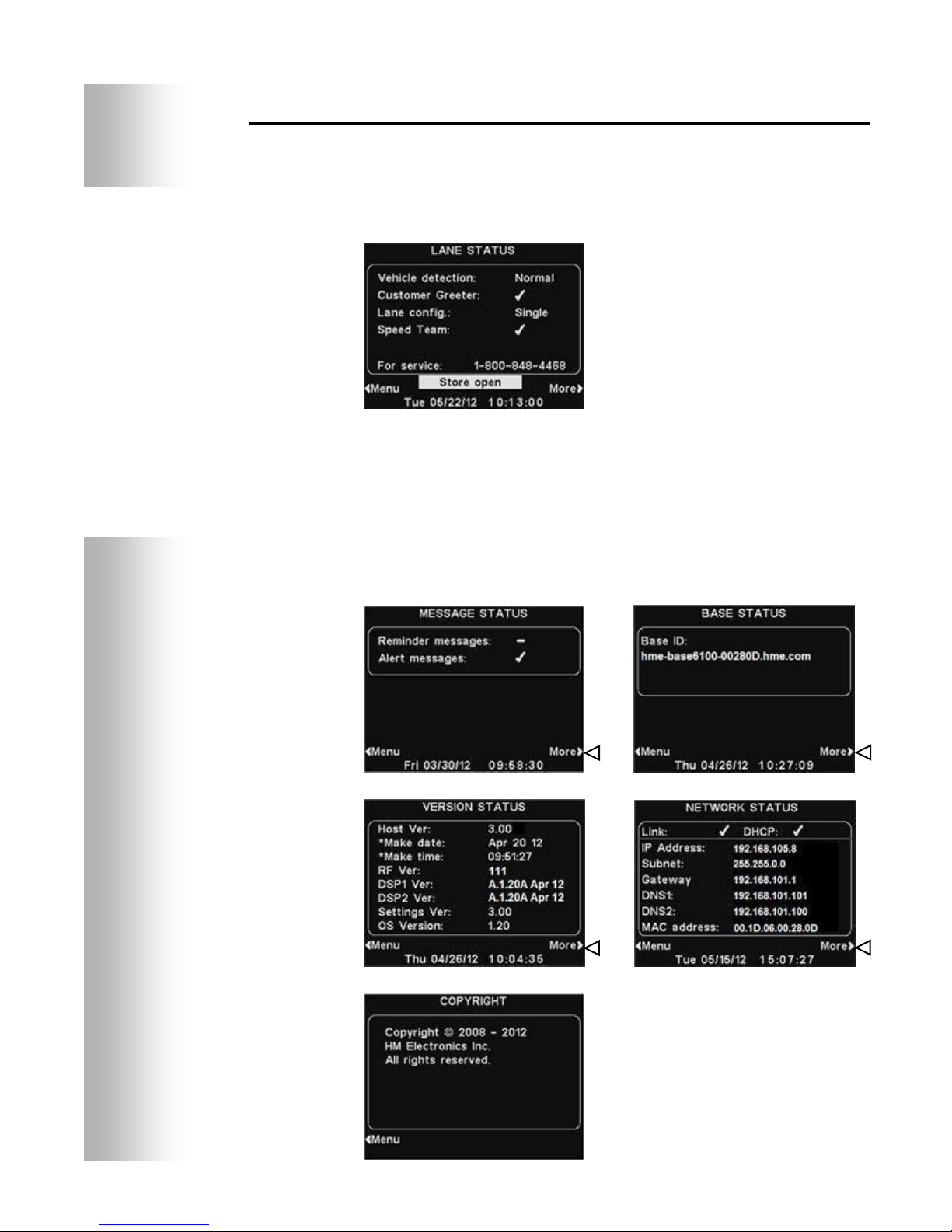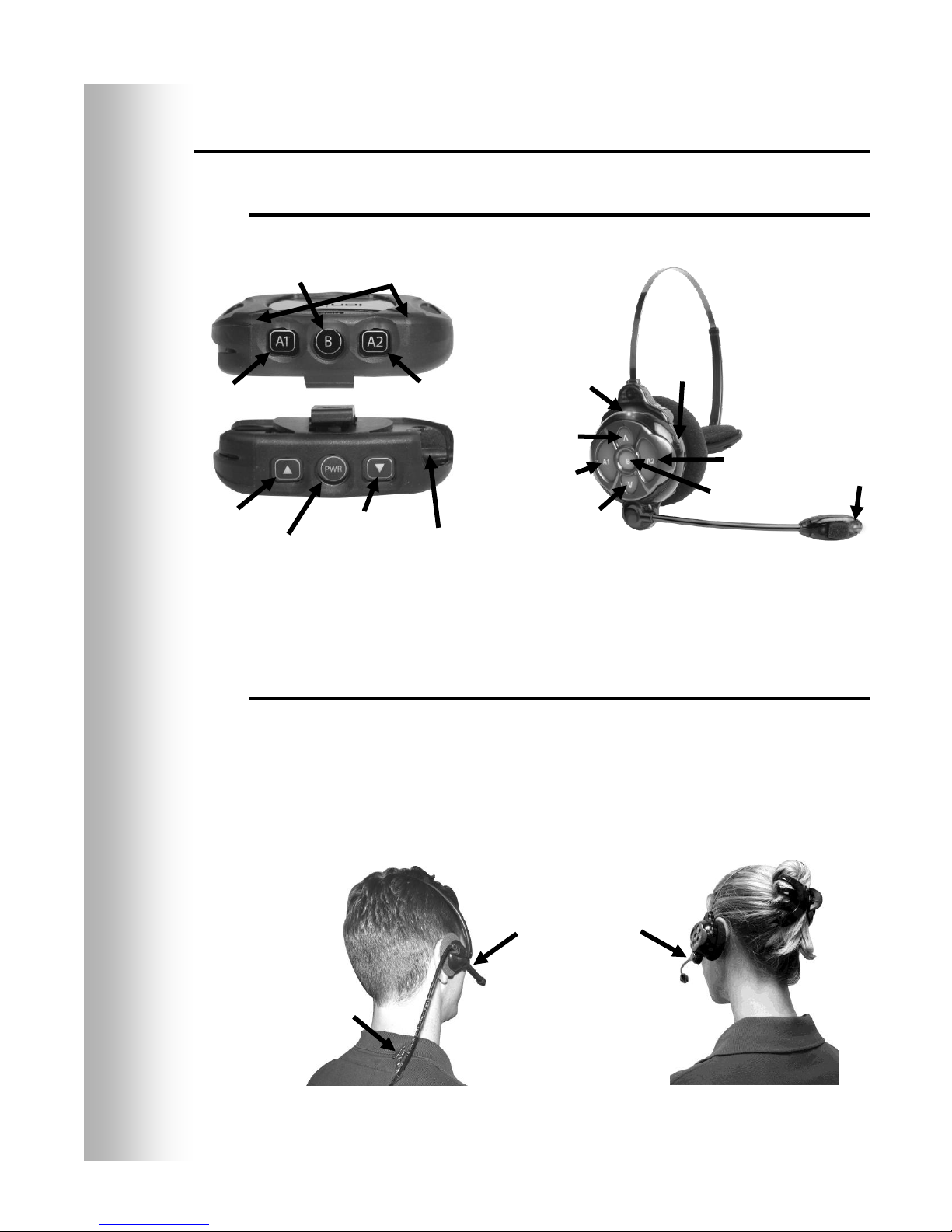Table of Contents
ion|IQ™ EQUIPMENT ........................................................................................................................................................1
Base Station................................................................................................................................................................................. 2
Base Station Display Screen................................................................................................................................................... 3
Headsets and Belt-Pacs................................................................................................................................................................ 4
Features and Controls............................................................................................................................................................. 4
How to Wear the Headset....................................................................................................................................................... 4
How to Use the Headset/Belt-Pac Controls............................................................................................................................ 5
Headset/Belt-Pac Registration................................................................................................................................................ 5
Battery Removal and Replacement......................................................................................................................................... 8
Battery Charger ........................................................................................................................................................................... 9
ion|IQ™ OPERATION ......................................................................................................................................................10
Changing Language of Headset/Belt-Pac Cues......................................................................................................................... 10
Obtaining Headset/Belt-Pac Status............................................................................................................................................ 10
Single-Lane Operation............................................................................................................................................................... 11
Multiple-Lane Operation........................................................................................................................................................... 12
Tandem Operation..................................................................................................................................................................... 13
Internal Communication............................................................................................................................................................ 13
Speed-Team Operation Mode.................................................................................................................................................... 14
Message Center Operation......................................................................................................................................................... 15
Customer Greeter Settings.................................................................................................................................................... 17
Reminder Message Settings.................................................................................................................................................. 21
Alert Message Settings......................................................................................................................................................... 26
Schedule Times ......................................................................................................................................................................... 33
Volume Adjustments................................................................................................................................................................. 34
Wired Backup System Operation .............................................................................................................................................. 35
Vehicle Detection...................................................................................................................................................................... 36
Store Settings............................................................................................................................................................................. 37
Network Settings....................................................................................................................................................................... 45
Basic Network Settings ........................................................................................................................................................ 45
Advanced Network Settings................................................................................................................................................. 47
Email/Texting....................................................................................................................................................................... 50
PC Navigation ........................................................................................................................................................................... 53
EQUIPMENT CARE AND CLEANING .........................................................................................................................55
Handling the Equipment Properly ............................................................................................................................................. 55
Cleaning the Equipment ............................................................................................................................................................ 55
IN CASE OF PROBLEMS ................................................................................................................................................56
Troubleshooting......................................................................................................................................................................... 56
Service Call ............................................................................................................................................................................... 57
Base Station Internal Connectors and Controls ......................................................................................................................... 58
Diagnostics................................................................................................................................................................................ 59
To Set Base Station for Spanish or French Language Operation............................................................................................... 60
EQUIPMENT SPECIFICATIONS...................................................................................................................................61
IMPORTANT NOTICES...................................................................................................................................................62
APPENDIX..........................................................................................................................................................................64
Multiple-Lane Operation........................................................................................................................................................... 64
Dedicated Mode ................................................................................................................................................................... 64
Multiple-Lane Message Center Settings.................................................................................................................................... 65
Customer Greeter Messages................................................................................................................................................. 65
Reminder Messages.............................................................................................................................................................. 65
Alert Messages..................................................................................................................................................................... 65
Access Control of ionIQ Menus ................................................................................................................................................ 66
Figures and Diagrams
Figure 1. ion|IQ™ standard equipment ......................................................................................................................................... 1
Figure 2. Base station front panel features..................................................................................................................................... 2
Figure 3. Belt-pac/Headset controls............................................................................................................................................... 4
Figure 4. Correct wearing of the headset ....................................................................................................................................... 4
Figure 5. Belt-pac battery-release button....................................................................................................................................... 8
Figure 6. Headset battery-release button........................................................................................................................................ 8
Figure 7. Batteries in charger......................................................................................................................................................... 9
Figure 8. Typical tandem drive-thru ............................................................................................................................................ 13
Figure 9. Wired backup switches on bottom of base station........................................................................................................ 35
Figure 10. Base station internal connectors and controls............................................................................................................... 58