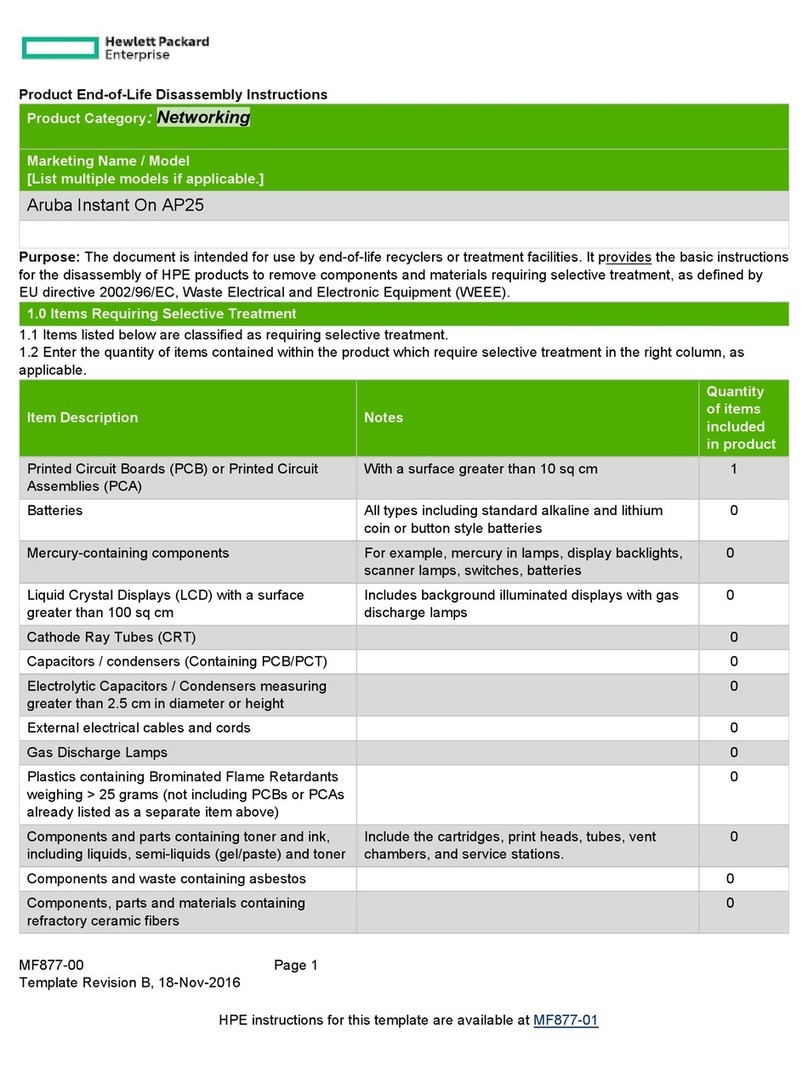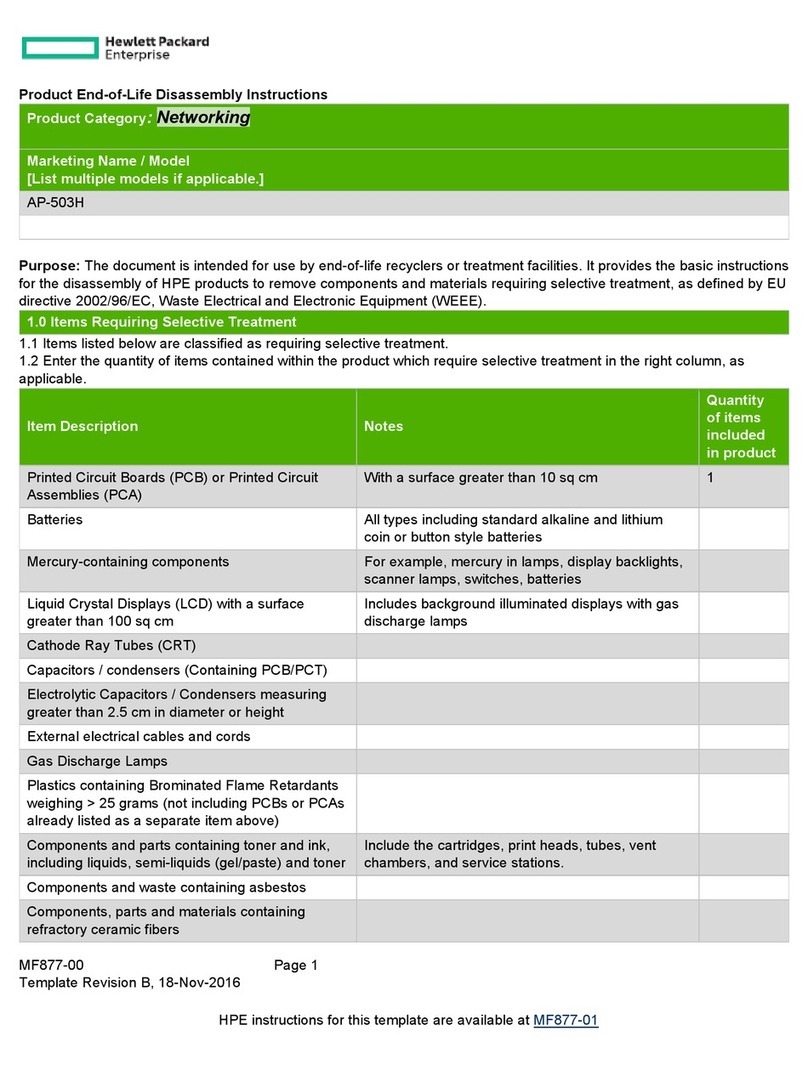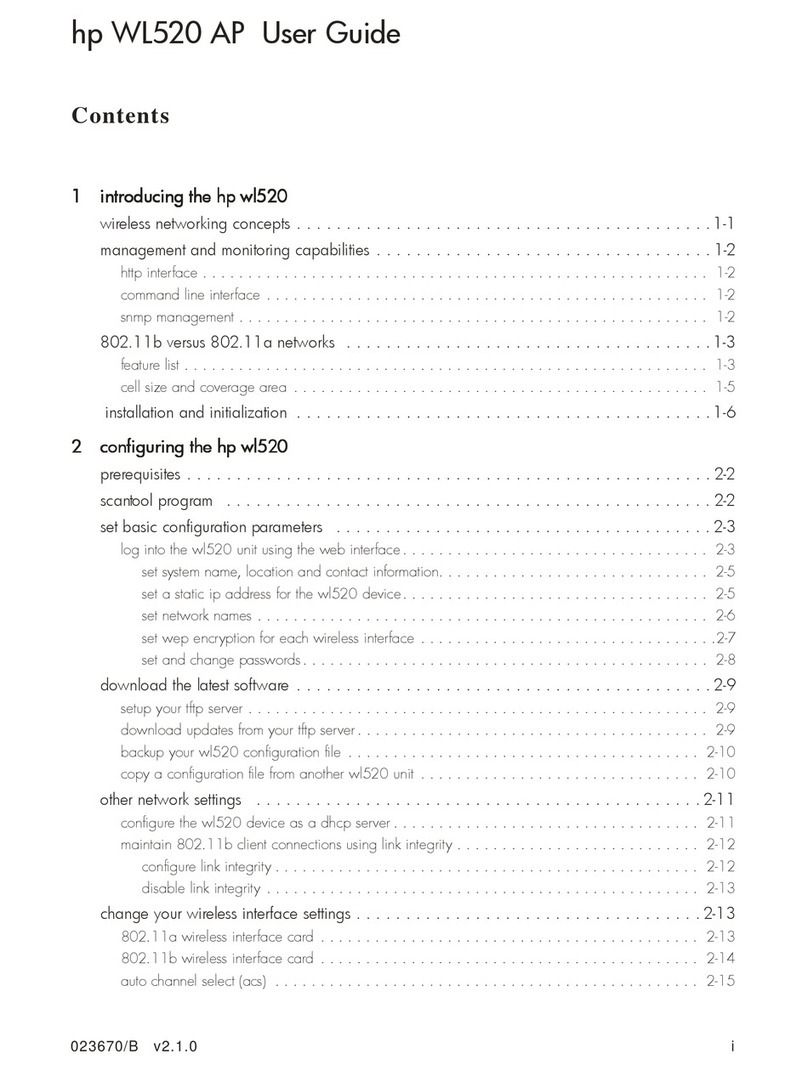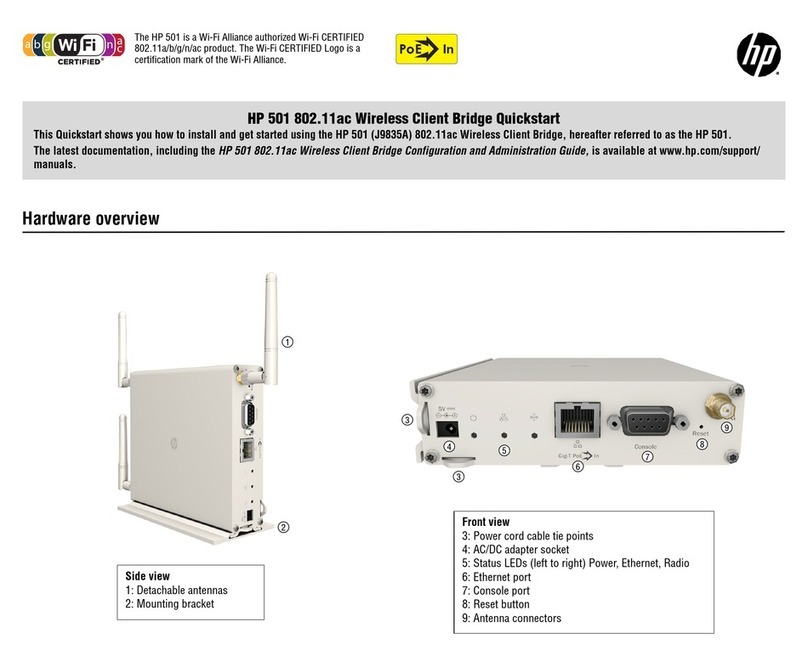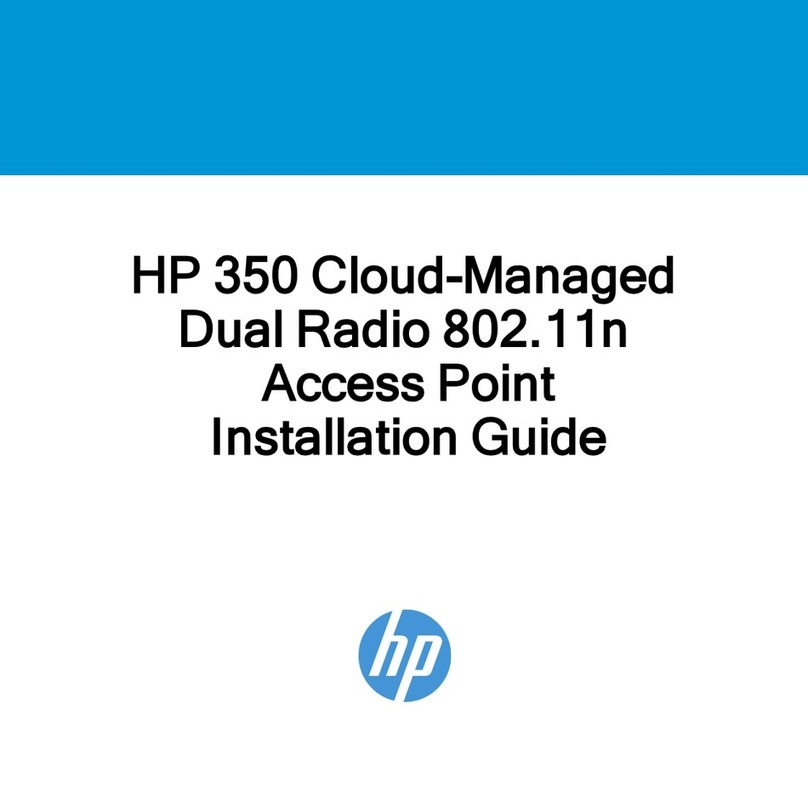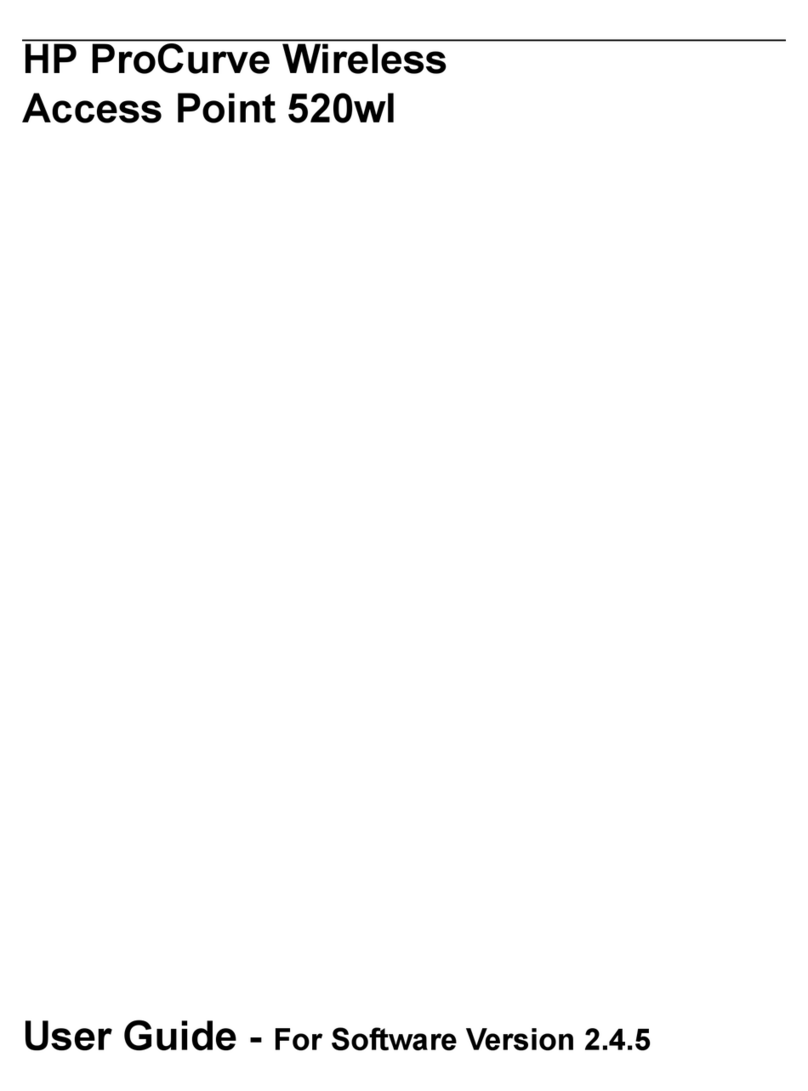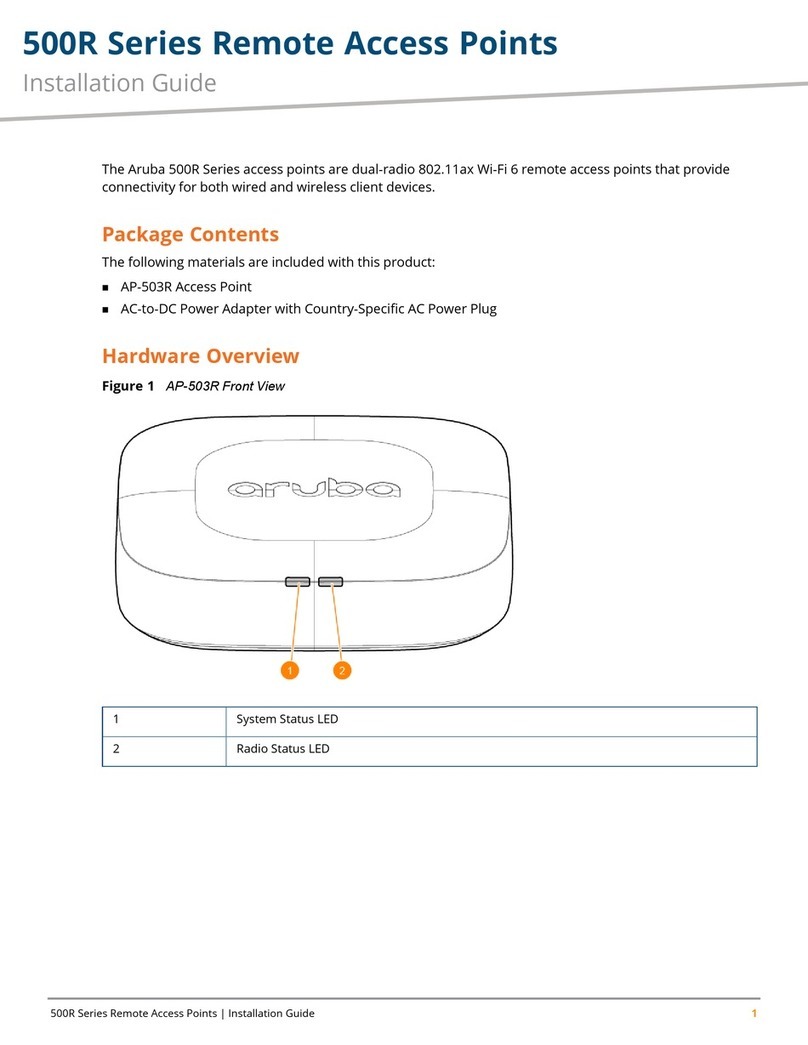Status LED states in autonomous mode
DescriptionStatusLED
The AP has no power.OffPower
The AP is starting up. A Power LED that
continues to flash after several minutes
Flashing
indicates that the software failed to load.
Reset or power cycle the AP. If this condition
persists, contact HP Customer Support.
The AP is fully operational.On
The port is not connected or there is no
activity.
OffEthernet
The port is transmitting or receiving data.Flashing
The radio is transmitting or receiving data.FlashingRadio
Figure 1 (page 1) shows the LEDs.
Logging in
1. Wait until the Power LED is on.
2. On the Login page, specify admin for both
Username and Password, and then select Login.
3. Click through the other prompts for License and
Registration.
4. If a Country prompt appears, select the country
in which the AP will operate.
CAUTION: To ensure compliance, you must select
the correct country. See “Important information
to read before installing” (page 2).
5. At the password prompt, HP recommends that
you change the default password and select Save.
Passwords must be at least six characters long
and include four different characters. If you forget
your password, you can reset the AP to factory
defaults to regain access.
The management tool is organized with menus and
sub-menus. Instructions for making menu selections,
such as “select Network >DNS,” instruct you to select
the Network menu, and then the DNS sub-menu, as
follows:
Configuring basic wireless protection
HP recommends that you configure basic wireless
protection as follows:
1. Select VSC >HP, enable Wireless protection and
set it to WPA.
2. Under Mode, select WPA or WPA2, and then
under Key source, select Preshared key, and
specify a key of at least 20 characters.
3. Select Save.
For more information, see “Wireless protection” in the
MSM3xx / MSM4xx APs Configuration Guide.
Assigning an IP address to the AP
By default, the AP operates as a DHCP client. This
means that if the network has a DHCP server, the AP
automatically receives a new IP address in place of
its default address of 192.168.1.1 upon connecting
to the network. Use one of the following methods to
assign an IP address to the AP:
•Preconfigure the DHCP server to assign a specific
IP address to the AP. To do this you must specify
the AP Ethernet MAC address and a reserved IP
address on the DHCP server. The AP Ethernet
MAC address is printed on the AP label identified
as LAN MAC, and listed on the management tool
home page as Ethernet base MAC address.
•Let the DHCP server automatically assign an IP
address. By default, the DHCP server assigns an
IP address when the AP connects to the network.
After the DHCP server assigns an IP address to
the AP, you can find the AP IP address by looking
for its Ethernet base MAC address in the DHCP
server log. For example, after Step 4 below, you
can go to the DHCP server log to retrieve the IP
address assigned to the AP.
•Assign a static IP address to the AP: The address
must be on the same subnet as the network to
which the AP will connect and must not be in use
by any other device.
1. Select Network >DNS, set the DNS server
address, and then select Save.
2. Select Network >Ports >Bridge port.
3. Select Static, and then select Configure.
Set the following configuration settings:
a. IP address: Set a unique address that is
on the same subnet as the network to
which the AP will connect after
installation. Respect any DHCP
server-mandated static address ranges.
b. Mask: Set the corresponding mask for
the IP address.
c. Default gateway: Set the IP address of
the gateway on the network.
4. Select Save.
Connection to the management tool is lost.
You can reconnect to the management tool
by specifying the new IP address.
Page 9