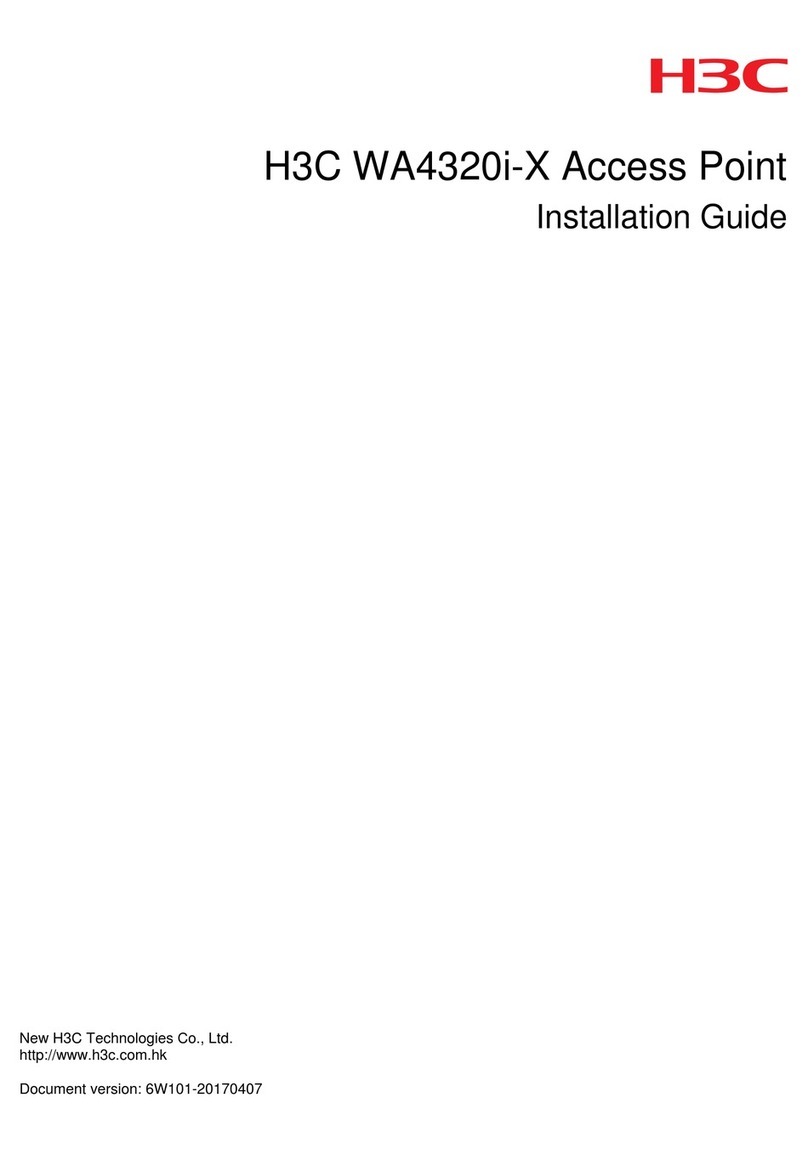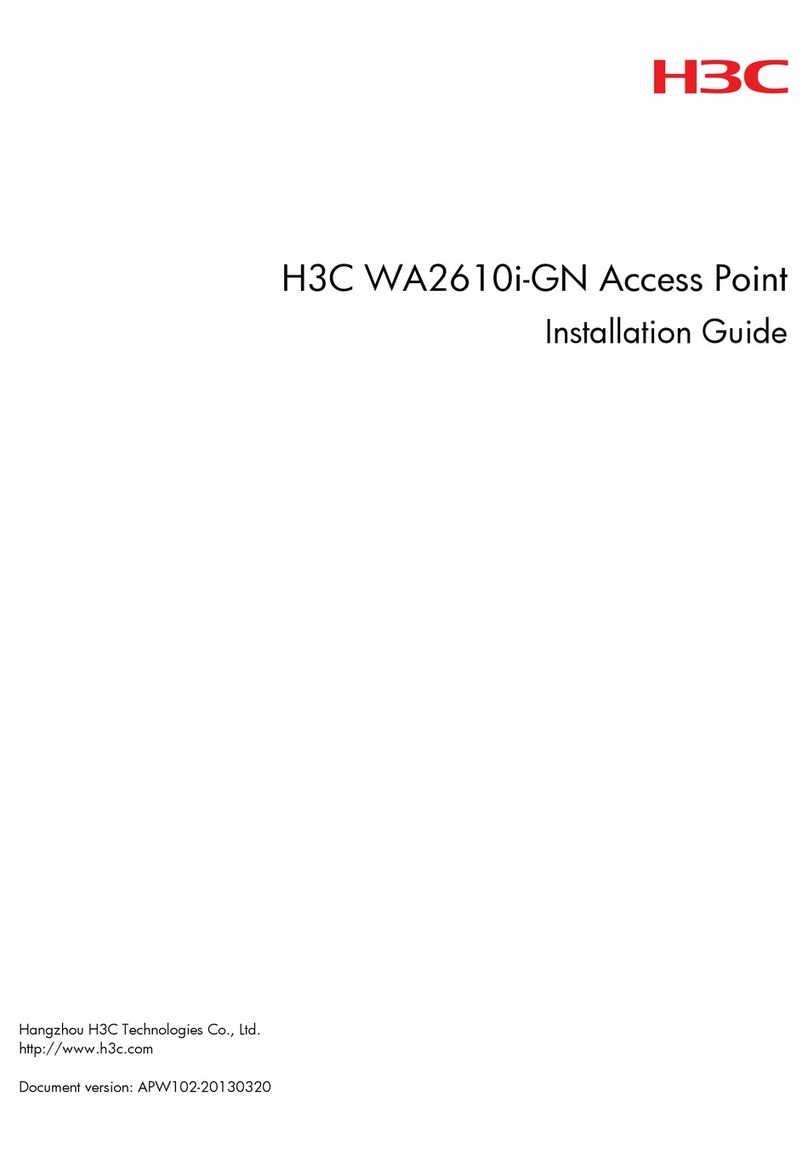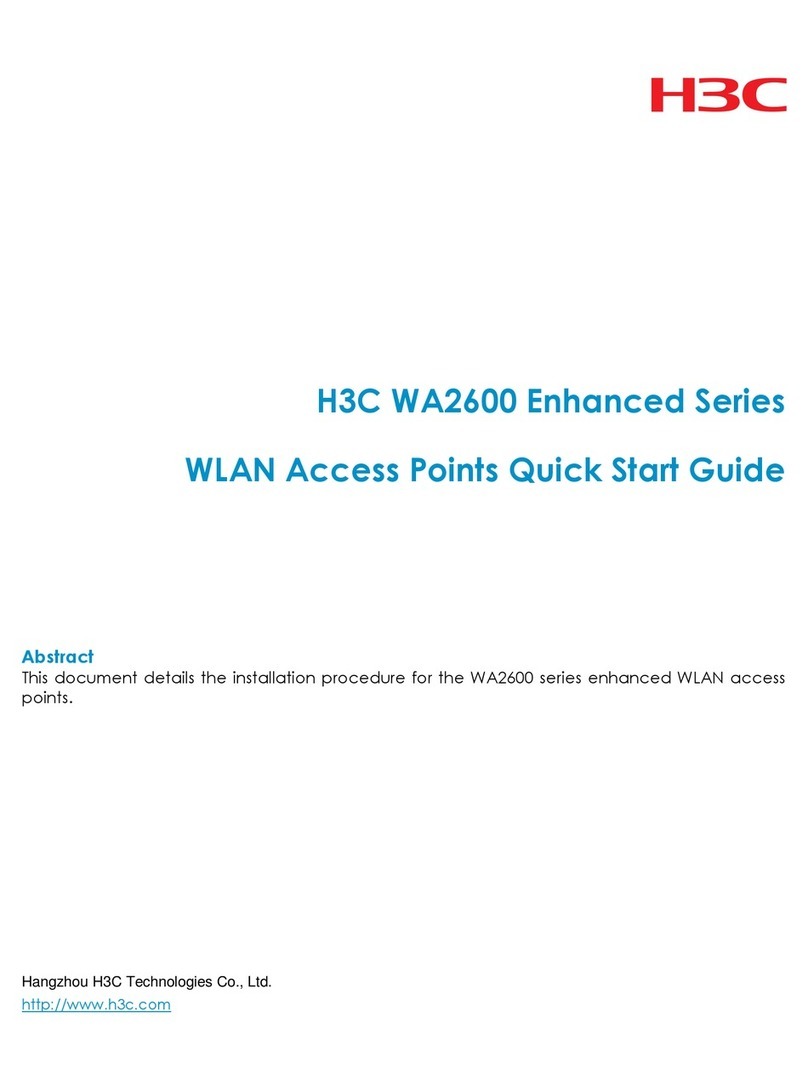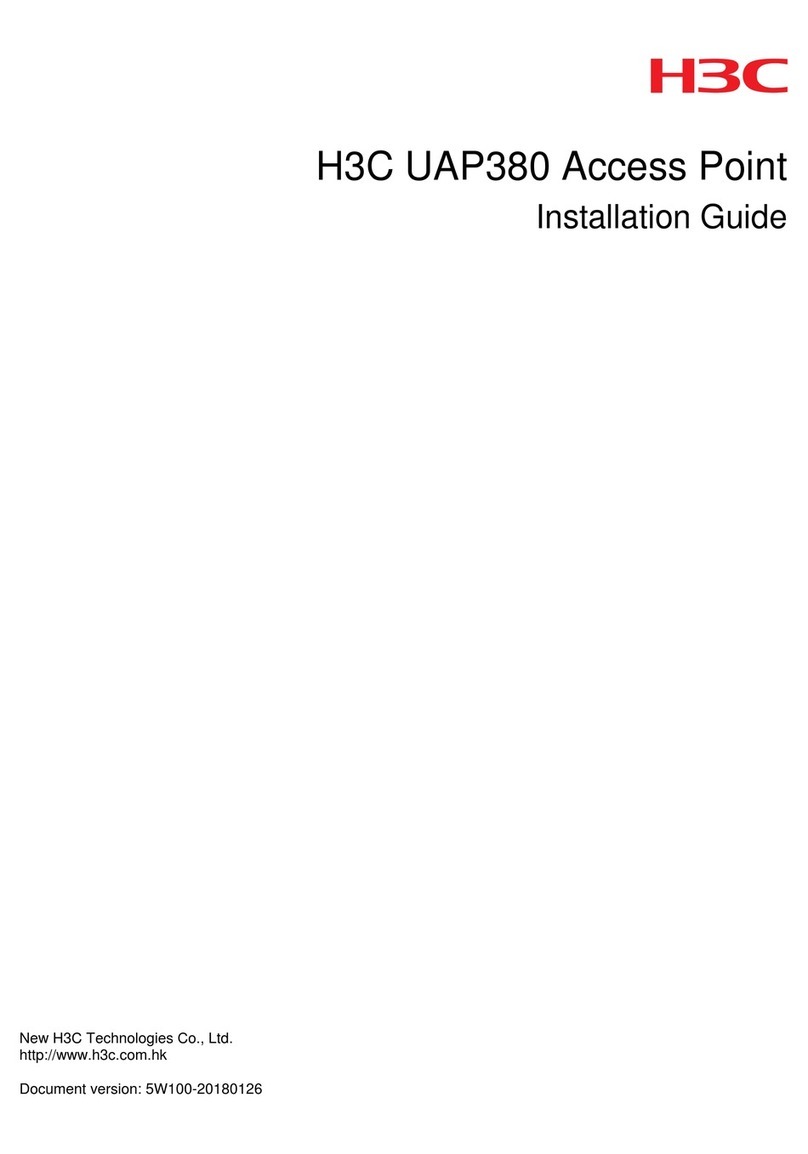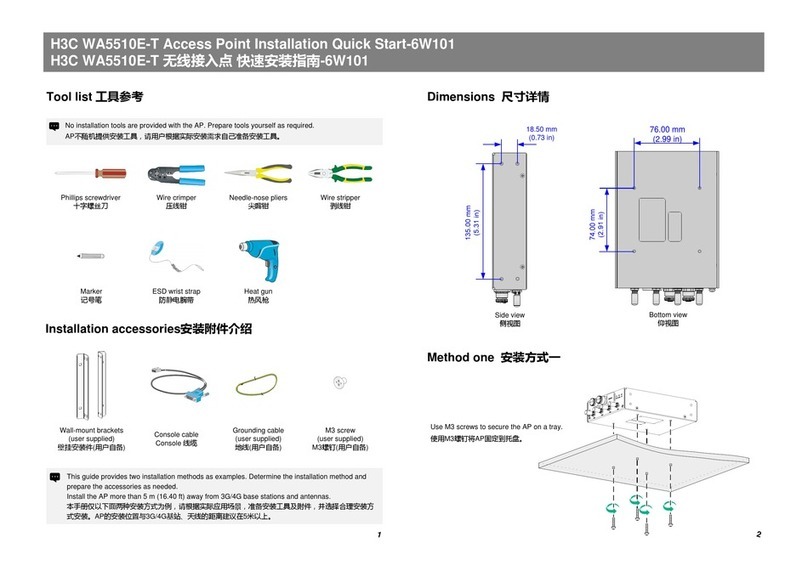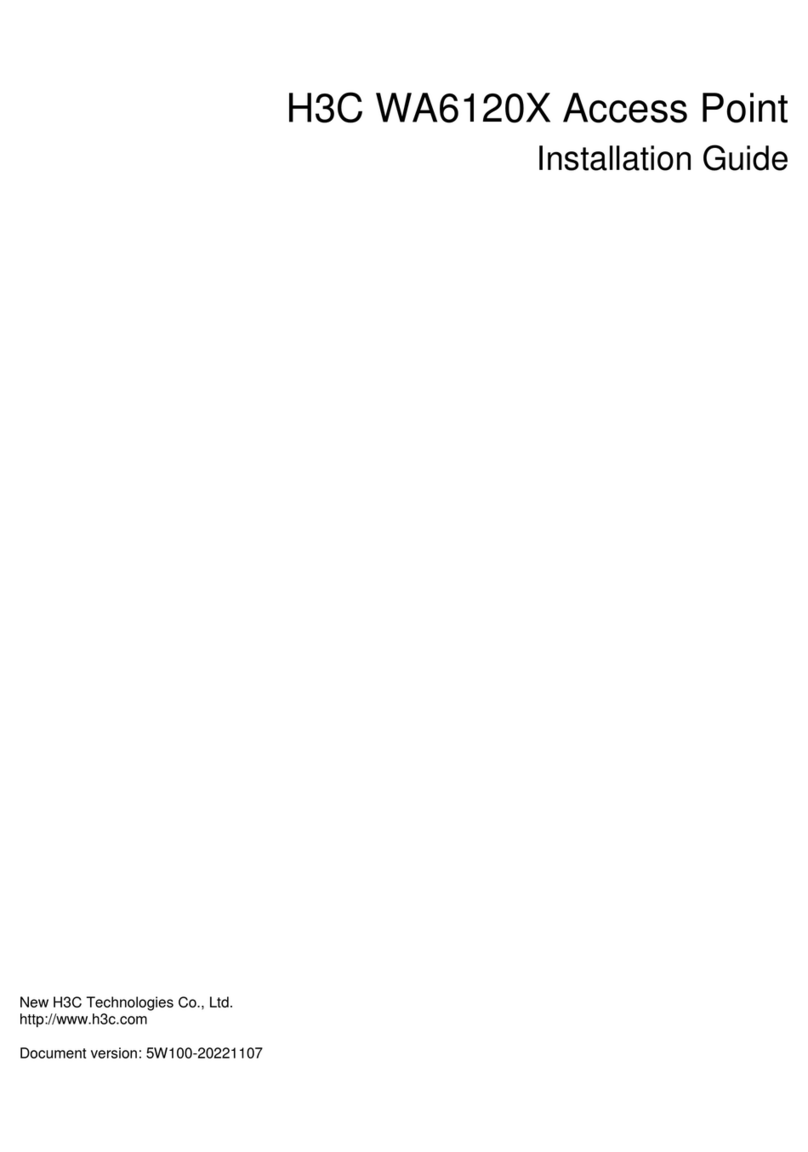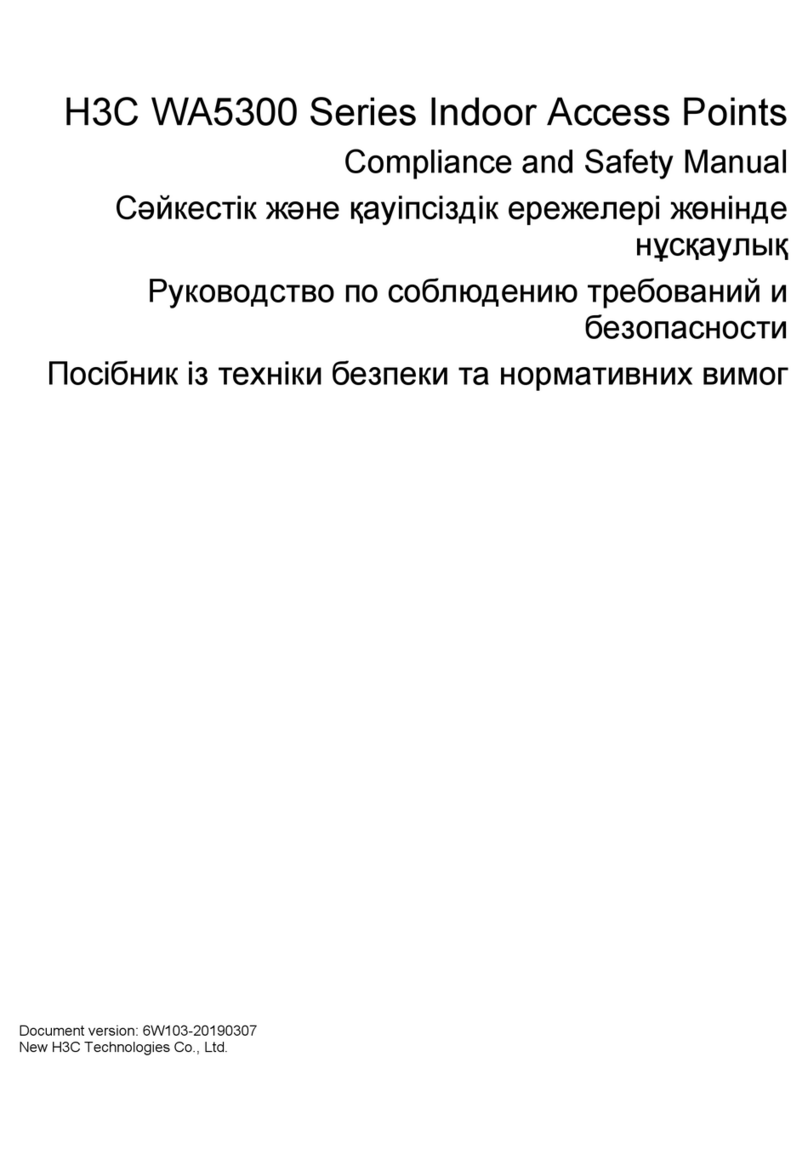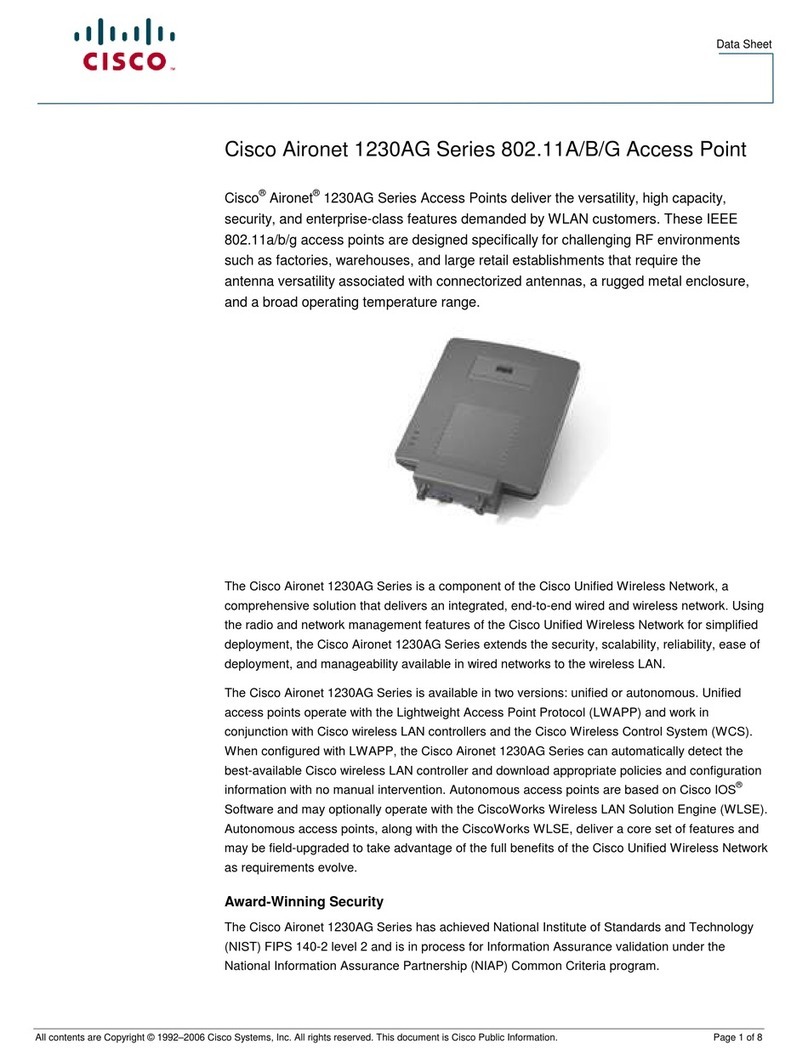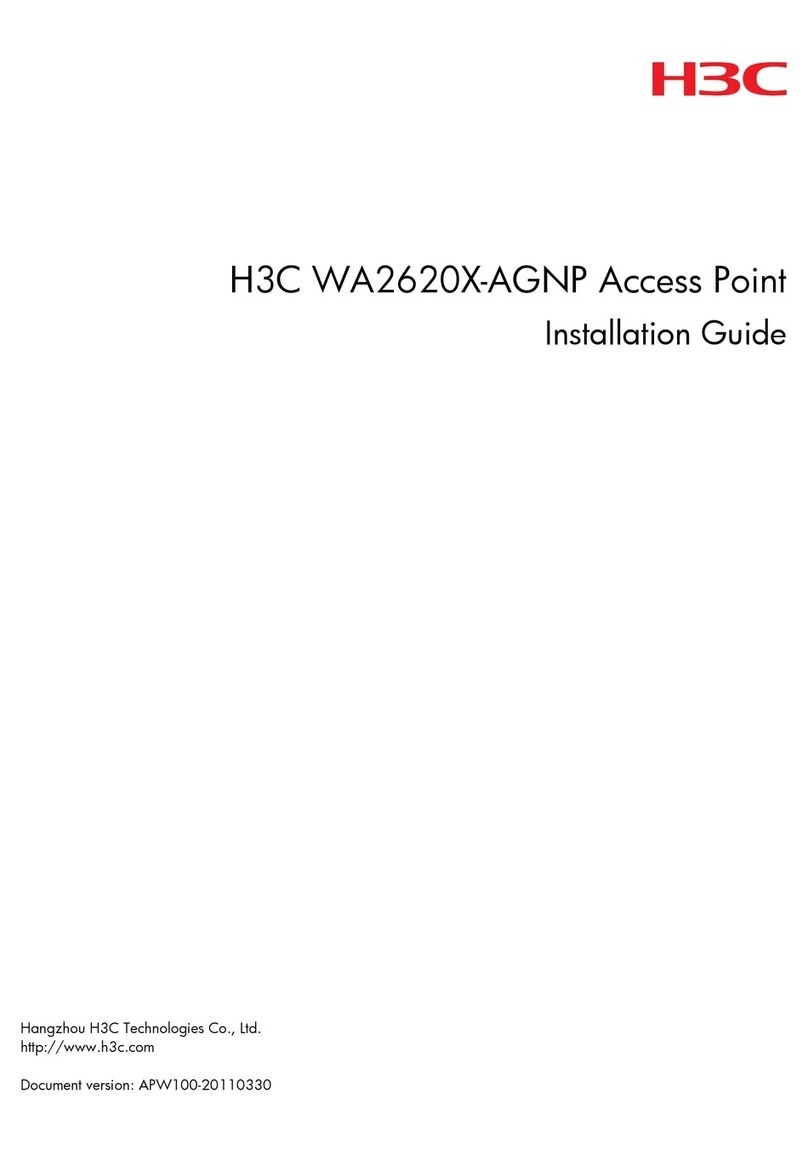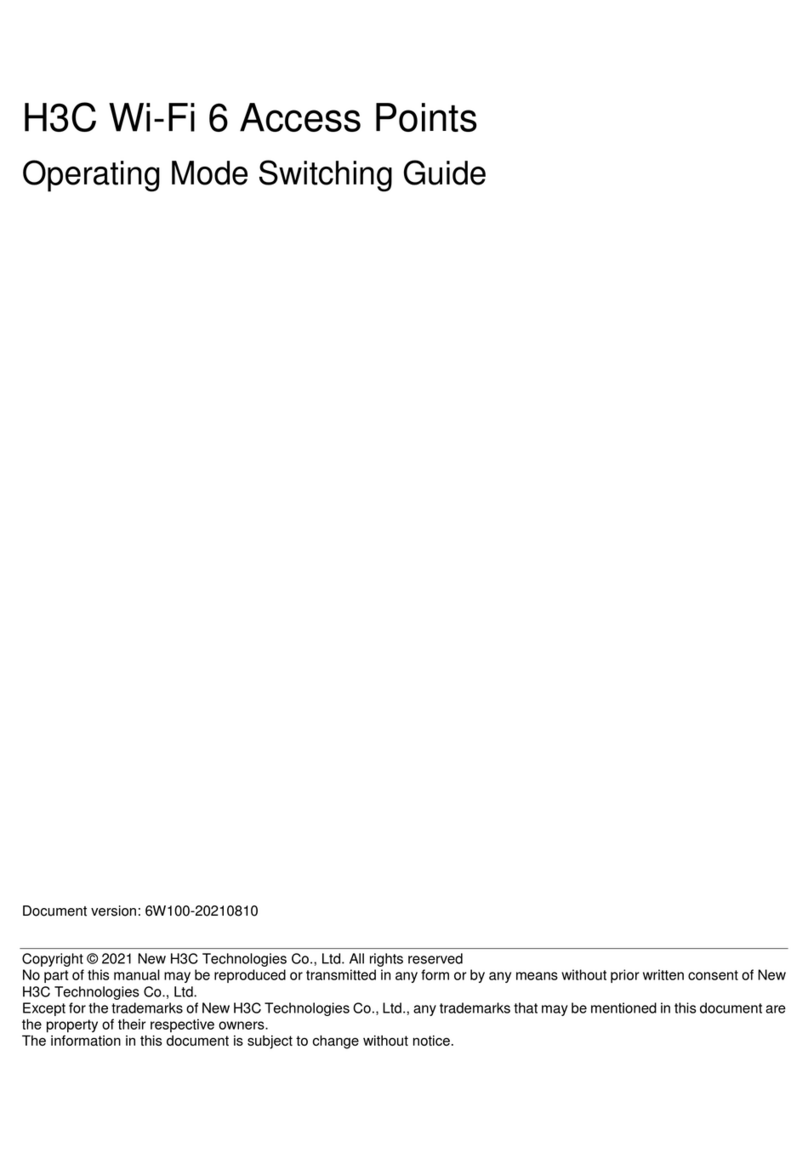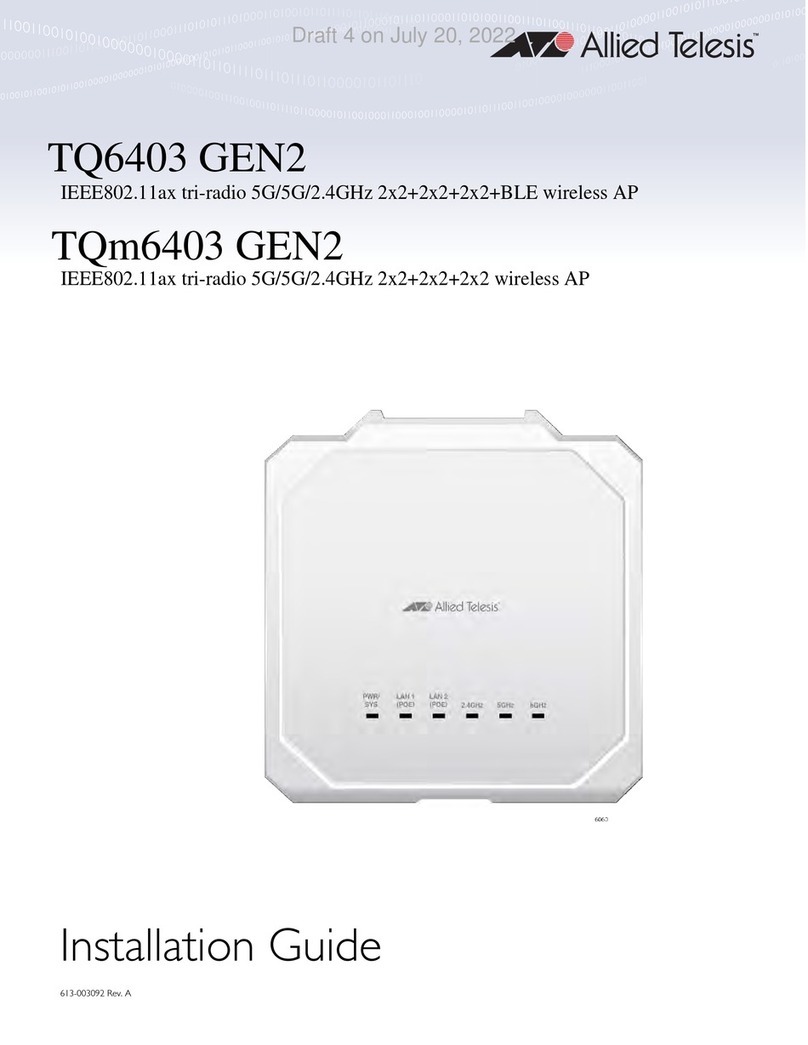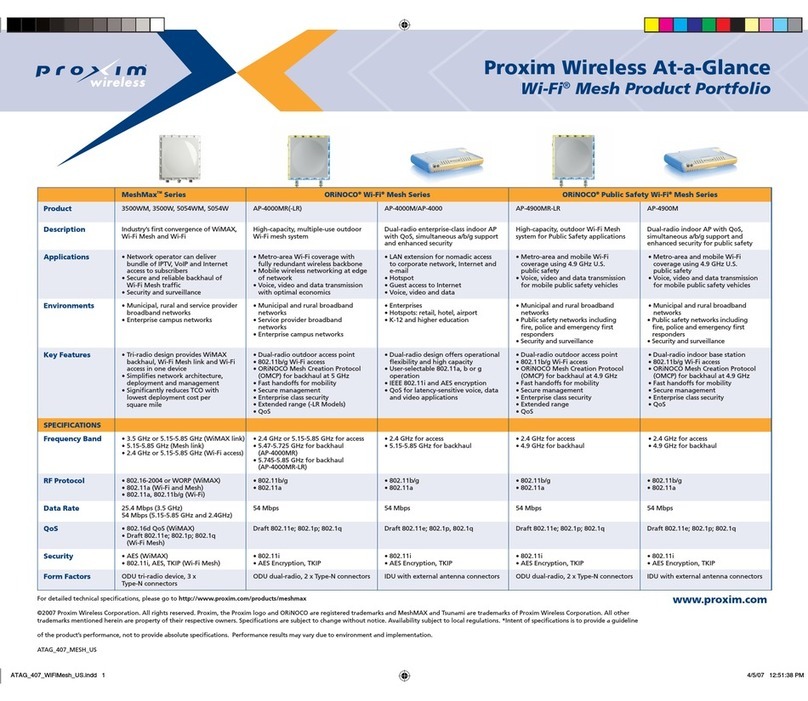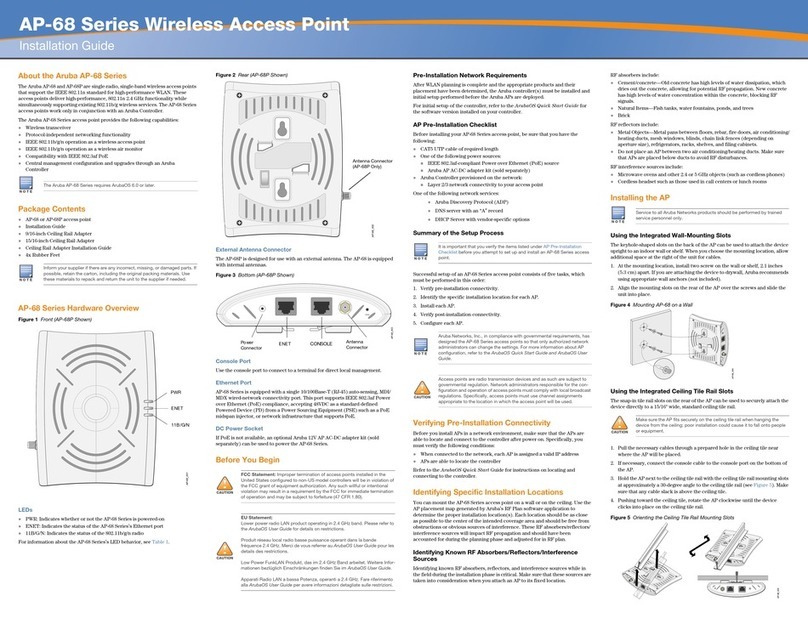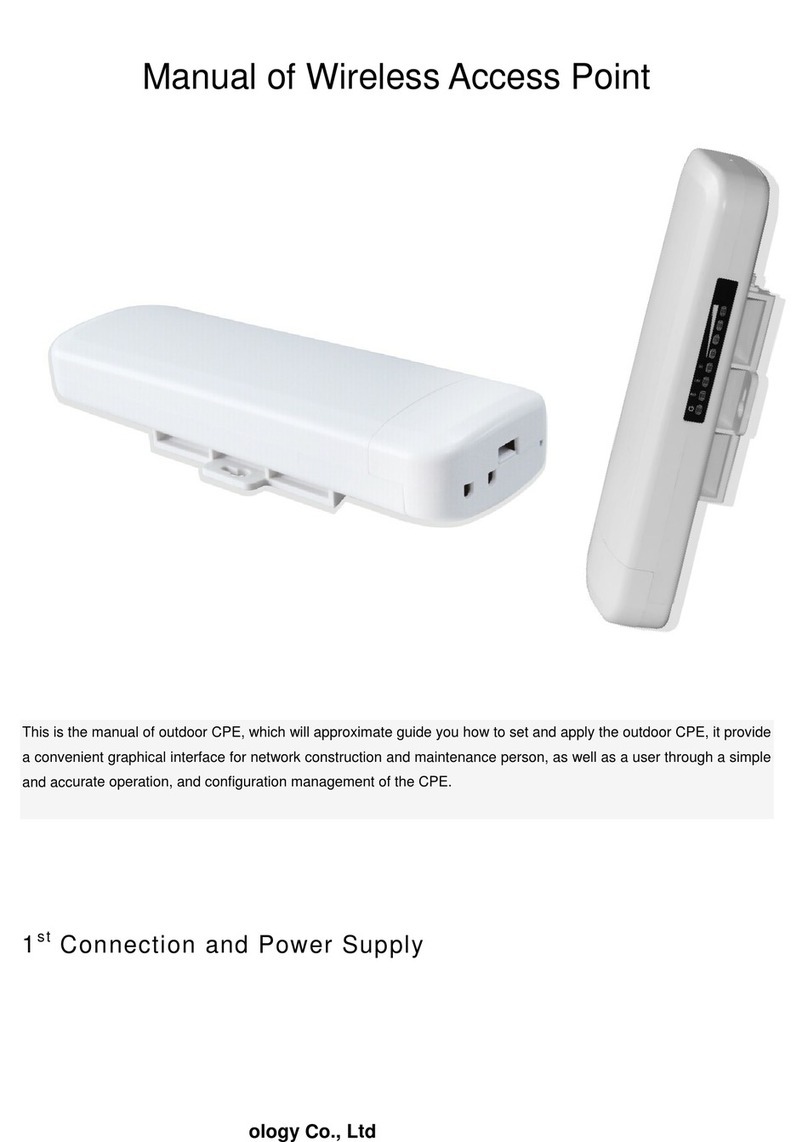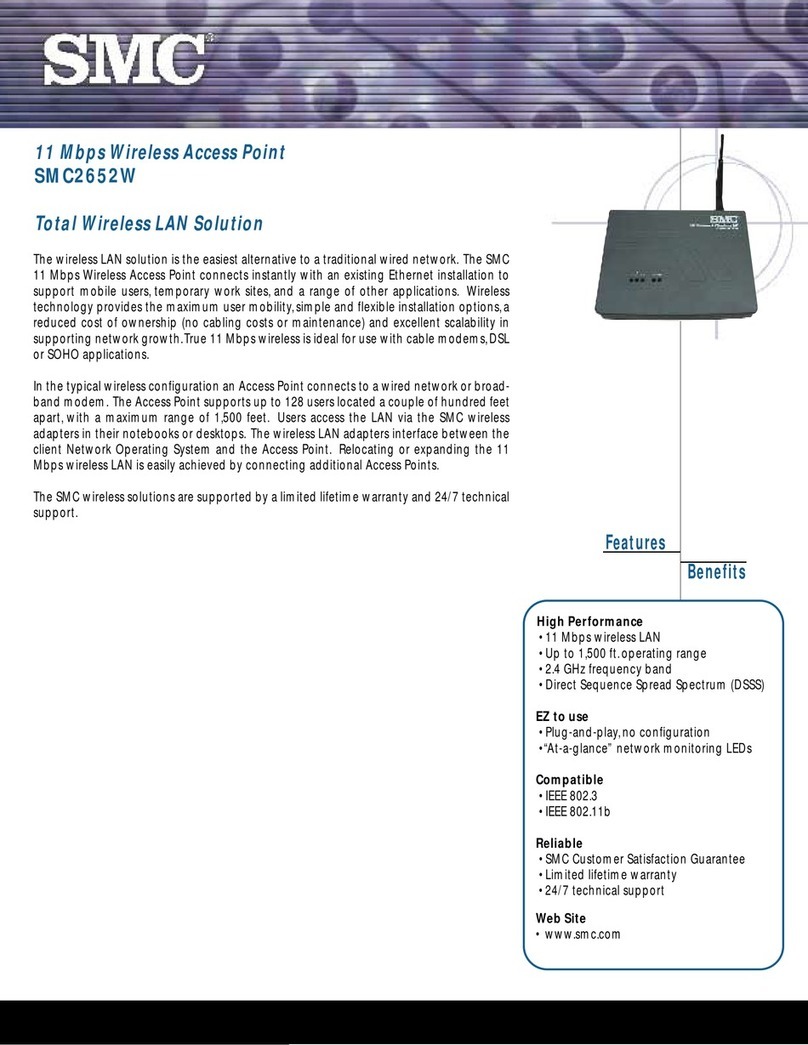i
Contents
1 Preparing for installation··········································································1-1
Examining the installation site·························································································································1-1
Installation site selection·························································································································1-1
Temperature and humidity requirements································································································1-1
Power supply···········································································································································1-1
Grounding and lightning protection·········································································································1-2
Installation accessories···································································································································1-3
Installation tools ··············································································································································1-3
2 Installing the AP·······················································································2-1
Pre-installation tasks·······································································································································2-1
Installation flowchart········································································································································2-2
Attaching the cable to the AP··························································································································2-2
Connecting the grounding cable ·····················································································································2-3
Installing the protection cover ·························································································································2-4
Connecting Ethernet cables····························································································································2-5
Installing the AP··············································································································································2-5
Pole-mounting the AP by using the provided pole-mounting kit······························································2-6
Pole-mounting the AP by using the optional pole-mounting kit·······························································2-8
Pole-mounting the AP by using band clamps ·······················································································2-12
Mounting the AP on a custom pole·······································································································2-14
Mounting the AP on a wall ····················································································································2-16
Connecting the AP to a power injector··········································································································2-19
Connecting the AP to a power injector with two copper uplink ports ····················································2-19
Connecting the AP to a power injector with a fiber uplink port······························································2-19
Labeling cables·············································································································································2-20
Verifying the installation································································································································2-20
Powering on the AP ······································································································································2-21
Connecting the AP to the network·················································································································2-21
Verifying network connectivity when the AP operates as a fit AP·························································2-21
Verifying network connectivity when the AP operates as a cloud-managed AP···································2-21
3 Logging in to the fat AP ···········································································3-1
Logging in to the fat AP through the console port···························································································3-1
Setting up the configuration environment································································································3-1
Setting terminal parameters····················································································································3-2
Powering on the AP ································································································································3-2
Logging in to the AP through Telnet or the Web interface··············································································3-2
4 Appendix A Technical specifications························································4-1
5 Appendix B LEDs and Ports ····································································5-1
LEDs ·······························································································································································5-1
Ports································································································································································5-2