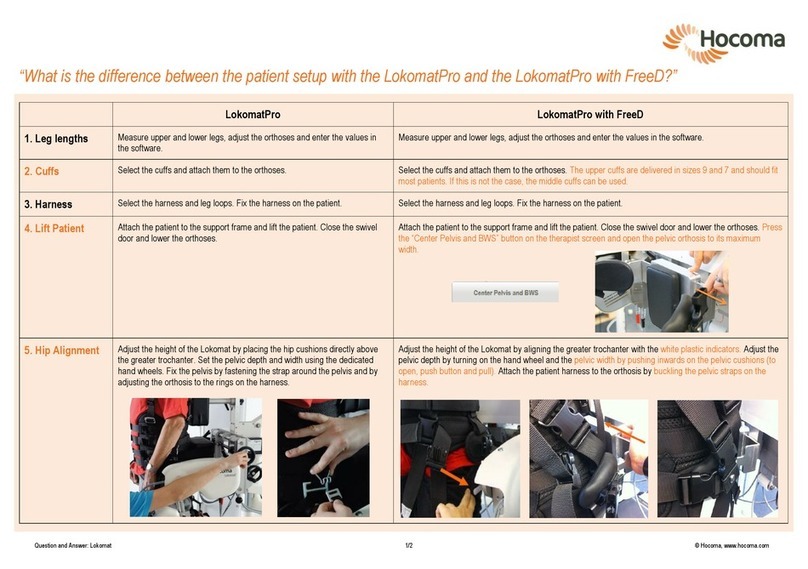•Neurological conditions (e.g. stroke patients) requiring improved trunk
stability and body perception (with little or no apraxia (inability to execute
learned purposeful movements))
•Herniated disk, including post-operative state
•Spinal stenosis (narrowing of the spinal canal), including post-operative state
•Stable vertebral fractures
•Ankylosing spondylitis (type of arthritis that may lead to stiffness or fusion of
the vertebrae in the spine) with painful limitation of spinal movement
•Osteoporosis (decrease in bone mass) (light or middling level) with
accompanying pain
•Multiple Sclerosis (central nervous system disease) (non-progressive stage)
with disturbed body perception
•Parkinson's disease (progressive nervous system disorder) with disturbed
body balance and posture.
Contraindications
Valedo is passive in nature insofar as it does not impose any movements on the
user. Instead, it only detect movements and, through the exercises, encourages
the user to complete movements himself. Therefore the same contraindications
apply for Valedo as for any conventional therapy modalities for the same
conditions.
Consequently as for any therapy approach, functional training with Valedo is not
possible or indicated in every case.
Valedo is, in general, used directly without consultation of a medical expert.
However, if you are unsure whether you have a contraindication or risk factor, you
should first consult your medical expert. No training with Valedo may be conducted
in the presence of a contraindication. You can continue to use the Valedo even if
you suffer from a condition listed as risk factor, but only with permission from your
medical expert. If a medical expert is consulted, he must take into consideration the
same factors that are listed below.
The medical expert in charge is always responsible for decisions regarding whether
therapy with Valedo is indicated or not. Specifically, only when the potential
benefits outweigh the potential risks for the individual in question. When deciding
whether Valedo therapy is indicated with a certain patient, the responsible medical
expert must carefully consider that the conditions listed below could increase the
risk of harm to the patient. The lists do not claim to be exhaustive. No training with
Valedo may be conducted in the presence of a contraindication. The presence of
risk factors might require additional safety measures. The more risk factors present
and/or the more serious they are in an individual, the more likely it becomes that
use of the device could also be contraindicated.
The medical expert must also be aware that the risk/benefit profile of a certain
patient could change over the duration of therapy as new information becomes
available. Therefore, the medical expert must continually monitor the results of the
therapy and periodically reconsider if Valedo therapy is still indicated.
Due to the constant advances in medical knowledge and treatment, the medical
expert in charge must continually keep up-to-date by reading the latest scientific
literature and being informed of changes in treatment recommendations.
Valedo is not meant to replace the expertise or experience of a medical expert.
•Bone cancer, including spinal tumors or vertebral metastasis
•Instability of the spine, such as unstable vertebral fractures or in
spondylolisthesis (forward displacement of a vertebra) (grade II or higher),
particularly with neurological signs
•Acute rheumatoid arthritis or acute spondyloarthritis (acute inflammation of
bones or joints)
•Infection of bones or joints
•Acute sacral, lumbar or thoracic nerve root entrapments leading
to sensorimotor function deficits
•Severe level of osteoporosis (decrease in bone mass) or osteomalacia
(bone softening) with latent risk of fracture
•Severe neurological disability, including compression of the spinal cord or
cauda equine (bundle of nerves in the lower back), nerve root compression,
etc.