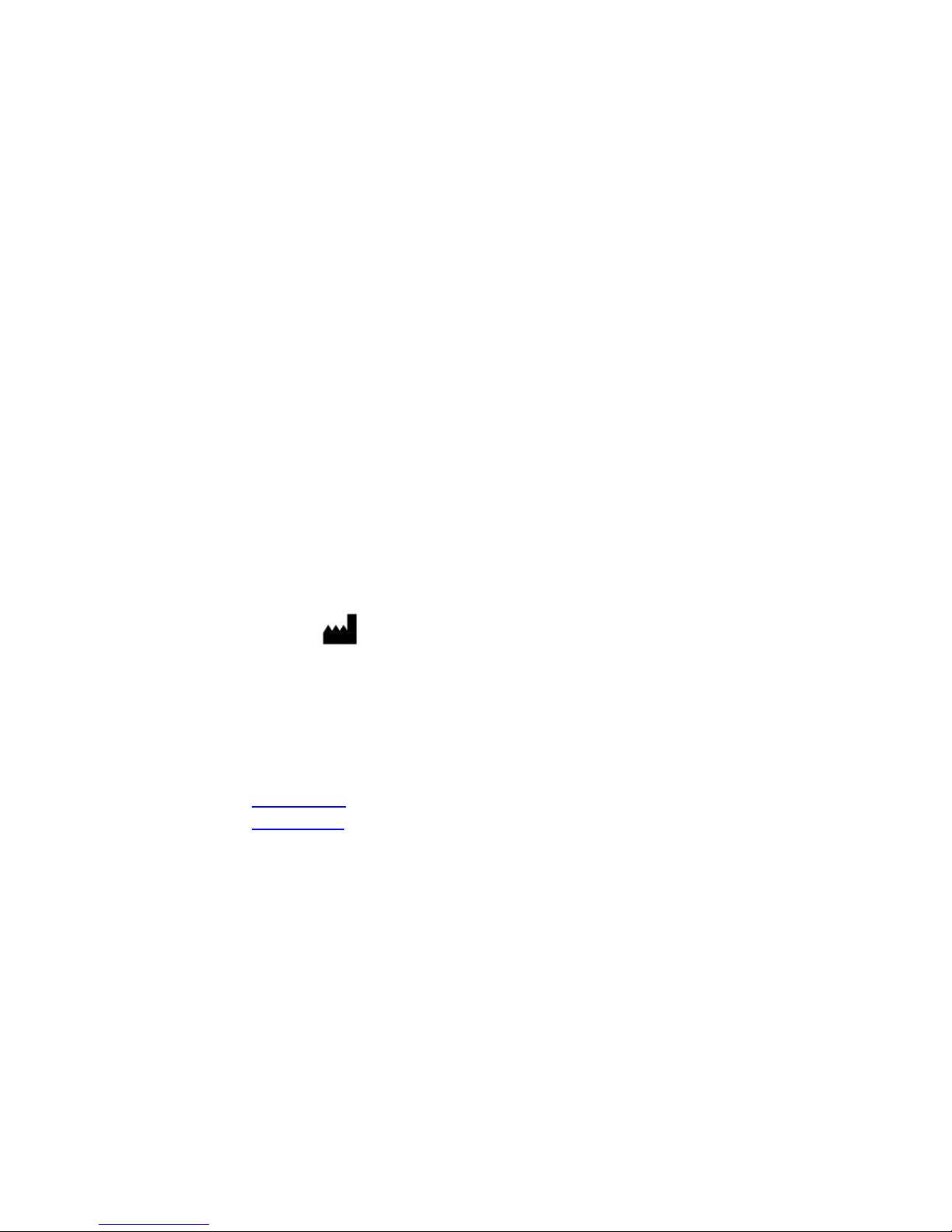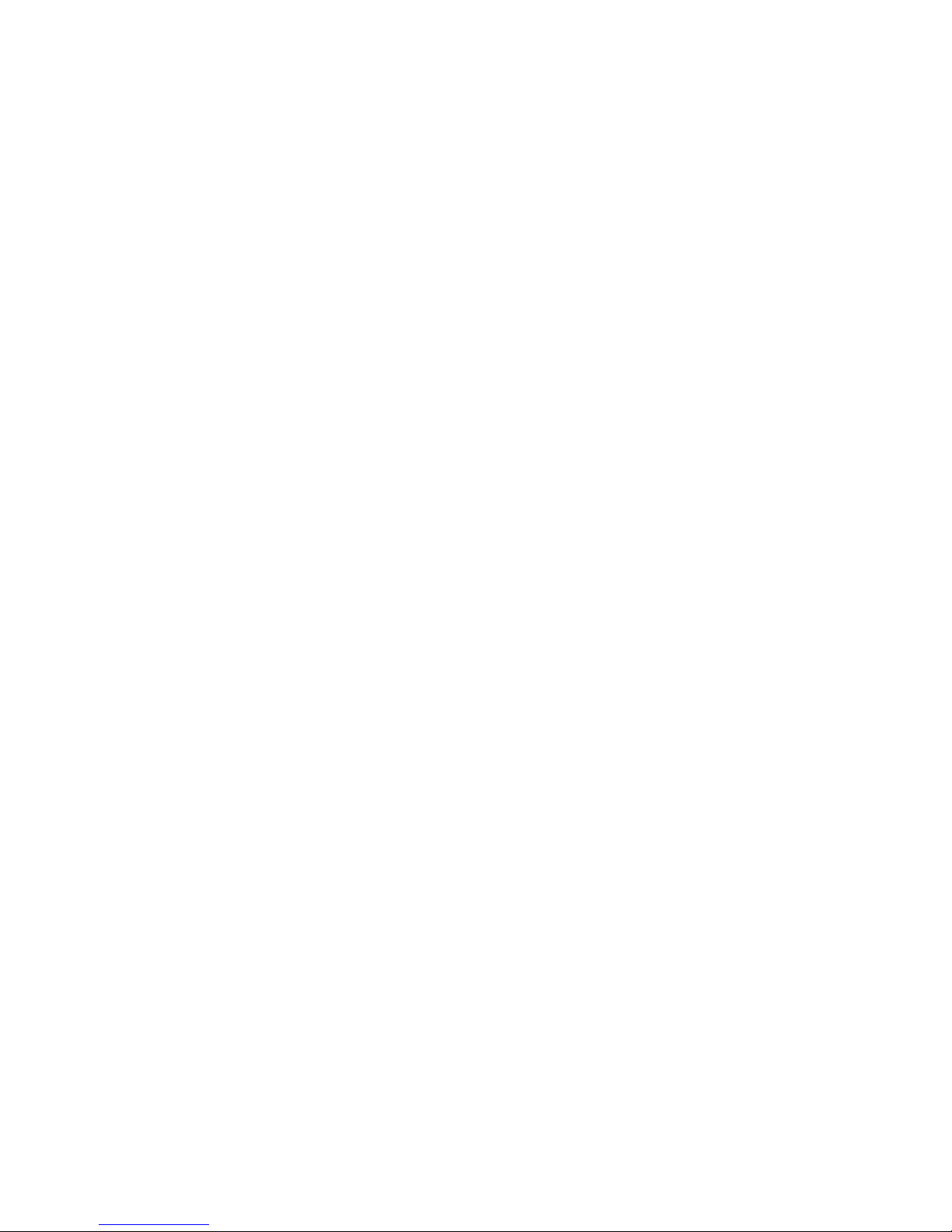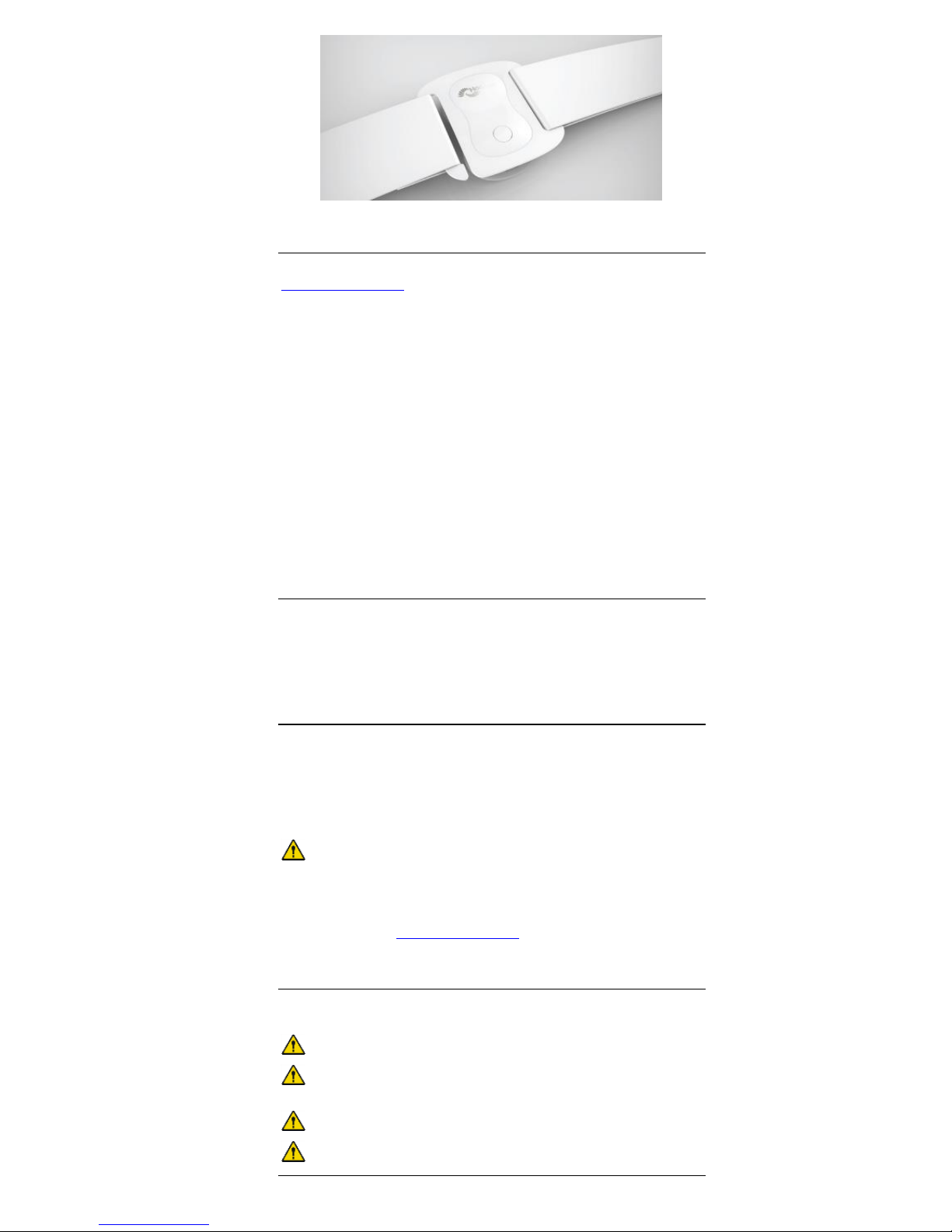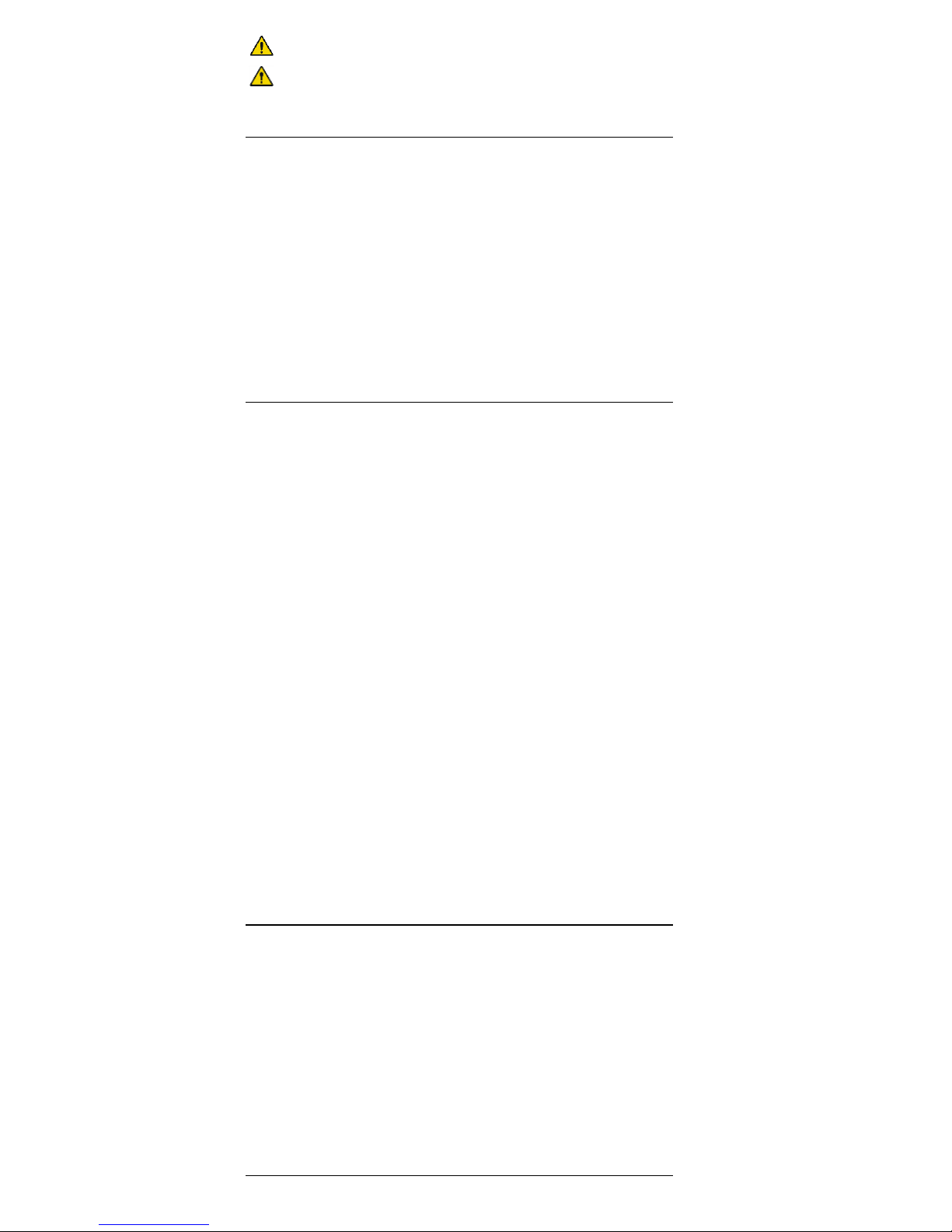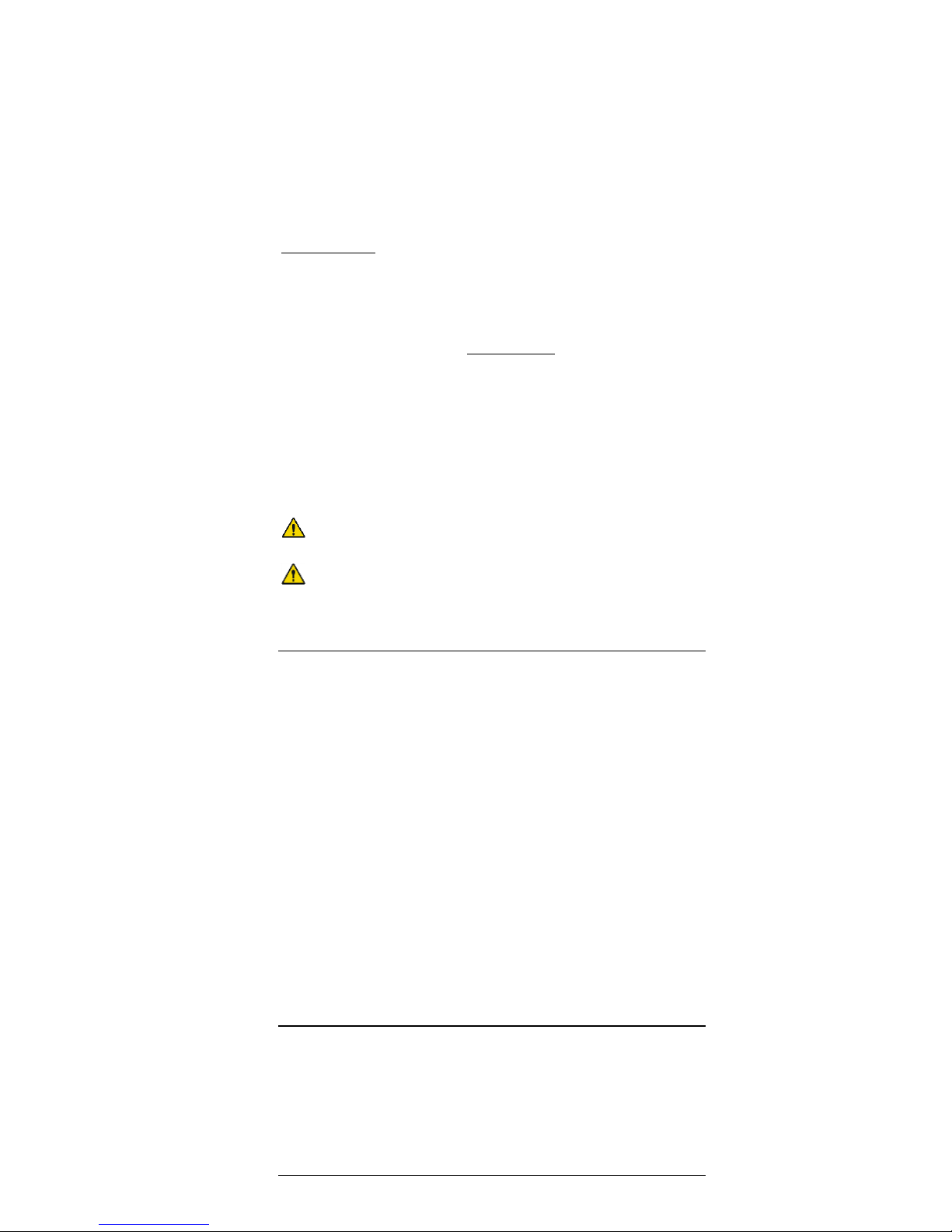Chapter 1: Overview and Safety
V_UM_en_1404
9
Severe level of osteoporosis or bone loss (e.g. osteomalacia) with latent risk
of fracture
Implanted ferromagnetic materials or active devices within the body
Spinal fusions within the first 3 months postoperative
Skin disease or lesions in the vicinity of sensor placement (including skin cut,
broken skin, eczema, etc.)
Patients who have been subjected to long-term bed rest
The above list does not claim to be exhaustive. If you are unsure if you have a
contraindication, consult with your medical expert. If you have a contraindication, but
feel like you still want to train with Valedo, you must first check with your medical
expert. The decision whether a particular treatment is suitable in cases of
contraindications always lies within the competence of your medical expert. He is
required to evaluate the possible risks and side effects of the treatment against the
benefit gained from it in each individual case. Your individual situation and the
general risk assessment for specific patient groups are of equal importance in this
regard.
Increased development of osteoporosis in chronic patients also has to be taken into
account. As severe osteoporosis is a contraindication, it is your responsibility to
stay within the recommendations of your competent medical expert and follow the
treatment plan as laid out by him.
If you are a chronic patient or have been immobile for a long period of time, short
training sessions are recommended to begin with. A tendency to overtrain at the
beginning is common and can lead to muscle fatigue, soreness or joint discomfort if
initial training sessions are too long.
Just like with any other training program, small steps at the beginning are critical in
order to avoid overtraining and consequent injuries. With time your body will adapt to
the training and you will be able to train longer and do more strenuous exercises.
Do not continue training if you are feeling fatigued. Training when you are
tired may lead to overcompensated or incorrect movements.
Examine yourself regularly for any possible skin irritations or signs of allergic
reactions. If a skin complication from the medical tape arises, discontinue
training and consult a dermatologist.
Risk Factors
Valedo is not meant to replace the expertise or experience of your medical expert. If
you are unsure if you are at risk, consult with your medical expert. Valedo is one
therapy tool that can help treat lower back pain and improve trunk stability, mobility
and overall balance. Please observe the following risk factors.
Recent serious accidents (e.g. whiplash, spinal contusion) without prior
consultation with a medical expert
Acute spinal disc hernia (e.g. disc herniation)
Severe cardiovascular or cerebrovascular disease (e.g. recent myocardial
infarction, aortic aneurysm, recent stroke, (within three months of last
incidence)
Severe neurological disability, including compression of the spinal cord or
cauda equine, nerve root compression, etc.
Severe balance deficits with increased fall risk
Cognitive deficits which prevent comprehension of exercises
Pregnancy
Epileptic seizure within the past 2 years which are not controlled medically, or
patients who are photosensitive
Retinal disease which may be exacerbated by watching video games
Adverse Effects
Hocoma AG has exercised great diligence in selecting the materials that are in
contact with our clients in the clinic or at home. These materials have been
assessed for their biological compatibility and are continuously monitored by the
manufacturers. Nevertheless, there is always a small chance that some materials
may lead to allergic reactions in individuals under exceptional circumstances.