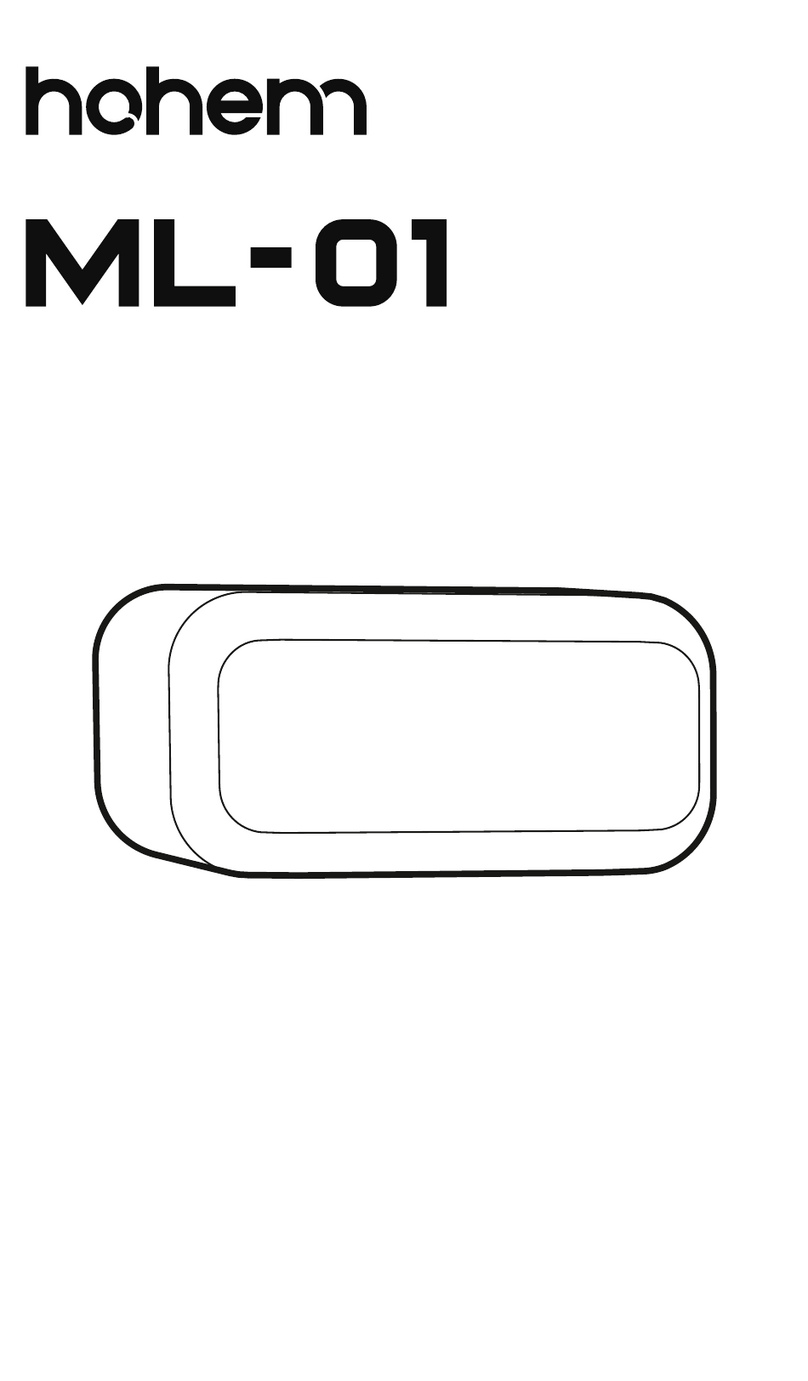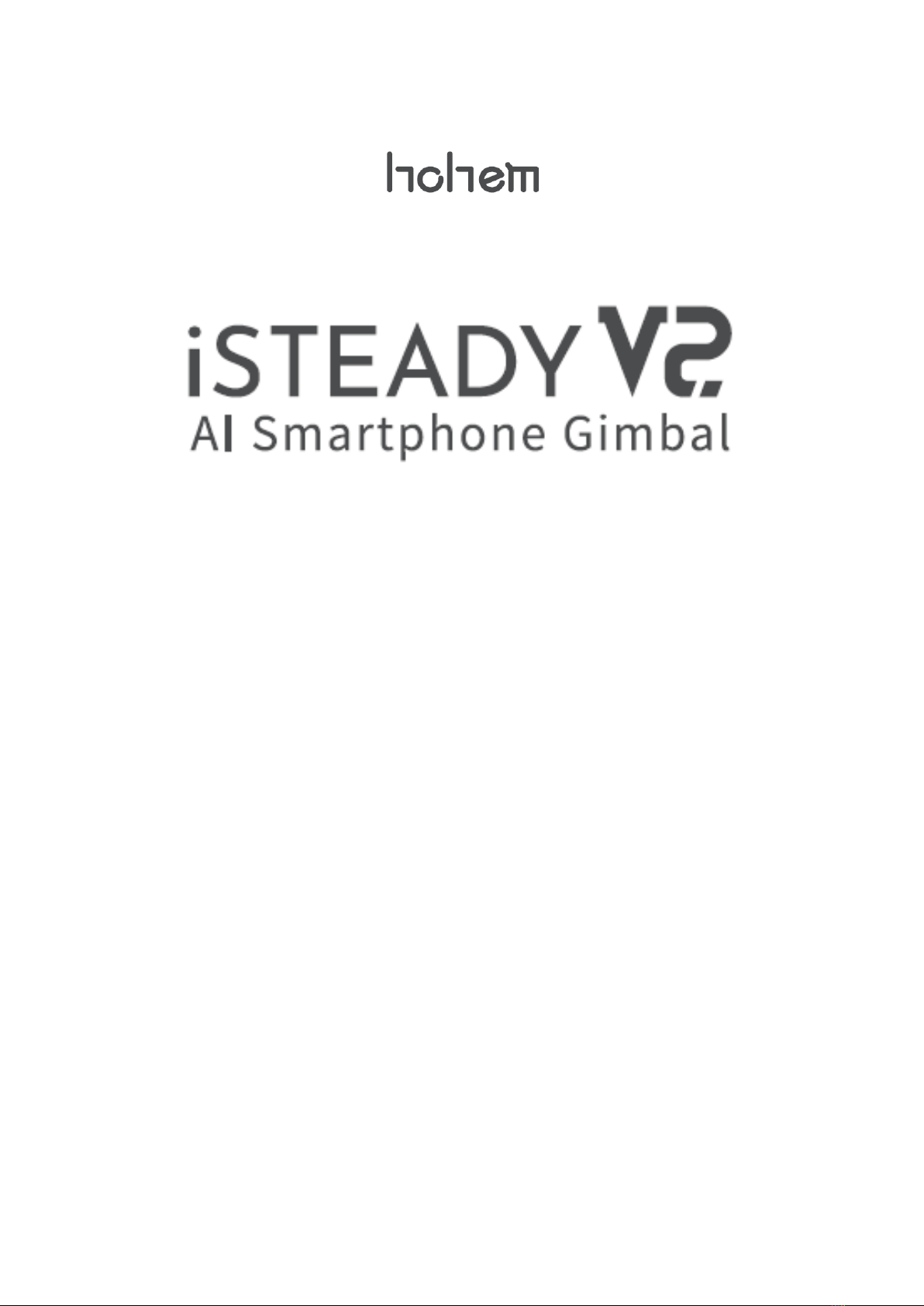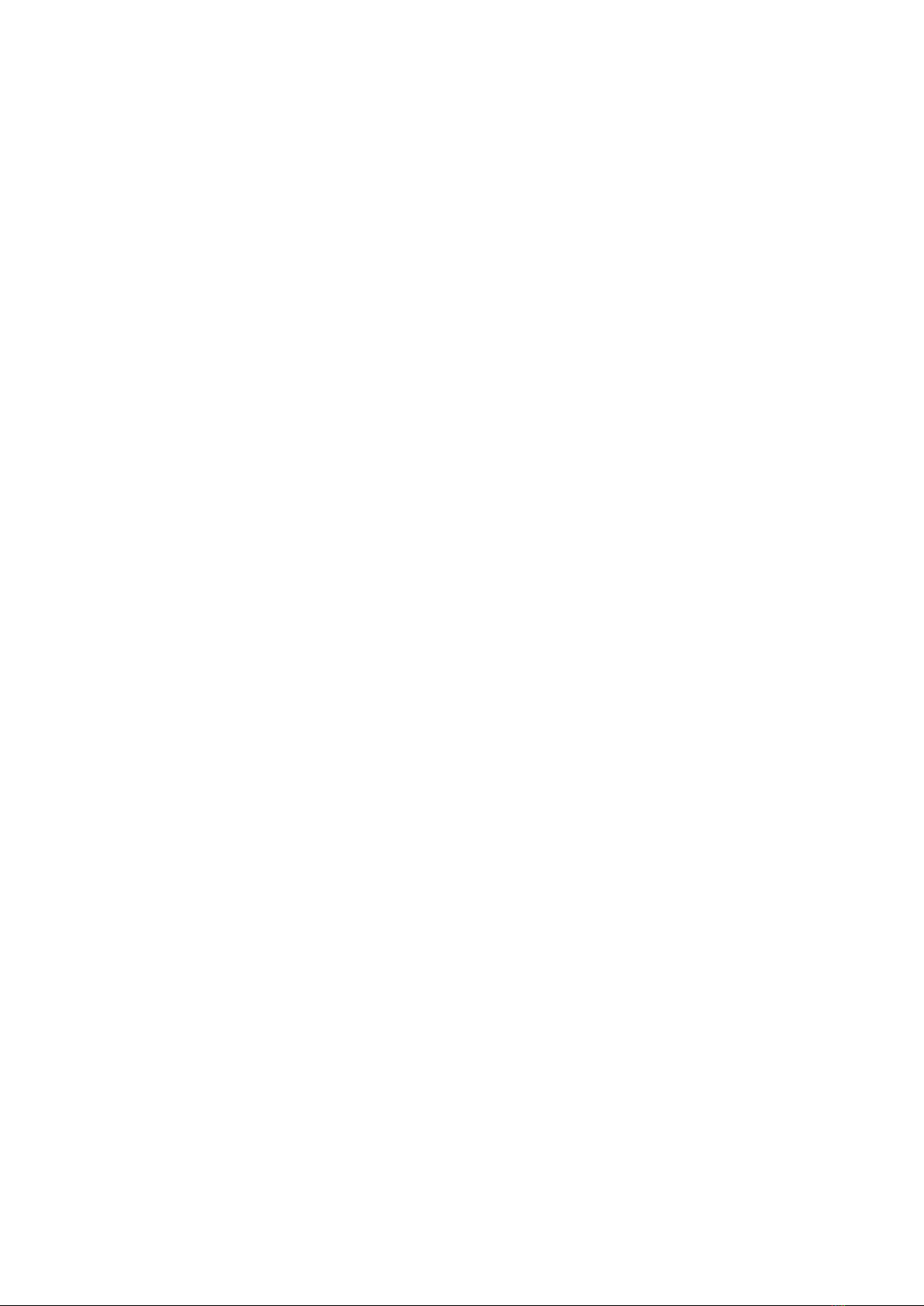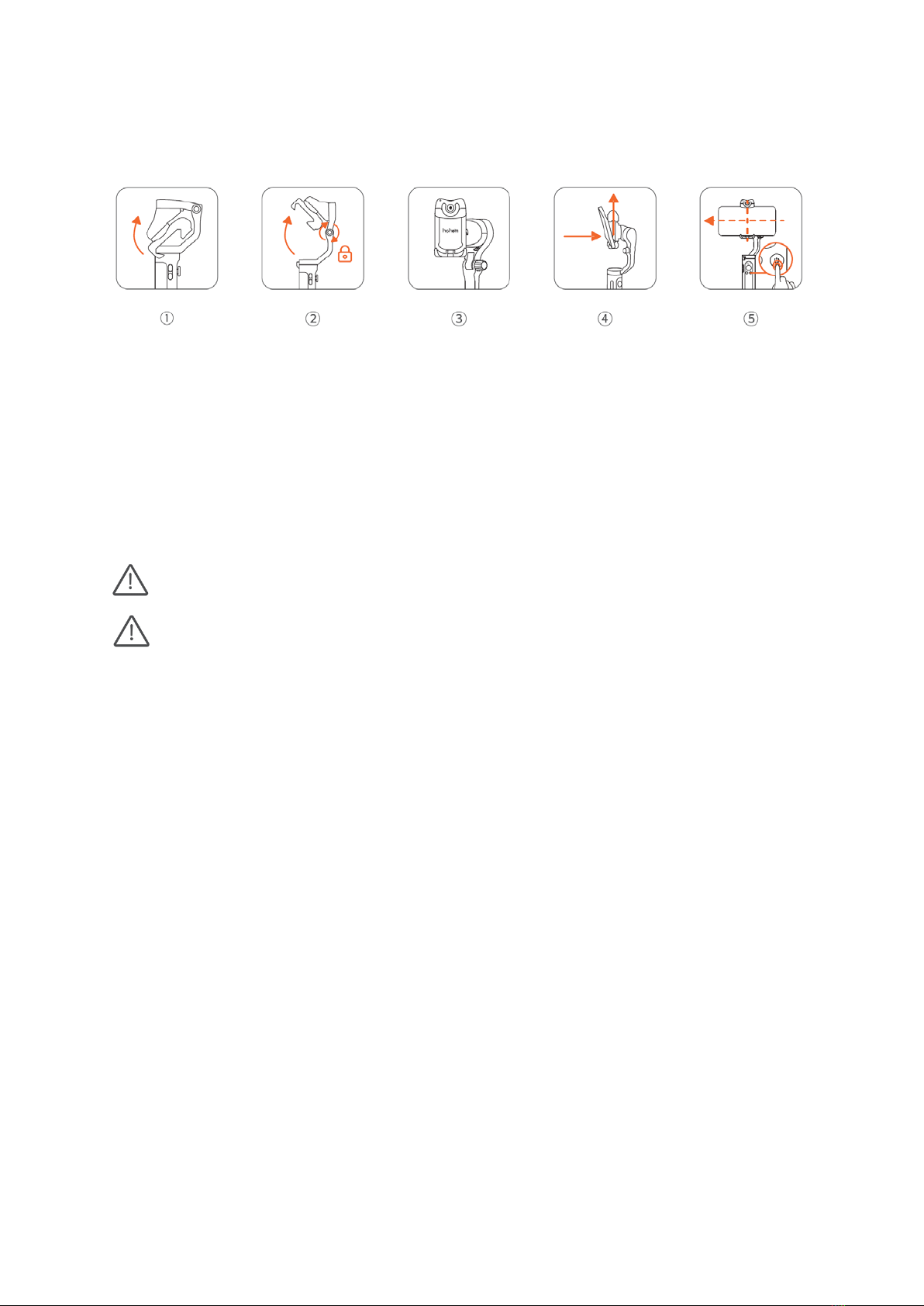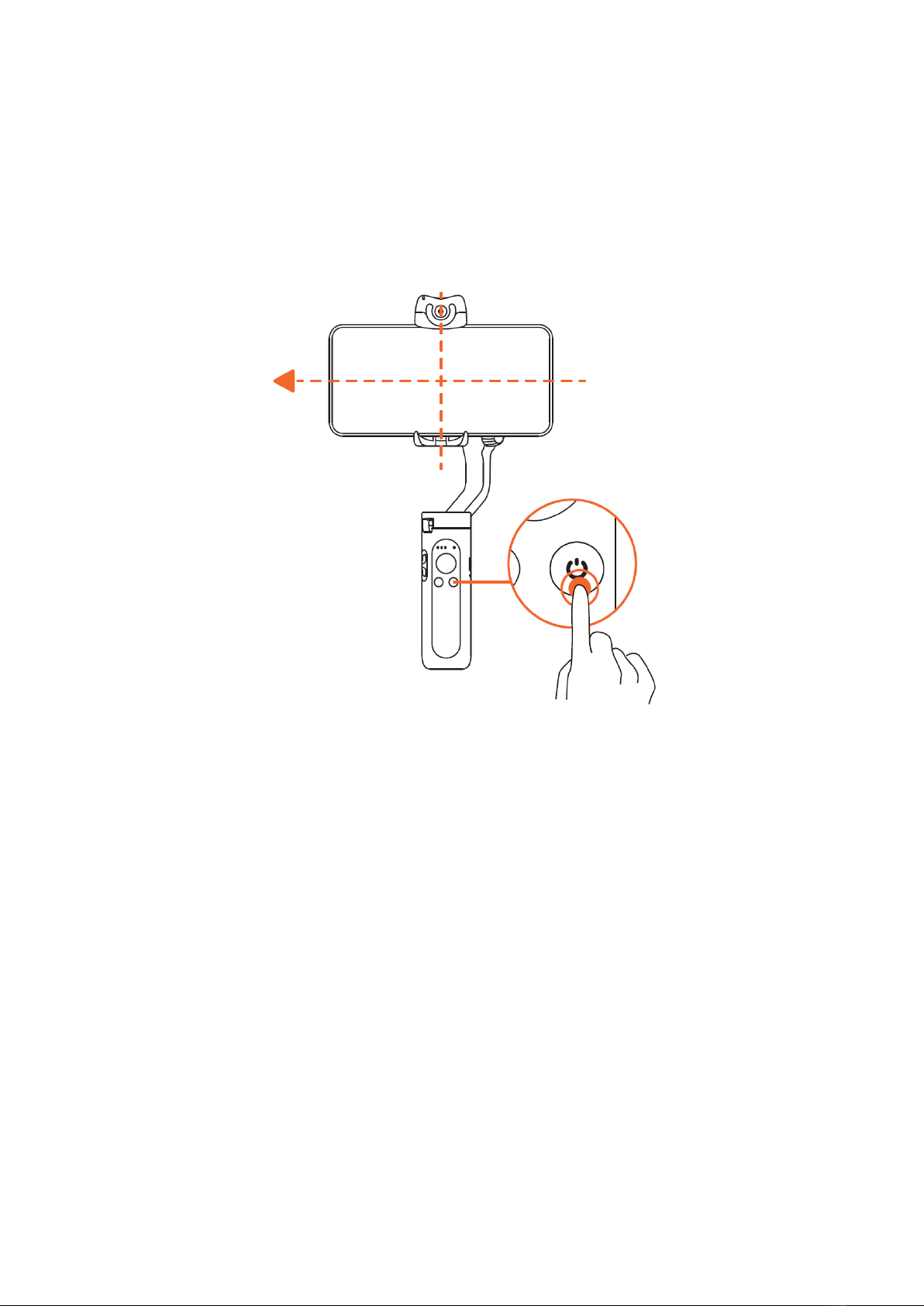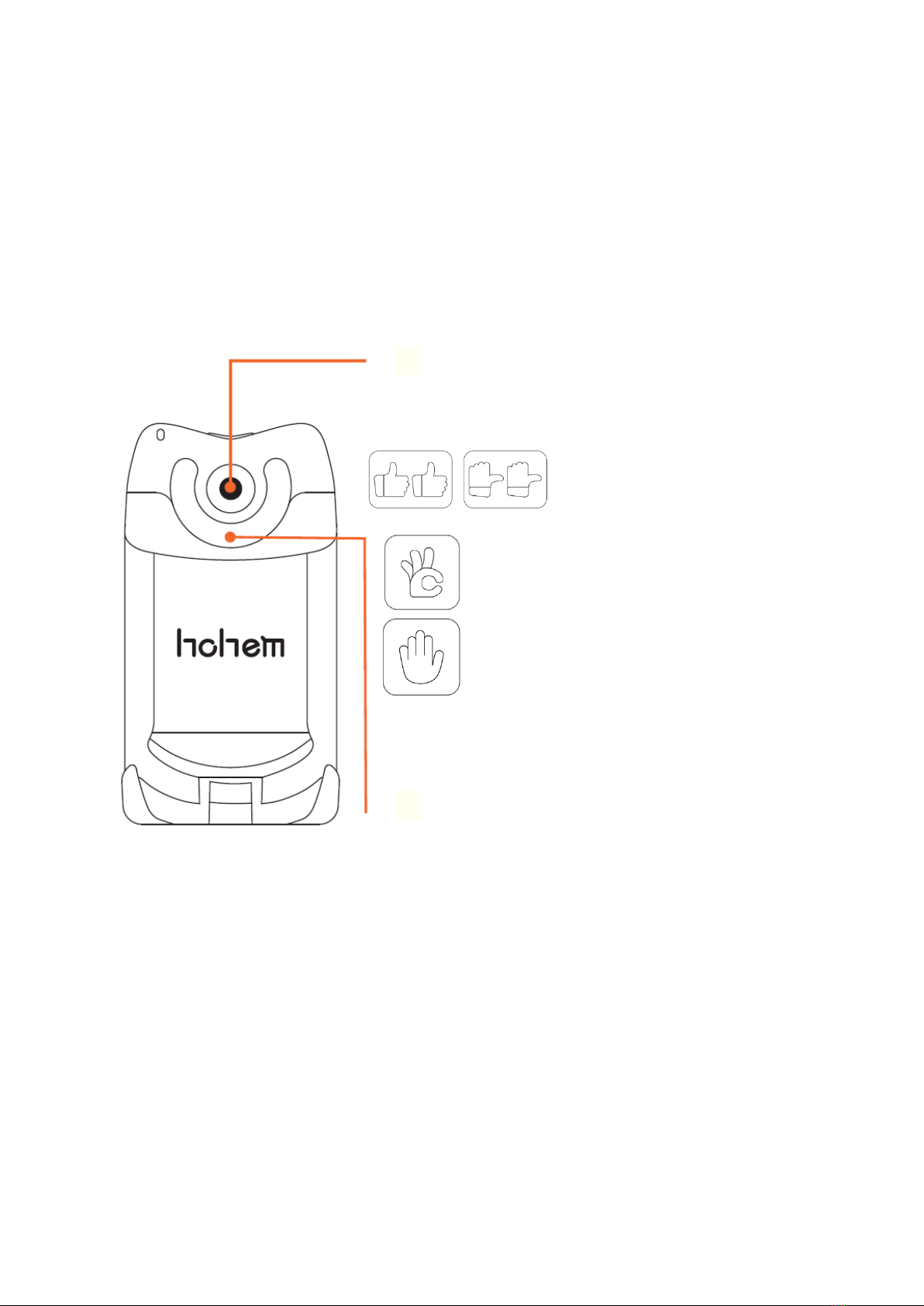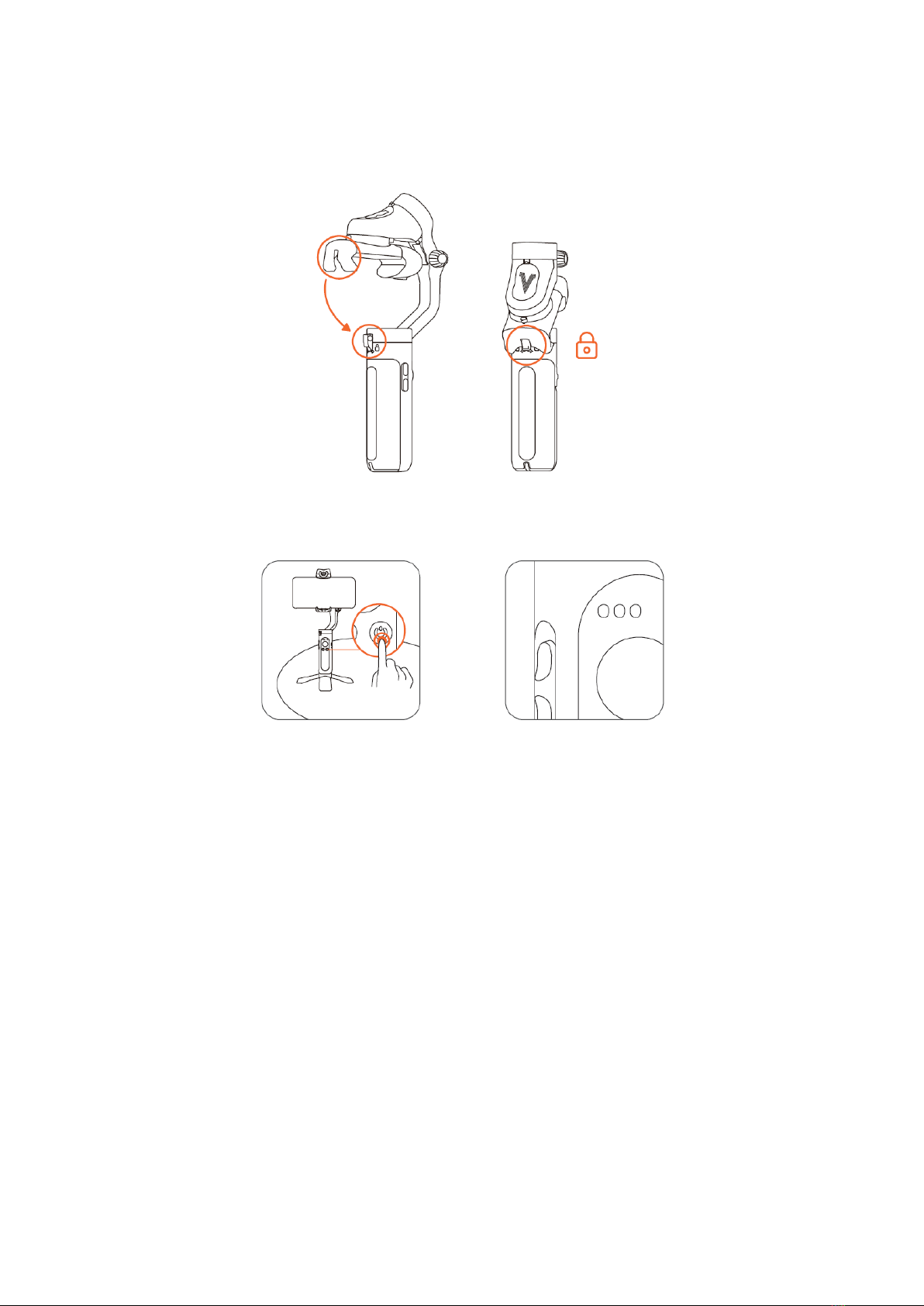Hohem iSTEADY V2 User manual
Other Hohem Camera Accessories manuals
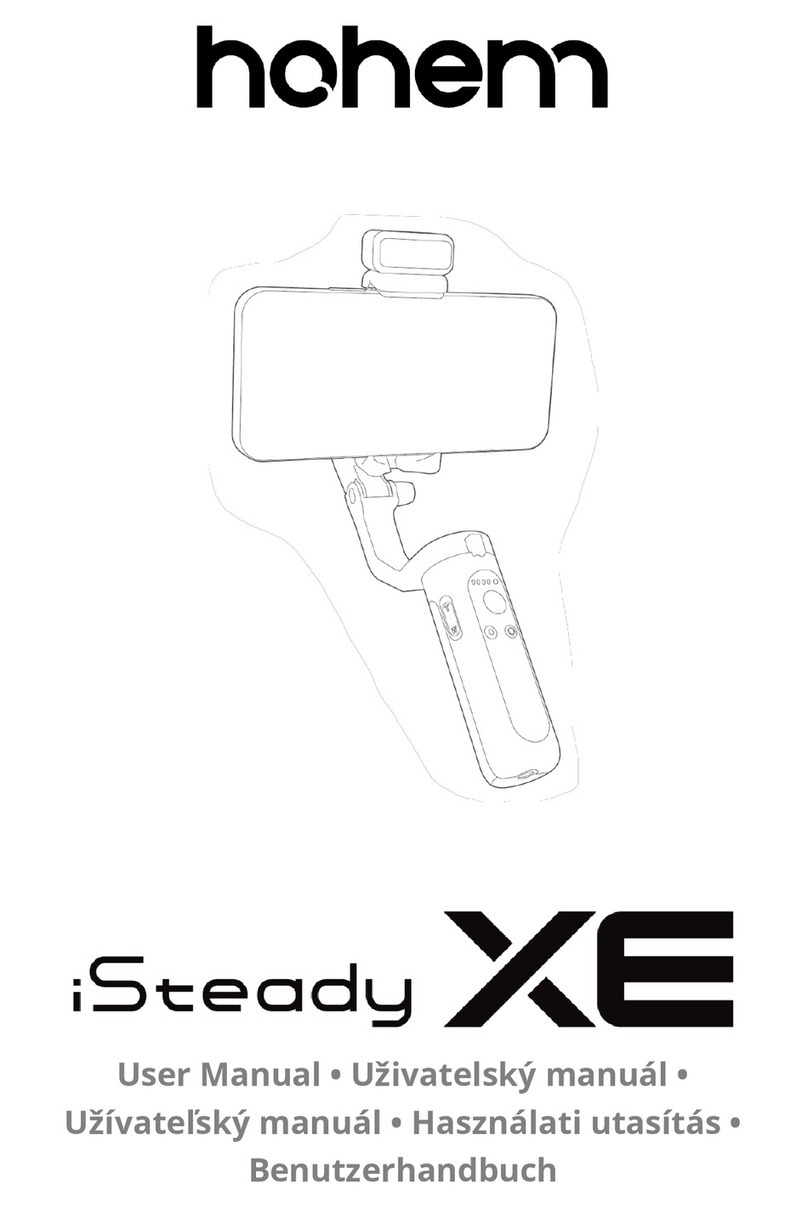
Hohem
Hohem iSteady XE User manual

Hohem
Hohem iSteady Mobile User manual
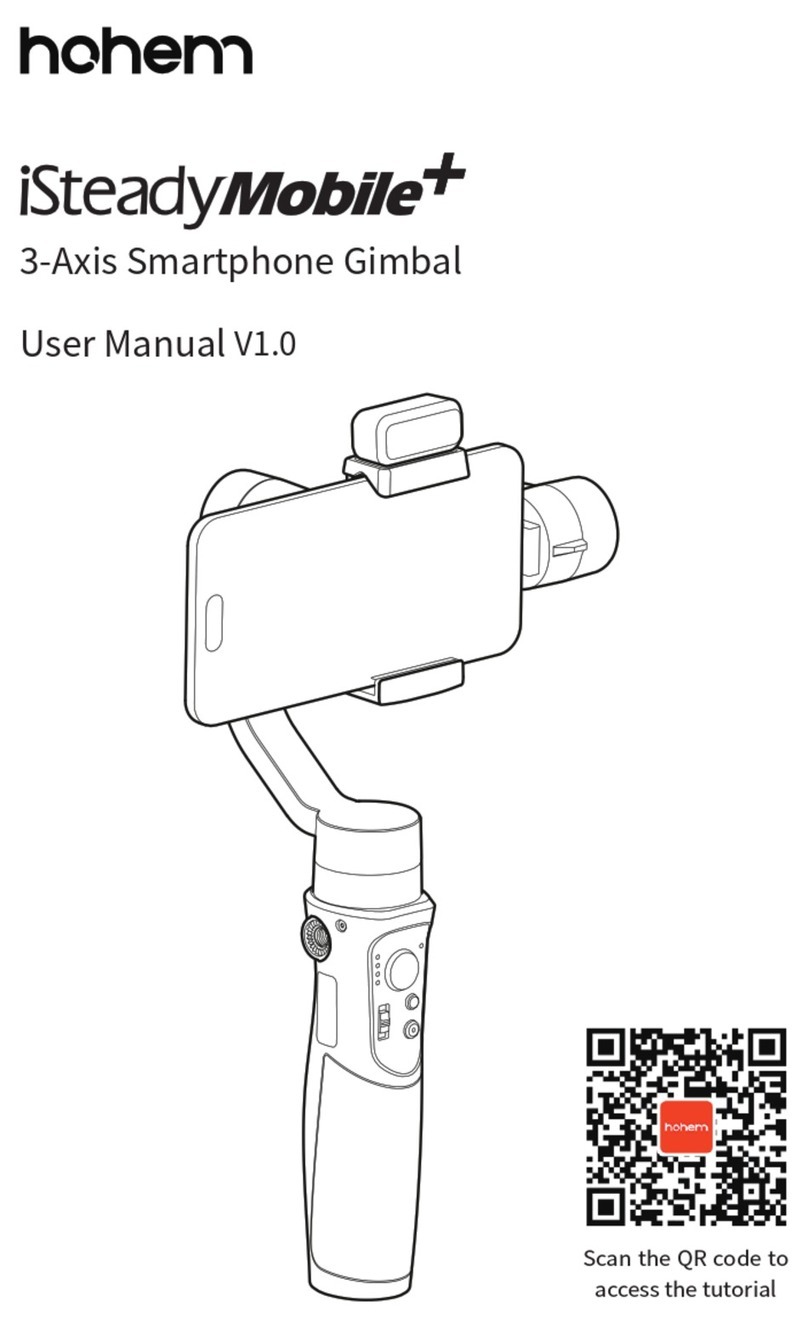
Hohem
Hohem iSteadyMobile+ User manual

Hohem
Hohem XG1 User manual

Hohem
Hohem iSteady Mobile User manual

Hohem
Hohem iSTEADY X User manual

Hohem
Hohem iSteady Mobile User manual

Hohem
Hohem iSteady XE User manual
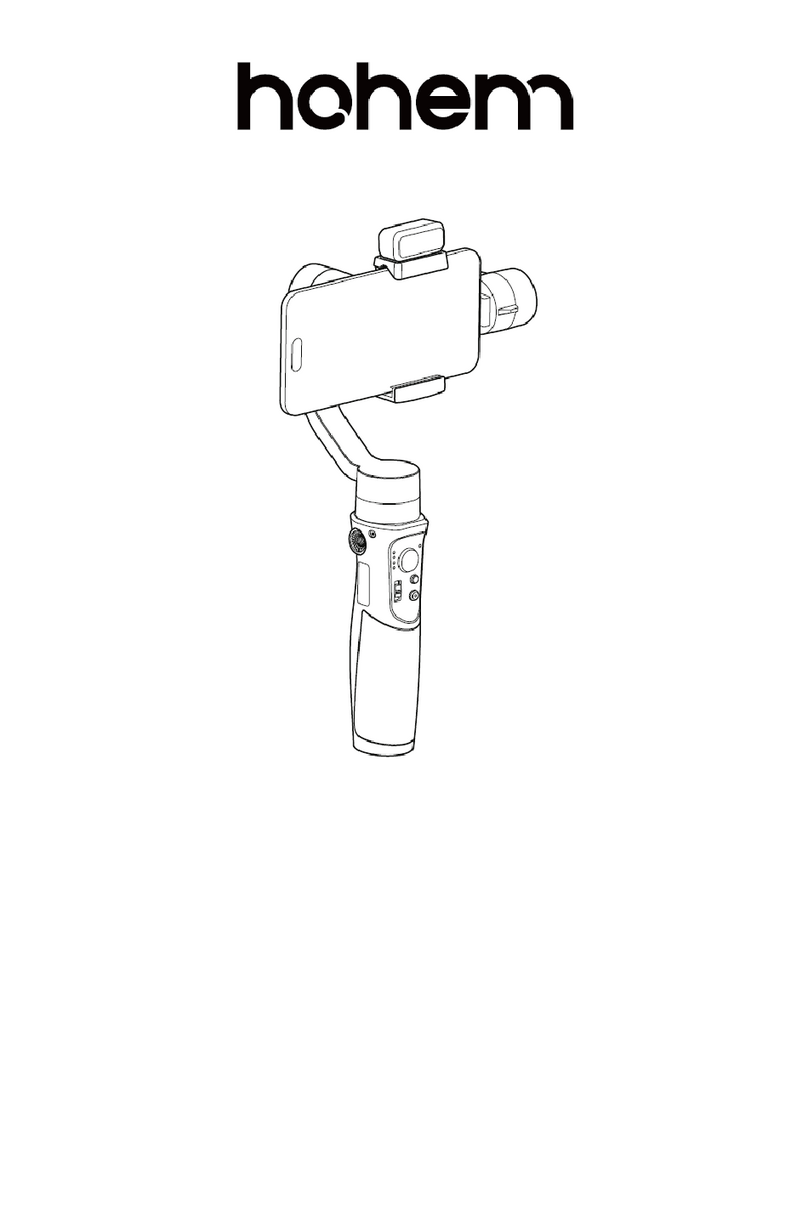
Hohem
Hohem iSteady Mobile+ User manual

Hohem
Hohem iSteady MT2 User manual

Hohem
Hohem XG1 User manual

Hohem
Hohem iSteady Pro 4 User manual

Hohem
Hohem iSTEADY X User manual

Hohem
Hohem iSTEADY Q User manual

Hohem
Hohem iSteady MT2 User manual
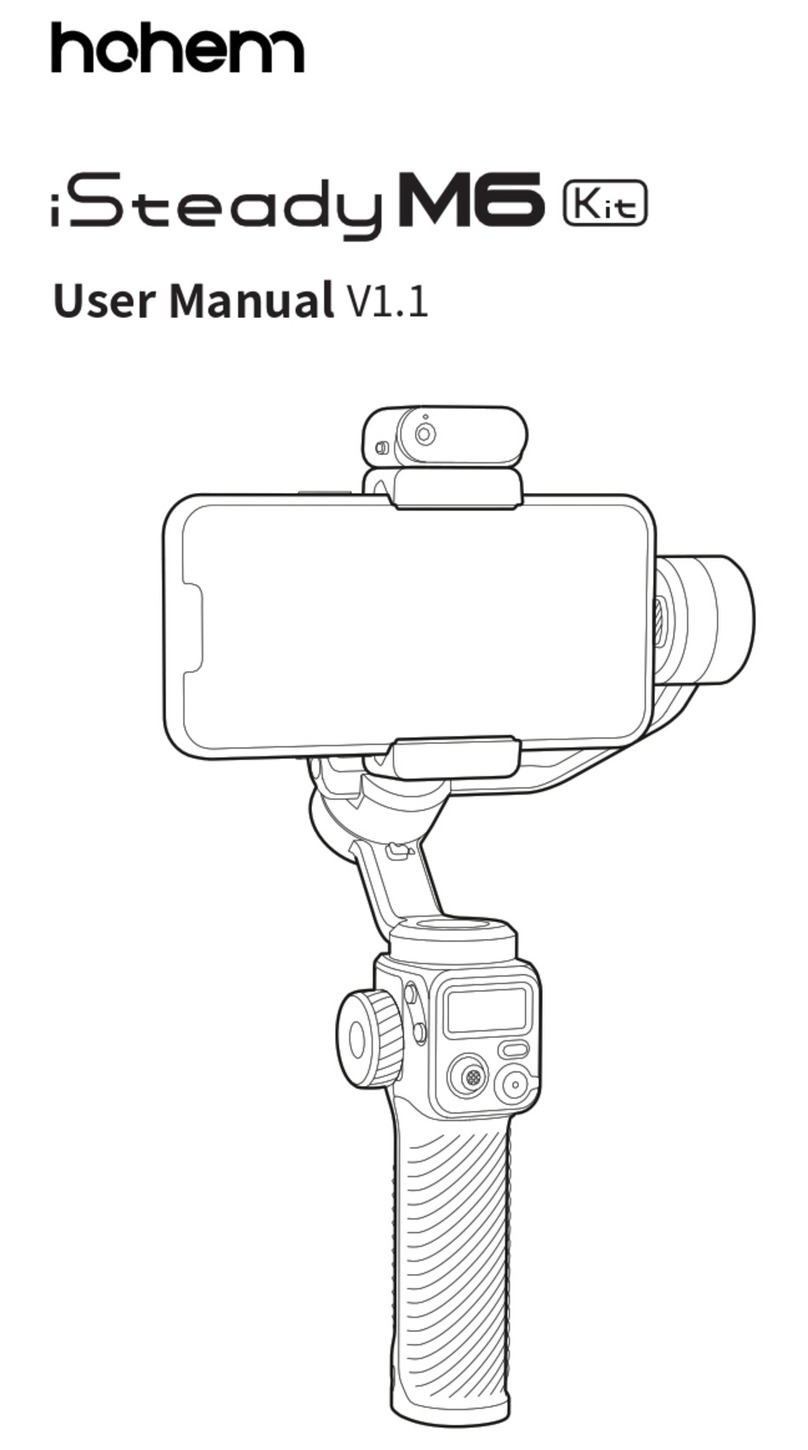
Hohem
Hohem iSteady M6 Kit User manual

Hohem
Hohem iSteadyPro 4 User manual

Hohem
Hohem iSteady BUFF User manual

Hohem
Hohem iSteadyX User manual

Hohem
Hohem iSTEADY Q User manual
Popular Camera Accessories manuals by other brands

Trojan
Trojan GC2 48V quick start guide

Calumet
Calumet 7100 Series CK7114 operating instructions

Ropox
Ropox 4Single Series User manual and installation instructions

Cambo
Cambo Wide DS Digital Series Main operating instructions

Samsung
Samsung SHG-120 Specification sheet

Ryobi
Ryobi BPL-1820 Owner's operating manual