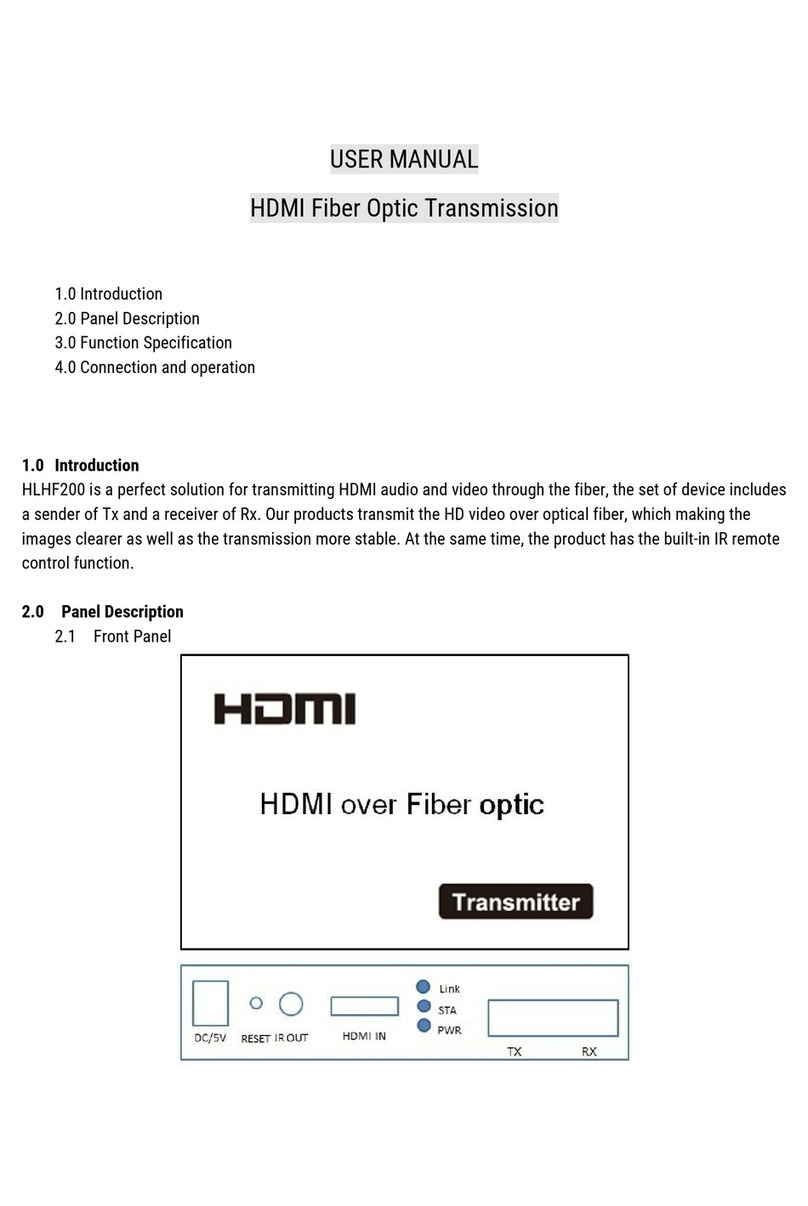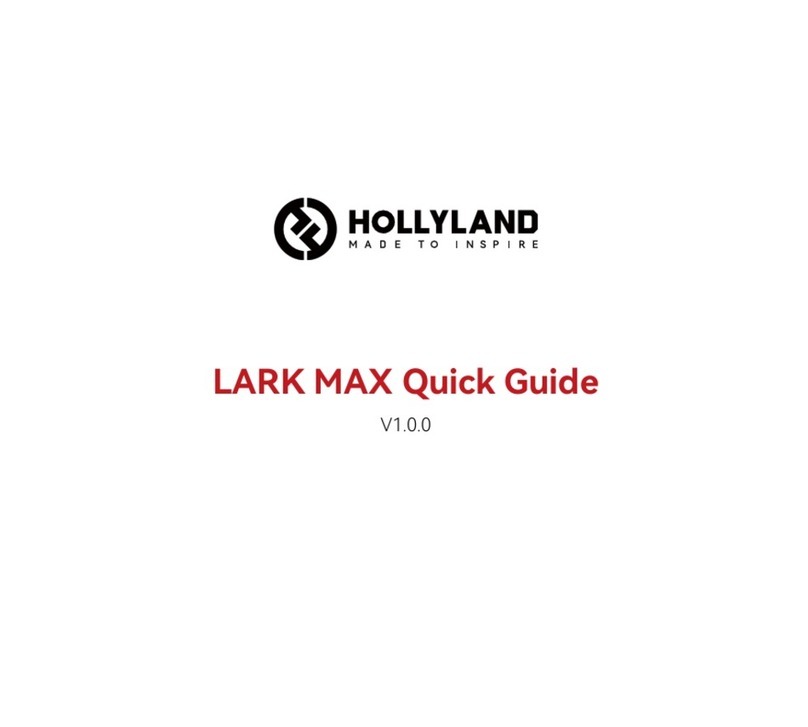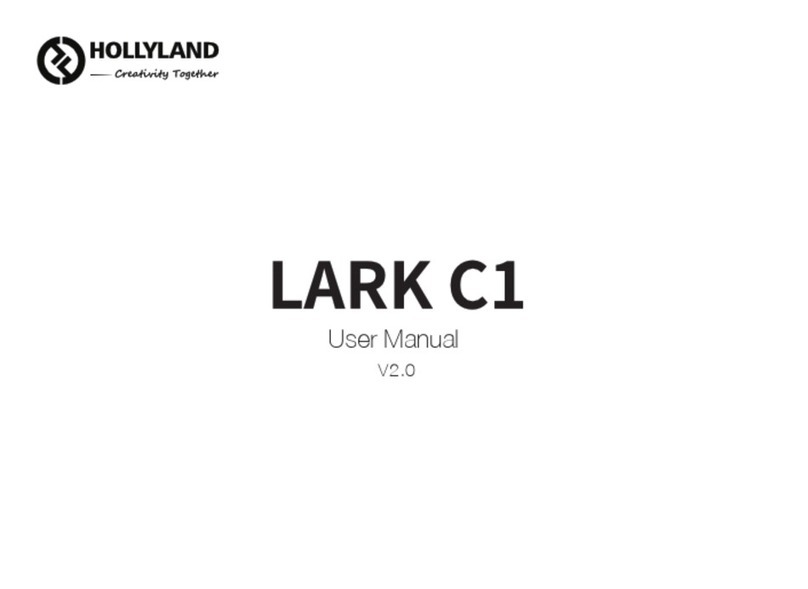Hollyland MARS 400S User manual
Other Hollyland Microphone System manuals

Hollyland
Hollyland LARK MAX User manual

Hollyland
Hollyland COSMO 1200 User manual

Hollyland
Hollyland MARS 400 User manual
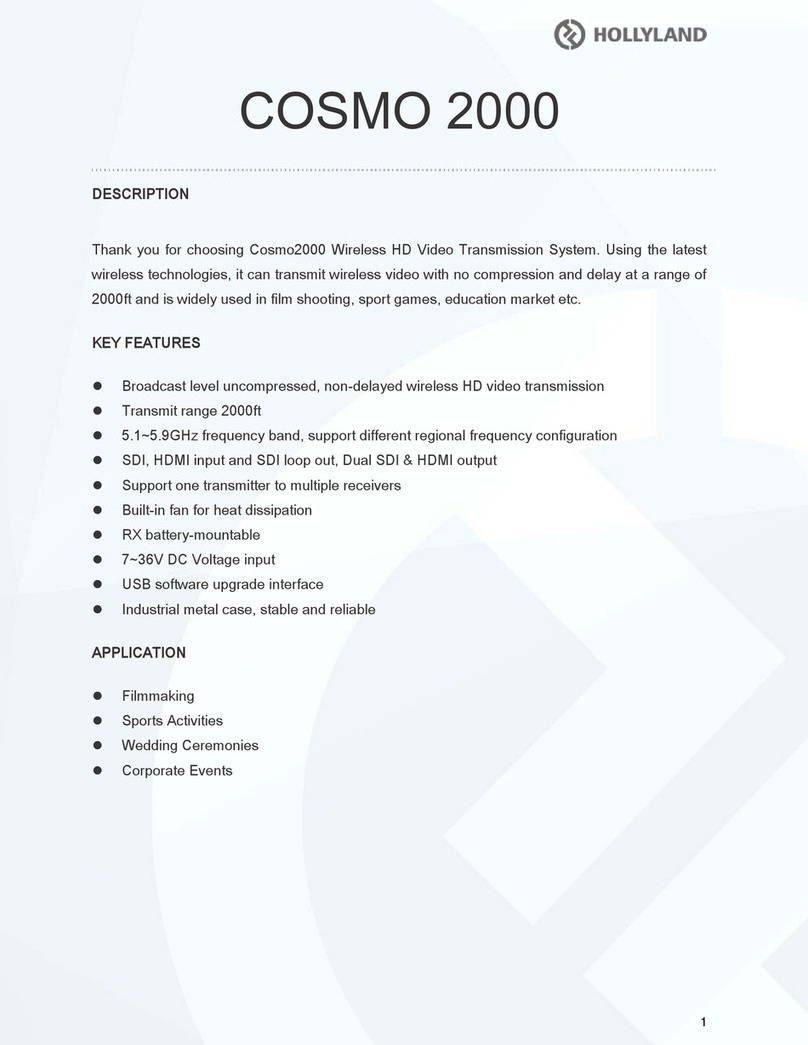
Hollyland
Hollyland COSMO 2000 User manual

Hollyland
Hollyland HOLLYVIEW LARK 150 Installation guide

Hollyland
Hollyland MARS 400S PRO User manual
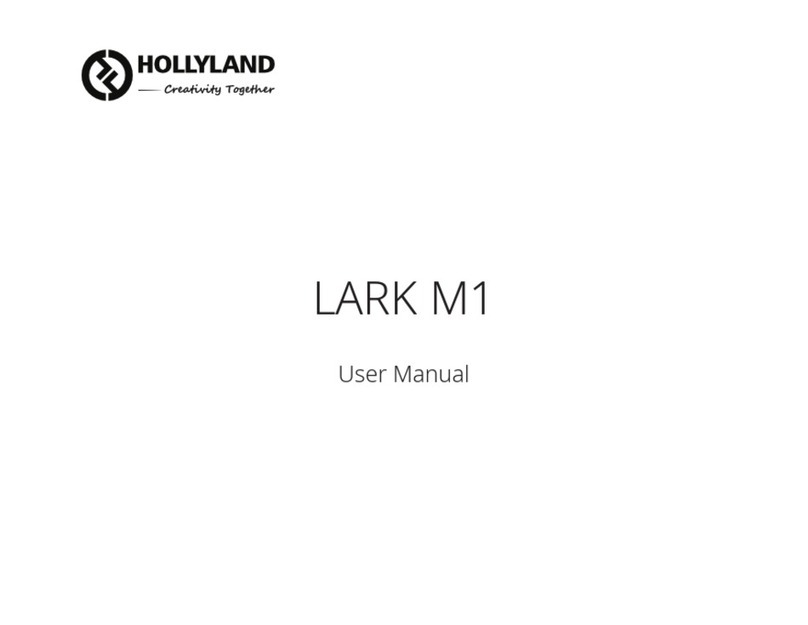
Hollyland
Hollyland LARK M1 User manual
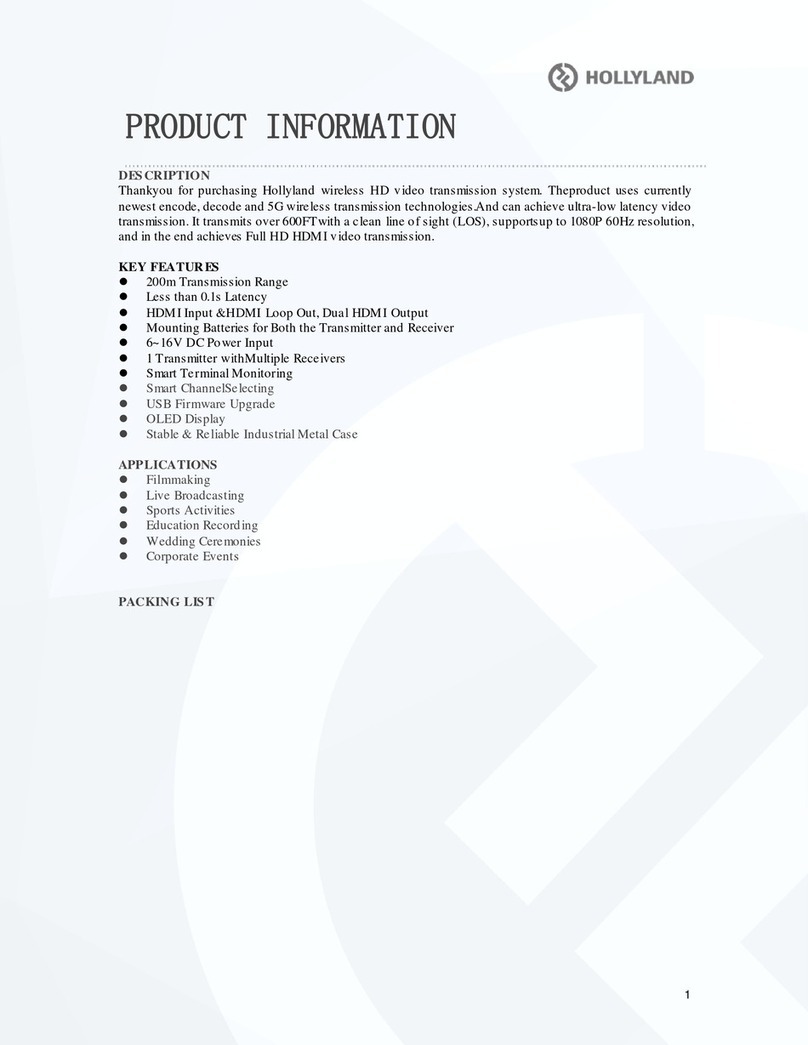
Hollyland
Hollyland CH12 User manual

Hollyland
Hollyland MARS 400S Quick start guide

Hollyland
Hollyland MARS 300 User manual