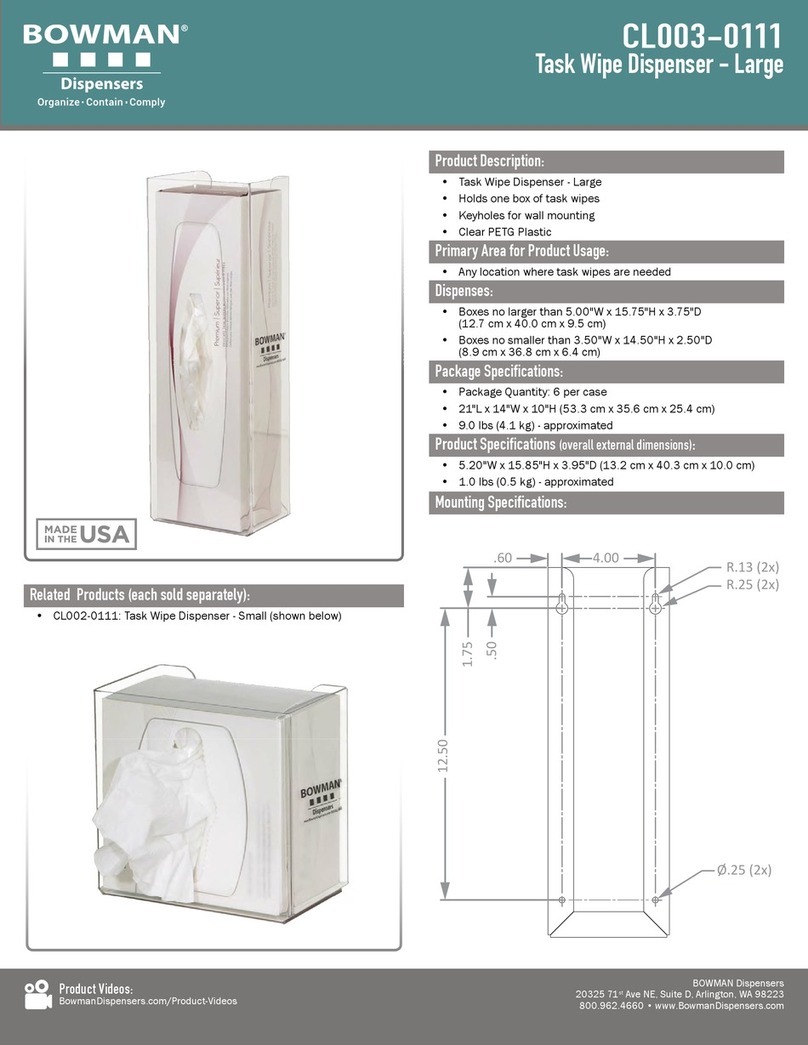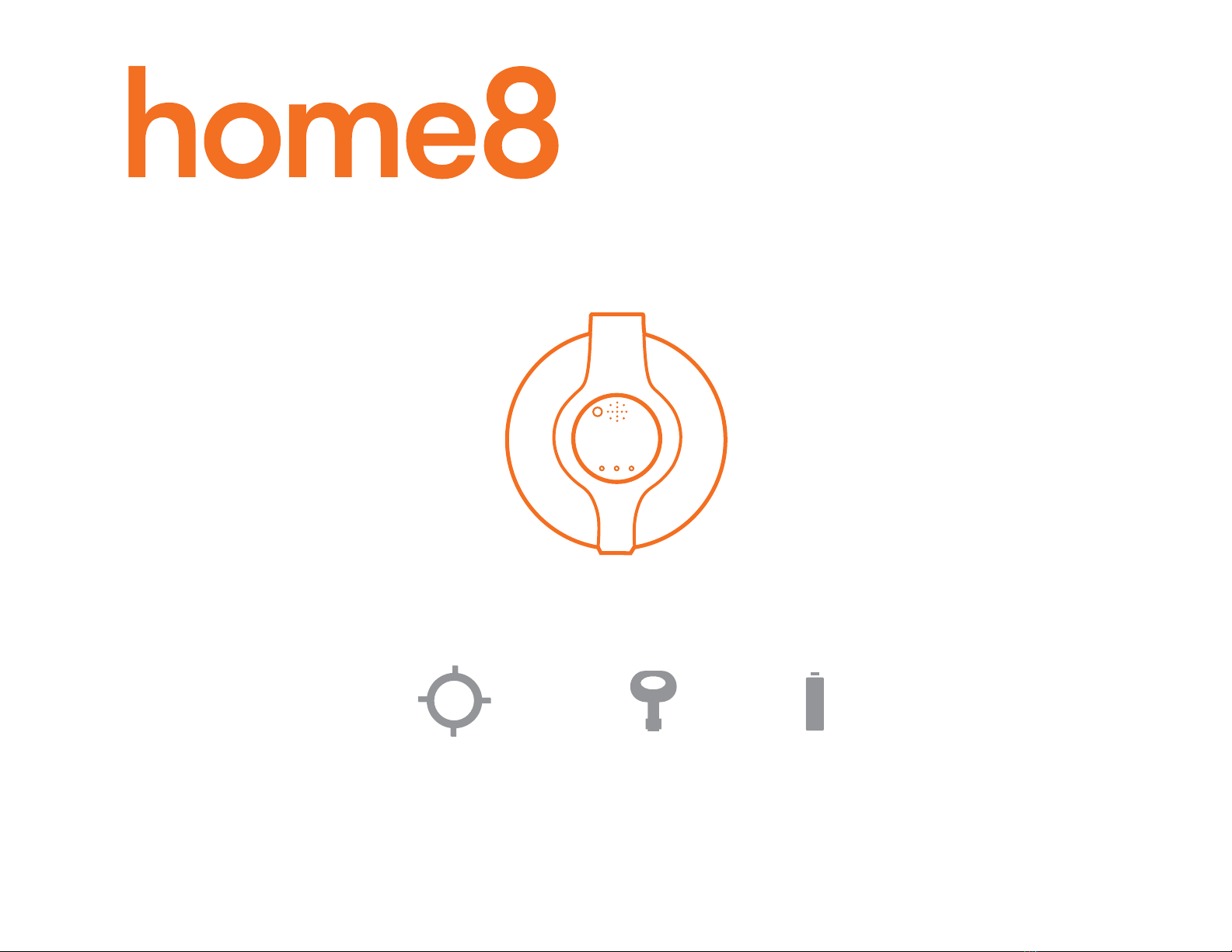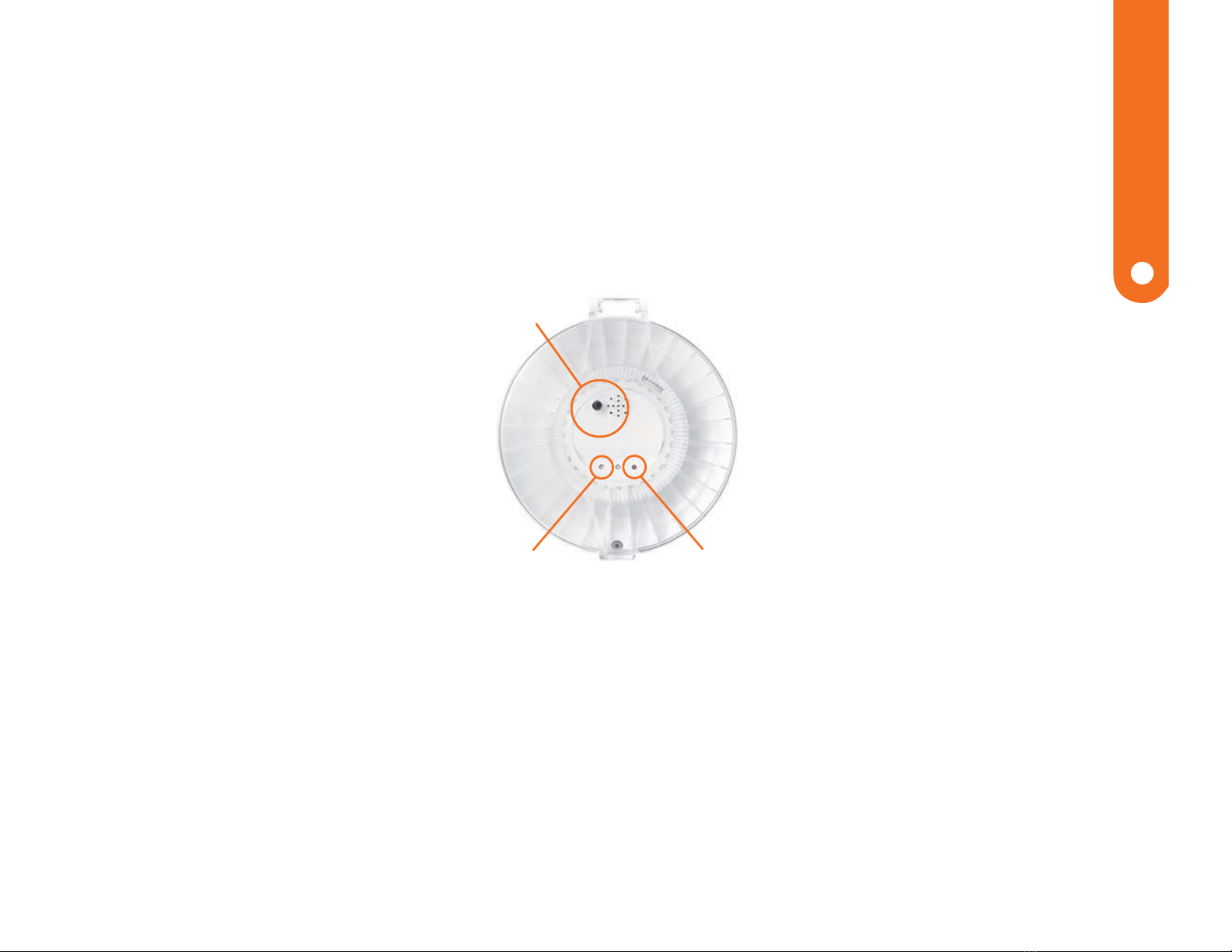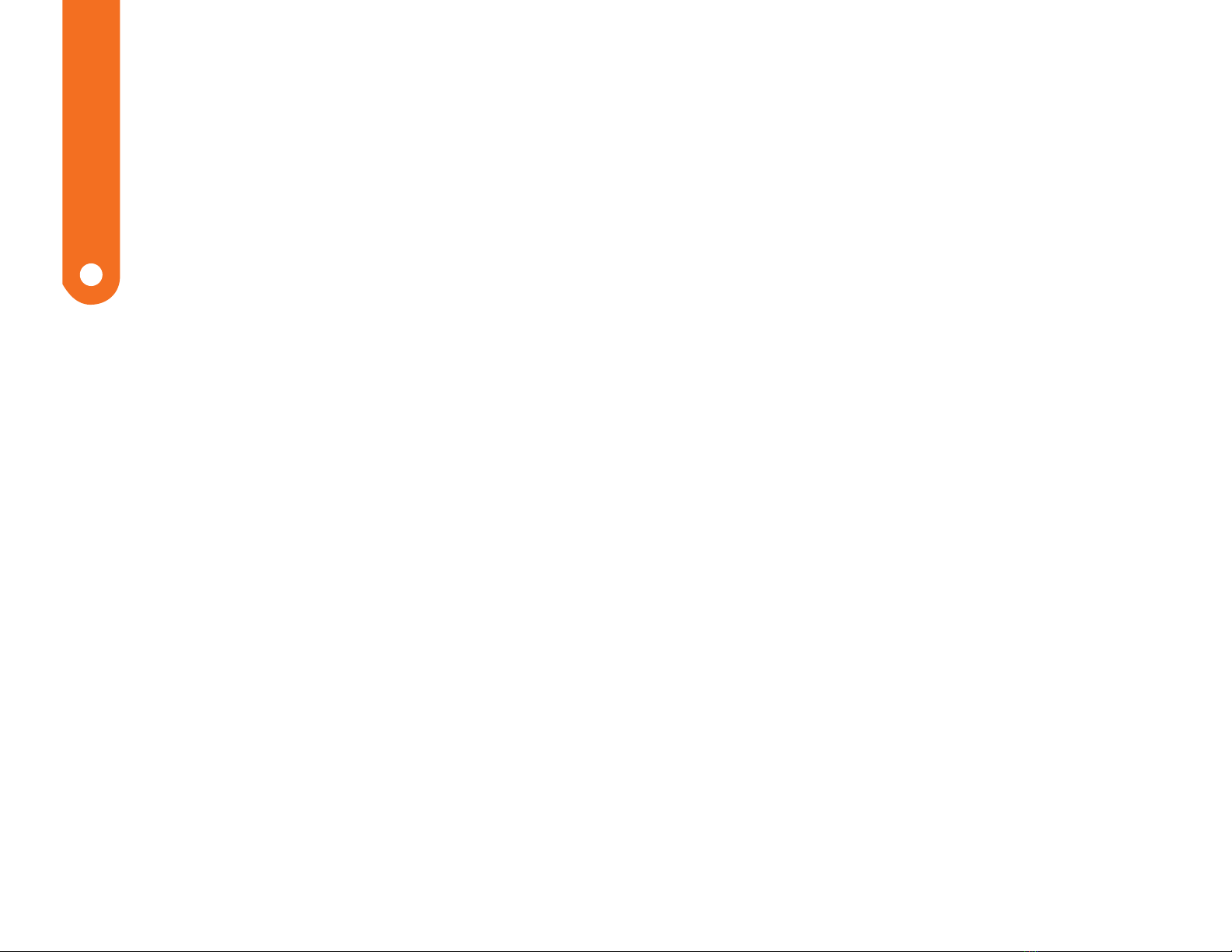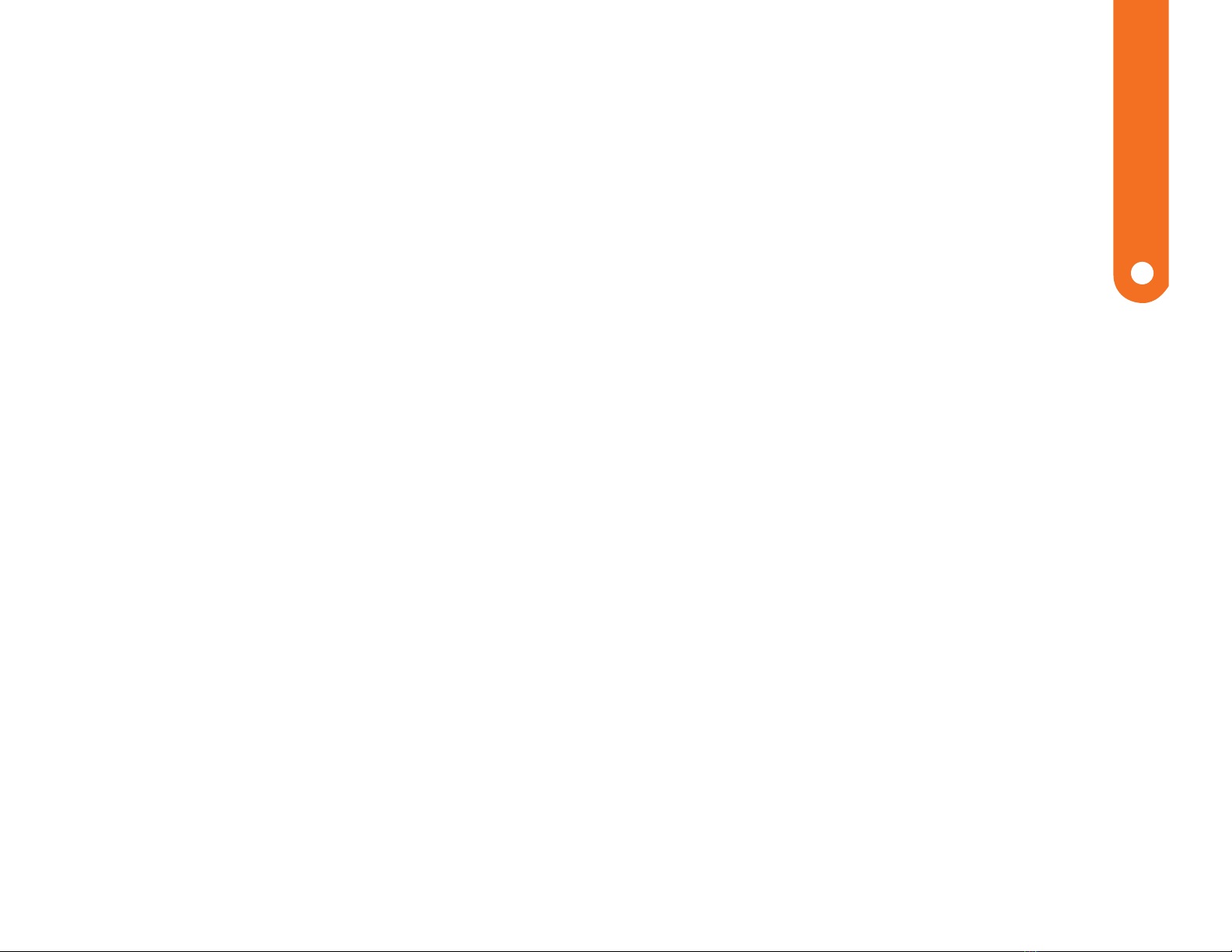FAQ
If I lose my smart device, what should I do to protect my Home8 account?
We recommend you to change your password as soon as possible by using other smart device with
Home8 App installed to sign in to your account to make the change to your password. Alternatively,
you may also contact us to disable your account for you.
What are the requirements prior to purchasing an Home8 System?
Because Home8 System is a fully IoT interactive system, it will require the following:
- Broadband Internet connection. (dial-up connections are not supported)
- DHCP-enabled router with an available LAN port.
- Smart devices with internet connection.
Is there a place I can view the user manual online?
Yes, visit www.home8systems.eu/en/download/ , and then access user manuals.
What can I do if a camera is offline?
If a camera is showing as “offline”, try power cycle on the camera first and wait approximately two
minutes, if the offline situation persists, try moving the camera closer to the Security Shuttle and
power cycle the device again. After tried the methods above, if the offline status is still not resolved,
please contact our Technical Support for further troubleshooting assistance.
What can I do if my system is offline?
First, try checking your internet connection, if the connection is working properly, then unplug the
network cable from your Security Shuttle for 10 seconds, and then reconnect it. If the Security Shuttle
is still offline after 5 minutes, please contact our Technical Support for further troubleshooting
assistance.