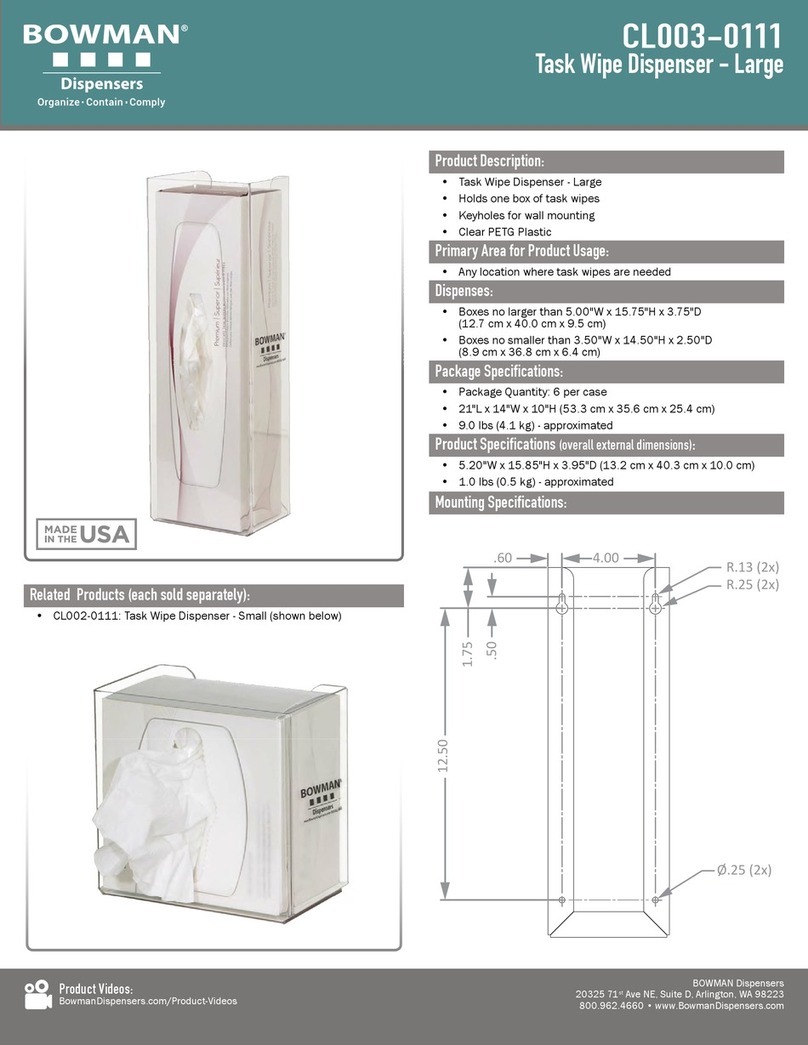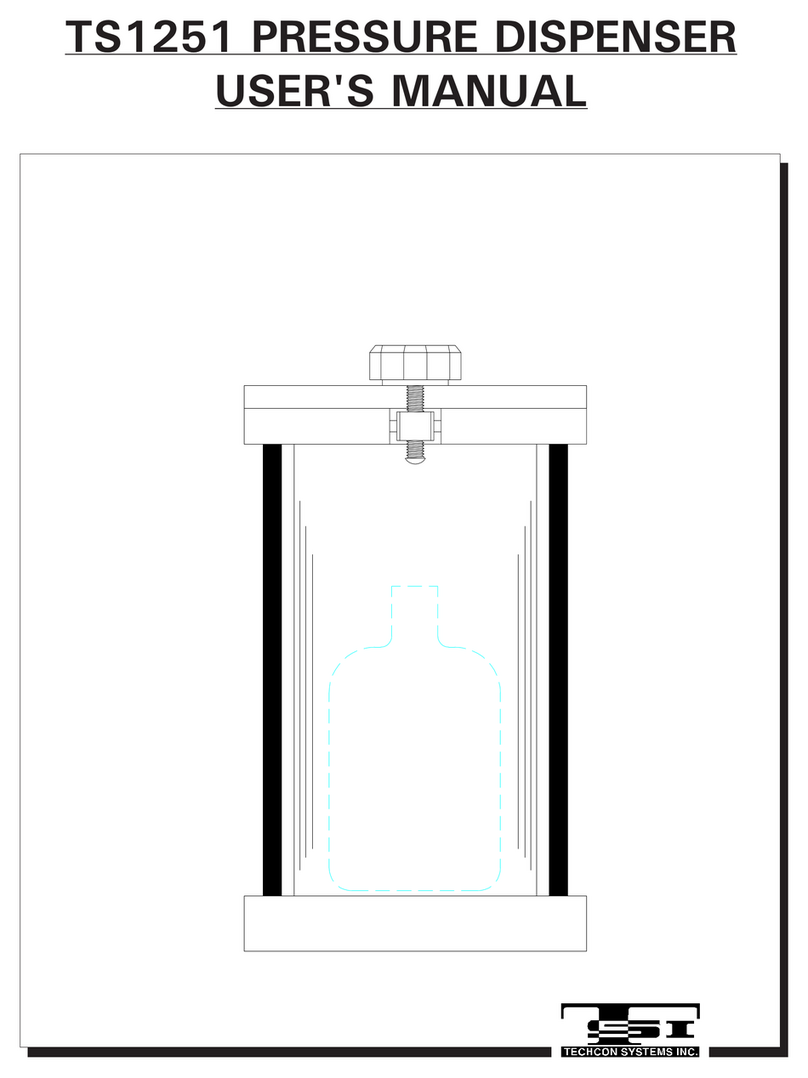Fluid Management Customer Service 1 . 800 . 462 . 2466 Accutinter1600
|
5
AboutthisGuide
HowtoUsethisGuide
This Guide is organized into nine sections. Each section provides detailed
information on Accutinter 1600 topics and provides a basic reference that can be
used to help you with specific issues.
This Guide provides the information for installing your Accutinter 1600,
dispensing for the first time, and using ColorPro. This publication also includes basic
troubleshooting suggestions, customer service, help information, daily and preventative
maintenance procedures, and warranty information.
Your Accutinter 1600 dispenser includes detailed illustrated labels for how to
clean the nozzles located inside the top canister cover of the machine. You can also
find daily maintenance instructions in this guide starting on page 31. Make sure to
follow these directions for the best performance of your machine.
ColorPro has basic information about using your Accutinter and ColorPro in the Help
section of the software.
If you have internet access, the most current information for your Accutinter 1600 is
available from the worldwide web at http://www.fluidman.com.
ForYourSafety
Customer safety is important. Our products are designed to be safe and effective.
However, dispensers are electrical equipment. The Accutinter line is safe, fast, and
reliable—designed to bring many years of operation. There are precautions you can
take to avoid damage to the equipment or bodily injury before operating. By carefully
following the instructions in this document and the warning and maintenance labels
on the machine, you can help protect yourself from hazards and create a safer work
environment.
Equipment can become damaged due to misuse or neglect. Some product damage is
serious enough that the product should not be used again until it has been inspected
and, if necessary, repaired by a Fluid Management authorized service technician. DO
NOT take risks or attempt to diagnose the situation yourself. Contact Fluid Management
at 1.800.462.2466 for assistance.
SafetyPrecautions
•
Readthisguideandall
warninglabelsbeforeusing
themachine.
•
Keepthisguideinasafe
place.
•
Readandadheretoall
WarningandCautionlabels
onthemachine.
•
Prepare,level,andclearthe
areawherethemachinewill
beinstalled.
•
Toavoidriskoffireor
injury,unplugthepower
beforeservicingelectrical
components.
•
DONOTdispense
flammablematerials.
•
Afterinstalling,complete
apurgeandcheckthe
plumbing.
•
Checkthatcanistersand
linesaresecureandin
place.
•
Plugintoanapproved
groundedoutletonly.Make
suretheoutletmeetsall
nationalandlocalcodes.
•
Toreducetheriskofelectric
shockorinjury,useindoors
only.
•
DONOTpushany
objectsintotheairvents
oropeningsofyour
equipment.Doingsocan
causefireorelectricshock
byshortingoutinterior
components.
•
Ensurethatnothingrests
onyourequipment’scables
andthatthecablesarenot
locatedwheretheycanbe
steppedonortrippedover.