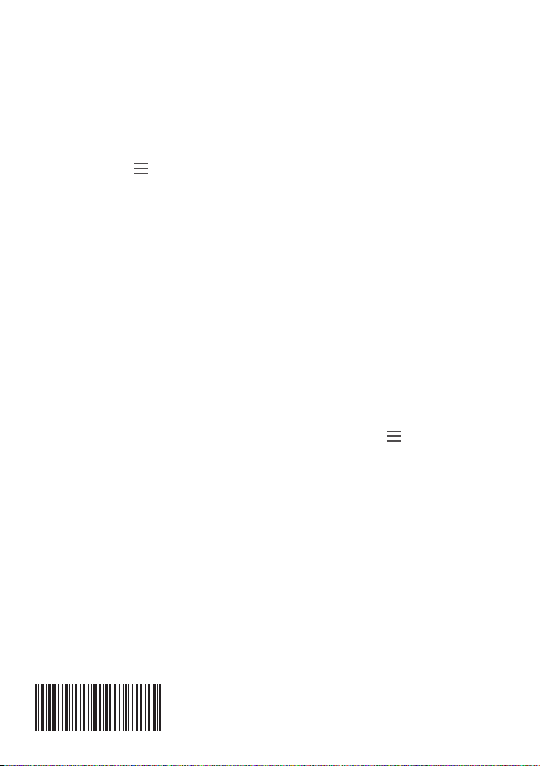V1.0
99200307MIG
Troubleshooting Tips
Are your devices listed in your app?
If you’re having trouble installing your devices, see if they’re listed in
your app:
• Navigate to > Device Management to see if all your devices are
listed.
• Tap + next to the device category and follow the on-screen
instructions to add any missing devices.
Are your devices communicating with Security Shuttle?
• If your devices don’t connect to Security Shuttle, they might be too
far away. Take them to a location that’s closer to Security Shuttle
and try again.
• If they do connect, you’ll know the range of your device and where
to install a range extender.
• Alternatively, you can move Security Shuttle closer to your device.
• If your devices still don’t communicate with Security Shuttle,
even when they’re in the same room, navigate to > Device
Management > +on the app to add your devices again.
Reset to Default Settings
Press the Tamper Switch 5 times in a row, then you will heard one
long beep.
FCC STATEMENT
1 .This device complies with Part 15 of the FCC Rules. Operation is subject to the following two conditions:
(1) This device may not cause harmful interference, and (2) This device must accept any interference received, including interference that may cause undesired operation.
2. Changes or modifications not expressly approved by the party responsible for compliance could void the user’s authority to operate the equipment.
This equipment has been tested and found to comply with the limits for a Class B digital device, pursuant to part 15 of the FCC Rules. These limits are designed
to provide reasonable protection against harmful interference in a residential installation. This equipment generates, uses and can radiate radio frequency
energy and, if not installed and used in accordance with the instructions, may cause harmful interference to radio communications. However, there is no
guarantee that interference will not occur in a particular installation. If this equipment does cause harmful interference to radio or television reception, which
can be determined by turning the equipment off and on, the user is encouraged to try to correct the interference by one or more of the following measures:
• Reorient or relocate the receiving antenna.
• Increase the separation between the equipment and receiver.
• Connect the equipment into an outlet on a circuit different from that to which the receiver is connected.
• Consult the dealer or an experienced radio/ TV technician for help.