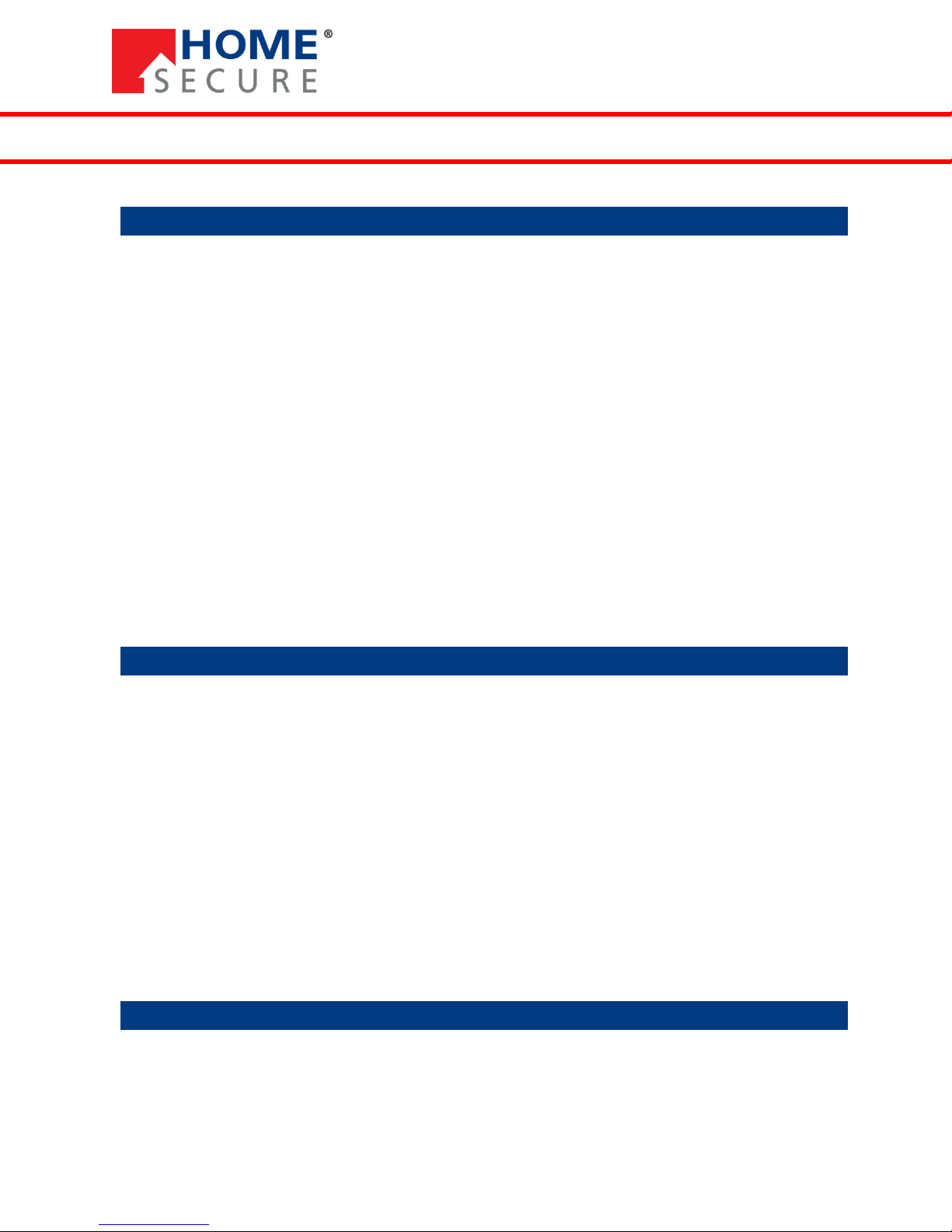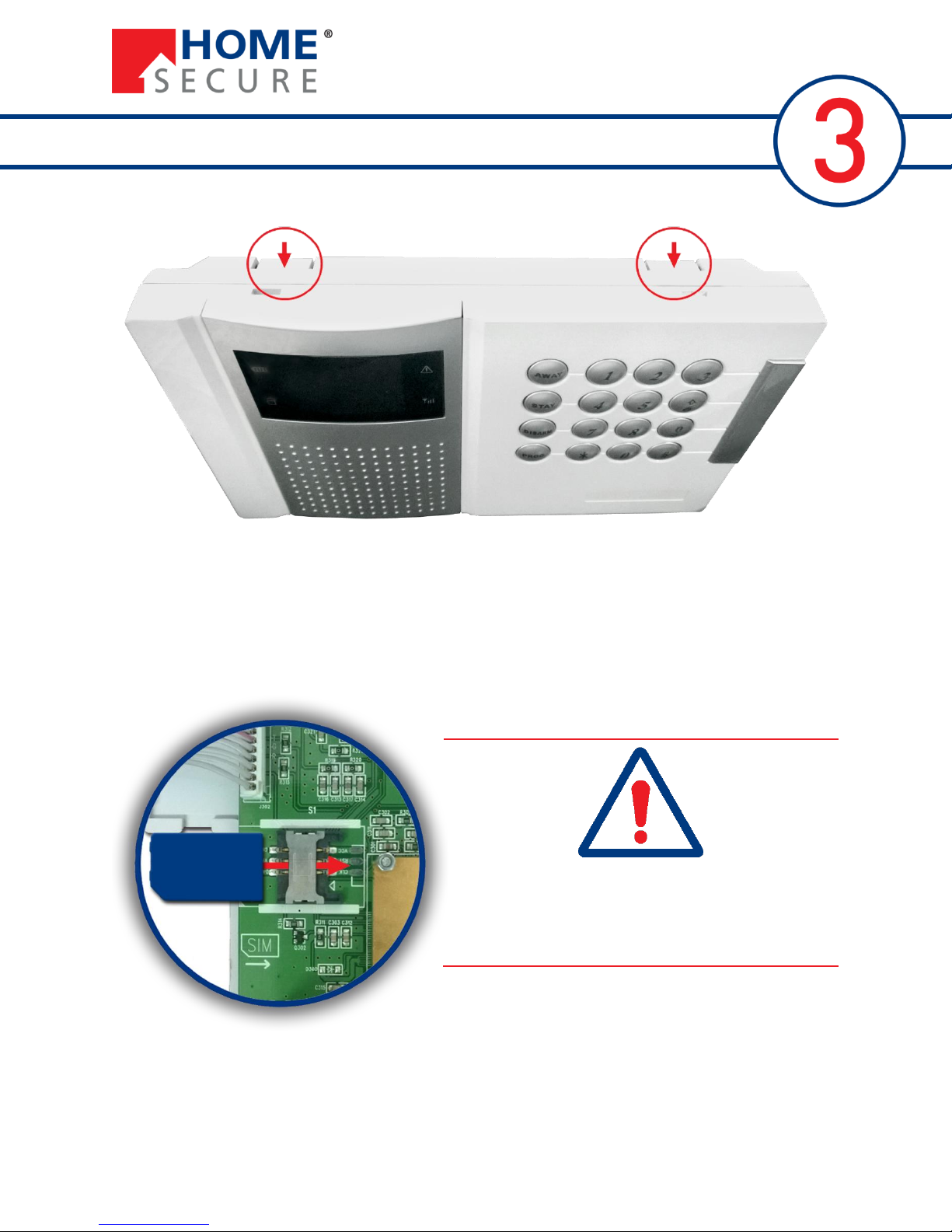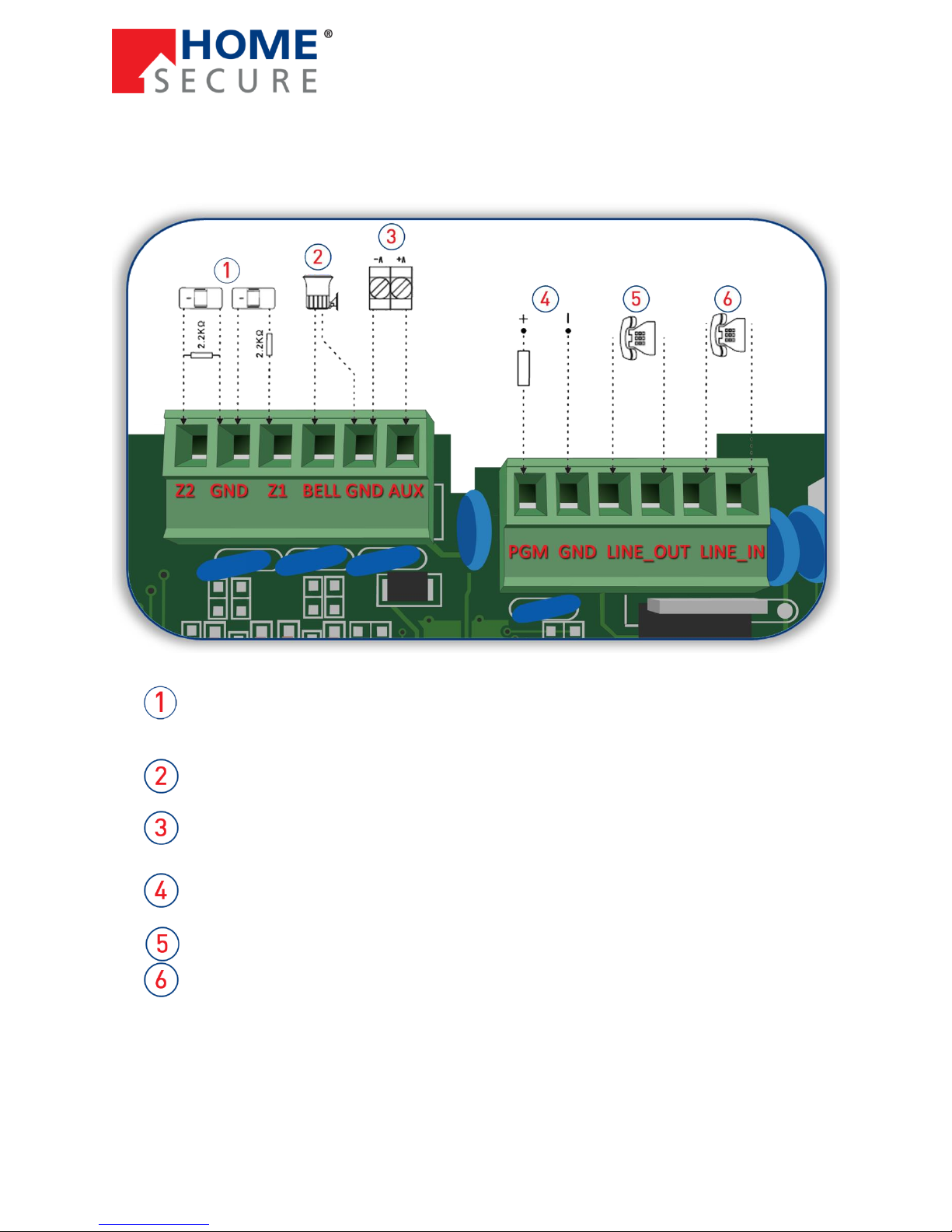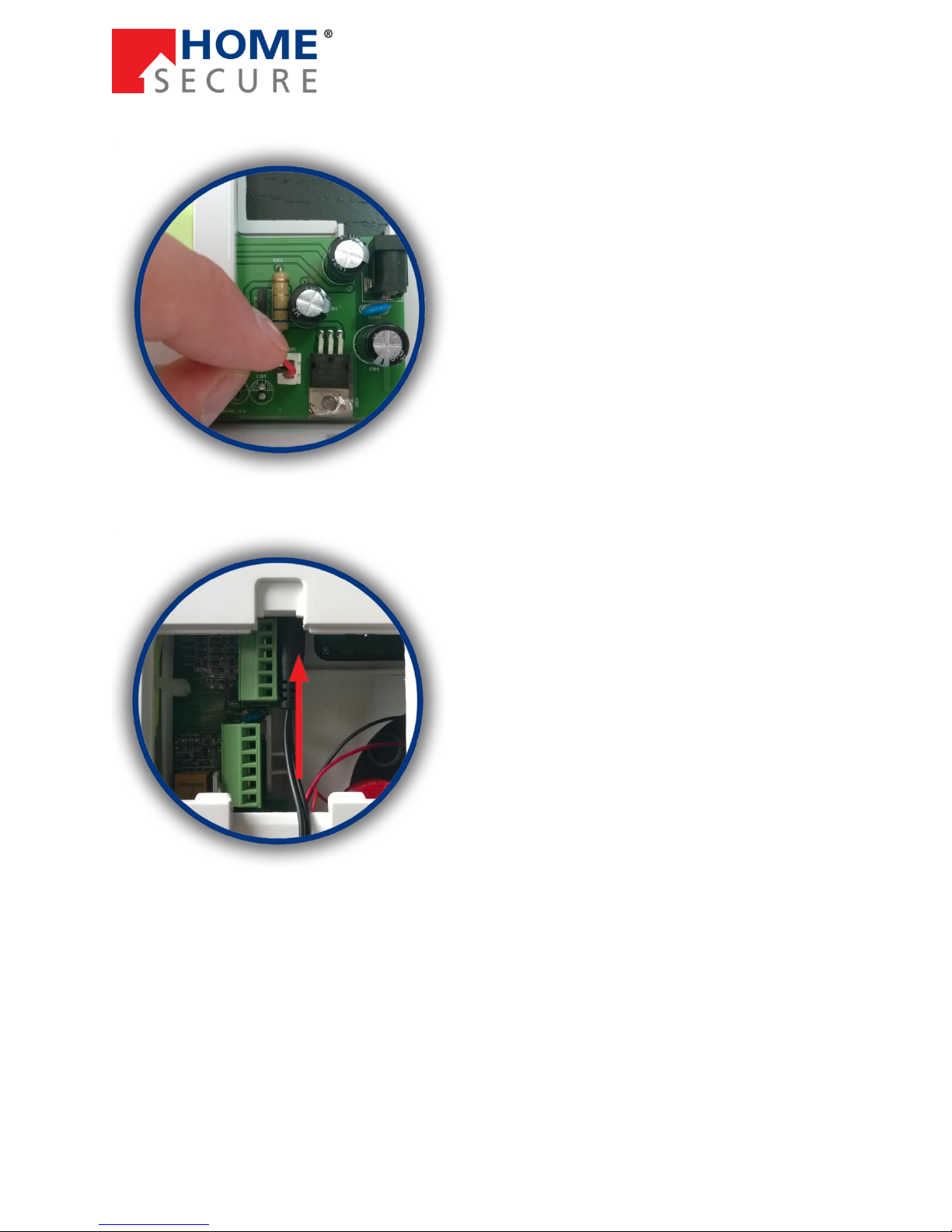HomeSecure HS-PRO-01 Manual: 22-08-2014
Copyright © 2015 HomeSecure
4
HomeSecure PRO 868MHz is the latest development in HomeSecure’s alarm selection.
Communication between the alarm panel and sensors runs on 868MHz frequency, which ensures
optimal reach and stability.
Setup is done on the alarm panel LCD display and the whole system is ready for use quickly and easily.
The sensors can be divided into inner and outer zones for home arming. When the alarm is triggered,
the alarm panel will send SMS and call and the built-in siren will sound with 85dB.
The HomeSecure PRO alarm introduces a series of new and advanced functions to the HomeSecure
selection. It is possible to create four user access codes, as well as temporary code, duress code, etc.
There are built-in tamper switches on the alarm panel that will trigger alarm when the panel is taken
down and/or opened. You can receive SMS notice for low battery on sensors and sensor loss. The alarm
will tell you if a door or window is open when you arm the system. Please see below for a
comprehensive list of functions.
1.2 Functions
Up to 10 contact numbers. 2 admin numbers, 4 SMS numbers and 4 call numbers
8 access codes: 1 installation code, 1 master code, 1 temporary code, 1 duress code and 4 user
codes –they can all be named, so you can see who operates the system
Wireless frequency: 868MHz
Connect up to 32 wireless sensors –they can all be named, so you can see which sensor that has
triggered alarm
2 inputs for wired sensors
Connect up to 6 remote controls
TFT LCD menu screen with intelligent voice guide
Periodic sensor supervision
Door/window open reminder when arming
Use PSTN or GSM (if landline is disconnected, GSM will take over automatically) for alarm calls
and SMS for alarm messaging
Event log with the 255 latest events
Built-in tamper switch inside and outside
Built-in siren (85db), it is possible to connect one wired siren and up to three wireless sirens
Controllable PGM output –turn on/off with App/SMS or use preprogrammed parameters