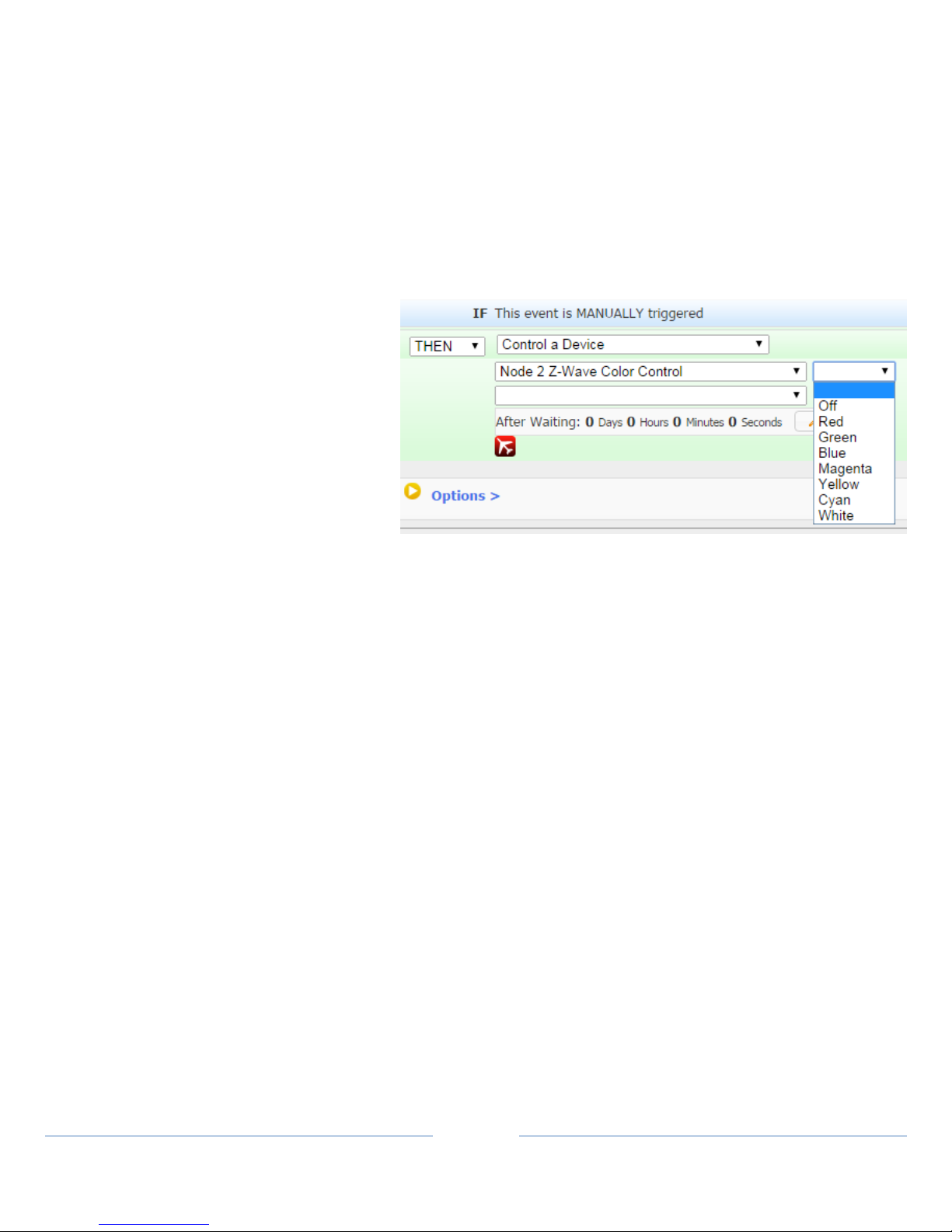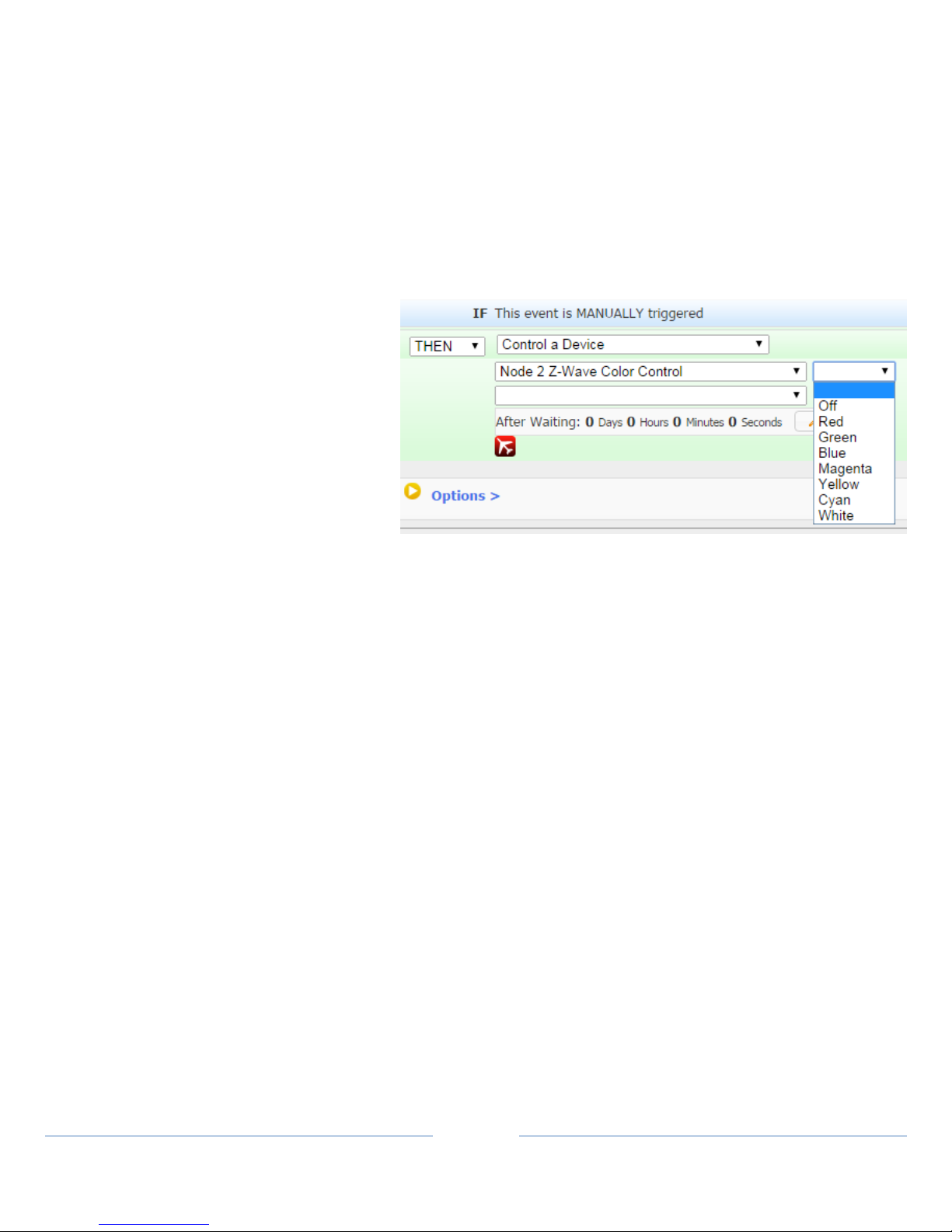
Configuring Device Settings
The HSM200 has some Device Settings that can be configured.
a) Go to your Device Management page (or click Home) and click on the Root device for your HSM200.
b) Click on the Z-Wave tab at the top to go to the Z-Wave Device control page.
c) On this page the HSM200 can be rescanned, optimized, removed, and other functions. Expand the Settings
section.
d) In the settings section the Name and Location of the Node can be configured internally on the HSM200.
Creating Events to Utilize Color Control
The HSM200 includes a system-controllable
multi-colored LED that may be programmed
with ‘events’ to change color when things
happen in the home. HomeSeer HS3 system
users can do this by following these steps:
a) Go to View->Events and create a new
event.
b) After selection your trigger select the
Control a Device action.
c) Select HSM200 Z-Wave Color Control
option.
d) You can now select which color you
would like the LED to change based on
your trigger.
Updating the Device Firmware
From time to time, HomeSeer will update the firmware. Here the HSM200 firmware can be updated without having to
send the device back and forth with HomeSeer support.
a) Go to your Device Management page (or click Home) and click on the Root device for your HSM200.
b) Click on the Z-Wave tab at the top to go to the Z-Wave Device control page.
c) In the Firmware Update section, click Select File and select the HSM200 Firmware upgrade file.
d) Let the upgrade procedure finish before leaving the page.
Setting Up Device Associations
a) Go to your Device Management page (or click Home) and click on the Root node for your HSM200.
b) Click on the Z-Wave tab at the top to go to the Z-Wave Device control page.
c) Expand the Associations section.
d) The device should automatically associated with HomeSeer but it can be associated with other devices as well.