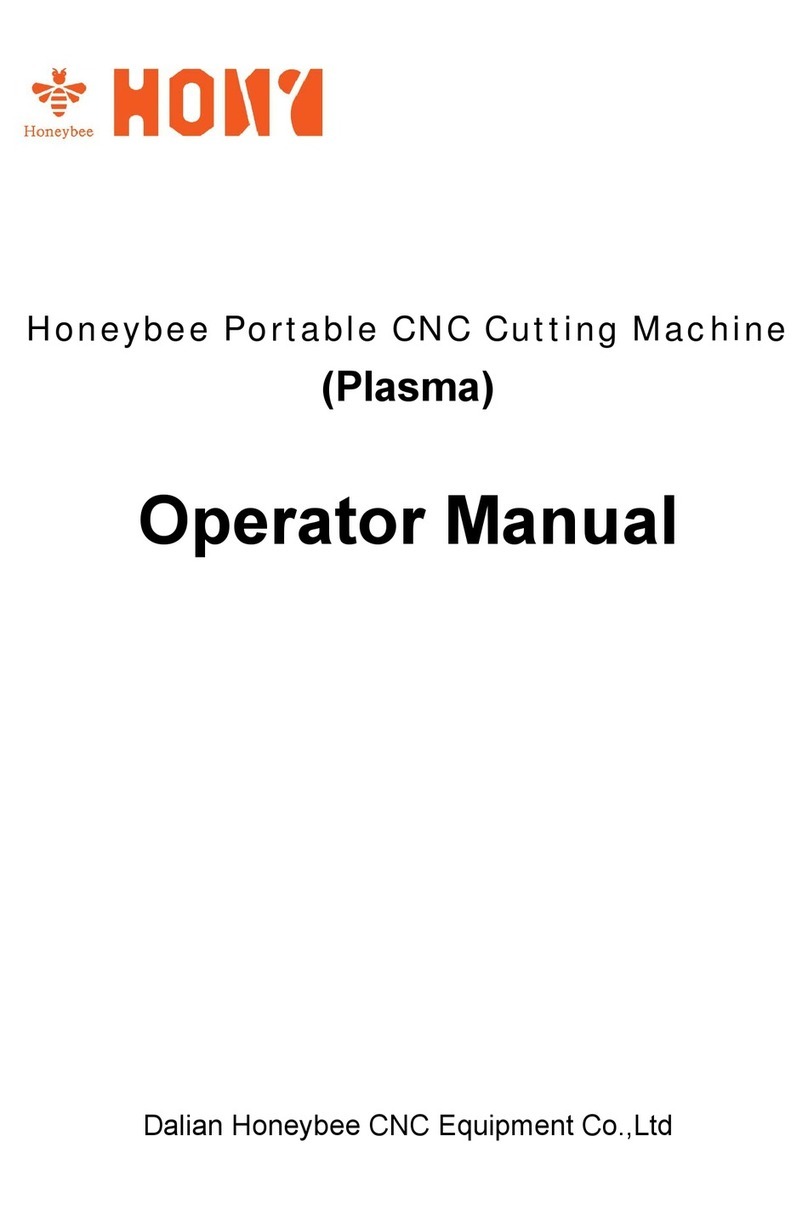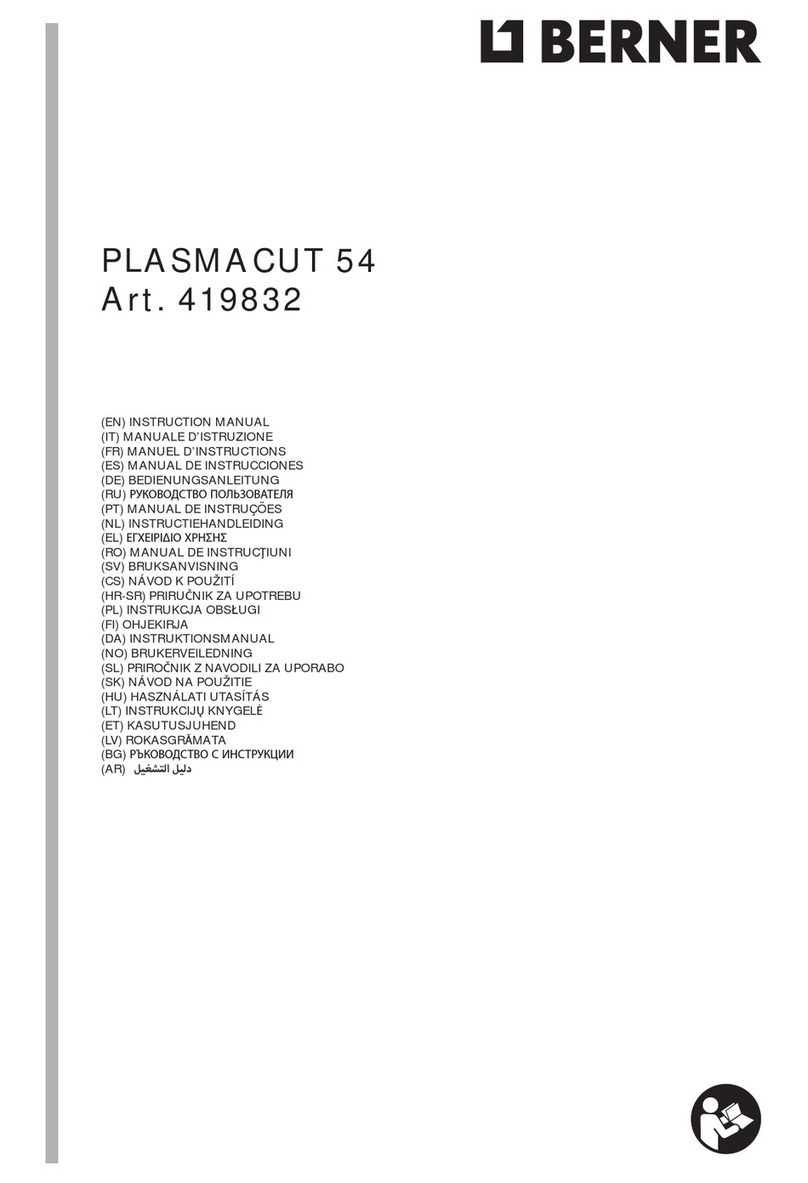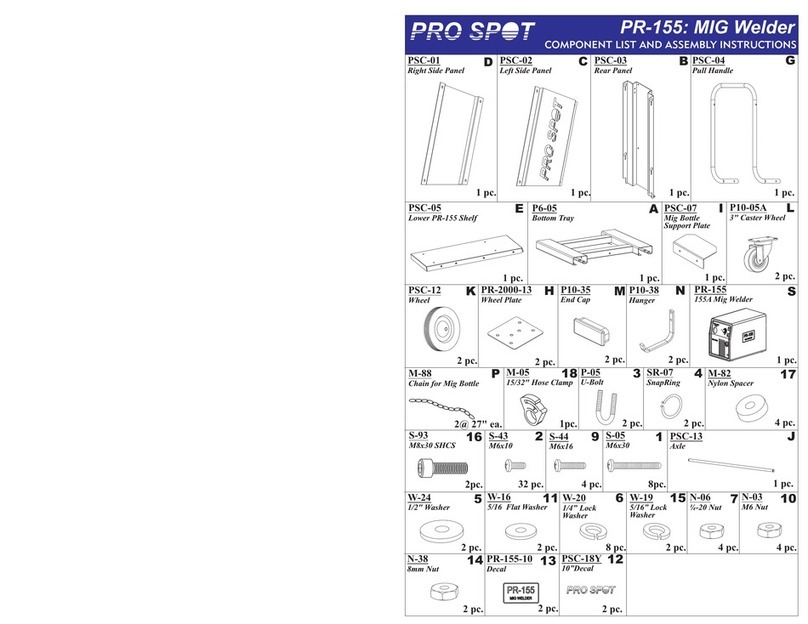Honeybee Microbee User manual
Other Honeybee Welding System manuals
Popular Welding System manuals by other brands

Hobart Welding Products
Hobart Welding Products AirForce 375 owner's manual

GF
GF MSA 330 instruction manual

Hakko Electronics
Hakko Electronics FX-888D instruction manual

Abicor Binzel
Abicor Binzel ABIPLAS WELD 100 W operating instructions

EWM
EWM Taurus 355 Basic TDM operating instructions
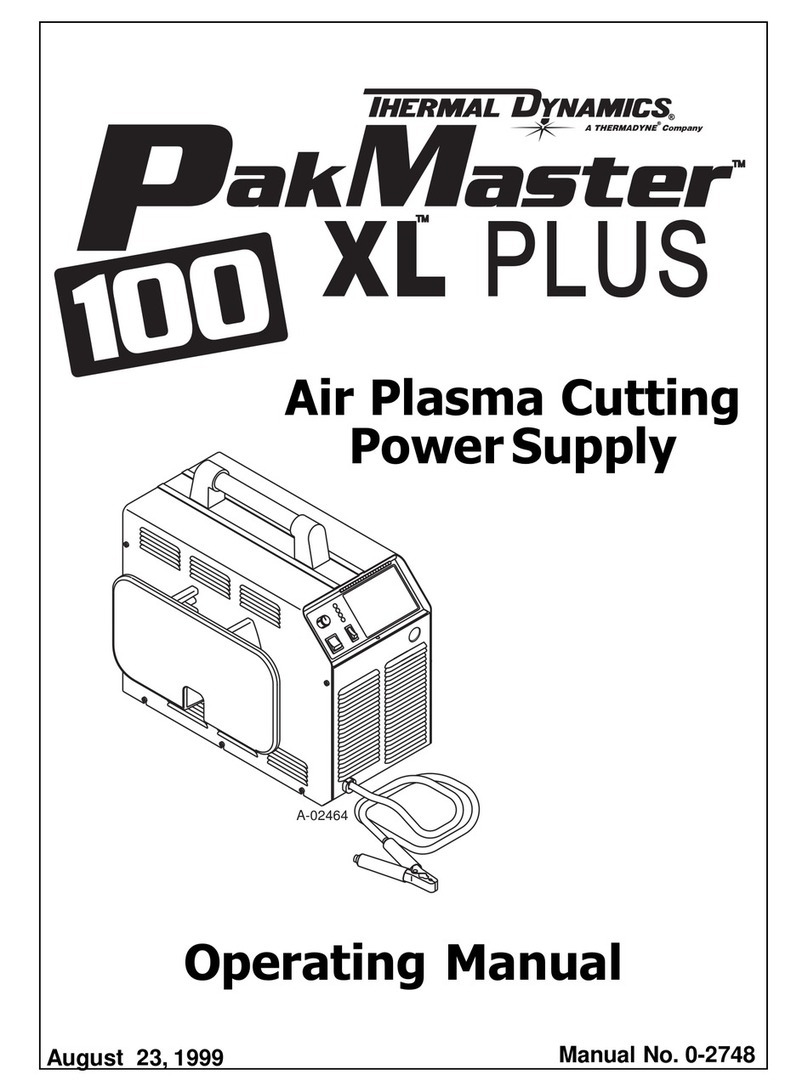
Thermal Dynamics
Thermal Dynamics PakMaster 100 XL plus operating manual