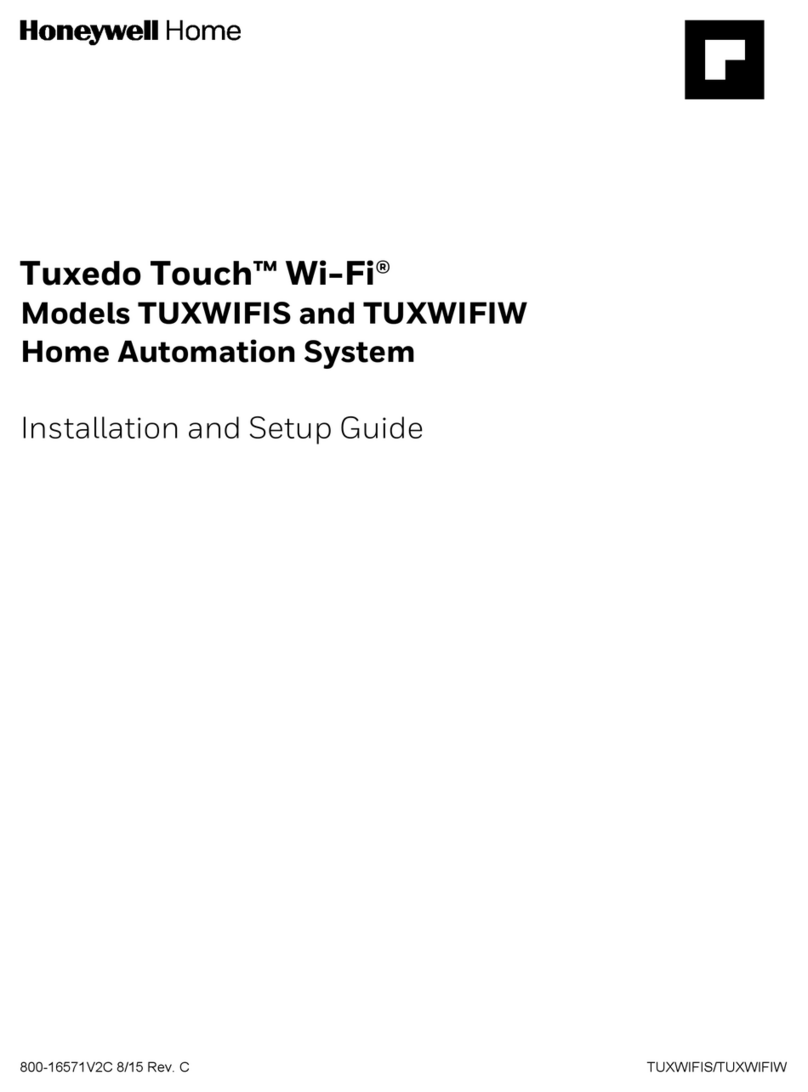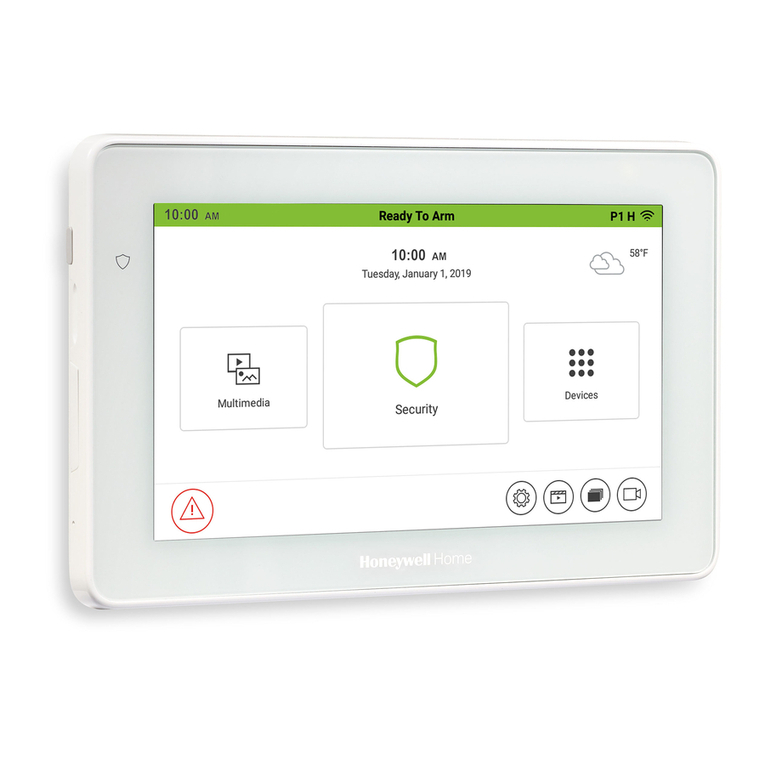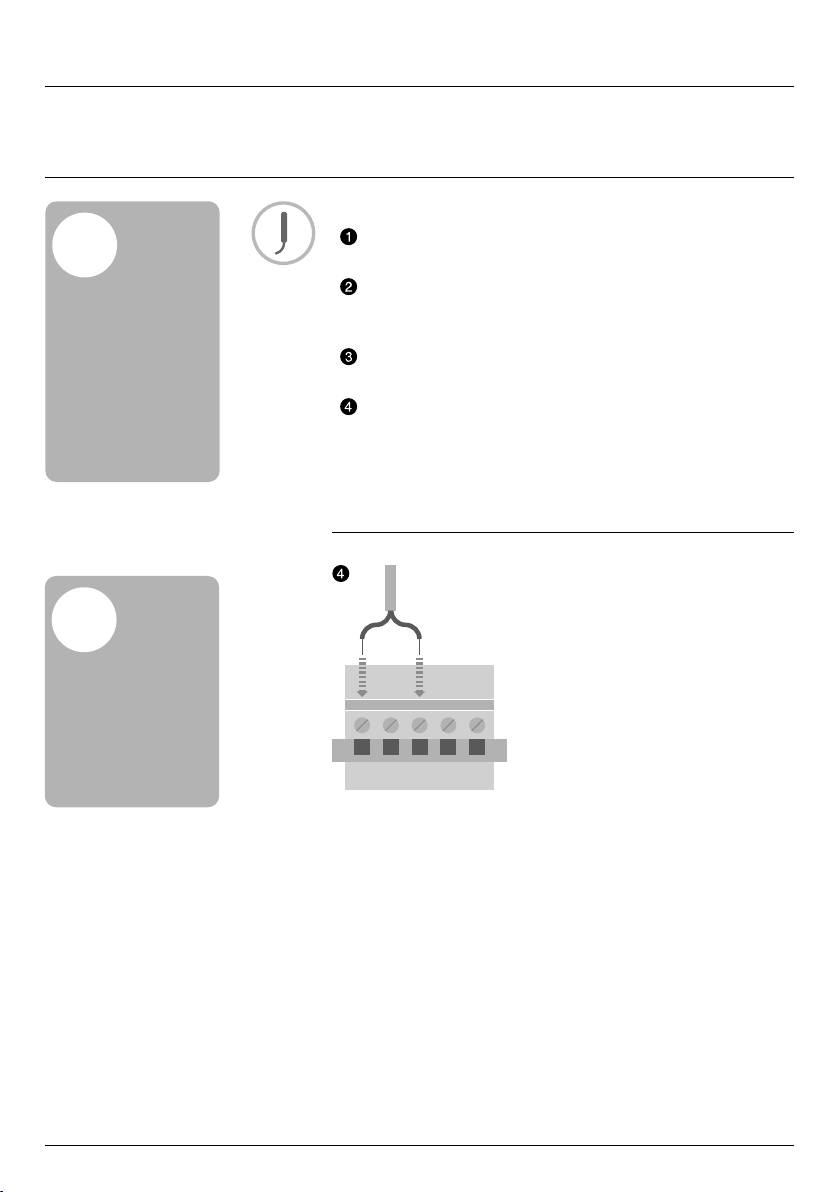8Step 1: Wire up the heating system
Step 2: Set up your
evohome Controller
The evohome Controller has a guided configuration
process to help you set up the zones for a single type of
system. For mixed systems (i.e. Under Floor Heating zones
plus Radiator zones) use Guided Configuration for the
larger system then “Add Zones” in the installer menu.
To add a stored hot water system use the guided configuration
Stored Hot Water option in the installer menu.
Some Heat Pumps can cool as well as heat, only
select the cooling option if it is available.
The following instructions cover the full configuring process
for a zone, but if you are using Guided Configuration your
evohome Controller will give you on-screen instructions to
bind the other components to the evohome Controller – just
follow the bind instruction for each device in this manual.
In this section
Powering up your evohome Controller 9
Language selection and WiFi configuration 10
Set-up the evohome controller for your system 11