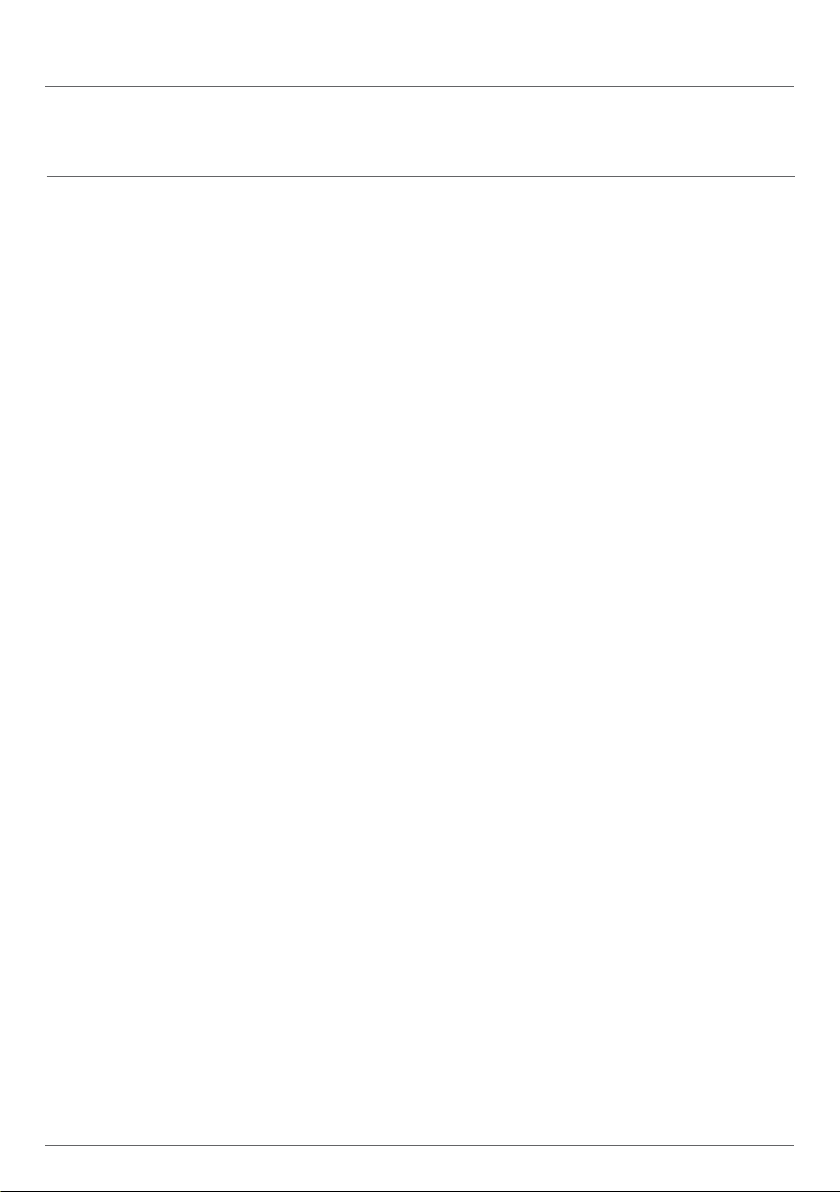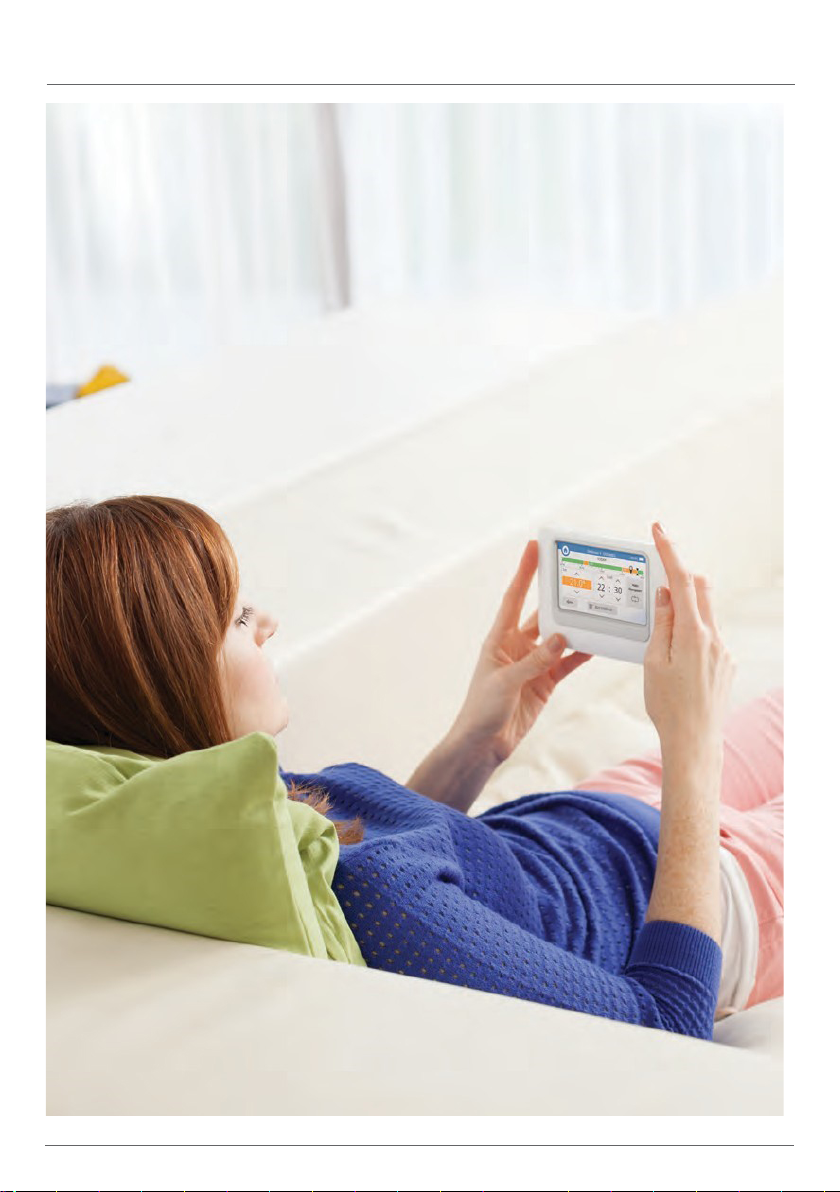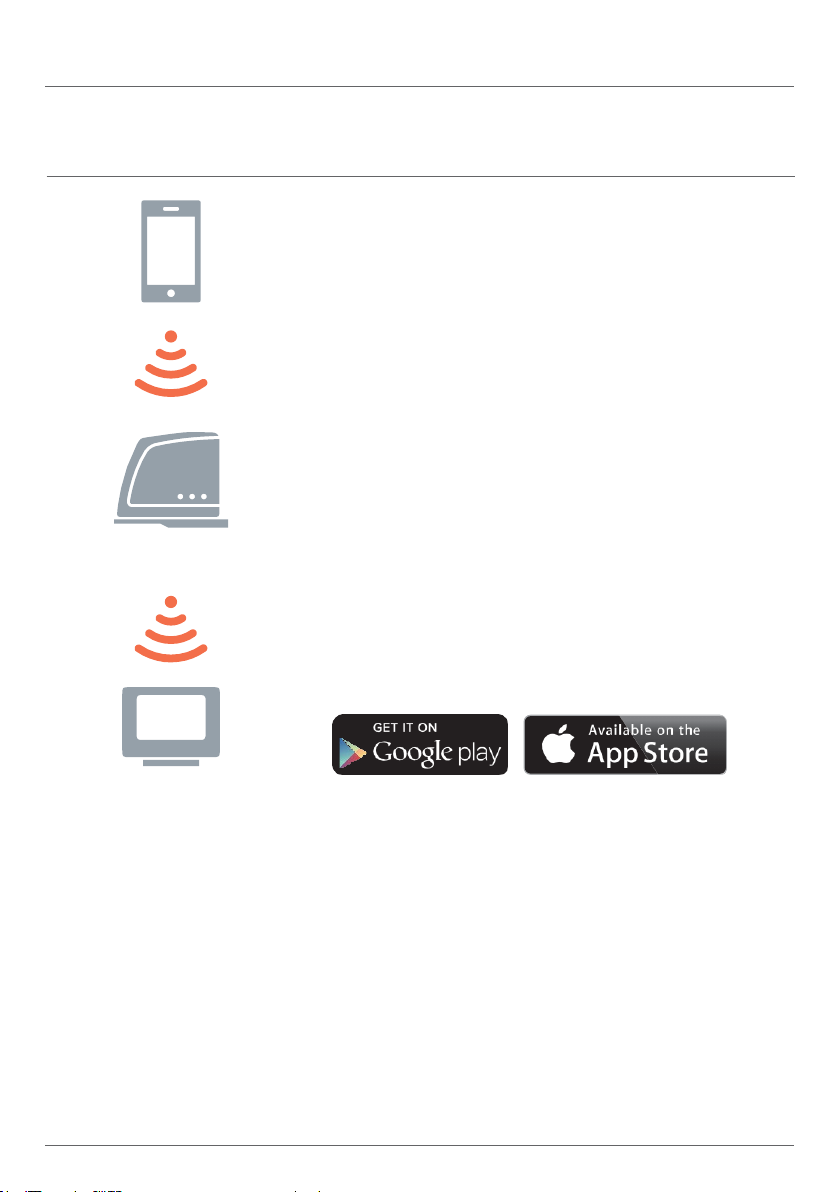User Guide
3
Getting the most from
evohome
More control, more comfort
With evohome, you’ll discover ways to
manage your heating more effectively – and
make savings on your heating bills.
•
Honeywell Home Zoning Technology –
Delivering heat into your home, in the right
place, at the right temperature and at the
right time gives the perfect balance of
comfort and control, whilst not wasting
energy or money.
•
Access via Mobile devices – Enabling control
whether you are relaxing at home or the other
side of the world, evohome can be accessed via
your mobile device anytime you choose. (optional)
•
Intelligent controls that are simple to use –
A clear and simple to use touch screen
interface provides access to your Smart
Honeywell Home evohome Controller
Quick Actions Liv in g r oom
21˚
Ki tc hen
18˚
Bedroom 2
17˚
Hot Water
21˚ 18˚ 15˚
Dining room
Bedroom 1
Bathroom