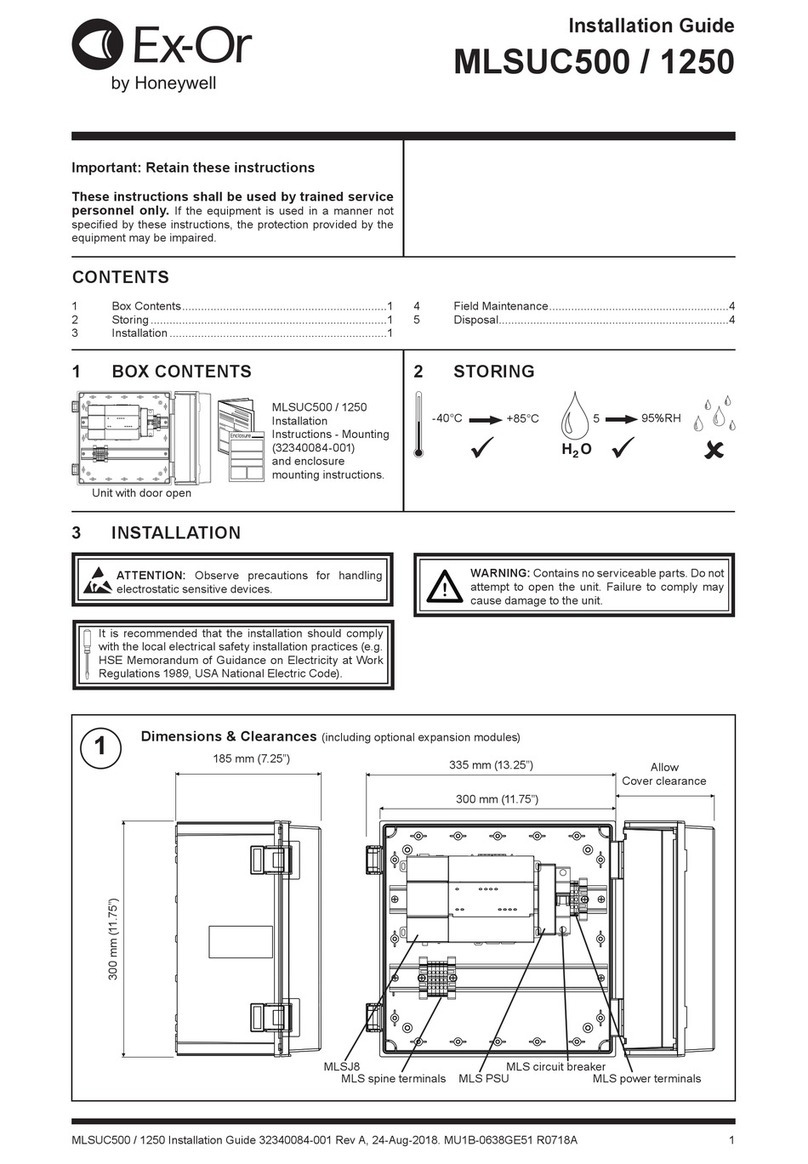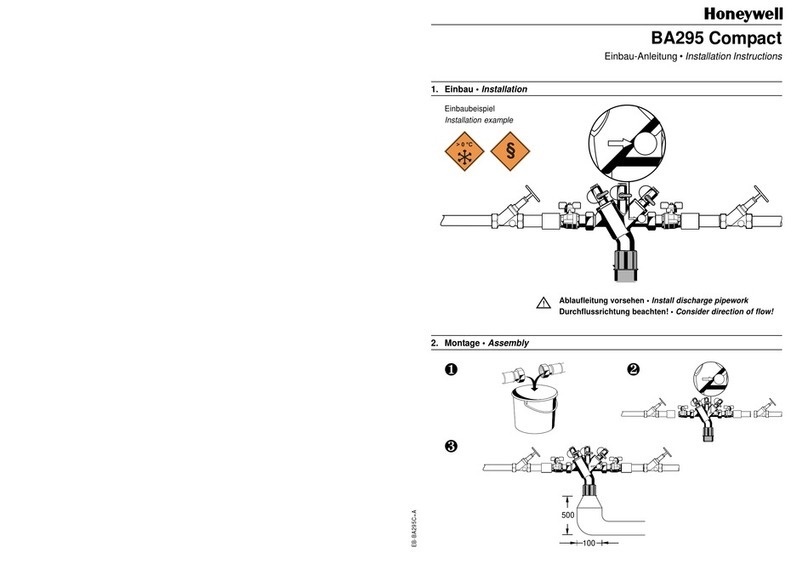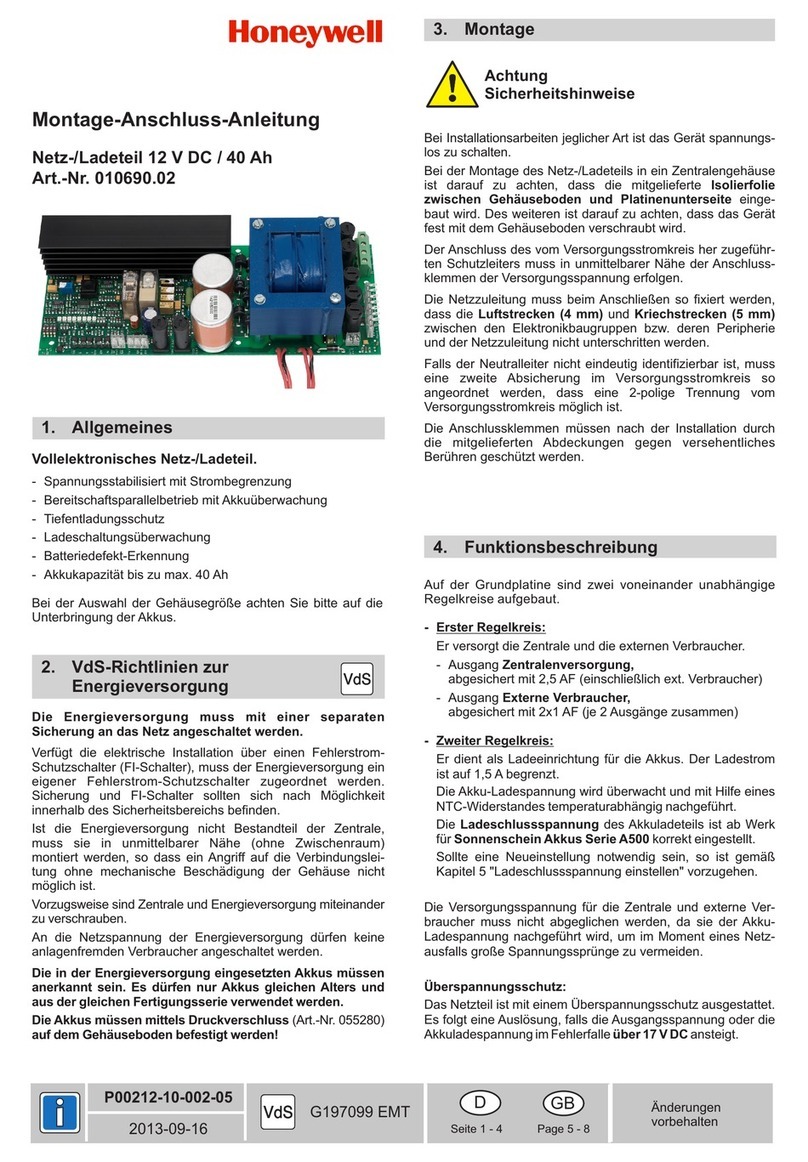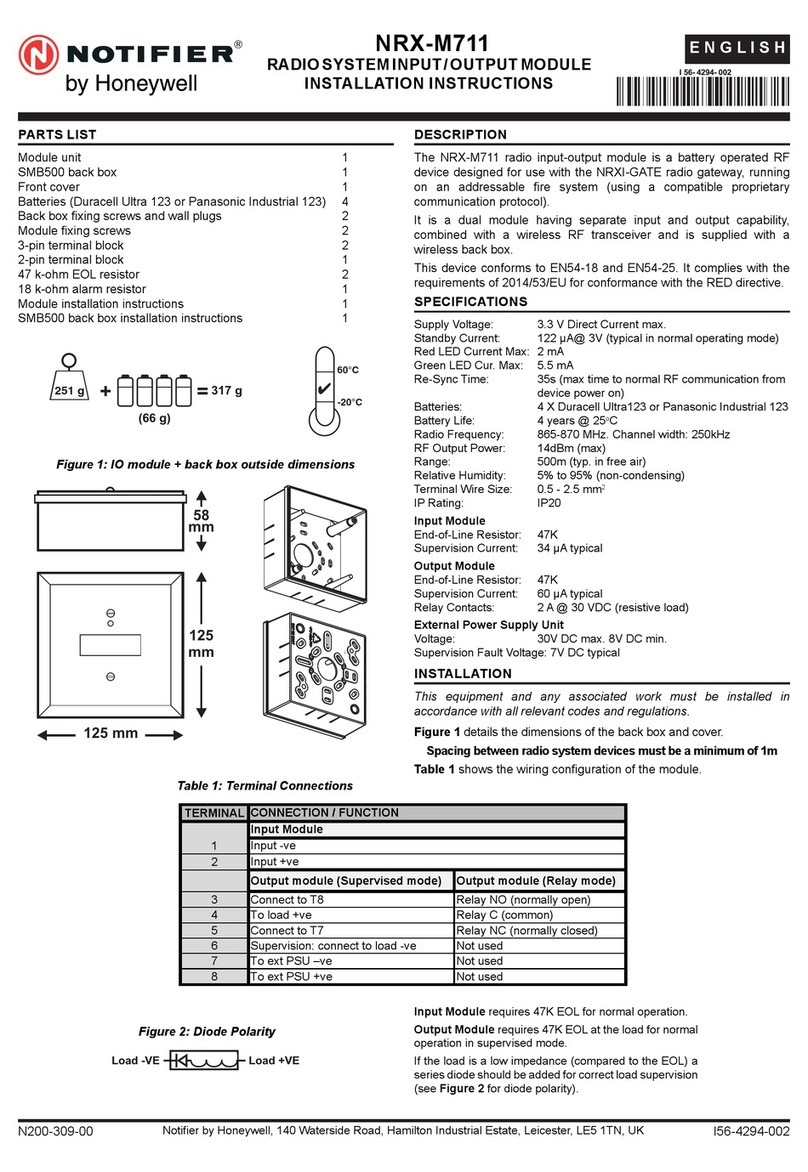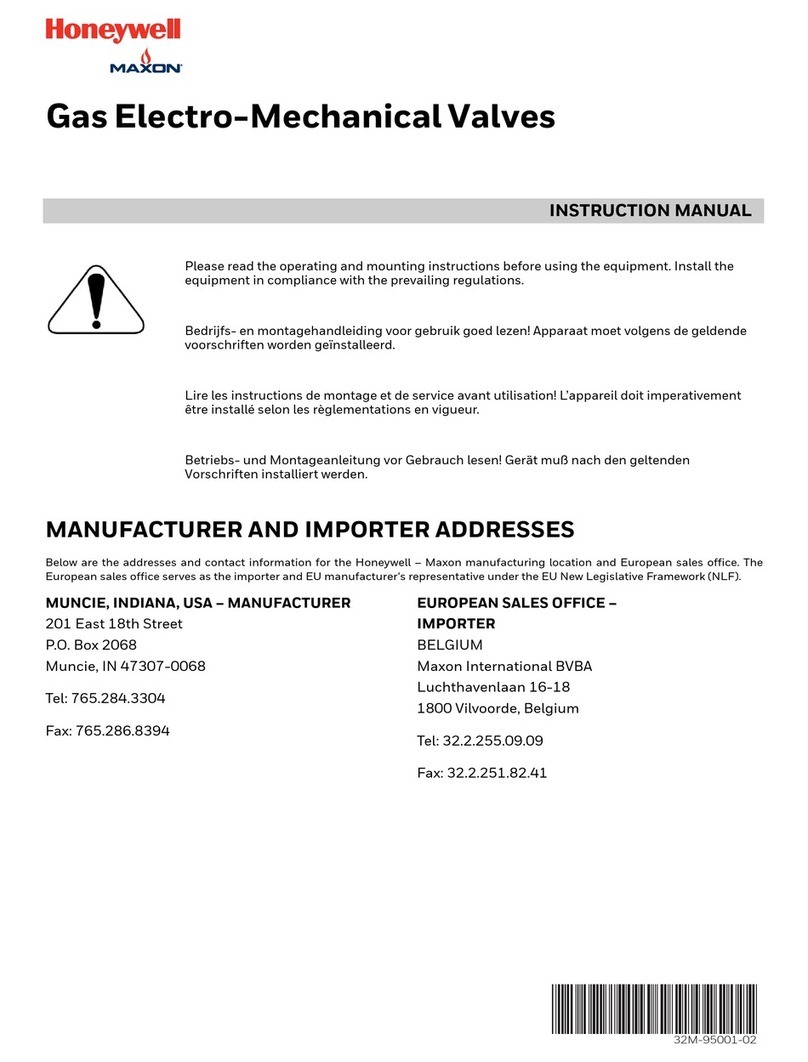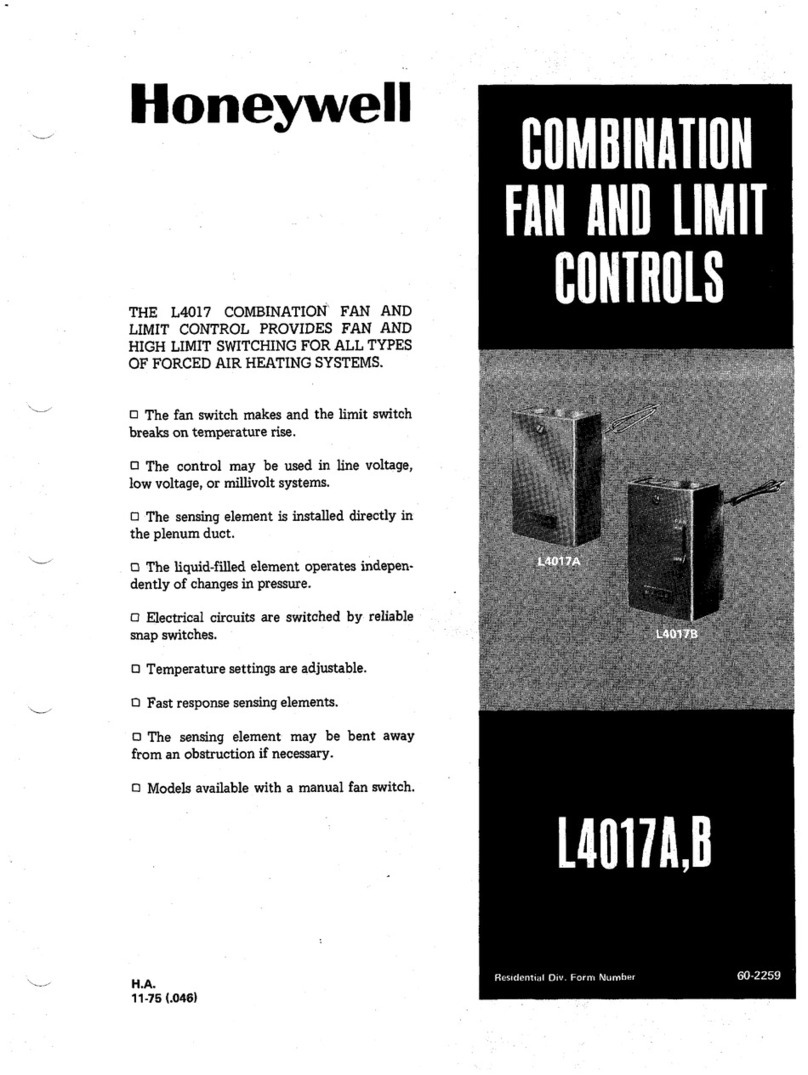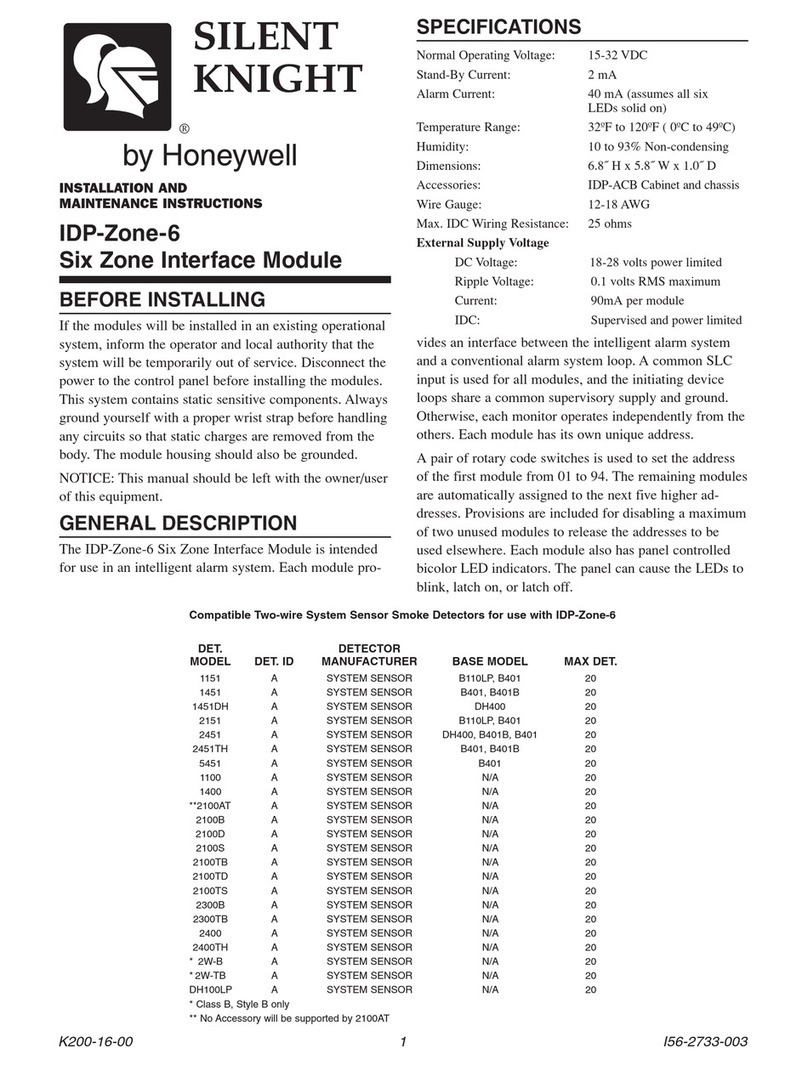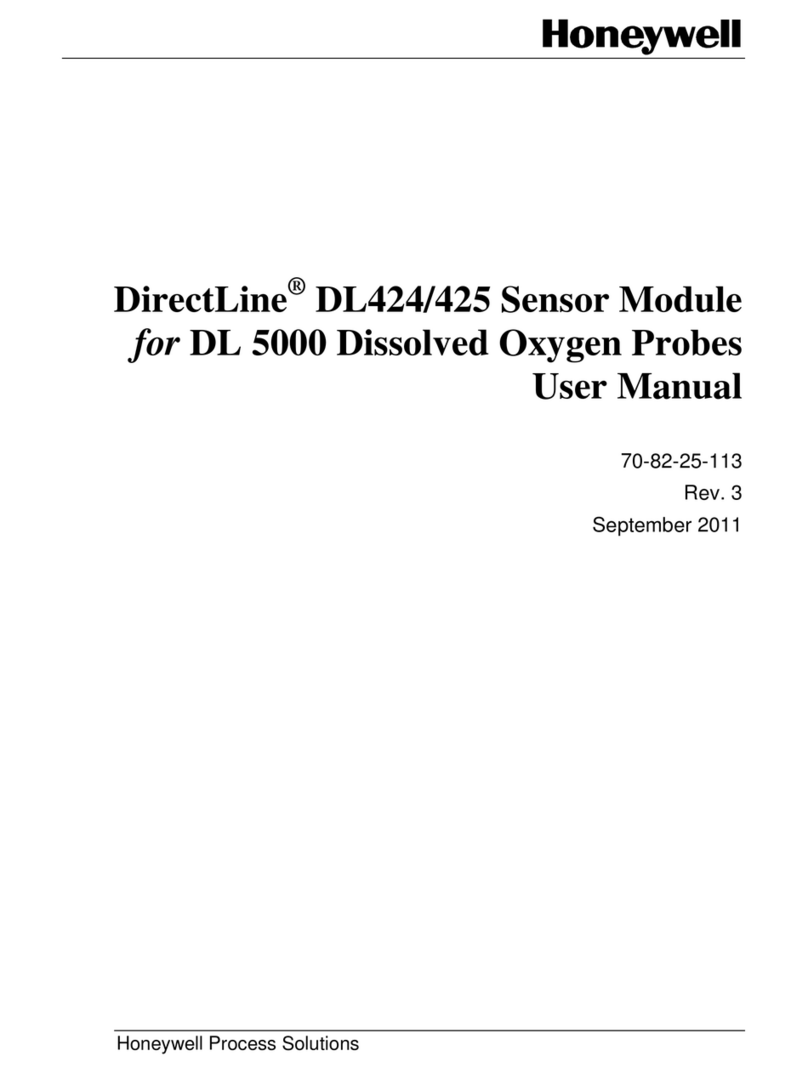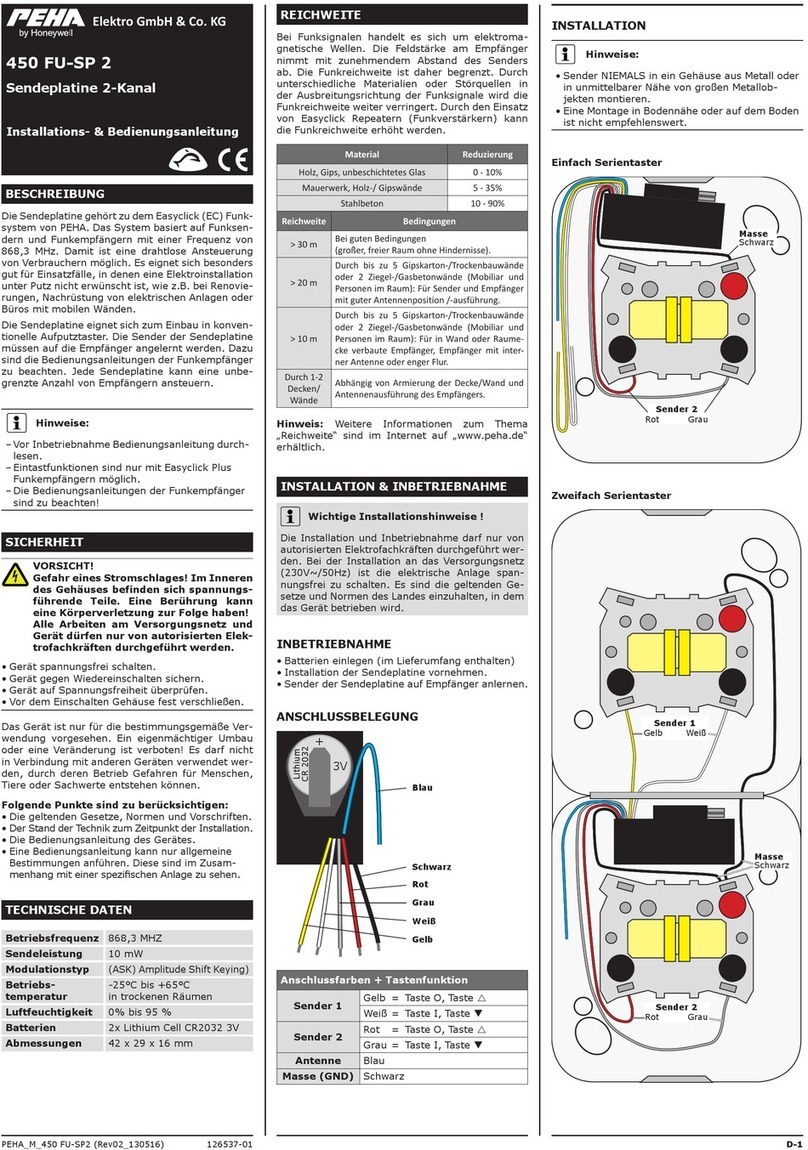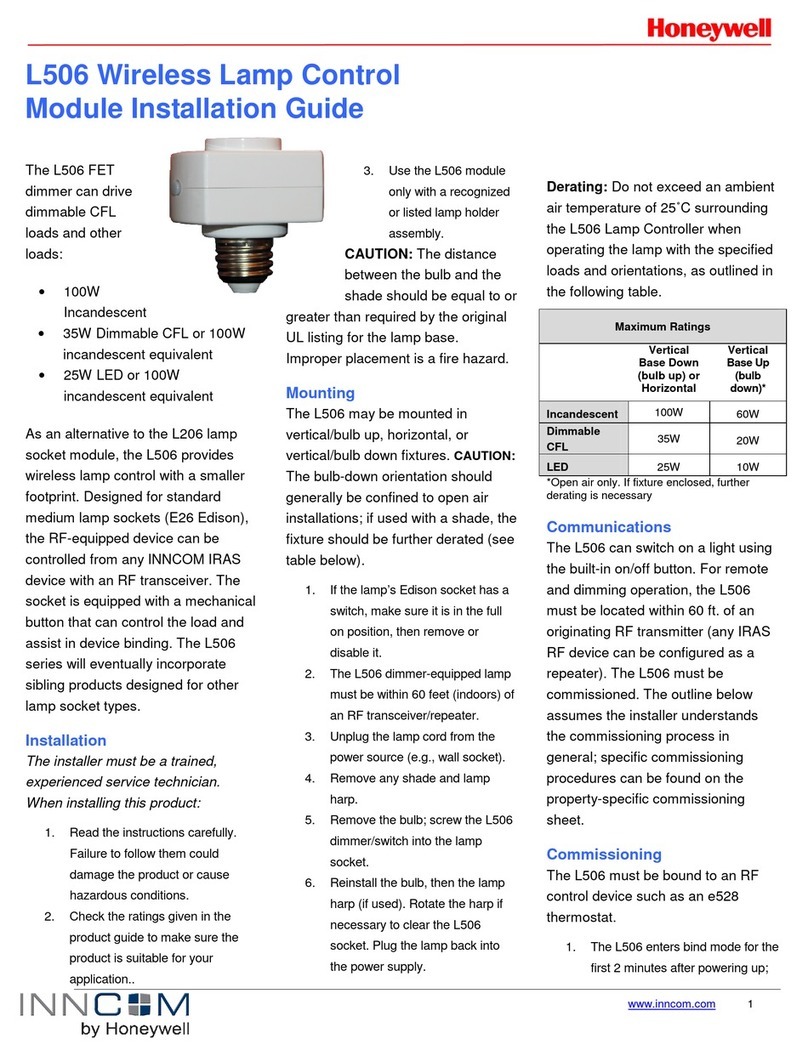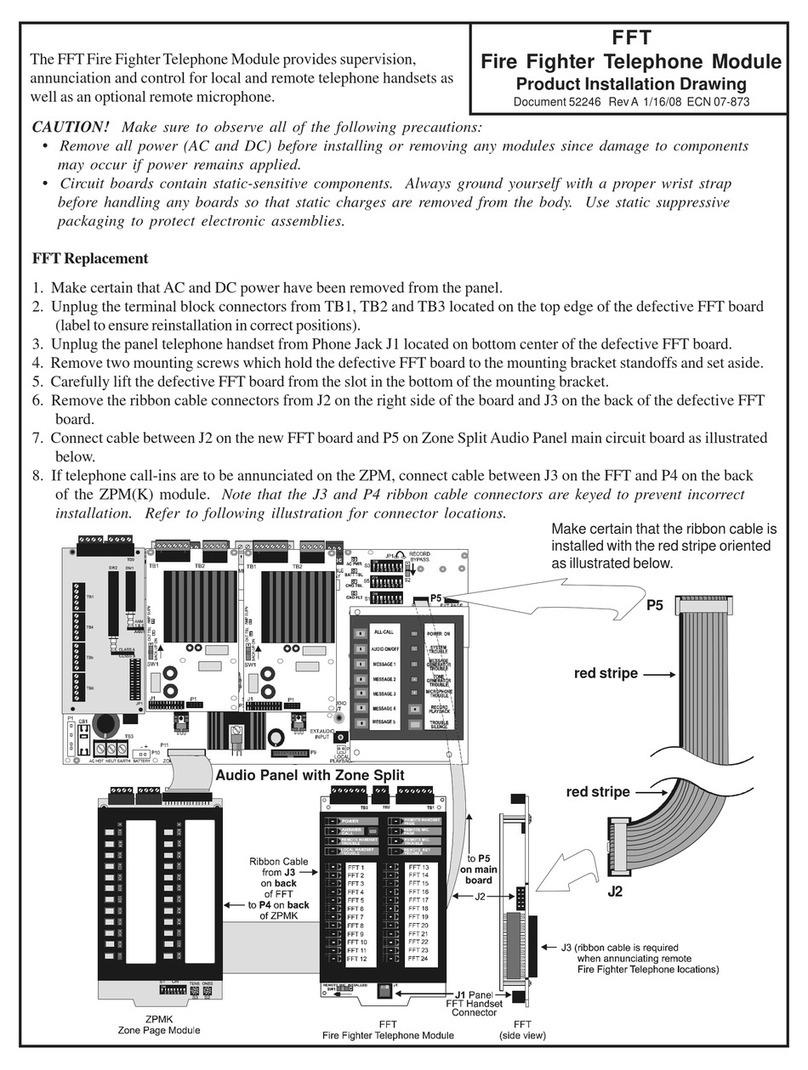EXCEL 12 MODULES
EN1B-0201GE51 R0905C
4
Rel5
NO
Rel5
NC
Rel5
COM
Rel4
NO
Rel4
NC
Rel4
COM
QL
QNRel3
NO
Rel2
NO
Rel1
NO
Rel123
COM
QLQN
58575655
sunblind
54535251504948
47
4645
0
LOW
4 A
MED
HI
NL
FAN
Rel5
NO
Rel5
NC
Rel5
COM
Rel4
NO
Rel4
NC
Rel4
COM
QL
QNRel3
NO
Rel2
NO
Rel1
NO
Rel123
COM
QLQN
58575655
sunblind
54535251504948
47
4645
0
LOW
4 A
MED
HI
NL
FAN
230 Vac
120 Vac
24 Vac
+/-20%
24 V
0
24 V
0
24 V
~
24 V
~
2
2
1
1
24 V
0
24 V
0
24 V
~
24 V
~
23
23
22
22
M
M
fuses dependent
upon your transformer
Fig. 6. Connection to 24 Vac power supply
NOTE: The max. current at the field device supply terminals
and all triac outputs together must not exceed
500 mA continuous. Disregarding these limits can
result in the destruction of the built-in transformer.
The 24 V models have a power consumption of under 6.5 VA.
Wall Modules
Table 1. Supported wall module functions
T7560
button bypass unit
ON/OFF fan speed
T7460C •
T7460D •
T7460E ••
T7460F •
left •
middle •
T7560A right •
left •
middle •
T7560B right •
The T7460 and T7560 Wall Modules can be used in con-
junction with the Excel 12 to perform room temperature
sensing, set-point adjustment, fan speed manual override,
and occupancy bypass. When hardwired to the Excel 12, the
wall module's LED/LCD can be configured to provide
information about the effective occupancy mode, etc. (see
section "Configuration of the Wall Module's LED / LCD").
NOTE: The intended use of the wall module's buttons must
be configured using Honeywell's LNS plug-in.
Example:
The T7560A has a left button which can be configured to act
as a “fan speed” button, a middle button which can be
configured to act as a “unit ON/OFF” button, and a right
button for “bypass.”
Wall Module Connection
AI7
0
AI7
Y
AI6
0
AI6
Y
AI5
Y
AI5
0
LED
Out
AI4
Y
AI3
Y
AI2
Y
AI1
Y
24V~
Out 0 21
201918
17
1615
14
13
1211
10
24V~
Out ~
9
Excel 12
com-
mon
temp.
sensor set-
point bypass
fan
LED
in not
used not
used 24V~
1 2 345 6 7 8
T7560
BI2
Y
8
Fig. 7. Wall module connection
Configuration of the Wall Module's LED / LCD
When either a T7460 and T7560 Wall Module has been
hardwired to the Excel 12, its LED can be configured (using
Honeywell's LNS plug-in) to provide information about e.g.
overrides or effective occupancy modes. Further, in the case
of a T7560 Wall Module, its LCD can likewise be configured
to display such information.
Configuration of the LED to Display Info on Overrides
The wall module's LED can indicate if an override has been
activated by either the wall module's bypass button being
pushed or because the Excel 12 has received a network
command. Specifically:
•If the wall module's LED is OFF, then no override (from
the wall module or the LONWORKS network) is currently in
effect.
•If the wall module's LED is ON continuously, the bypass
button or a network command has placed the Excel 12
into the "occupied" or "bypass" mode (however, if the by-
pass button is again pushed or if a cancellation network
command is received or if the bypass time expires, the
Excel 12 will return to its scheduled occupancy mode).
•If the wall module's LED flashes once per second, the
bypass button or a network command has placed the
Excel 12 into the "unoccupied" mode (however, if the by-
pass button is again pushed or if a cancellation network
command is received, the Excel 12 will return to its
scheduled occupancy mode).
•If the wall module's LED flashes twice per second, a net-
work command has placed the Excel 12 into either the
"standby" or the "occupied" mode.
•If the wall module's LED flashes four times per second,
the Excel 12 is responding to a network management
"wink" command.
Configuration of the LED to Display Info on Occupancy Mode
The wall module's LED can also indicate the Excel 12's
effective occupancy mode. Specifically:
•If the wall module's LED is OFF, the Excel 12 is in the
"unoccupied" mode.
•If the wall module's LED is ON, the Excel 12 is in the
"occupied" mode.
•If the wall module's LED flashes once per second, the
Excel 12 is in the "standby" mode.
•If the wall module's LED flashes four times per second,
the Excel 12 is responding to a network management
"wink" command.
Configuration of the T7560 Wall Module's LCD
The T7560 Wall Module's LCD can be configured to display
various symbols providing the following information: