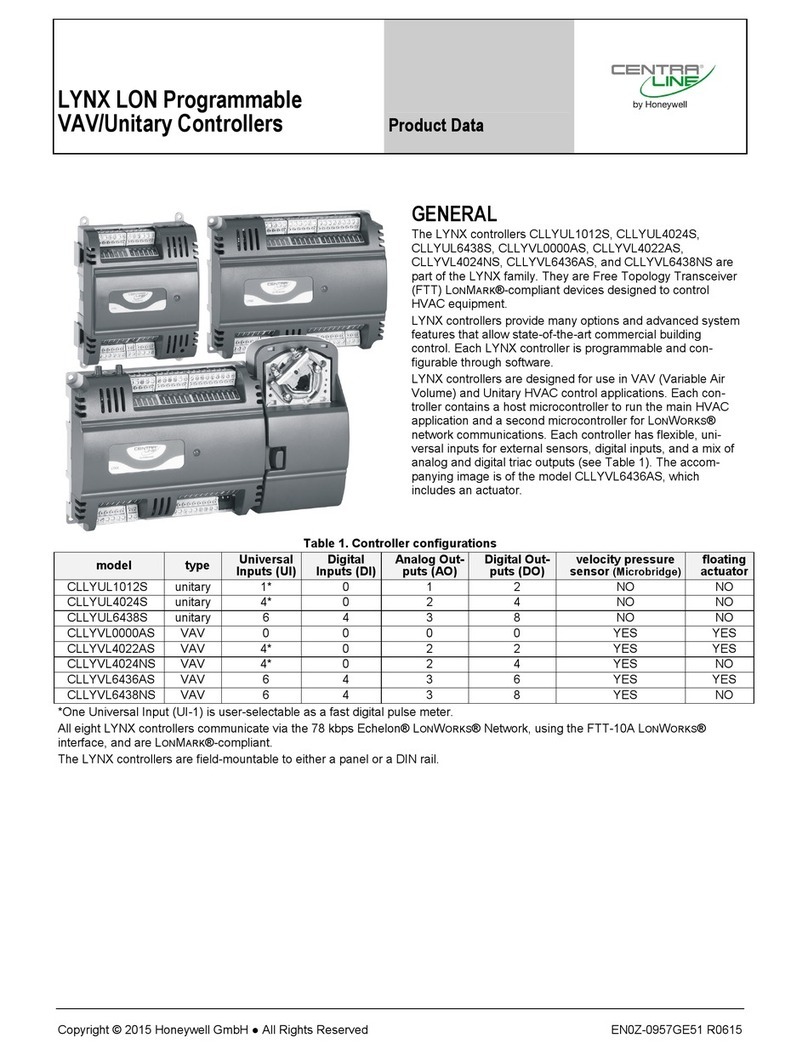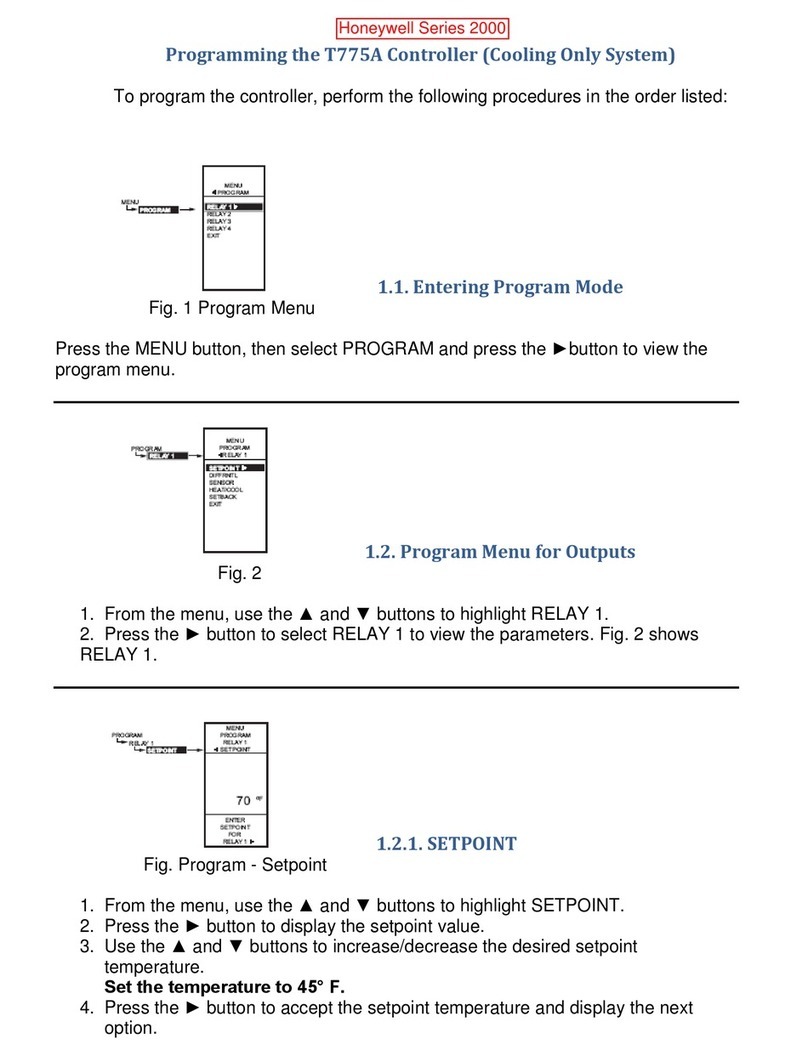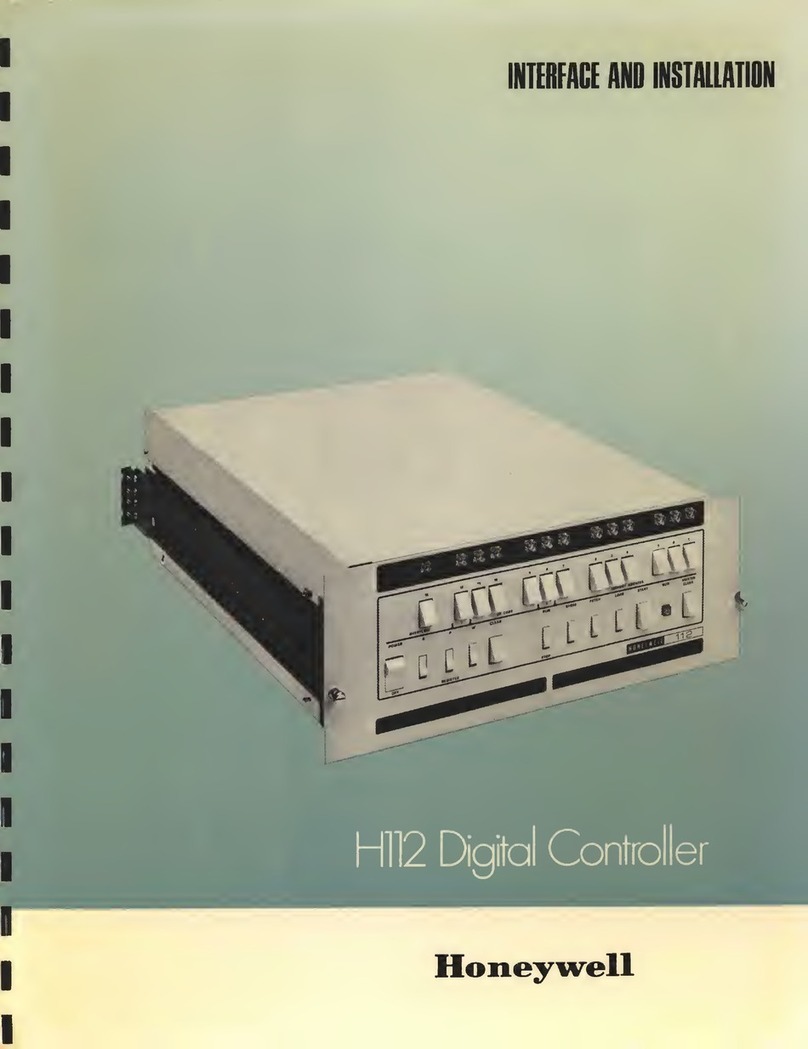Honeywell LT-32 User manual
Other Honeywell Controllers manuals
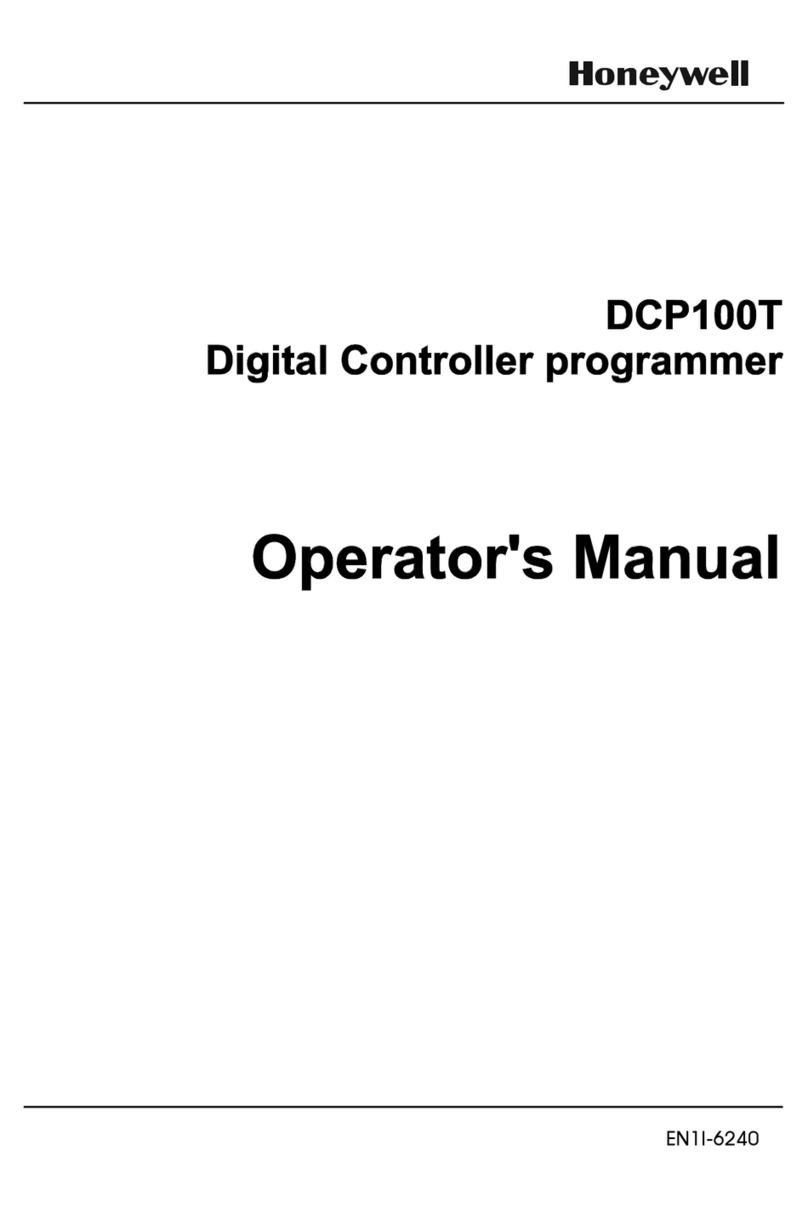
Honeywell
Honeywell dcp100t User manual
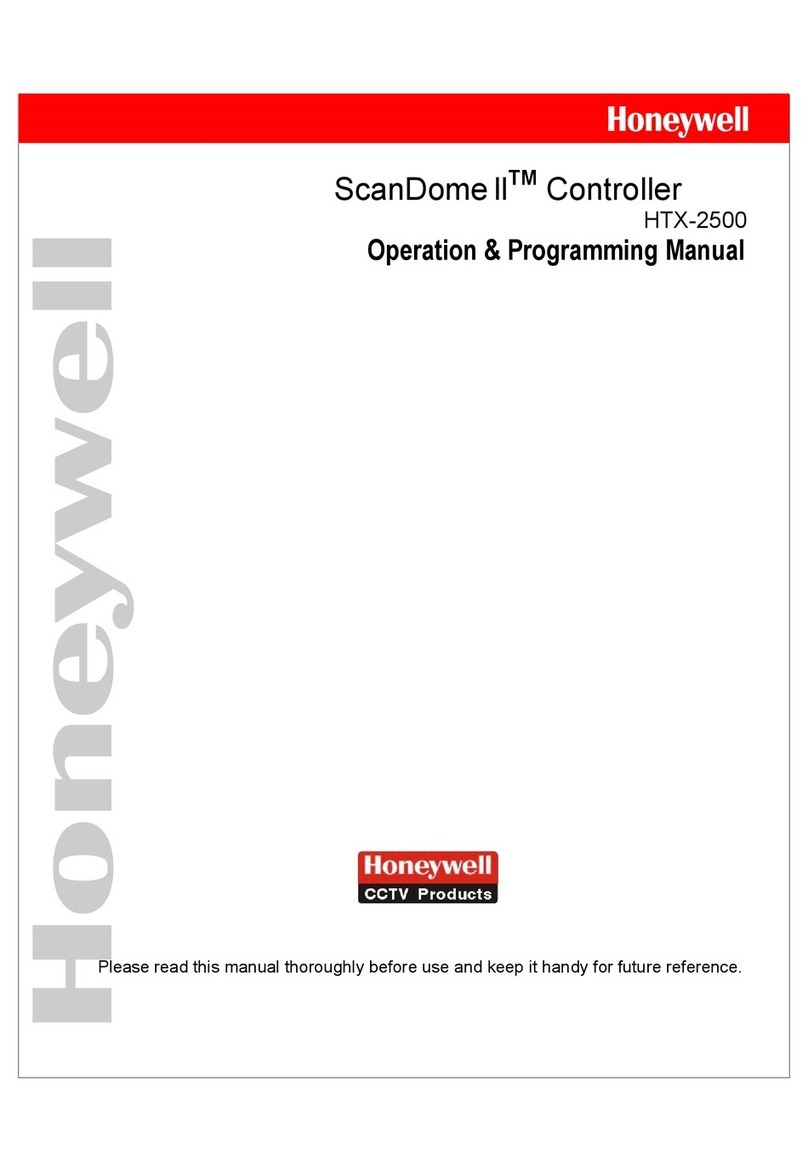
Honeywell
Honeywell Scan Dome ll HTX-2500 Owner's manual

Honeywell
Honeywell ZG 215VN User manual
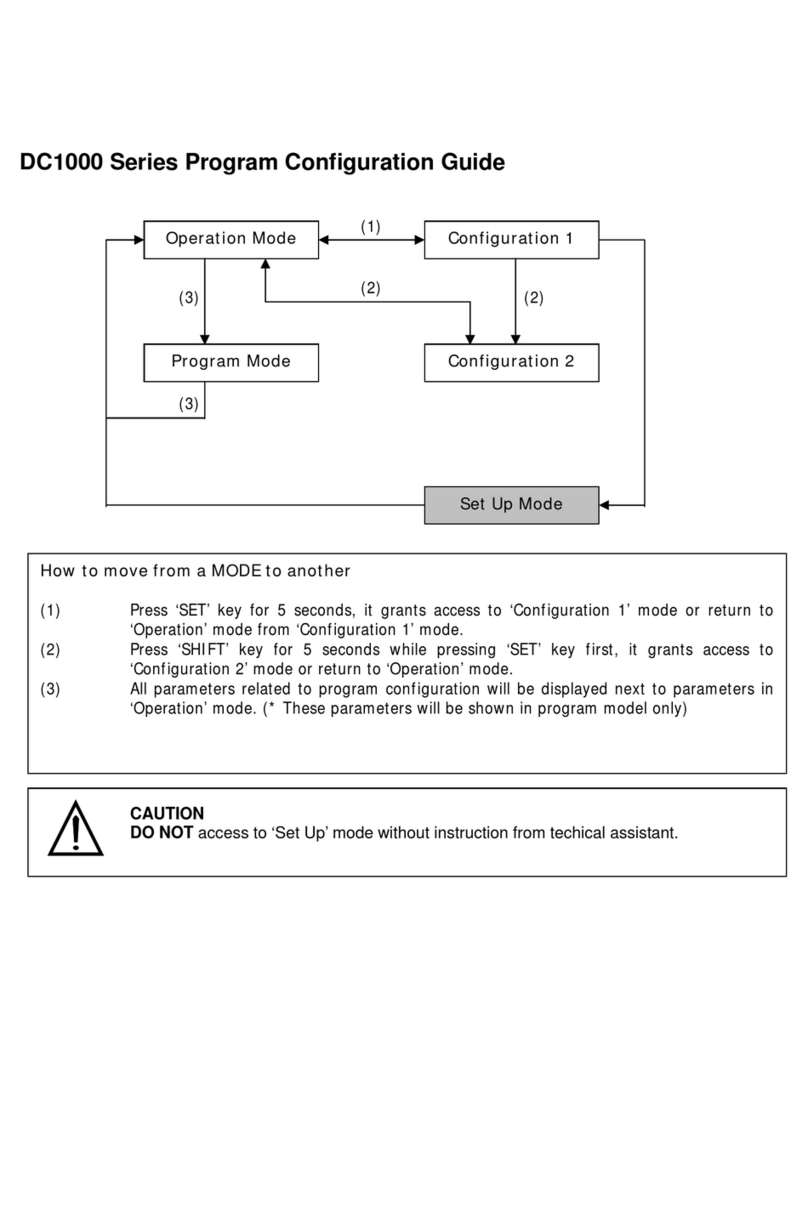
Honeywell
Honeywell DC1000 SERIES User manual

Honeywell
Honeywell HCE80R User manual
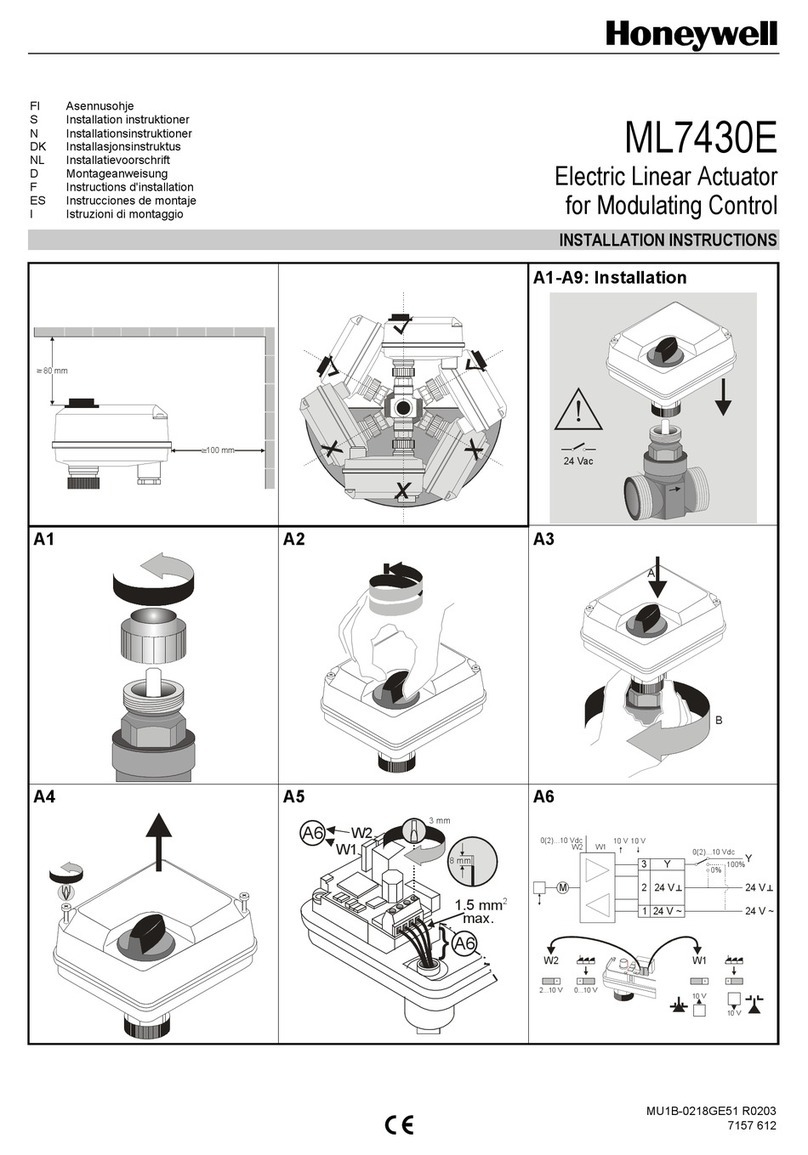
Honeywell
Honeywell ML7430E User manual
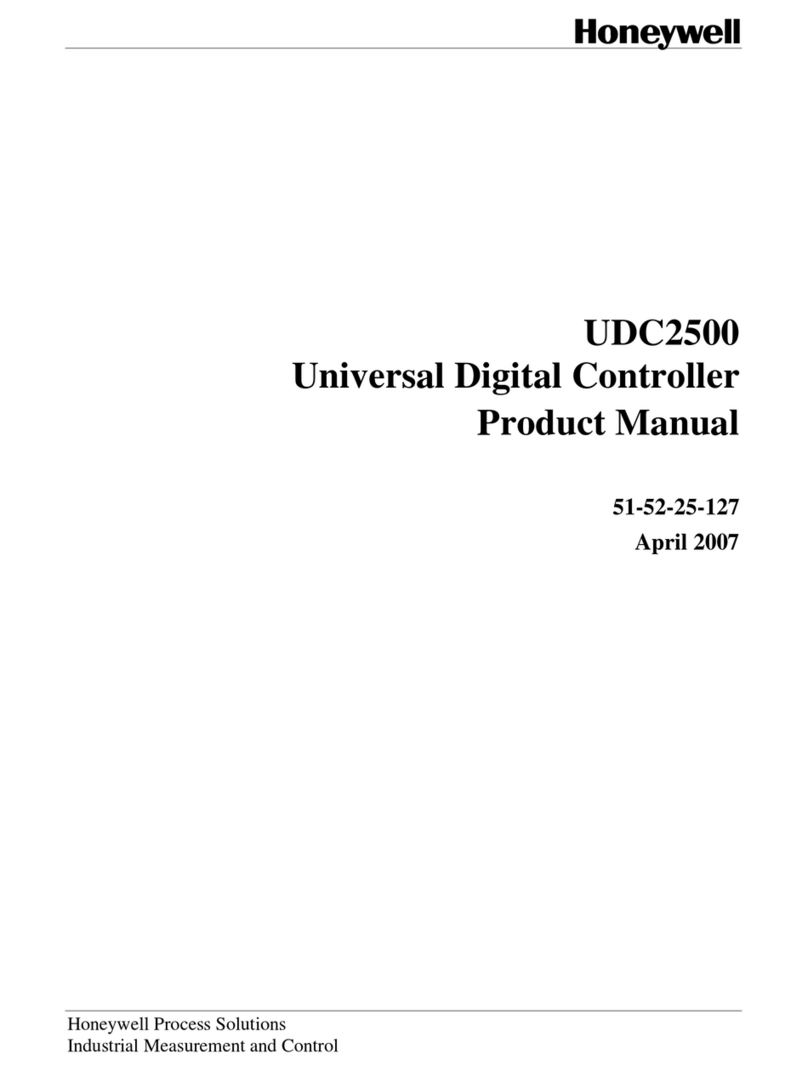
Honeywell
Honeywell UDC2500 User manual

Honeywell
Honeywell LeakFilm MC User manual

Honeywell
Honeywell Spyder BACnet PUB1012S User manual

Honeywell
Honeywell MT8-024 User guide

Honeywell
Honeywell W7752D2007 User manual

Honeywell
Honeywell ML6425 Series Operation manual

Honeywell
Honeywell Excel 10 User manual

Honeywell
Honeywell UDC3500 User manual

Honeywell
Honeywell UDC 6300 User manual
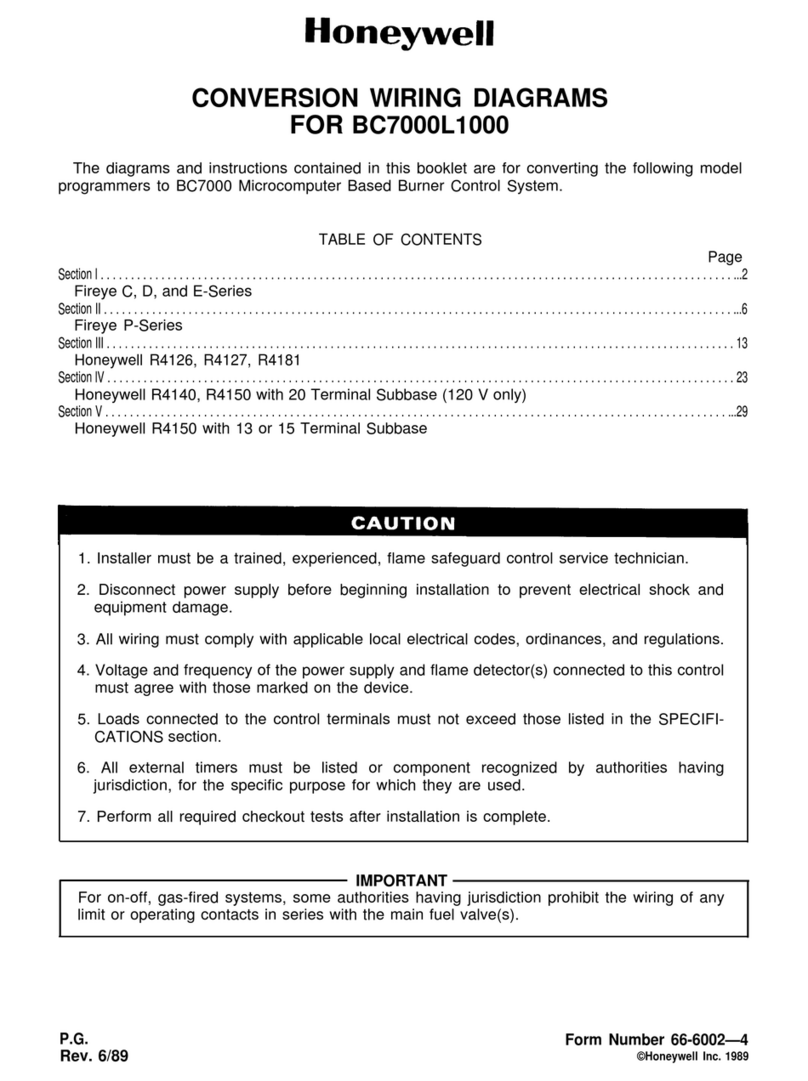
Honeywell
Honeywell BC7000L1000 Manual

Honeywell
Honeywell SUPER TRADELINE L4064B User manual

Honeywell
Honeywell 10260A Series Guide

Honeywell
Honeywell Experion C300 User manual

Honeywell
Honeywell rm7890a User manual
Popular Controllers manuals by other brands

Digiplex
Digiplex DGP-848 Programming guide

YASKAWA
YASKAWA SGM series user manual

Sinope
Sinope Calypso RM3500ZB installation guide

Isimet
Isimet DLA Series Style 2 Installation, Operations, Start-up and Maintenance Instructions

LSIS
LSIS sv-ip5a user manual

Airflow
Airflow Uno hab Installation and operating instructions