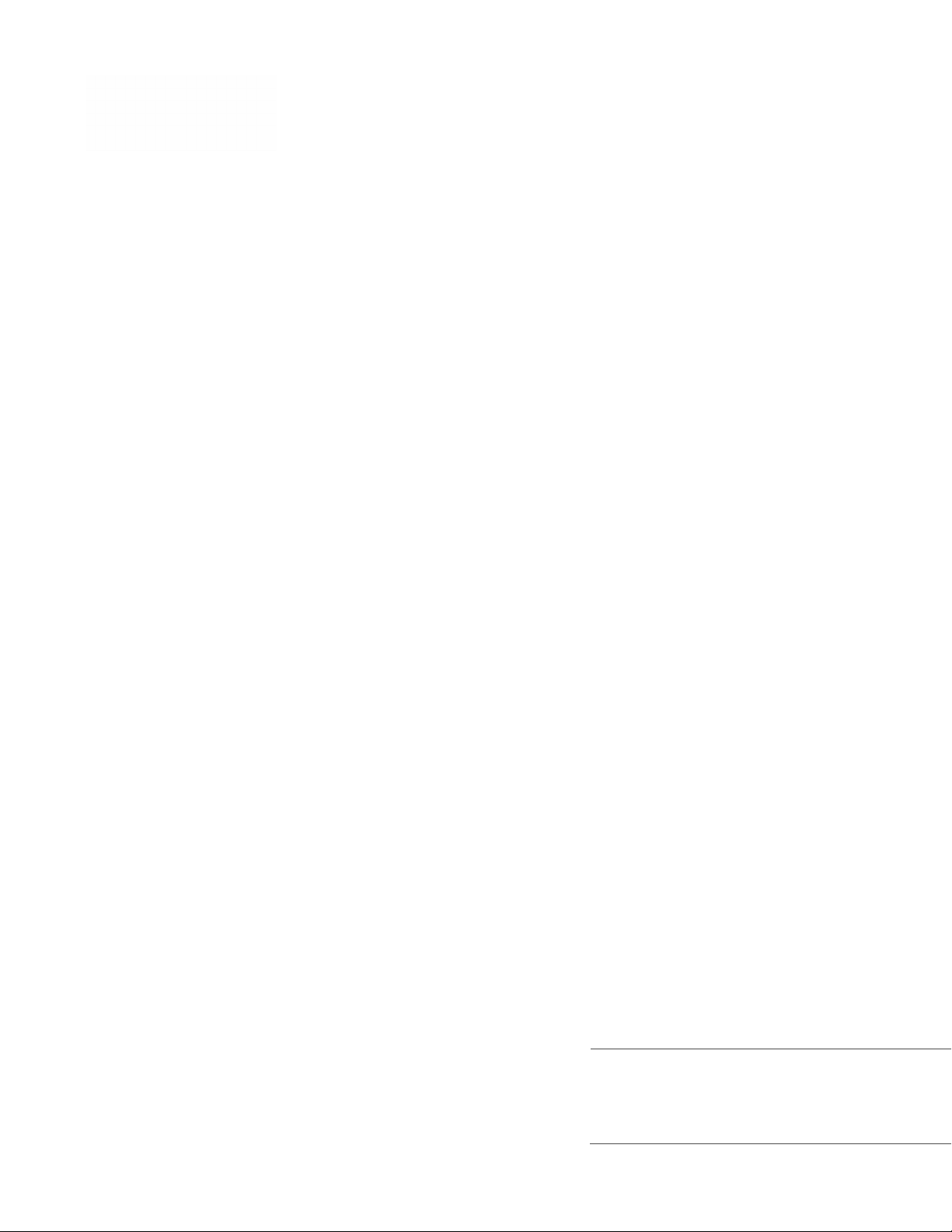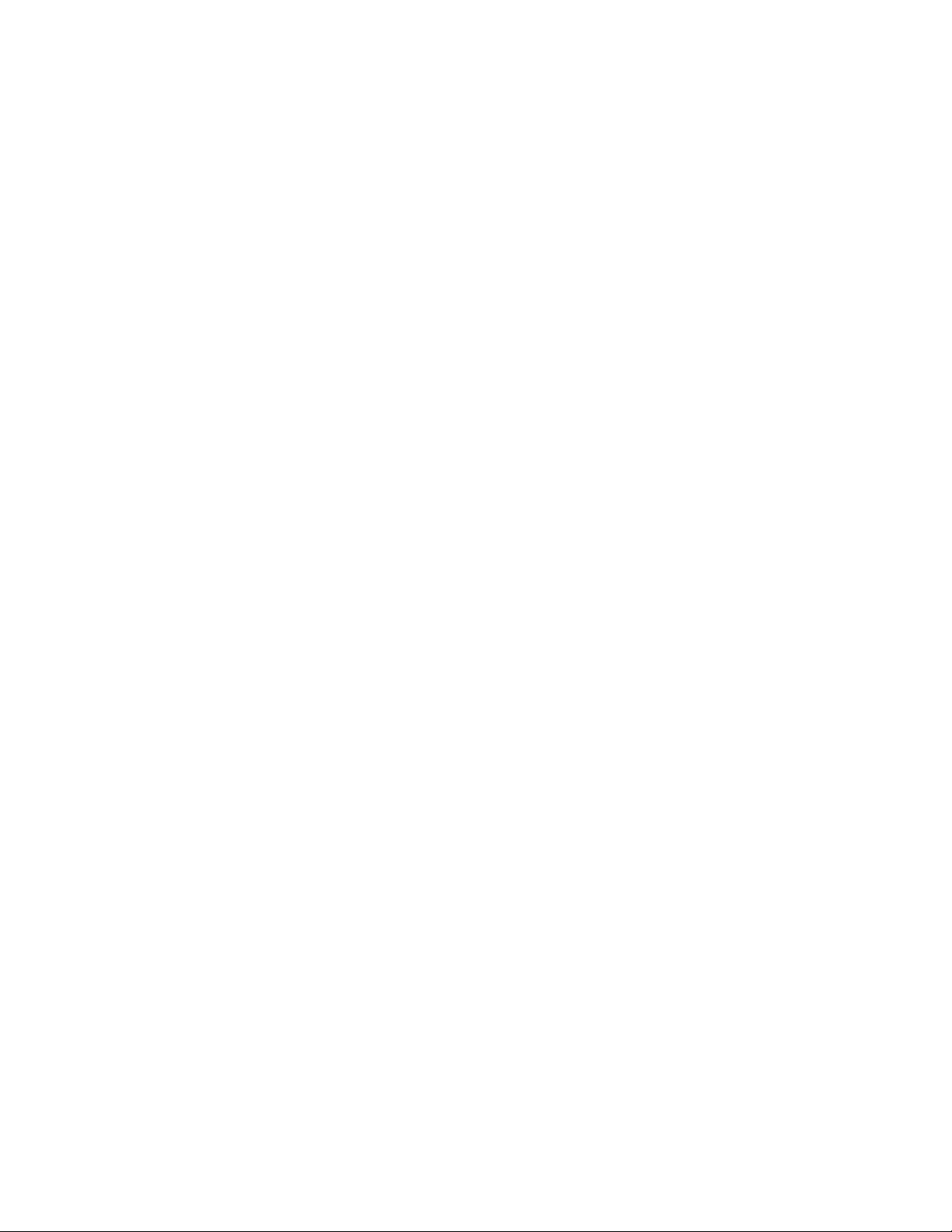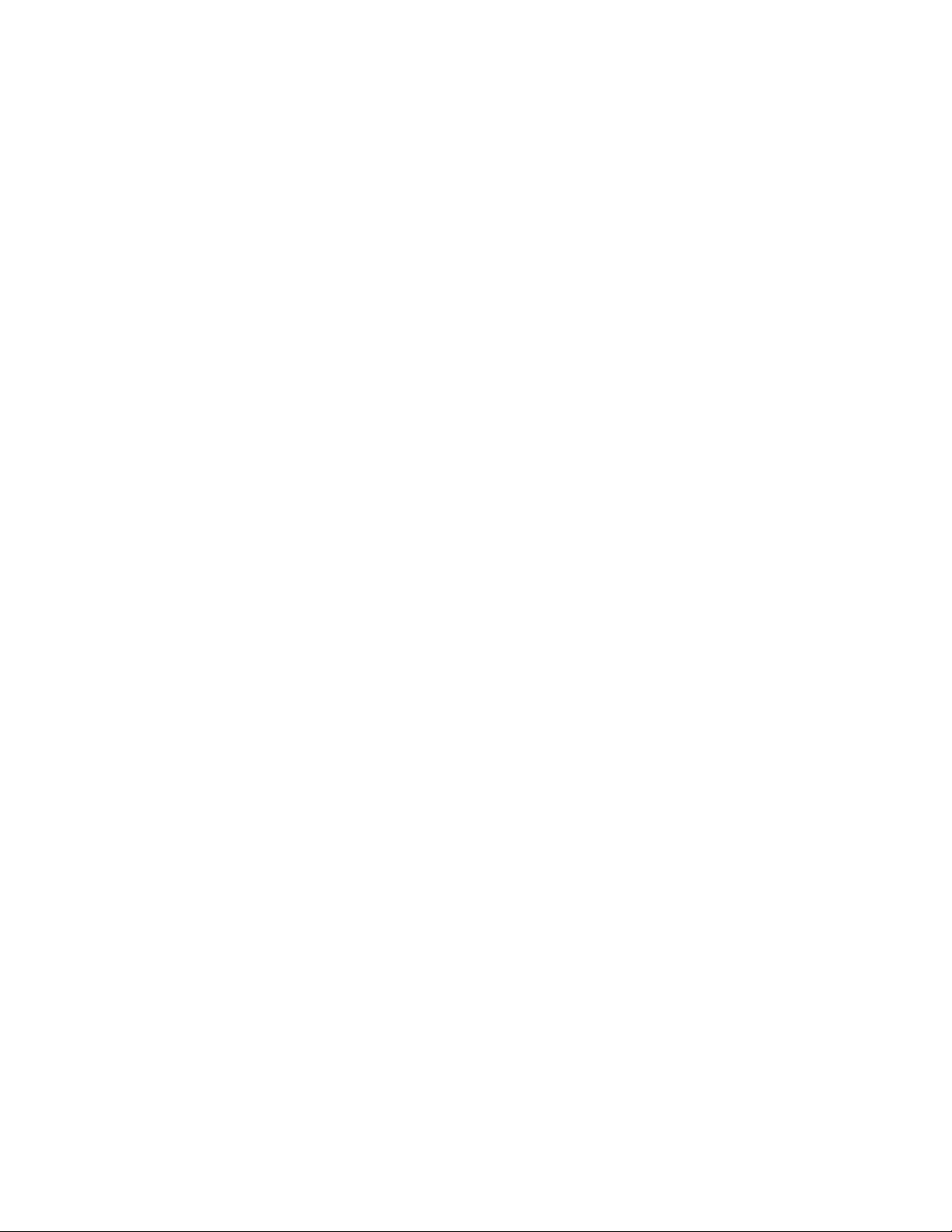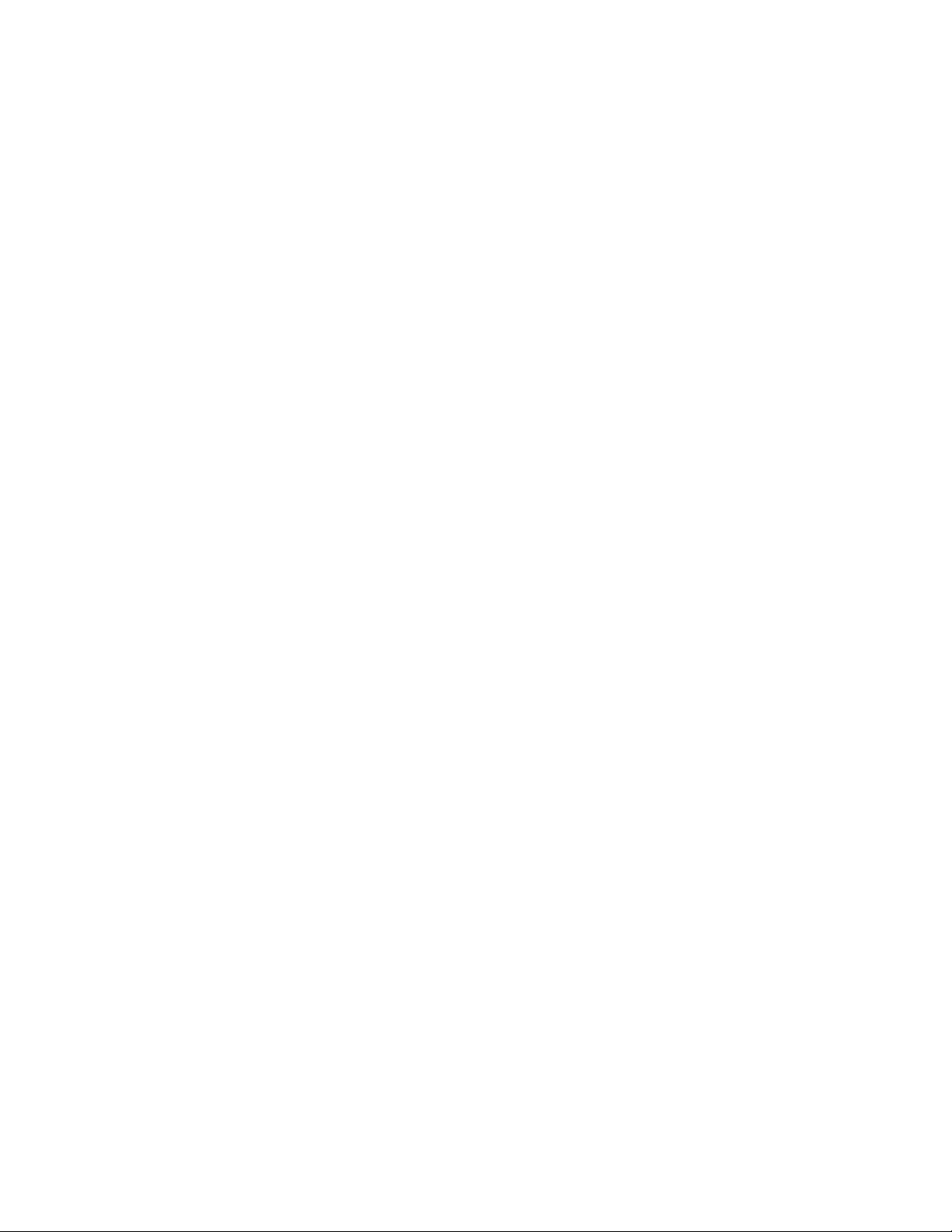Thor VM3/VM3A Front Panel Replacement Instructions 1
THOR VM3/VM3A FIELD
REPLACEABLE FRONT PANEL
The front panel of the Thor VM3/VM3A is field replaceable and contains the
keyboard and touch screen. Should either of these components fail, the front
assembly can easily be replaced to minimize downtime. The replacement front
panel is available in several configurations.
Note: The resistive and PCAP touch screens each use a unique stylus. If switching between
touch screen types, be sure to swap the stylus as well.
Requirements - User Supplied:
• Torquing tool capable of measuring inch pounds
• #2 Phillips screwdriver bit
Replacing the Front Panel
1. Power off the device
2. Remove the device from the Quick Mount Smart Dock by pulling down on the
red quick release handle, lifting the bottom of the computer away from the
dock, and lifting the device up and away from the dock.
3. Place the computer face down on a clean, well-lit, and stable surface.
Note: VM3A depicted in illustration above