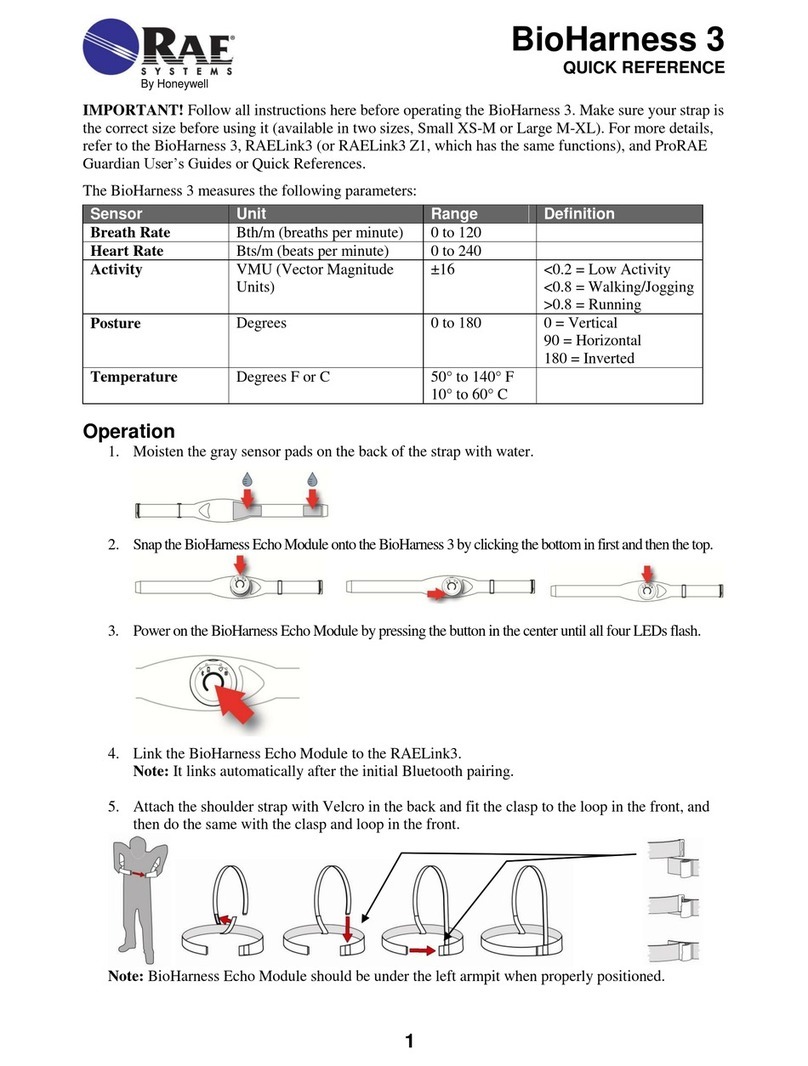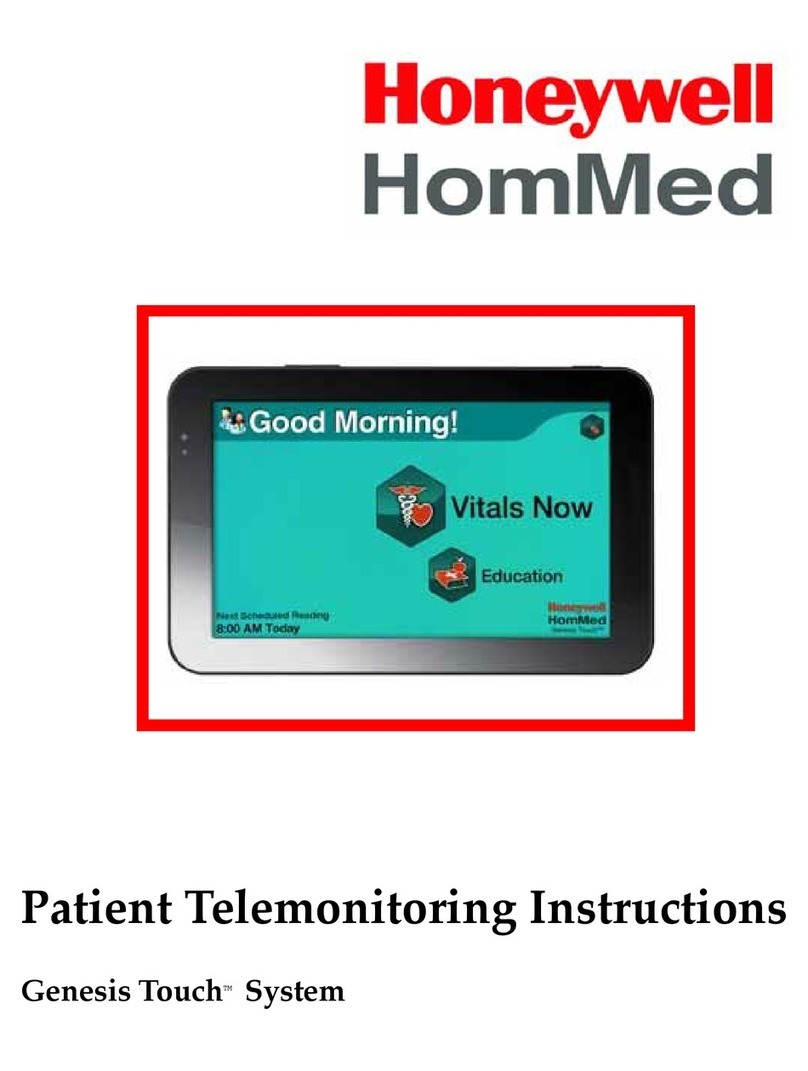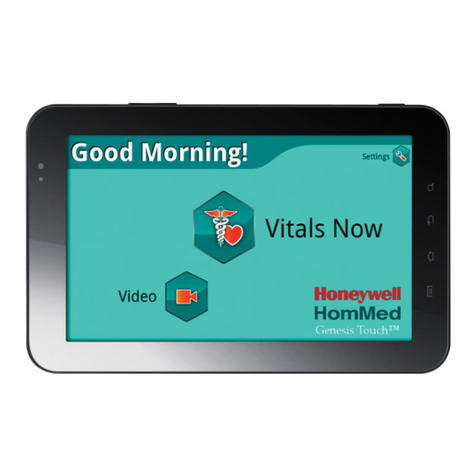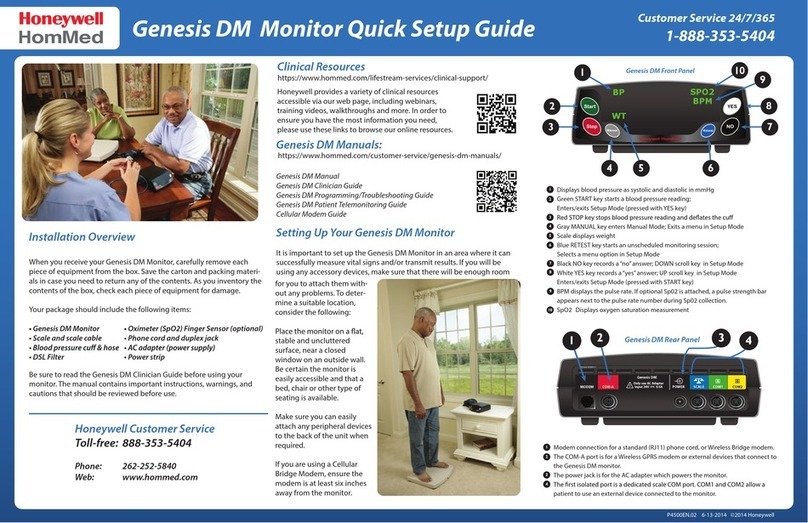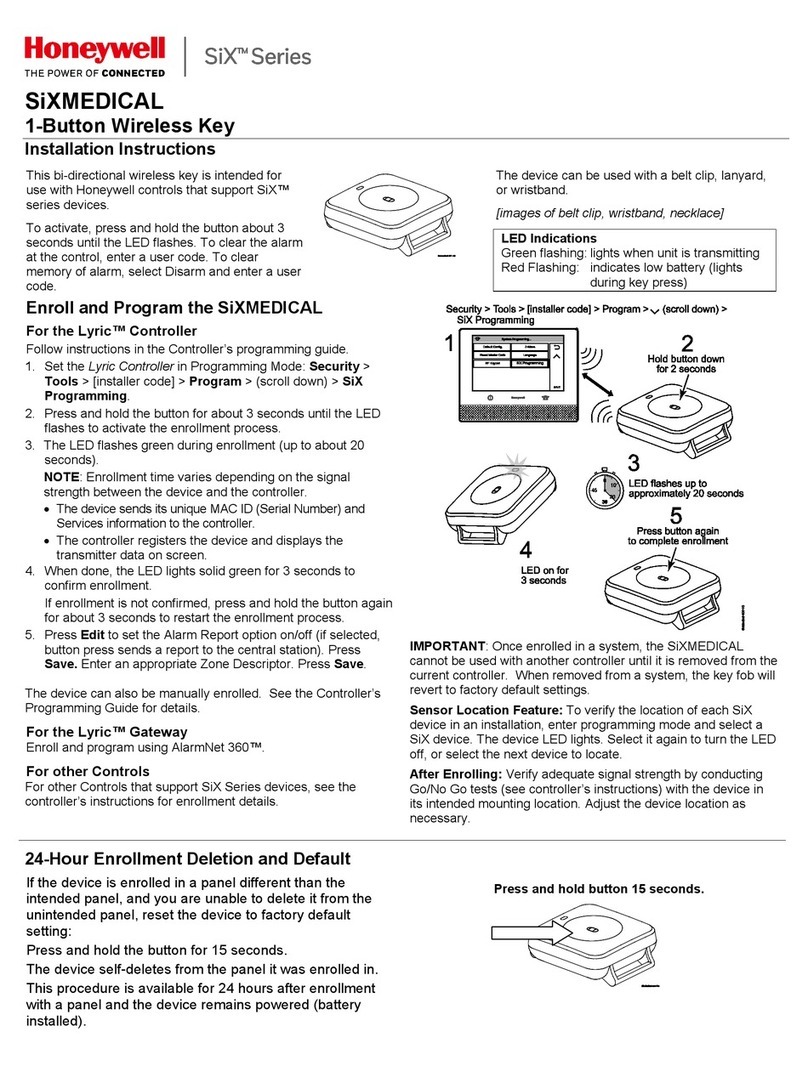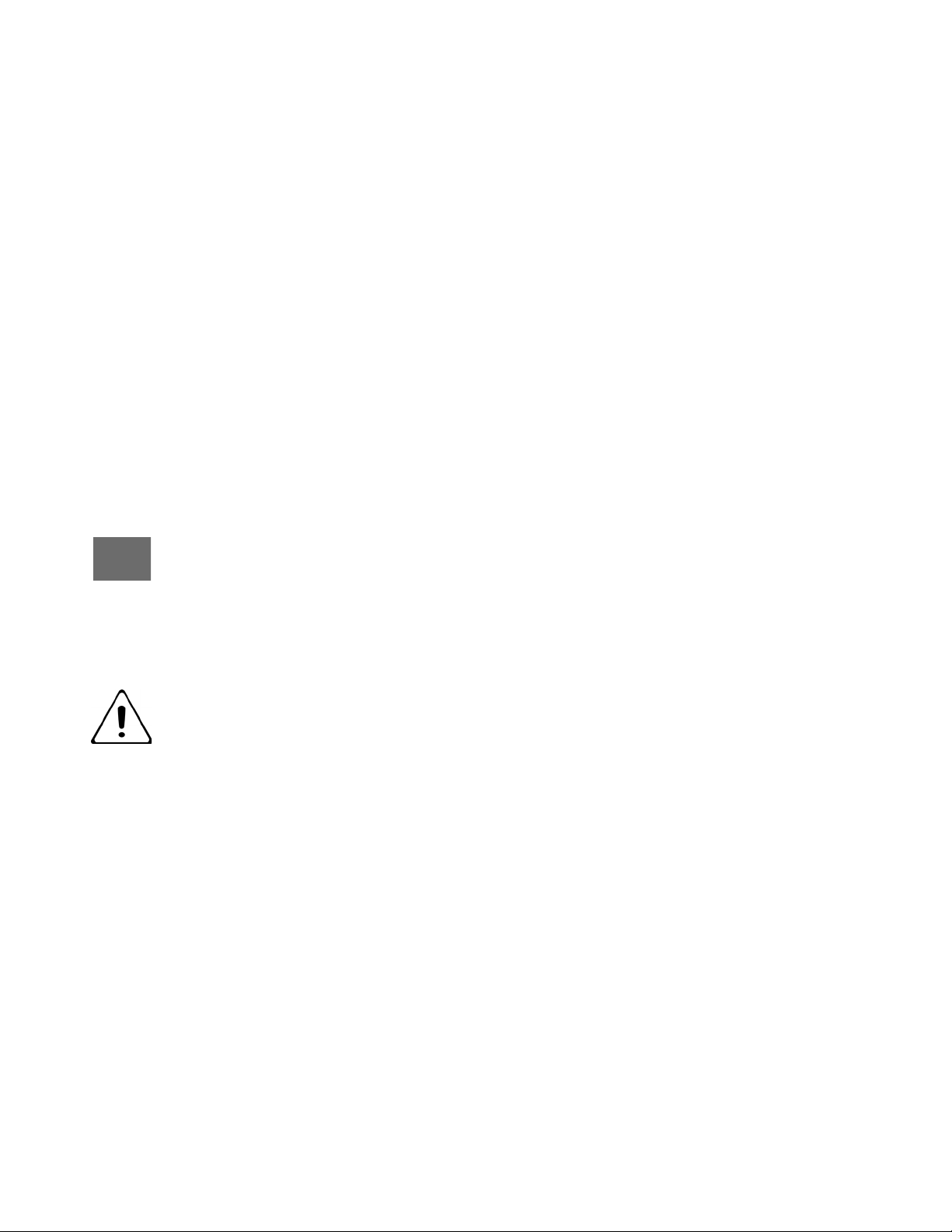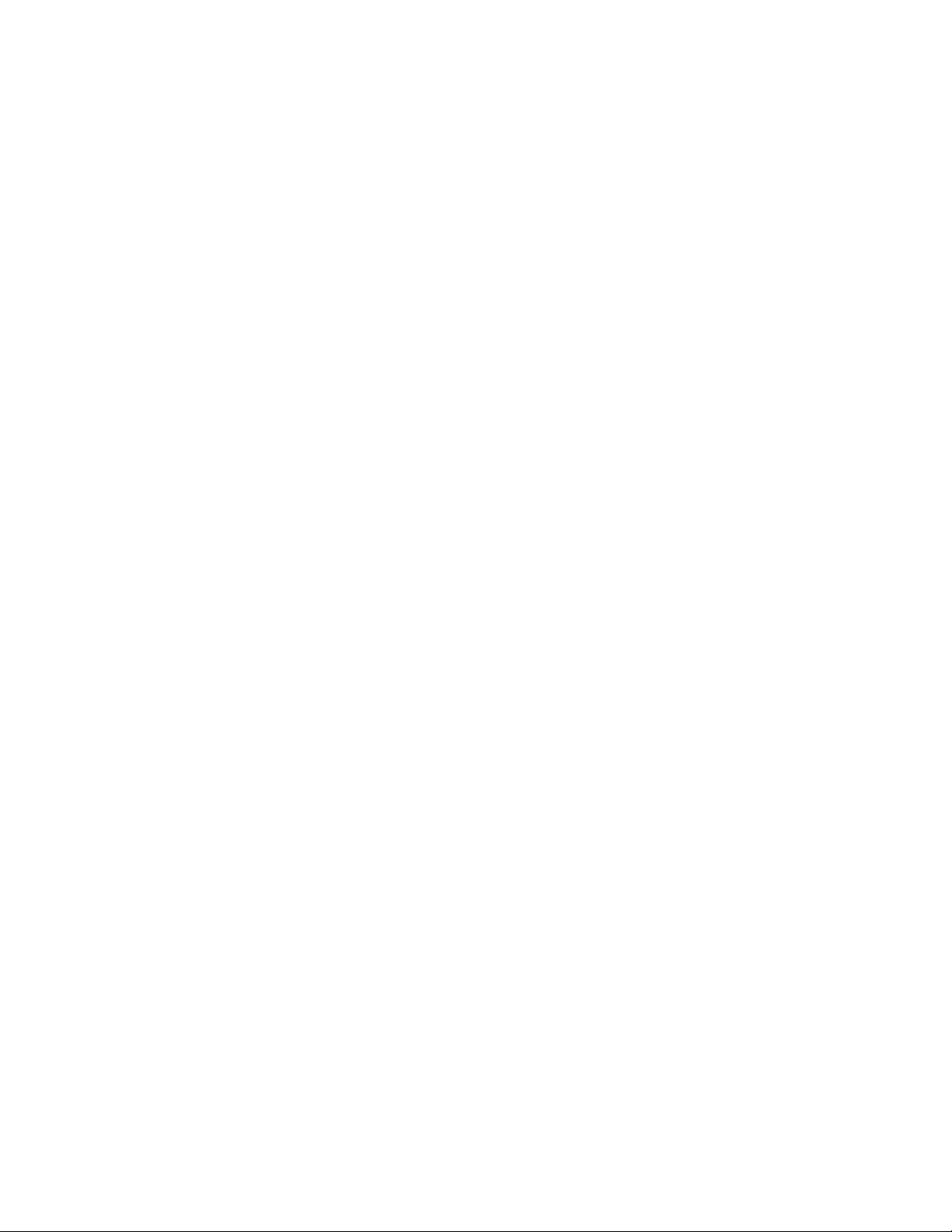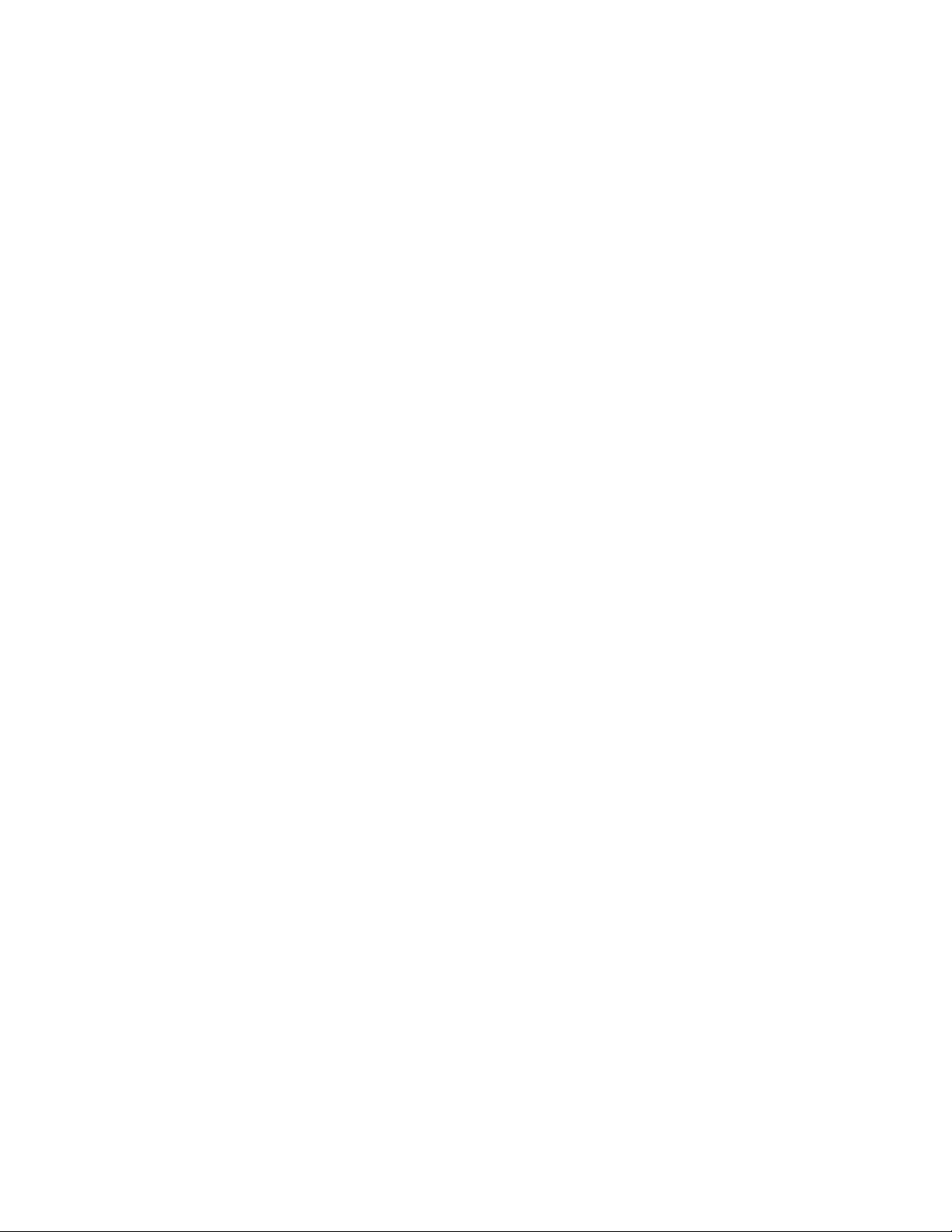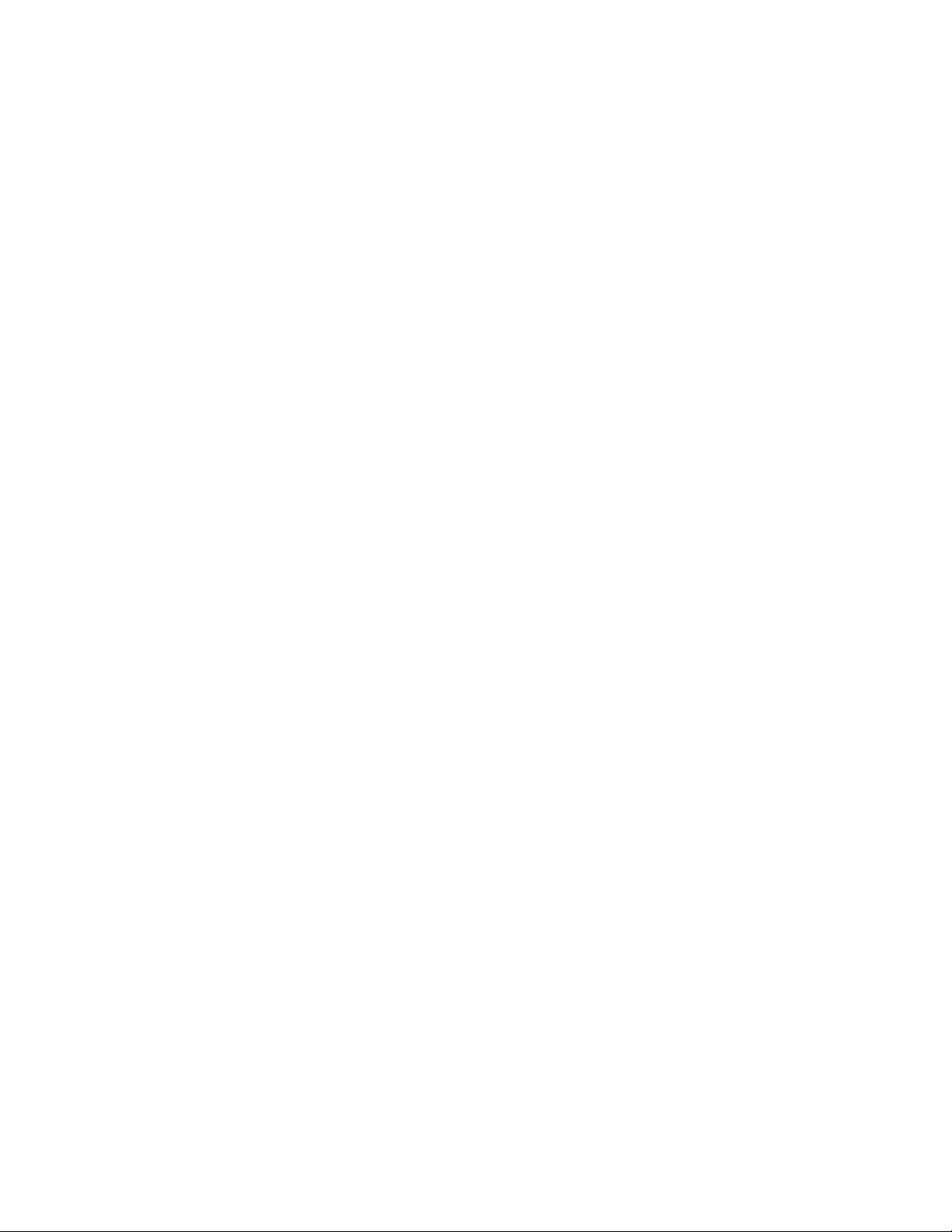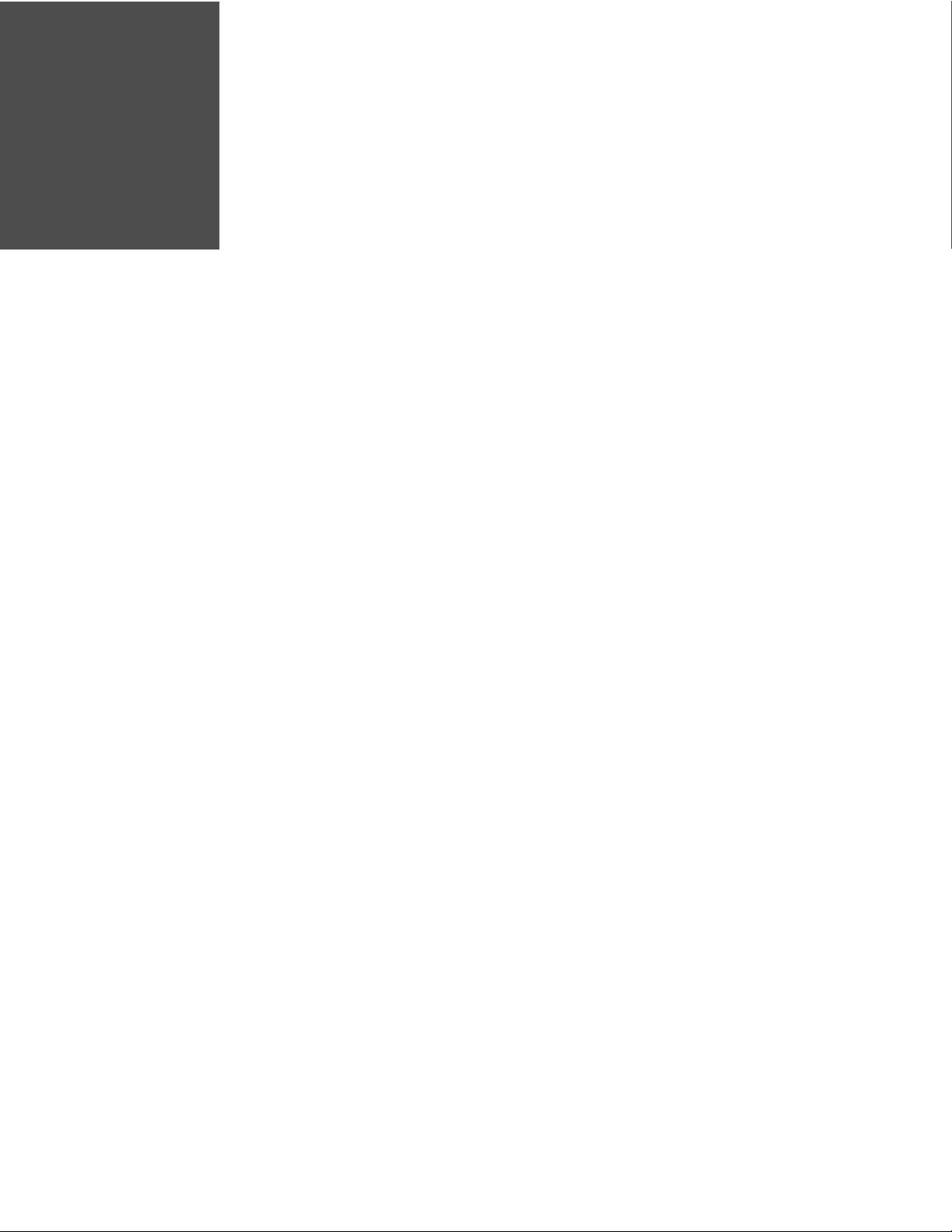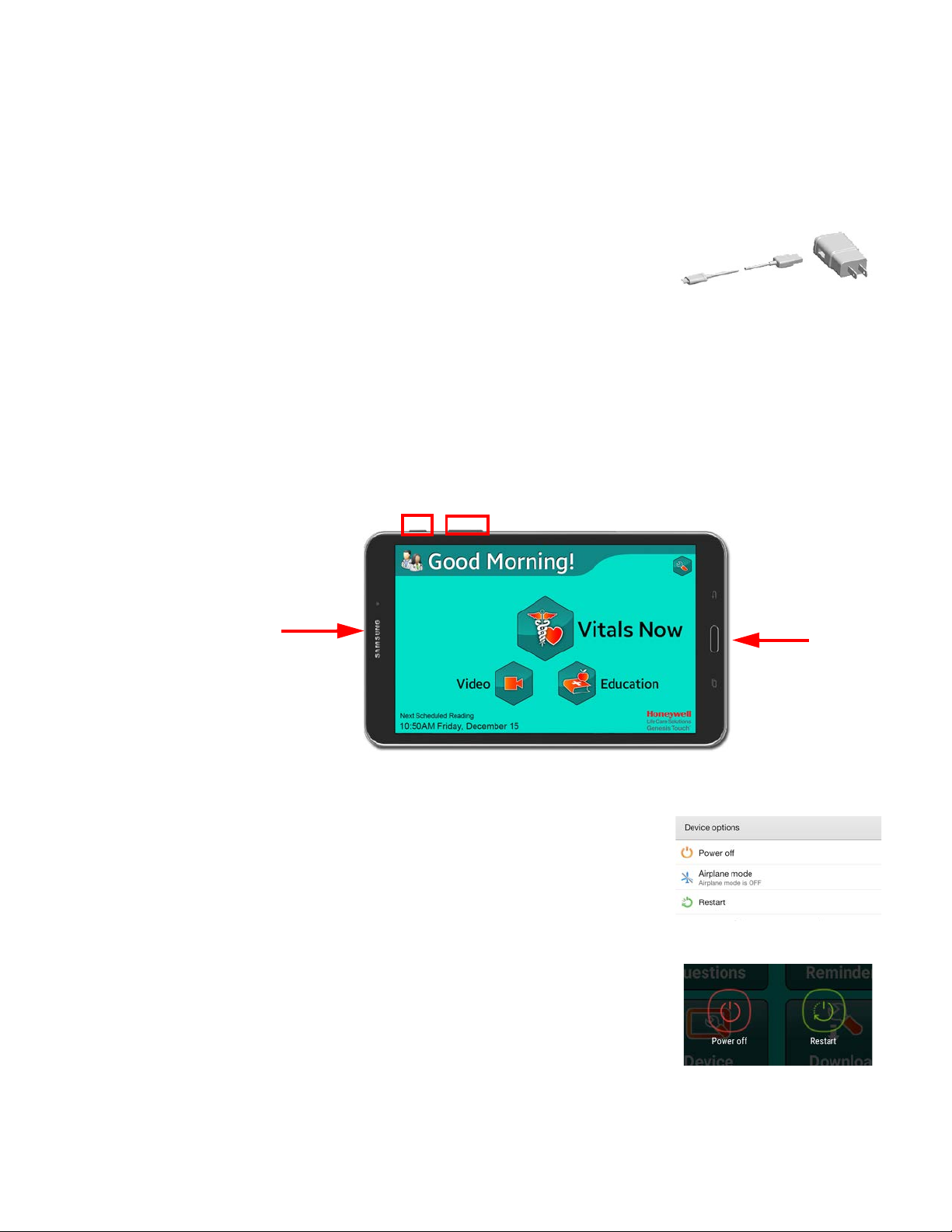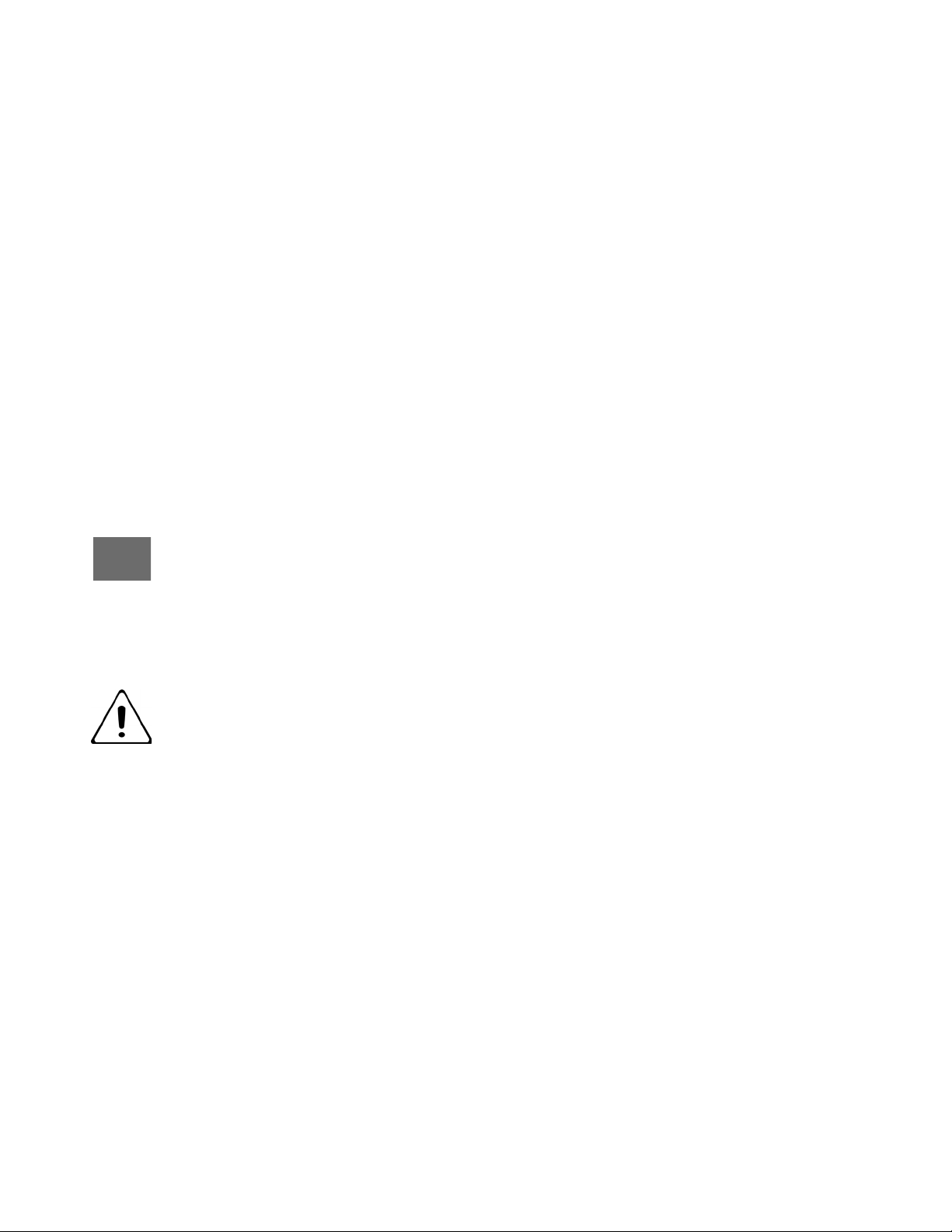
Intended Use / Indications for Use
The Life Care Solutions Genesis Touch System is designed to retrospectively monitor vital signs. Vital signs include nonin-
vasive blood pressure, pulse oximetry, pulse rate, weight, temperature, blood sugar, prothrombin time/international nor-
malized ratio (PT/ INR), peak expiratory flow (PEF) and forced expiratory volume (FEV1). The Genesis Touch system
collects, displays and transmits vital signs measurements captured from commercially available wireless medical devices
designed for home use. Collected measurement data from the Genesis Touch System may be transmitted via a communi-
cation module to a central viewing station where the data can be viewed and analyzed by a healthcare professional.
The Genesis Touch System is intended for home use by caregivers, adult and pediatric patients over twelve years of age or
in a healthcare related environment by healthcare providers.
Contra-Indications and Use Limitations
The Genesis Touch monitor is not an emergency medical response device. The monitor does not have auditory or visual
alarms for out-of-limit parameters. The Genesis Touch monitor does not provide real-time, critical-care monitoring of
patient vital signs. All data is transmitted to your monitoring platform (LifeStream™) and examined retrospectively by qual-
ified health professionals.
Safety Information
Read and observe all the safety information in this document before you install or use the Genesis Touch to
prevent injury to yourself or damage to any equipment. Consult the Genesis Touch User Manual for more
detailed cautionary information and see the manufacturer’s user manual for information on approved Life
Care Solutions peripherals.
The Genesis Touch is a pre-configured medical device. DO NOT MAKE UNAUTHORIZED CHANGES TO THE DEVICE SET-
TINGS as it may result in damage to the functionality of the medical device. DO NOT REMOVE THE SIM CARD.
Video Visits should NOT be used for diagnosis or treatment. An additional license is required. Additional user terms and
conditions may apply.
Warning
Risk of ELECTRICAL SHOCK
DO NOT spray cleaners on or into the unit.
DO NOT immerse in water or other liquid.
DO NOT use with wet hands.
DO NOT turn on if wet, if on, turn off and dry the device with a towel.
DO NOT disassemble.
EXPLOSION HAZARD
Unit is powered with electricity and could ignite highly flammable gases. The Genesis Touch monitor contains a battery
and should not be placed in or near a heat source. Excessive heating can damage the monitor or the battery and could
cause the monitor or the battery to explode.
NOT A BABY UNIT
The Genesis Touch is not a toy. Caregiver supervision should practiced when the device is being used by children.
IMPLANTABLE MEDICAL DEVICES
When the unit is turned on, a minimum separation of six (6) inches should be maintained between the monitor and an
implantable medical device, such as a pacemaker or implantable cardioverter-defibrillator, to avoid potential interference
with the unit. TURN OFF the unit if there is any reason to suspect interference.
PHYSICAL HAZARD
Exercise care in the routing of external cables, wires and hoses to avoid creating a tripping hazard.
USE ONLY HOMMED AUTHORIZED MEDICAL EQUIPMENT
Attaching unauthorized equipment to the Genesis Touch may cause damage or equipment failure.
DO NOT use any AC adapter other than the one that came with the Genesis Touch monitor.
DO NOT expose to dust, dirt, or sand.
DO NOT use around or store with flammable
liquids, gases, or explosive materials.
DO NOT put in an oven, microwave or dryer.
DO NOT drop, knock, or shake the unit.