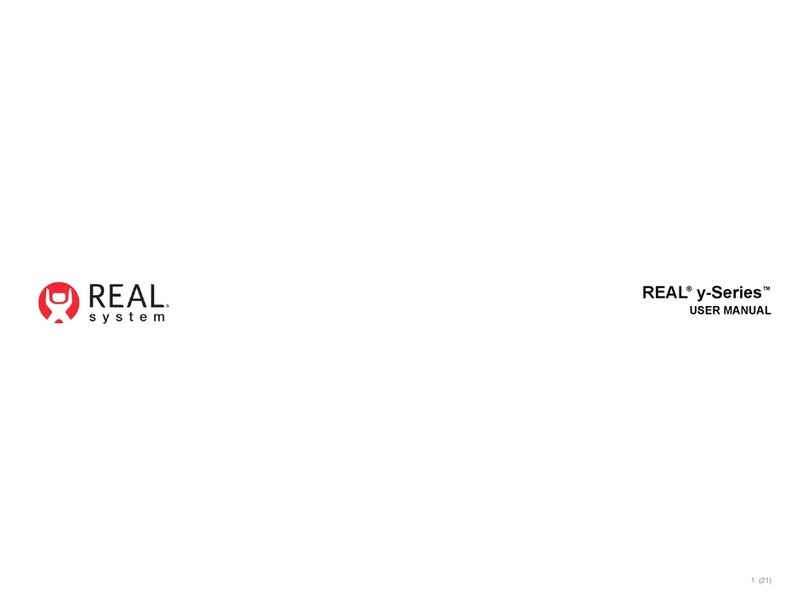4 (14)
To avoid risk of electric shock, only plug the device into a grounded outlet and
always unplug the device before cleaning it.
In the event of electromagnetic disturbances such as when the system is used in
close proximity to RF transmitters or receivers, the performance of the REAL i-Series
may be affected.
Do not drop the system. The headset and headset controller may suffer damage
when dropped or struck against another object. Do not allow liquid products to be
near any system component.
Do not use the device adjacent to other equipment because it could result in
improper operation. If such use is necessary, this equipment and the other
equipment should be observed to verify that they are operating normally.
Do not tamper with or modify any component.
Use of accessories, transducers, and cables other than those specified or provided
by the manufacturer of this equipment could result in increased electromagnetic
emissions or decreased electromagnetic immunity of this equipment and result
in malfunction.
Periodically inspect equipment, electrical cords, and cables for damage or signs of
wear. Do not use damaged components, and replace as needed.
Accessories such as power adapters and cables should only be replaced with
identical accessories to that of the REAL i-Series. Any changes or replacements of
accessories will likely impact compliance of REAL i-Series.
Make sure the device is used on a secure network to ensure the security of any data
processed by the device.
POTENTIAL ADVERSE EFFECTS/EVENTS
Visual stimulation through head-mounted displays has a small possibility of
provoking an epileptic seizure. Should this occur, stop using the device immediately
and contact your healthcare provider.
Other possible complications include, but are not limited to, the following:
claustrophobia, discomfort, disorientation/vertigo/dizziness, drowsiness, eye strain,
falls or fractures, headache/migraine, insomnia, light-headedness, motion sickness,
nausea, pain, seizure, repetitive strain injury, vision problems, skin irritation.
Should any of the above occur, stop using the device immediately and contact your
healthcare provider.
GETTING STARTED
Charging the Headset
1. Insert the small end of the charging cable into the USB port located on the
top side of the headset.
2. Connect the other end of the charging cable into the adapter.
3. To start charging the headset, connect the power adapter to a power outlet.
An orange LED light will appear when the headset is charging.
4. LED light becomes solid white when fully charged. Full charge requires
approximately 60 minutes.
2
13
Solid white: Headset fully charged.
Dim white: Headset on standby.
Solid Orange: Headset charging.
Flashing white: Headset booting up.
Flashing orange: Battery level low.
Headset LED Status