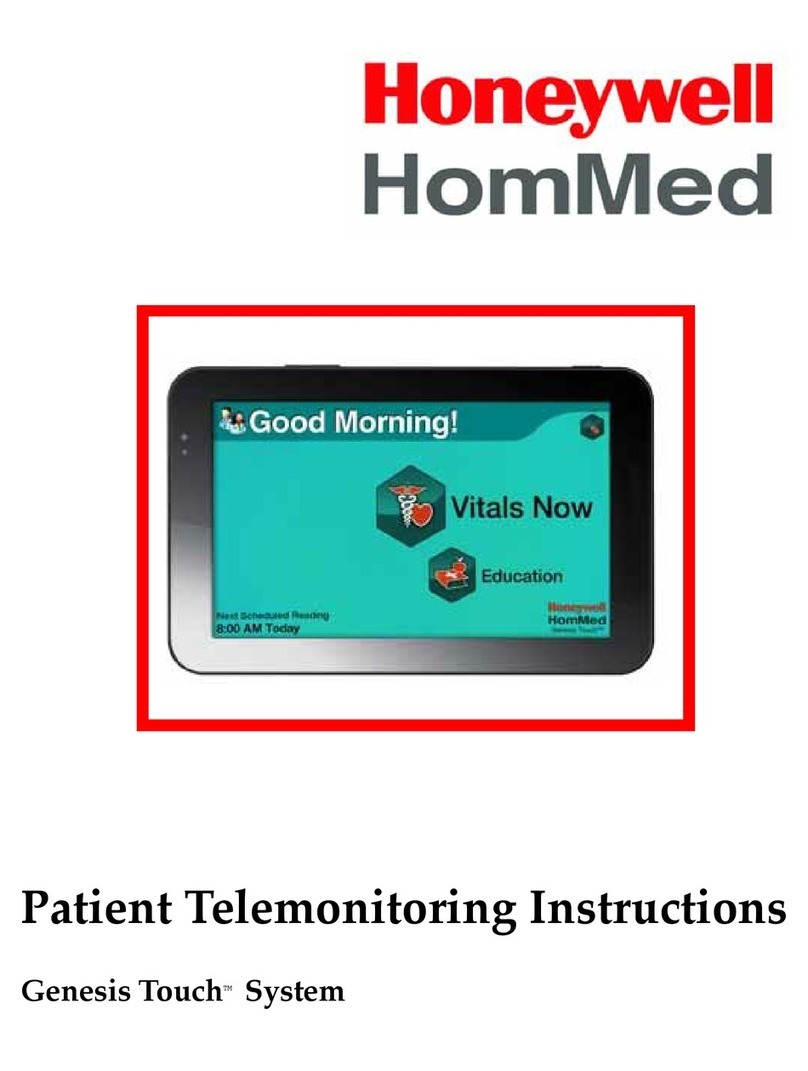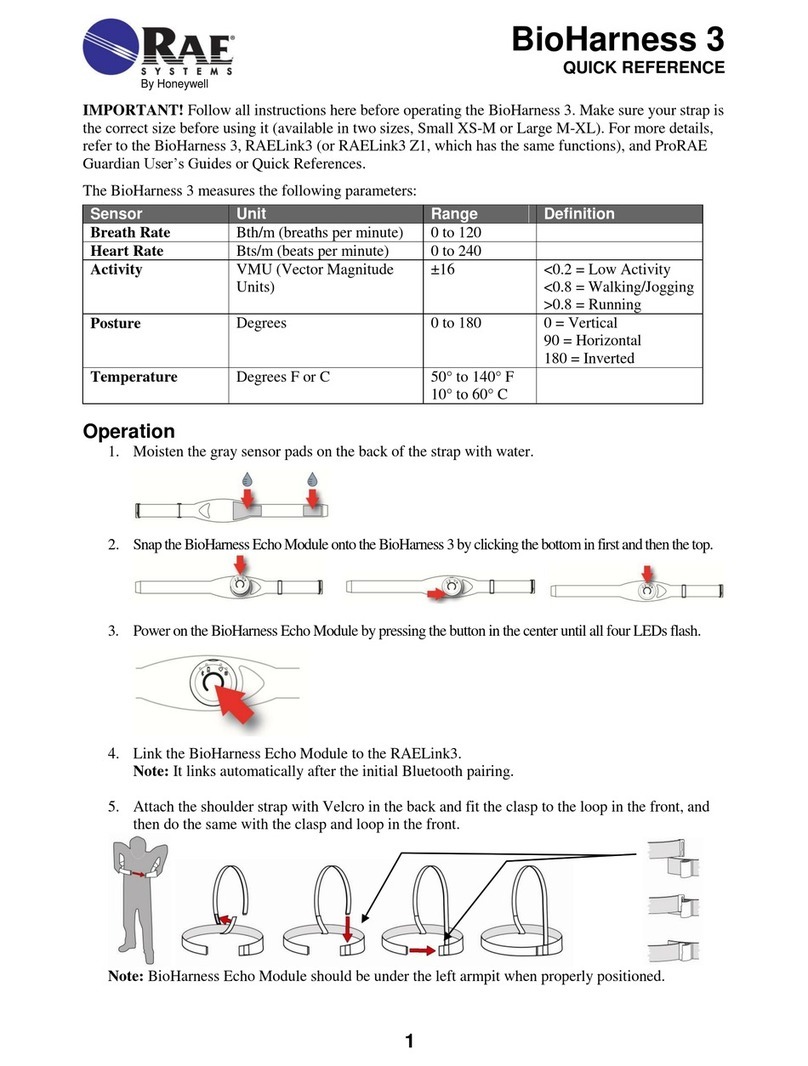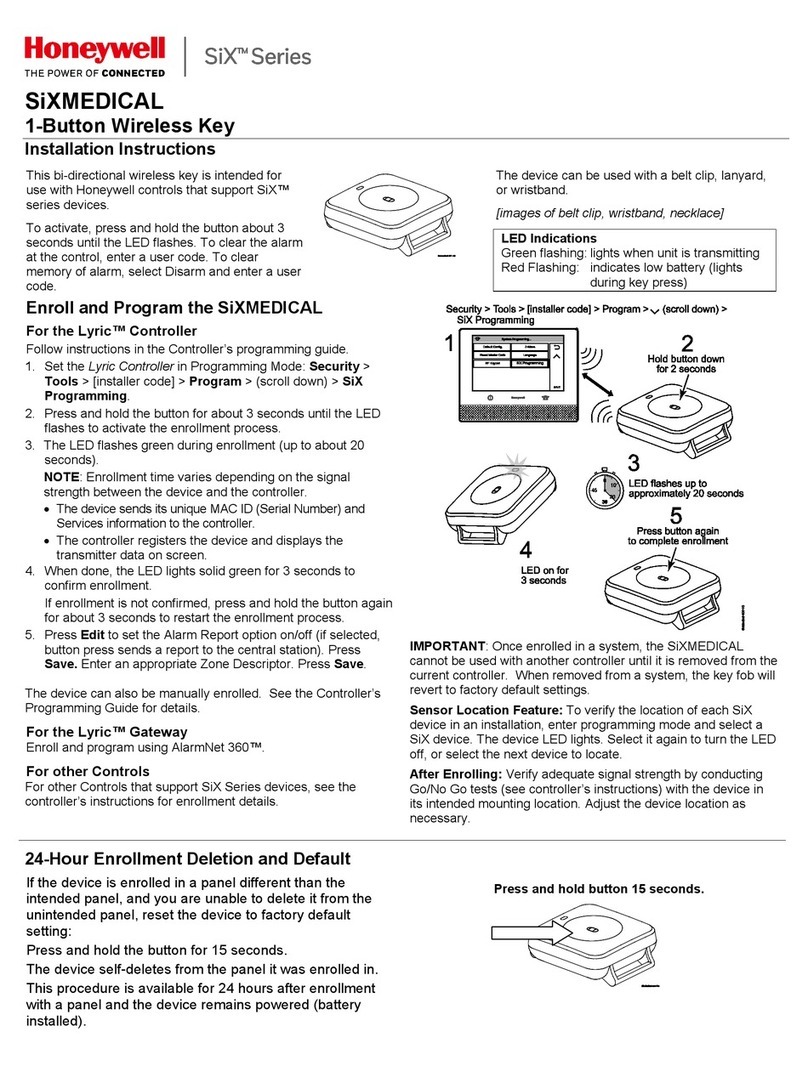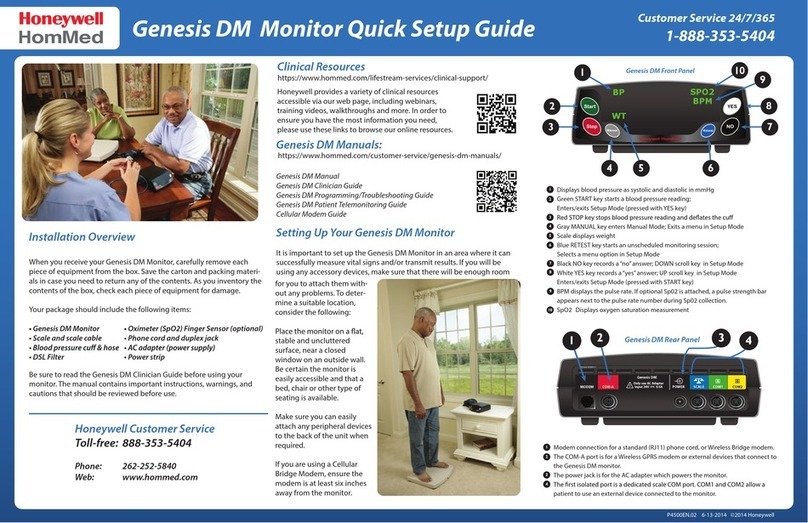Warnings/Cautions
© 2014 Honeywell HomMed. All rights reserved.
IndicationsforUse
The Honeywell HomMed Genesis Touch System is designed to retrospectively monitor vital signs. Vital signs include noninvasive
blood pressure, pulse oximetry, pulse rate, weight and manually entered temperature. The Genesis Touch system collects, displays
and transmits vital signs measurements captured from commercially available wireless medical devices designed for home use.
Collected measurement data from the Genesis Touch System may be transmitted via a communication module to a central viewing
station where the data can be viewed and analyzed by a healthcare professional.
The Genesis Touch System is intended for home use by adult and pediatric patients over twelve years of age or in a healthcare
related environment by healthcare providers.
Contra‐Indications
The Genesis Touch monitor is not an emergency medical response device. The monitor does not have auditory or visual alarms for
out-of-limit parameters. The Genesis Touch monitor does not provide real-time, critical-care monitoring of patient vital signs. All
data is transmitted to your monitoring platform (LifeStream™) and examined retrospectively by qualified health professionals.
SafetyInformation
Read and observe all the safety information in this document before you install or use the Genesis Touch to prevent
injury to yourself or damage to any equipment. Consult the manufacturer’s user manual for information on approved
Honeywell peripherals.
The Genesis Touch is a pre-configured medical device. DO NOT MAKE UNAUTHORIZED CHANGES TO THE DEVICE
SETTINGS as it may result in damage to the functionality of the medical device.
Warning
RiskofELECTRICALSHOCK
DO NOT spray cleaners on or into the unit.
DO NOT immerse in water or other liquid.
DO NOT use with wet hands.
DO NOT turn on if wet, if on, turn off and dry the device with a towel.
DO NOT disassemble
DO NOT expose to dust, dirt, or sand.
DO NOT use around or store with flammable liquids, gases, or explosive materials
DO NOT put in an oven, microwave or dryer
DO NOT drop, knock, or shake the unit
• EXPLOSION HAZARD
• Unit is powered with electricity and could ignite highly flammable gases.
•TheGenesisTou ch monitorcontainsabatteryandshouldnotbeplacedinornearaheatsource.Excessiveheatingcan
damagethemonitororthebatteryandcouldcausethemonitororthebatterytoexplode.
• NOT A BABY UNIT
• The Genesis Touch is not a toy. Caregiver supervision should practiced when the device is being used by children.
• IMPLANTABLE MEDICAL DEVICES
• When the unit is turned on, a minimum separation of six (6) inches should be maintained between the monitor and an
implantable medical device, such as a pacemaker or implantable cardioverter-defibrillator, to avoid potential
interference with the unit. TURN OFF the unit if there is any reason to suspect interference.
• PHYSICAL HAZARD
• Exercise care in the routing of external cables, wires and hoses to avoid creating a tripping hazard.
• USE ONLY HOMMED AUTHORIZED MEDICAL EQUIPMENT
• Attaching unauthorized equipment to the Genesis Touch may cause damage or equipment failure.
• DO NOT use any AC adaptor other than the one that came with the Genesis Touch monitor.
• TOUCH SCREEN DAMAGE
• DO NOT use sharp, pointed or metallic instruments, as they may permanently damage the monitor’s screen.
• DO NOT operate on your lap. Use with a firm grip and use a monitor stand for added stability.
DO NOT use if monitor screen is broken or cracked.