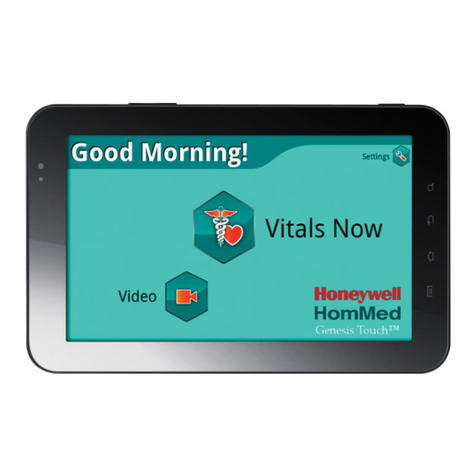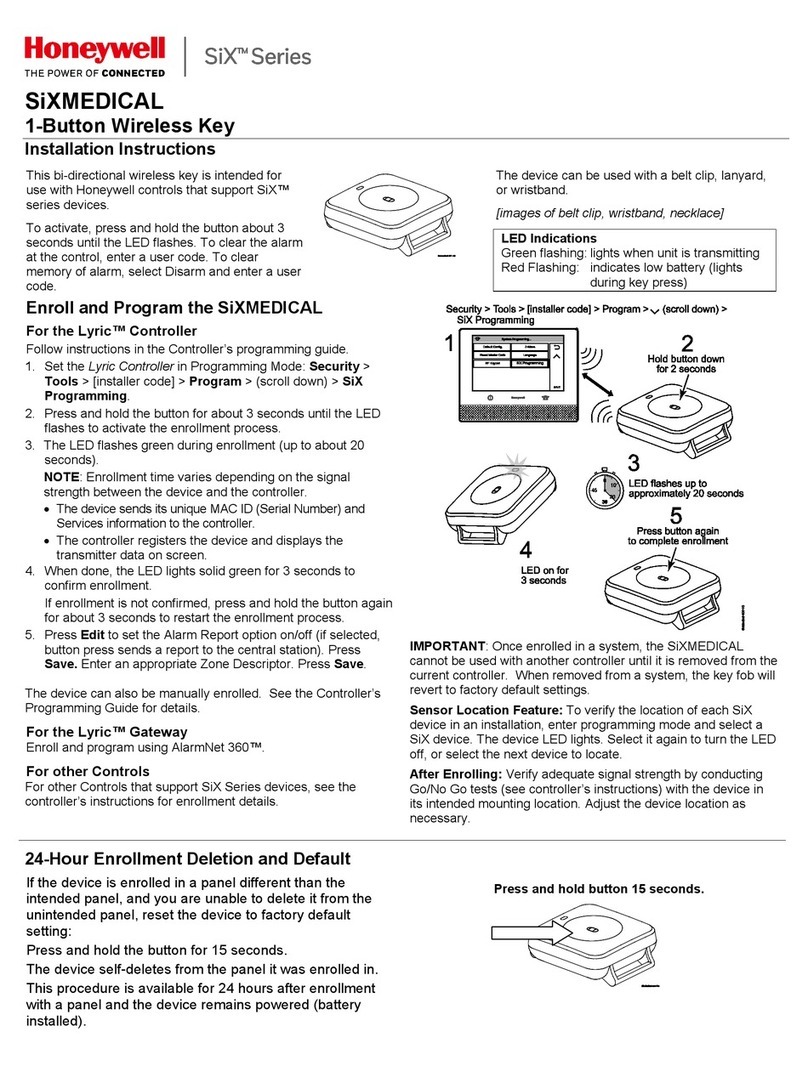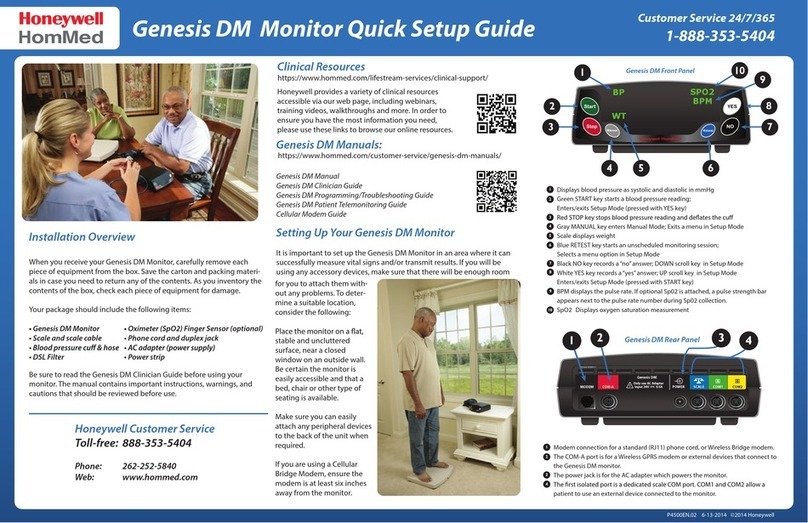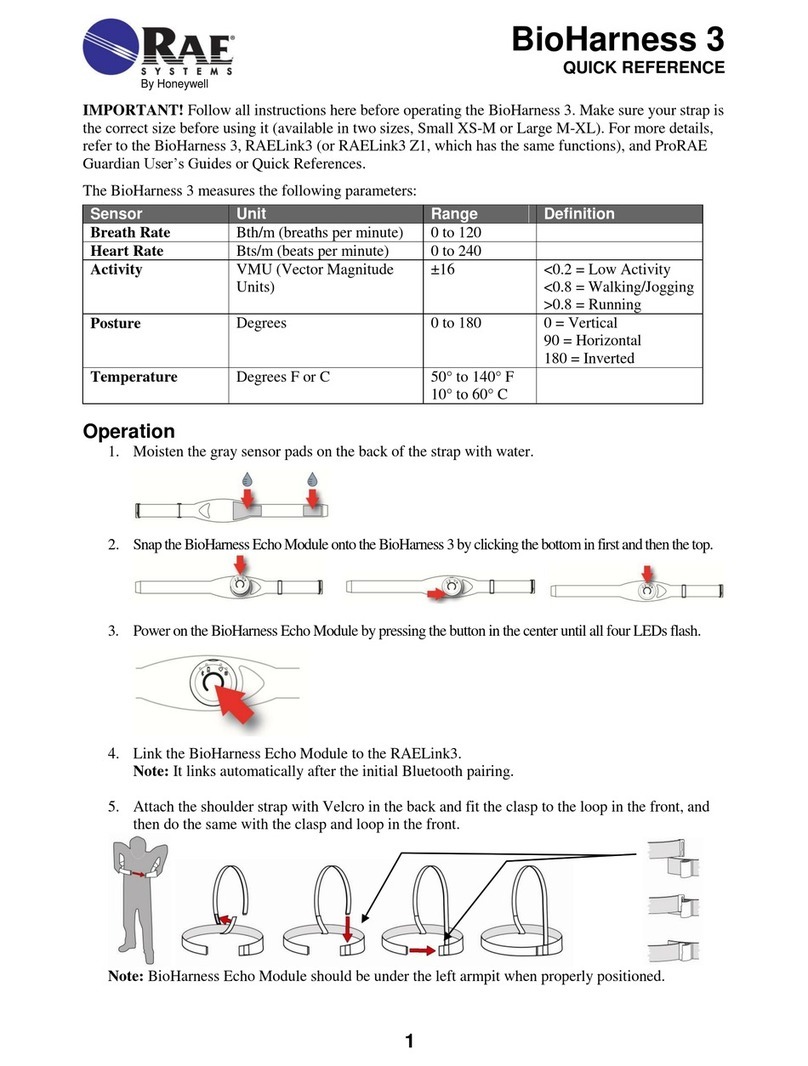© 2014 Honeywell HomMed. All rights reserved.
Cautions
• This is a pre-configured medical device. DO NOT MAKE UNAUTHORIZED CHANGES TO THIS DEVICE’S
SETTING, as it may result in damage to the functionality of the medical device.
• DO NOT use an electrical wall outlet controlled by a light switch.
• USE ONLY HOMMED AUTHORIZED MEDICAL EQUIPMENT
• Attaching unauthorized equipment to the Honeywell HomMed Genesis Touch may cause damage or equipment failure,
including increased emissions or decreased immunity of the monitor.
• Do not use any AC adaptor other than the one that came with the Genesis Touch monitor. Do not attempt to connect any
device other than those indicated in this document to the Genesis Touch monitor.
• EXPOSURE TO RADIO FREQUENCY RADIATION
• USA - FCC: This device must not be located or operated in conjunction with any other antenna or transmitter.
• Canada - IC: The installer of this radio equipment must ensure that the antenna is located or pointed such that it does not
emit RF field in excess of Health Canada limits for the general population; consult Safety Code 6, obtainable from
Health Canada’s website www.hc-sc.gc.ca/rpb.
• SENSITIVE EQUIPMENT
• The monitor contains sensitive components. Liquids or chemicals will seriously damage the unit. DO NOT autoclave or
sterilize with ethylene oxide.
• DO NOT place on or near a heat source (e.g., stove, fireplace, heater, heat vent, etc.).
• DO NOT immerse any equipment in liquid. If liquid is spilled on the monitor, or if the unit has been dropped or
damaged, contact your care provider.
• Liquid spilled on the monitor may cause damage to the monitor and may present a safety hazard to the user/patient.
Should the monitor become wet, disconnect the power cord, wipe off all moisture and allow sufficient time for drying
before re-connecting power and operating the monitor. Contact your care provider for more information.
• BLOOD PRESSURE HOSE DAMAGE
• Bending, kinking, or otherwise restricting the blood pressure hose can damage the hose or interfere with readings.
• DO NOT bend or crimp blood pressure hoses. Keep hoses free from furniture or other objects that could compress them.
• ELECTROMAGNETIC COMPATABILITY
• Electromagnetic compatibility of electrical equipment at very close distances to the monitor has not been evaluated.
• DO NOT use the Genesis Touch monitor adjacent to or stacked with other equipment (e.g., television, microwave).If it is
necessary to do so, observe the monitor and verify normal operation prior to use.
• TOUCH SCREEN DAMAGE
• Do not use sharp or pointed instruments as they may permanently damage the monitor’s screen. Use your fingers to
touch the monitor’s screen.
• Be sure to have a firm grip on the monitor at all times. Do not operate on your lap.Use monitor stand for stability.
• If monitor is dropped, broken glass could pose a hazardous condition.
• INCORRECT AC POWER RATINGS CAN DAMAGE MONITOR
• Incorrect AC power ratings could damage the monitor.
• Verify that the AC ratings noted on the power supply label match the power supply. If they do not match, do not use the
monitor. Contact your care provider.
• CHOKING AND TRIPPING HAZARD
• Some parts may present a choking hazard. Use only as instructed.
• Place all cords out of the way to avoid a tripping hazard.
• INCORRECT CONNECTION SEQUENCE CAN DAMAGE MONITOR
• Incorrect connection sequence when applying power could damage the Genesis Touch monitor.